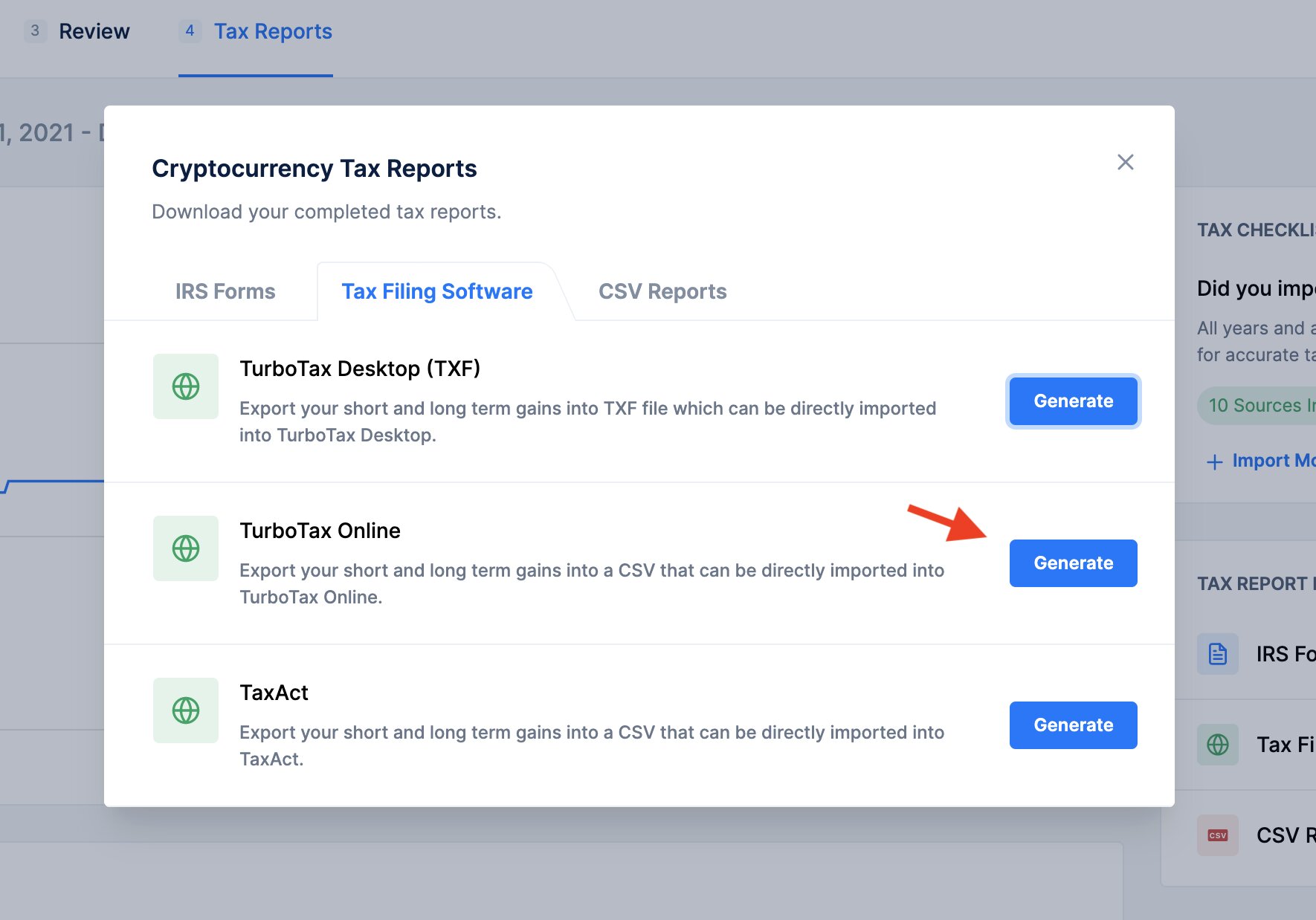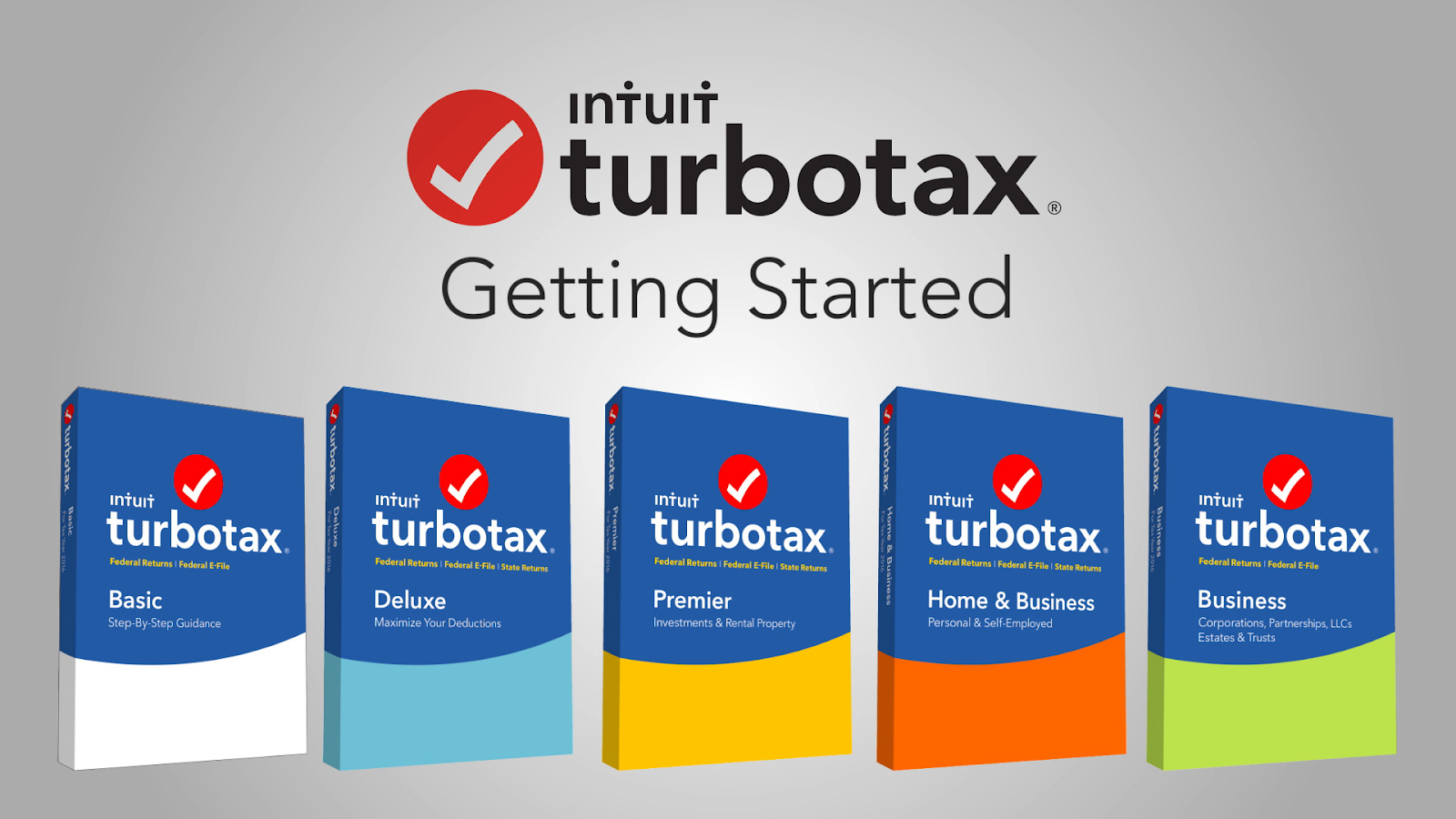Introduction
Welcome to this guide on how to download your previous year’s tax return from TurboTax. It’s a common situation to need access to your past tax returns, whether it’s for reference, filing an amendment, or applying for a loan or financial assistance. Luckily, TurboTax makes it easy for users to retrieve their previous tax returns directly from their online account.
By following a few simple steps, you’ll be able to download and save a copy of your tax return from any previous year. Whether you’re using TurboTax for individuals, small businesses, or self-employed individuals, the process remains relatively similar across all versions of the software.
Having your past tax returns easily accessible can be a valuable resource when it comes to financial planning and understanding your financial history. You might need them for verifying your income, applying for student loans, or resolving any tax-related issues that may arise. Whatever your reasons are, let’s get started and learn how to download your previous year’s tax return from TurboTax.
Step 1: Log in to your TurboTax account
The first step to download your previous year’s tax return from TurboTax is to log in to your TurboTax account. If you don’t already have an account, you’ll need to create one before proceeding. Here’s how:
- Open your preferred web browser and visit the TurboTax website.
- Click on the “Sign In” button located at the top-right corner of the page.
- Enter your username and password in the provided fields. If you’ve forgotten your login credentials, you can click on the “Forgot username or password?” link to recover them.
- Once you’ve entered your information correctly, click on the “Sign In” button to access your TurboTax account.
After successfully logging in, you’ll have access to all the features and options available within your TurboTax account. Now, let’s move on to the next step to retrieve your previous tax returns.
Step 2: Navigate to the “Tax Returns & Documents” section
Once you’ve logged in to your TurboTax account, the next step is to navigate to the “Tax Returns & Documents” section. This is where you’ll find all your previous year’s tax returns ready for download. Follow these steps to locate this section:
- In your TurboTax account dashboard, look for a tab or menu option labeled “Documents” or “Tax Documents”. The exact location may vary slightly depending on the version of TurboTax you’re using.
- Click on the “Documents” or “Tax Documents” tab/menu option to access the section.
- Within the “Documents” section, you should see a list of tax years available for download.
If you have files from multiple tax years, you may need to scroll or navigate through pages to find the specific year you’re interested in. TurboTax typically organizes the years in descending order, with the most recent year appearing at the top. Once you’ve located the desired tax year, you’re ready to proceed to the next step.
Step 3: Locate and select the desired tax year
After navigating to the “Tax Returns & Documents” section in your TurboTax account, the next step is to locate and select the desired tax year for downloading. Follow these steps to find and choose the specific year you’re interested in:
- Scan through the list of available tax years displayed in the “Tax Returns & Documents” section.
- Look for the tax year you want to download and click on it to select it.
It’s worth mentioning that if you’ve used TurboTax for multiple years, you may have tax return files for each of those years. Ensure that you select the correct tax year to download the corresponding tax return file.
If you’re unable to locate the desired tax year in the list, make sure that you’ve entered the correct login credentials or that you’ve used the correct TurboTax account associated with that specific tax year. If you’re still having trouble finding the tax year, you can reach out to TurboTax customer support for assistance.
Once you’ve successfully located and selected the desired tax year, you can proceed to the next step to choose the file format for downloading your tax return.
Step 4: Choose the file format for download
After selecting the desired tax year in your TurboTax account, the next step is to choose the file format in which you want to download your tax return. TurboTax provides multiple file formats, allowing you to choose the one that best suits your needs. Follow these steps to select the file format:
- On the page displaying your selected tax year, look for an option or button that indicates “Download” or “Save”. It may be labeled as a download icon or a specific file format such as PDF, CSV, or Tax File.
- Click on the appropriate option to choose the desired file format for your tax return download.
The available file formats may vary depending on the version of TurboTax you’re using. Some common file formats provided by TurboTax include:
- PDF (Portable Document Format): This is a widely accepted file format that preserves the formatting and layout of your tax return.
- CSV (Comma-Separated Values): This file format is useful if you want to import your tax data into a spreadsheet or other financial software.
- Tax File: TurboTax may offer a proprietary file format specific to its software. This format allows you to save and import your tax return data into future versions of TurboTax.
Choose the file format that best suits your requirements and click on the respective option to initiate the download process.
Now that you’ve selected the file format for your tax return download, let’s move on to the final step to complete the process.
Step 5: Download and save your tax return
After choosing the file format for your tax return download, you’re now ready to proceed with the actual download and save process. Follow these steps to successfully download and save your tax return:
- Once you’ve selected the desired file format, TurboTax will prompt you to choose the location on your computer where you want to save the downloaded file. Choose a folder or location that you can easily locate later.
- Click on the “Save” or “Download” button to initiate the download process.
- Depending on your internet connection speed and the size of your tax return file, the download process may take a few moments. It’s best to be patient and wait for the download to complete.
- Once the download is finished, navigate to the folder or location where you saved the file. Verify that the downloaded file is the correct tax return for the selected year.
If you chose the PDF file format, you can simply open the file using a PDF viewer such as Adobe Acrobat Reader or any other compatible software. If you chose a different file format, you may need to use specific software or import the file into the appropriate program to view its contents.
It’s essential to ensure that you save a copy of your downloaded tax return in a secure location such as an external hard drive or cloud storage. This way, you’ll have a backup copy available for future reference, amendments, or any other tax-related purposes.
Congratulations! You’ve successfully downloaded and saved your previous year’s tax return from TurboTax. Make sure to keep your tax returns securely stored for future use, and always double-check that you’re downloading the correct tax year to avoid any confusion.
Conclusion
Downloading your previous year’s tax return from TurboTax is a straightforward process that can be completed in just a few steps. By following the steps outlined in this guide, you can retrieve your tax returns for reference, filing amendments, or other financial purposes with ease.
Remember, the key steps are to log in to your TurboTax account, navigate to the “Tax Returns & Documents” section, locate and select the desired tax year, choose the file format for download, and finally, download and save your tax return to a secure location.
Having access to your past tax returns can be valuable for various reasons, such as verifying your income, applying for loans, or resolving any tax-related issues that may arise. Keeping your tax returns organized and easily accessible ensures that you have the necessary documentation for financial planning and reference.
Always double-check that you’re selecting the correct tax year before downloading your tax return file. If you encounter any difficulties during this process, TurboTax customer support is available to assist you.
We hope this guide has been helpful in guiding you through the process of downloading your previous year’s tax return from TurboTax. With your tax returns securely saved, you’ll have peace of mind knowing that you can access and utilize them whenever necessary.