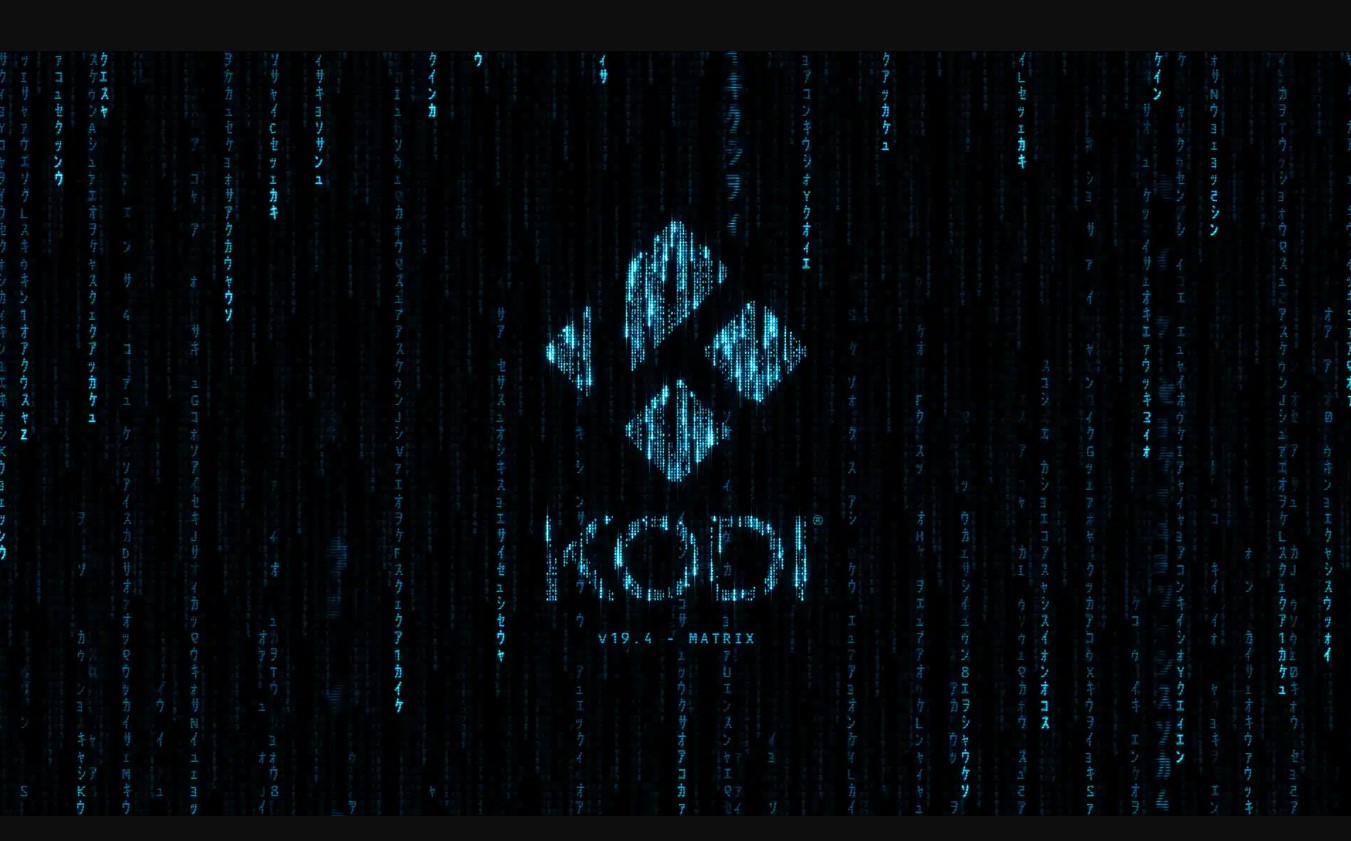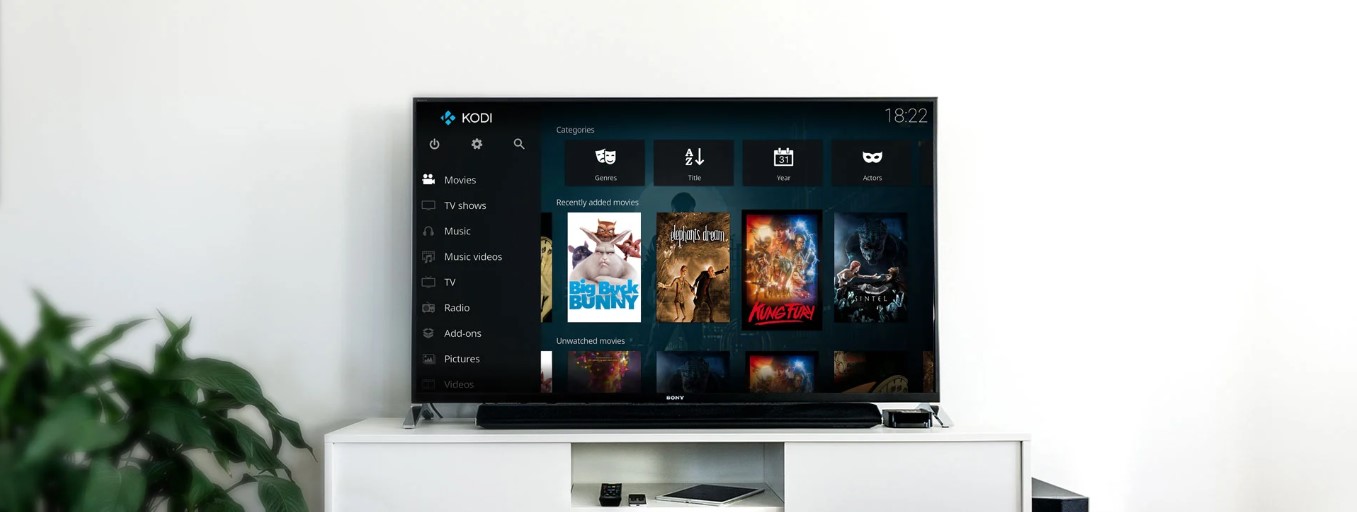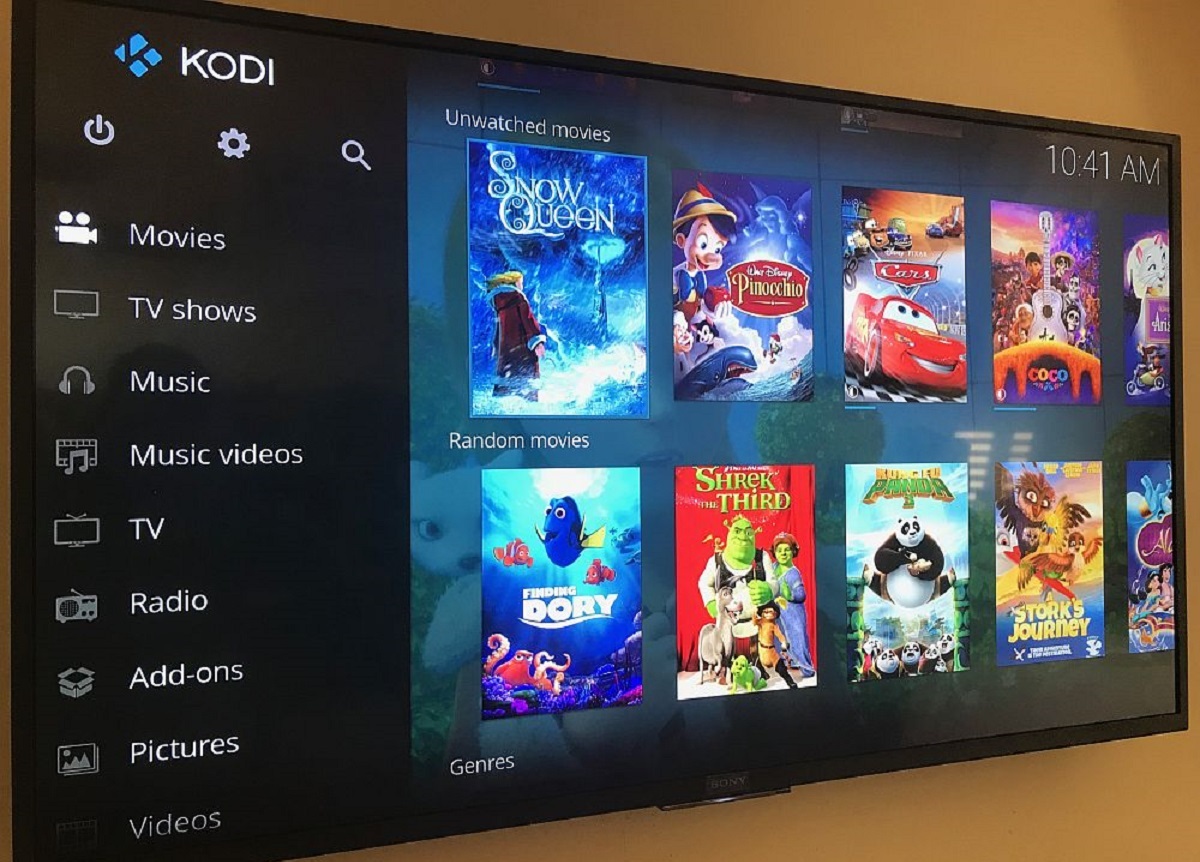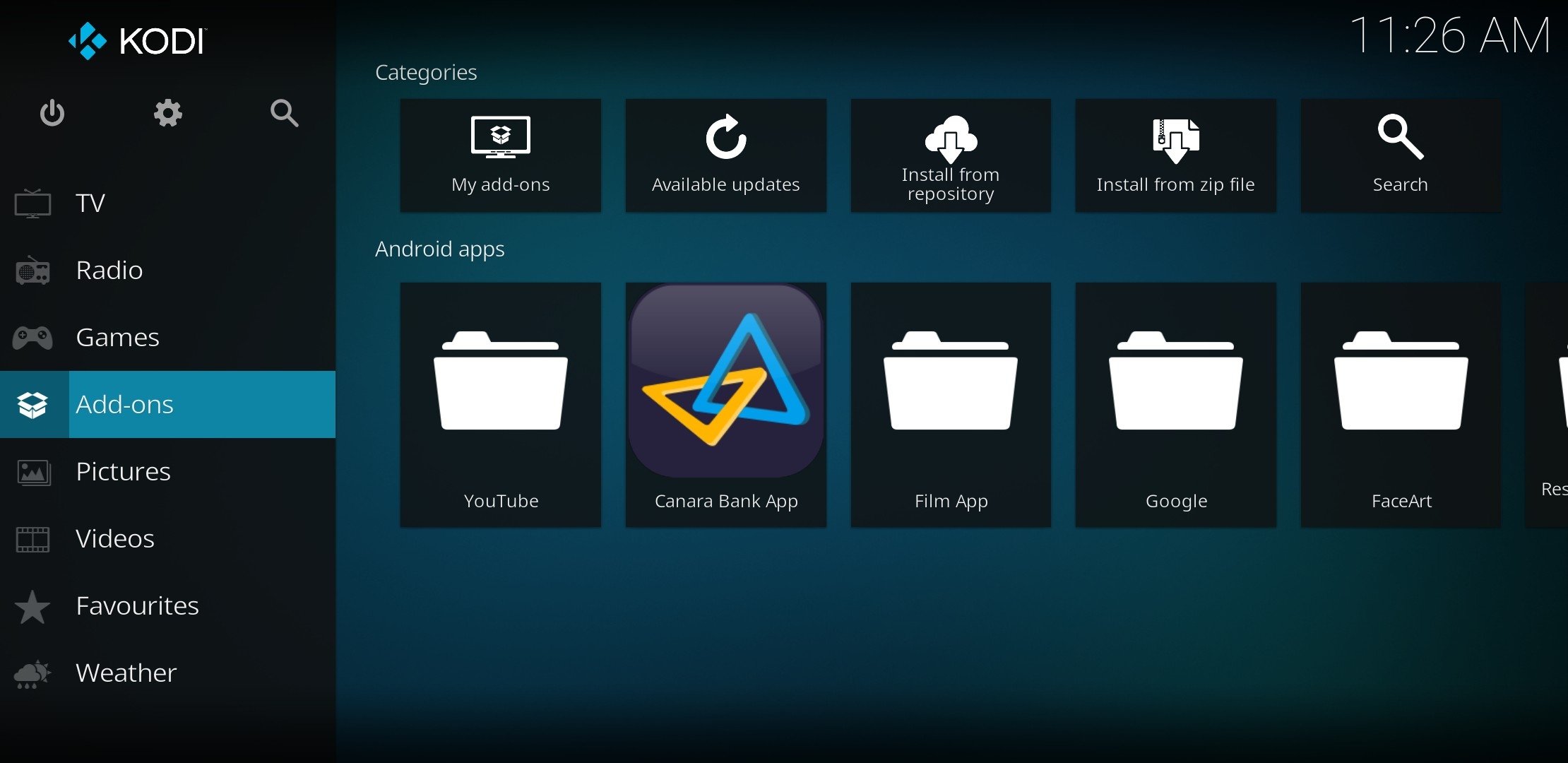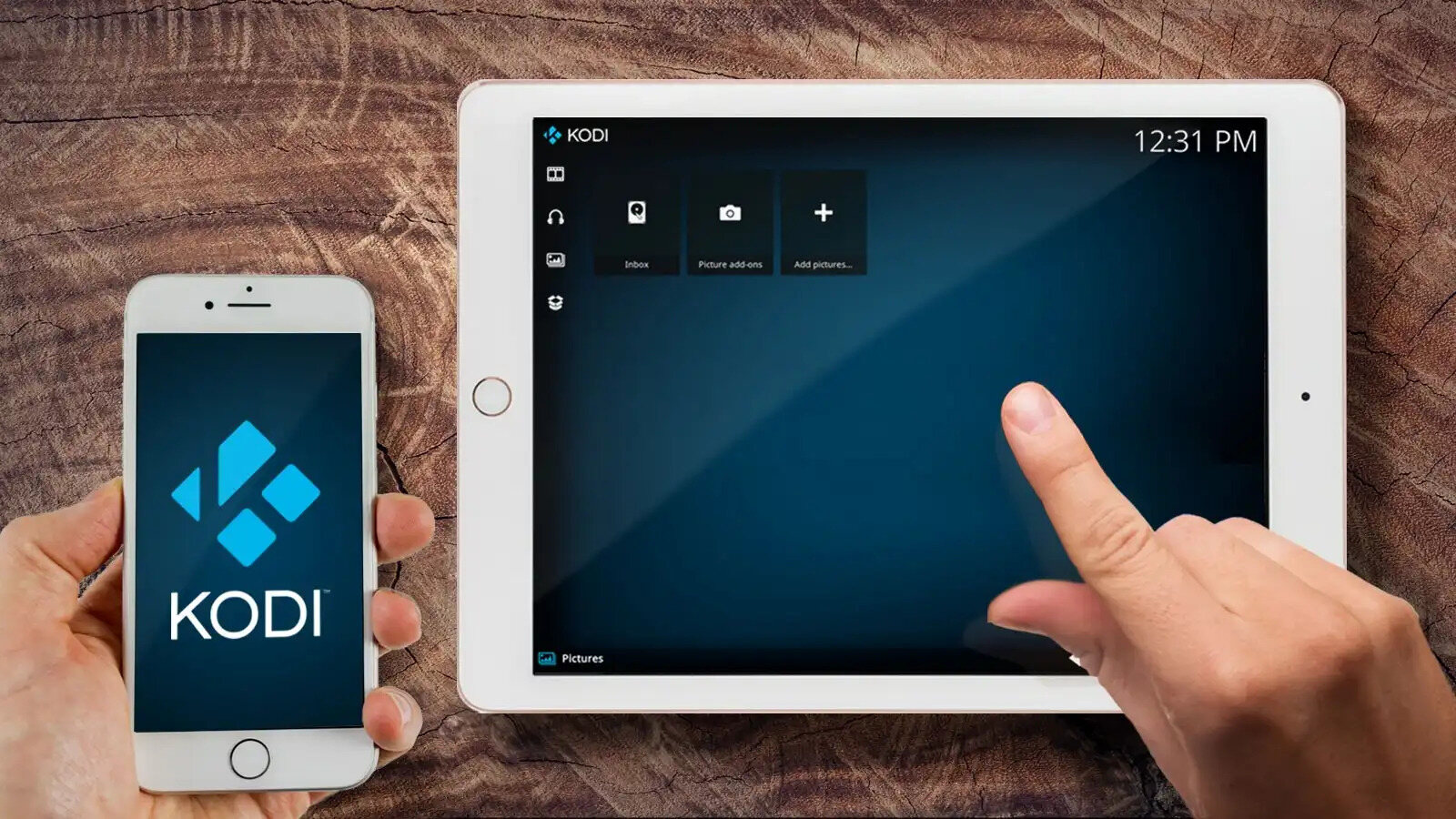Introduction
Welcome to our guide on how to download Kodi 18.9 on Firestick! If you’re a Firestick user and want to unlock a world of entertainment possibilities, installing Kodi is a great choice. Kodi, an open-source media player, allows you to stream movies, TV shows, sports, music, and more on your Firestick device.
Kodi provides a user-friendly interface and supports a wide range of streaming services and add-ons, making it a popular choice among Firestick users. In this step-by-step guide, we’ll walk you through the process of downloading and installing Kodi 18.9 on your Firestick, helping you transform your device into a powerful media hub.
Before we begin, it’s important to note that Kodi is a legal software and does not host any content of its own. However, some third-party add-ons may provide access to copyrighted material. We encourage you to use Kodi responsibly and respect copyright laws by only streaming content that is legally available.
Now, let’s dive in and get started with the installation process!
Step 1: Enable Apps from Unknown Sources
Before we can install Kodi 18.9 on Firestick, we need to enable the option to install apps from unknown sources. By default, Firestick only allows installation from the Amazon Appstore. Here’s how you can enable apps from unknown sources:
- From the home screen of your Firestick, navigate to Settings at the top of the menu.
- Scroll to the right and select My Fire TV.
- Choose Developer Options.
- Click on Apps from Unknown Sources to enable it.
- A warning message will appear; click Turn On to confirm your decision.
With this setting enabled, you can now install apps from third-party sources, which includes Kodi 18.9.
Note: Enabling apps from unknown sources can introduce potential risks if you install apps from untrusted sources. We recommend only downloading apps from reliable sources and exercising caution when installing unfamiliar software.
Step 2: Install Downloader App
To download Kodi 18.9 on Firestick, we will be using the Downloader app, a powerful tool that allows you to easily download files onto your Firestick. Here’s how you can install the Downloader app:
- From the home screen of your Firestick, navigate to the Search icon at the top left corner of the menu.
- Type in “Downloader” using the on-screen keyboard.
- Select the Downloader app from the search results.
- Click on the Download button and wait for the app to install.
- Once the installation is complete, click on Open to launch the Downloader app.
Congratulations! You have successfully installed the Downloader app on your Firestick. This app will be essential for downloading the Kodi 18.9 APK file in the next step.
It’s important to note that the Downloader app is an essential tool for downloading and installing applications on Firestick. It provides a convenient way to access files from the internet and install them directly on your device.
Now that you have the Downloader app installed, you’re one step closer to enjoying Kodi 18.9 on your Firestick. Let’s move on to the next step!
Step 3: Download Kodi 18.9 APK file
Now that you have the Downloader app installed on your Firestick, it’s time to download the Kodi 18.9 APK file. The APK file is the installation package for Kodi that will allow you to install the app on your Firestick. Follow these steps to download the Kodi 18.9 APK file:
- Launch the Downloader app on your Firestick.
- In the Downloader app’s main menu, you will see a URL field. Click on it to open the on-screen keyboard.
- Type in the following URL: https://kodi.tv/download
- After entering the URL, click on the Go button to begin the download process.
- The website will load within the Downloader app. Scroll down the page until you see the list of available Kodi versions.
- Find and select the Android icon to proceed.
- Next, choose the 32-bit version or 64-bit version based on your Firestick’s specifications.
- The Kodi 18.9 APK file will begin to download.
- Once the download is complete, a prompt will appear. Click on the Install button to start the installation process.
Great job! You have successfully downloaded the Kodi 18.9 APK file onto your Firestick using the Downloader app. Now, let’s move on to the final step where we will install Kodi 18.9 on your Firestick.
Step 4: Install Kodi 18.9 on Firestick
Now that you have downloaded the Kodi 18.9 APK file onto your Firestick, it’s time to install Kodi. Follow these steps to install Kodi 18.9 on your Firestick:
- After the download is complete, the installation prompt will appear. Click on the Install button.
- The installation process might take a few moments. Once it’s complete, click on the Open button to launch Kodi 18.9.
- Congratulations! You have successfully installed Kodi 18.9 on your Firestick.
That’s it! You have now installed Kodi 18.9 on your Firestick. You can find the Kodi app in your Apps & Games section on the Firestick home screen.
Before you start enjoying Kodi, we recommend customizing your Kodi experience by exploring different add-ons and settings. Kodi offers a vast range of add-ons that allow you to stream movies, TV shows, live sports, and more. Take some time to explore the Add-ons section and experiment with different options to enhance your entertainment experience.
Remember to use Kodi responsibly and respect copyright laws by only accessing legally available content. Streaming copyrighted material without permission is illegal and can lead to legal consequences.
Now, go ahead and open Kodi 18.9 on your Firestick to start enjoying a world of entertainment at your fingertips!
Step 5: Open Kodi 18.9 and Enjoy!
You’ve successfully installed Kodi 18.9 on your Firestick, and now it’s time to open the app and start enjoying its wide range of features and content. Here’s how you can open and navigate Kodi 18.9:
- From the Firestick home screen, navigate to the Your Apps & Games section.
- Scroll through the list of apps and locate the Kodi icon.
- Click on the Kodi icon to launch the app.
- Wait a few moments for Kodi to load. You will be greeted with the Kodi home screen.
- Take some time to familiarize yourself with the interface. You will find various options such as Movies, TV Shows, Add-ons, and more.
- To navigate through the different sections, use the arrow keys on your Firestick remote or any other compatible navigation method.
- Explore the numerous content options available within Kodi. You can stream movies, TV shows, music, and even access live sports events.
Feel free to customize Kodi to your liking by accessing the settings menu and exploring additional add-ons. Add-ons can enhance your Kodi experience by providing access to additional content sources, customization options, and more.
Remember to update Kodi regularly to enjoy the latest features and security patches. The developers frequently release updates to improve the performance and stability of the app.
Enjoy your journey with Kodi 18.9 and discover the vast entertainment possibilities it offers on your Firestick!