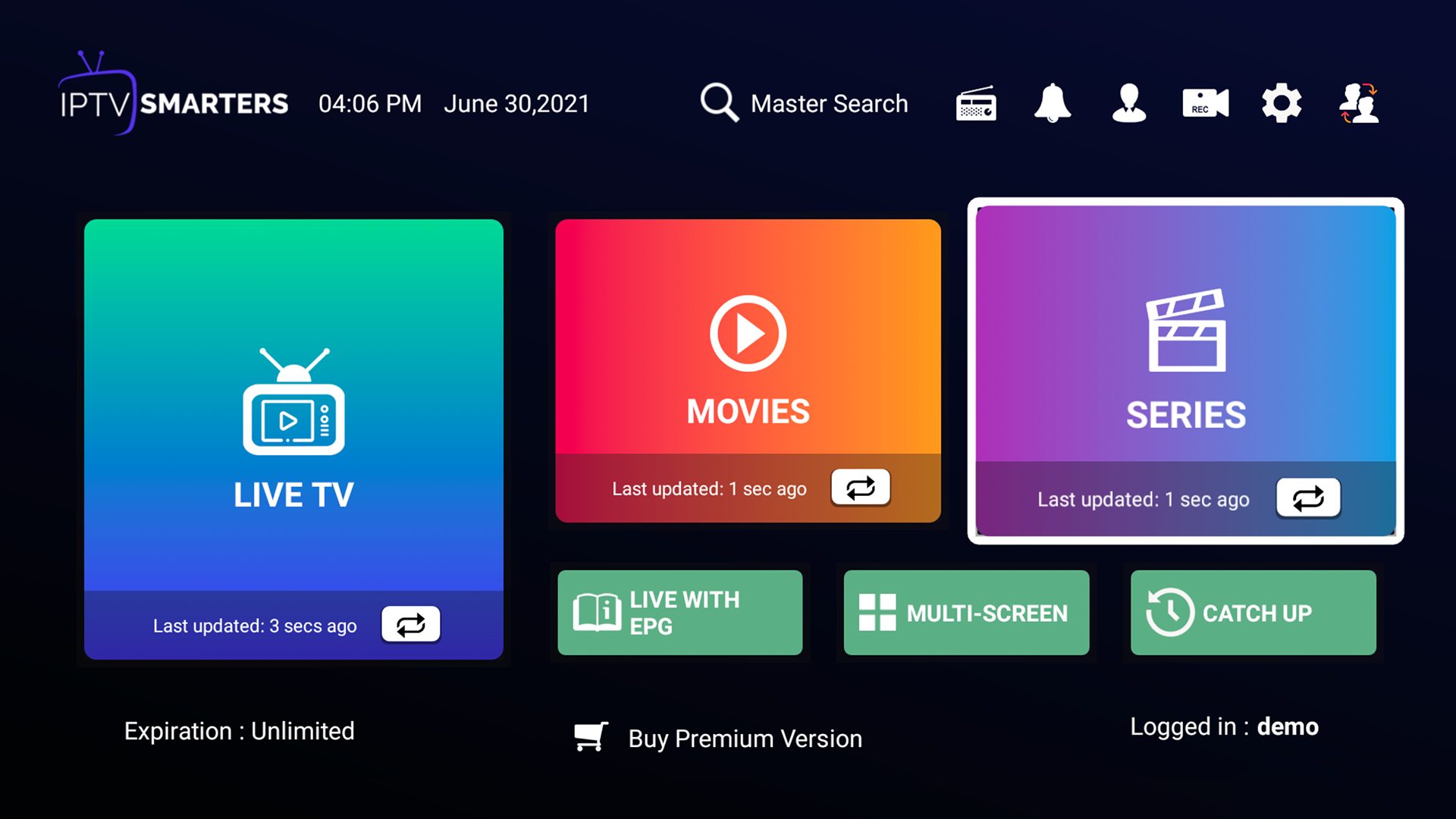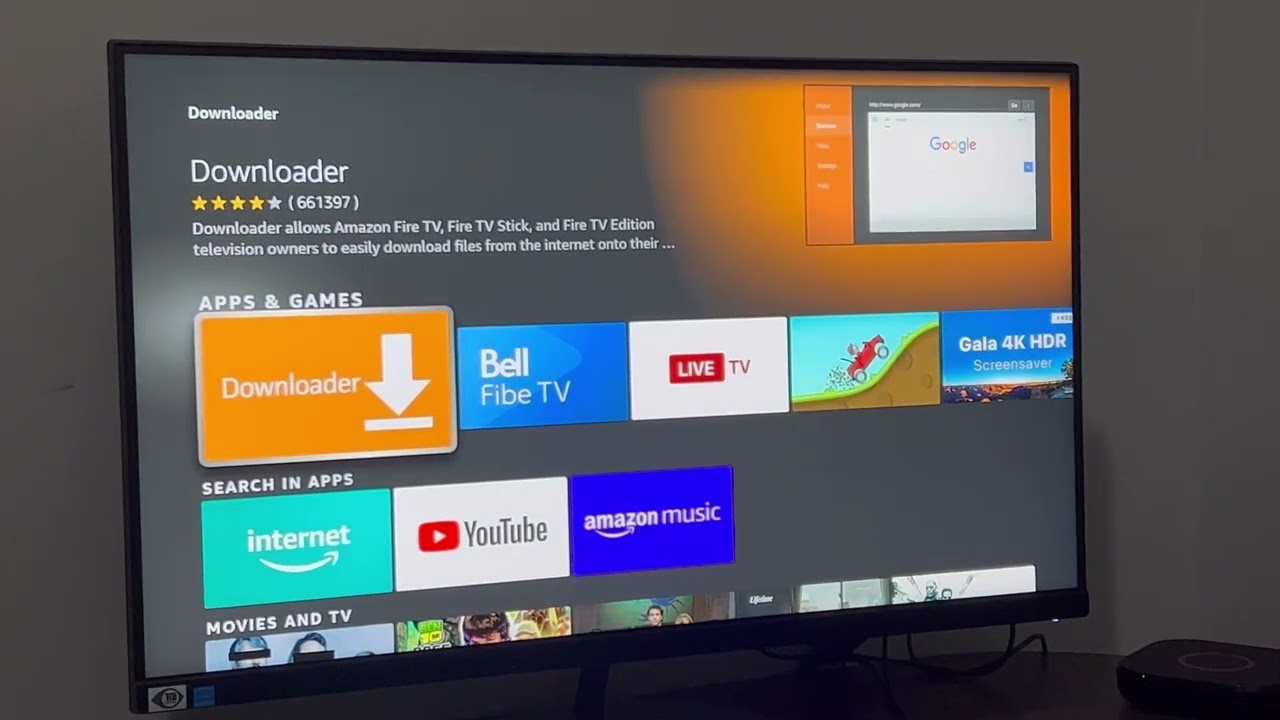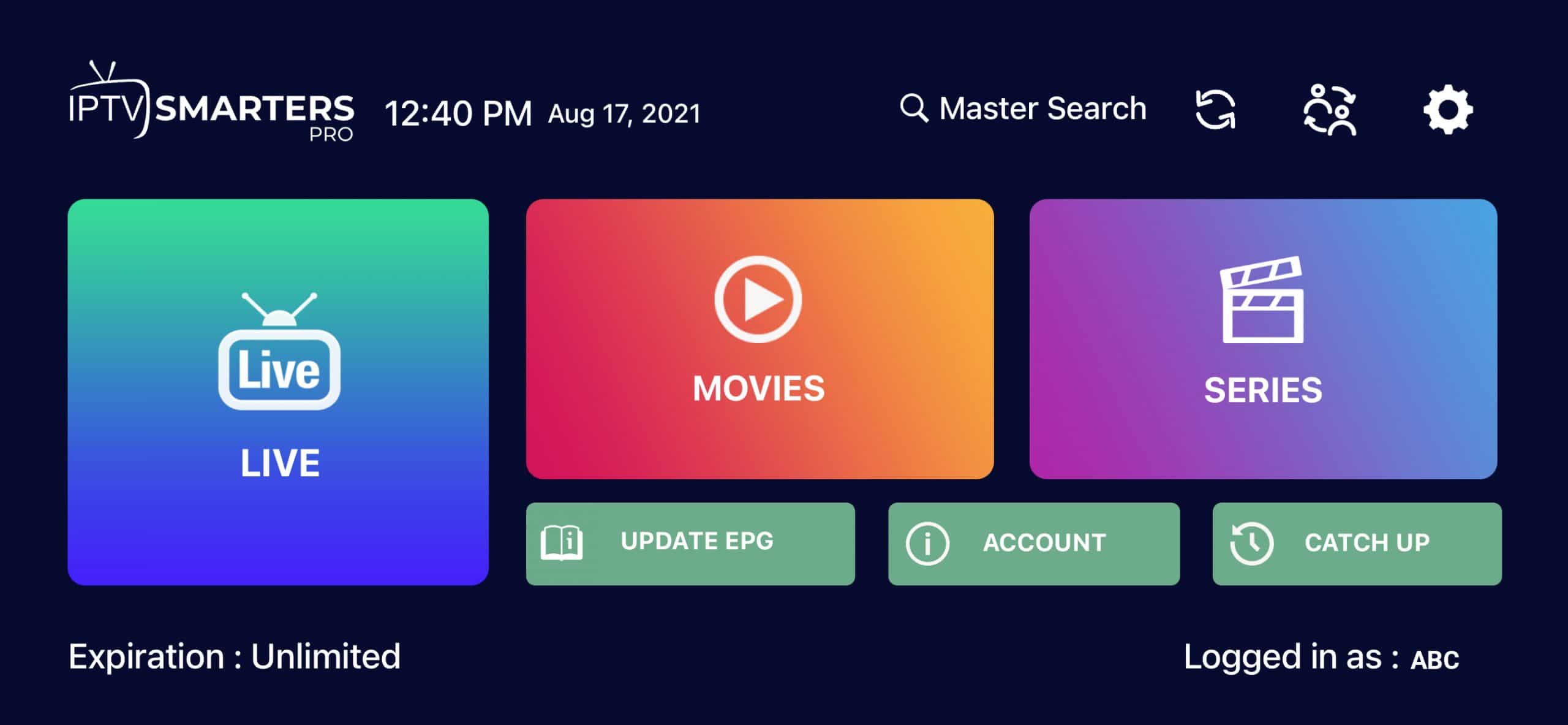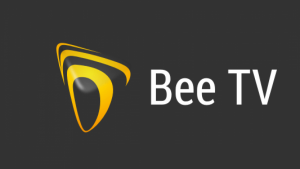Introduction
Welcome to our guide on how to download IPTV Smarters on Firestick. IPTV Smarters is a popular application that allows you to stream live TV channels and on-demand content on your Firestick device. With its user-friendly interface and extensive features, IPTV Smarters has gained a massive following among IPTV enthusiasts.
If you’re new to IPTV or looking for a reliable streaming solution, IPTV Smarters is a great choice. In this guide, we will walk you through the step-by-step process of downloading and installing IPTV Smarters on your Firestick.
Before we begin, it’s important to note that IPTV Smarters is not available on the official Amazon Appstore. Therefore, we will be using a side-loading method to install the app on your Firestick. Don’t worry, it’s a simple process, and we’ll guide you through every step.
By the end of this guide, you’ll have IPTV Smarters up and running on your Firestick, ready to enjoy a vast selection of live TV channels and on-demand content. So, without further ado, let’s dive into the installation process.
Step 1: Enable Apps from Unknown Sources
Before we can install IPTV Smarters on your Firestick, we need to enable the installation of apps from unknown sources. This is necessary because we will be downloading the app from a third-party source and not the official Amazon Appstore. Here’s how you can enable apps from unknown sources:
- Start by navigating to the home screen of your Firestick.
- From the menu at the top of the screen, scroll to the right and select “Settings”.
- In the settings menu, scroll right and choose “Device” or “My Fire TV”, depending on your device model.
- Next, select “Developer Options”.
- Here, you will find the option to enable apps from unknown sources. Toggle the switch to turn it on.
- A warning message will appear, informing you of the potential risks associated with installing apps from unknown sources. Select “Turn On” to proceed.
That’s it! You have successfully enabled the installation of apps from unknown sources on your Firestick. Now, we can move on to the next step and install the app downloader on your device.
Step 2: Install Downloader
In order to download IPTV Smarters on your Firestick, we will be using a popular app called Downloader. Downloader is a powerful tool that allows you to easily download files from the internet onto your Firestick device. Follow the steps below to install Downloader:
- From the home screen of your Firestick, navigate to the search icon in the top-left corner of the screen.
- Type in “Downloader” using the on-screen keyboard.
- As you type, the search results will start to appear. Select “Downloader” from the displayed options.
- On the app page, click on the “Download” or “Get” button to begin the installation process.
- Wait for the app to download and install on your Firestick. This should only take a few moments.
- Once the installation is complete, you can open Downloader from the app section or by selecting “Open” on its app page.
Now that you have successfully installed Downloader on your Firestick, you are ready to move on to the next step and download the IPTV Smarters APK file.
Step 3: Download IPTV Smarters APK File
Now that you have installed Downloader, we can proceed to download the IPTV Smarters APK file. APK stands for Android Package Kit, and it is the file format used to distribute and install apps on Android devices like the Firestick. Follow the steps below to download the IPTV Smarters APK:
- Open the Downloader app on your Firestick.
- In the Home tab of Downloader, you will see a URL field. Click on it to bring up the on-screen keyboard.
- Type in the following URL: [insert URL for IPTV Smarters APK]. Make sure to enter the URL correctly to avoid any errors.
- After entering the URL, click on the “Go” or “Download” button to start the download process.
- Downloader will start downloading the IPTV Smarters APK file onto your Firestick. The download progress will be displayed on the screen.
- Once the download is complete, Downloader will automatically proceed to the installation process. If it doesn’t, you can select the “Install” button that appears on the screen.
- Wait for the IPTV Smarters app to install on your Firestick. This may take a few moments.
- Once the installation is complete, select the “Done” button to exit the installation screen.
- You can choose to delete the APK file if prompted to free up space on your device.
With the IPTV Smarters APK file successfully downloaded and installed on your Firestick, we can now move on to the next step and configure the app.
Step 4: Install IPTV Smarters on Firestick
Now that you have downloaded the IPTV Smarters APK file, it’s time to install the app on your Firestick. Follow the steps below to install IPTV Smarters:
- Open the Downloader app on your Firestick.
- In the main interface of Downloader, you will see a field to enter a URL. Click on it to bring up the on-screen keyboard.
- Type in the following URL: [insert URL for IPTV Smarters APK]. Ensure that you enter the URL correctly to avoid any errors.
- After entering the URL, click on the “Go” or “Download” button to start the installation process.
- Downloader will begin to install the IPTV Smarters app on your Firestick. The installation progress will be displayed on the screen.
- Once the installation is complete, you will see a confirmation message indicating that the app has been successfully installed.
- Click on the “Done” button to exit the installation screen.
That’s it! You have successfully installed IPTV Smarters on your Firestick. The app is now ready to be configured and used to stream your favorite live TV channels and on-demand content. Let’s move on to the next step and learn how to configure IPTV Smarters.
Step 5: Configure IPTV Smarters
After installing IPTV Smarters on your Firestick, it’s time to configure the app so that you can start enjoying your favorite live TV channels and on-demand content. Follow the steps below to configure IPTV Smarters:
- Open the IPTV Smarters app on your Firestick.
- On the home screen of the app, you will be prompted to enter your login information. If you already have an IPTV service provider, enter your username and password in the appropriate fields. If you don’t have a service provider, you can sign up for one online or explore free IPTV options.
- Once you have entered your login information, click on the “Add New User” button.
- In the “Add Playlist” screen, you will be prompted to enter the following details: Playlist Name, Playlist URL, and EPG URL. If you have this information provided by your IPTV service provider, enter it accordingly. If not, you can search online for IPTV playlist and EPG options or contact your service provider for assistance.
- After entering the required details, click on the “Next” button.
- IPTV Smarters will now validate the playlist and EPG information. Once validated, you will see the playlist added to the home screen of the app.
- You can now navigate through the app to explore its various features and options. Customize the settings according to your preferences, such as adjusting the video player, enabling subtitles, and organizing your favorite channels.
- Once you have configured IPTV Smarters to your liking, you can start browsing and streaming the available live TV channels and on-demand content.
That’s it! You have successfully configured IPTV Smarters on your Firestick. Now you can sit back, relax, and enjoy a wide range of entertainment options right at your fingertips.
Step 6: Enjoy IPTV on Firestick
Now that you have installed and configured IPTV Smarters on your Firestick, it’s time to sit back, relax, and enjoy your favorite live TV channels and on-demand content. Here’s how you can make the most out of IPTV on your Firestick:
- Open the IPTV Smarters app on your Firestick.
- You will be greeted with the home screen, where you can browse through various categories such as Live TV, Movies, TV Series, and more.
- Select the desired category to explore the available content.
- In the Live TV section, you will find a wide selection of channels from different countries and genres. Simply click on a channel to start streaming.
- If you have set up an Electronic Program Guide (EPG) during the configuration process, you can access the TV guide to see what’s currently playing and what’s coming up.
- In the Movies and TV Series sections, you can browse through a vast library of on-demand content. Select a title and enjoy streaming it directly on your Firestick.
- Explore the app’s settings to customize your viewing experience. You can adjust playback options, enable subtitles, organize your favorite channels, and more.
- Use the search function within the app to quickly find specific channels, movies, or TV series.
- Enjoy IPTV on your Firestick whenever you want and immerse yourself in a world of entertainment.
Congratulations! You have successfully set up IPTV Smarters on your Firestick and are now ready to enjoy a wide range of live TV channels and on-demand content. Sit back, relax, and let the IPTV experience enhance your entertainment options.
Conclusion
In conclusion, downloading and installing IPTV Smarters on your Firestick opens up a whole new world of entertainment possibilities. By following the step-by-step guide provided in this article, you can easily enable apps from unknown sources, install the necessary tools like Downloader, download the IPTV Smarters APK file, and configure the app to start streaming live TV channels and on-demand content. With its user-friendly interface and extensive features, IPTV Smarters provides a seamless IPTV streaming experience on your Firestick.
Remember to always be cautious when downloading and installing apps from unknown sources. Stick to trusted sources and verify the authenticity of the files you download to ensure a safe and secure streaming experience.
Now that you have successfully set up IPTV Smarters on your Firestick, you can sit back, relax, and enjoy a wide range of entertainment options, including live TV channels, movies, TV series, and more. Customize the app according to your preferences, explore different categories, and make the most out of your IPTV experience.
We hope that this guide has been helpful to you in downloading, installing, and configuring IPTV Smarters on your Firestick. If you encounter any issues or have any questions, feel free to consult the app’s support documentation or reach out to your IPTV service provider for assistance. Happy streaming!