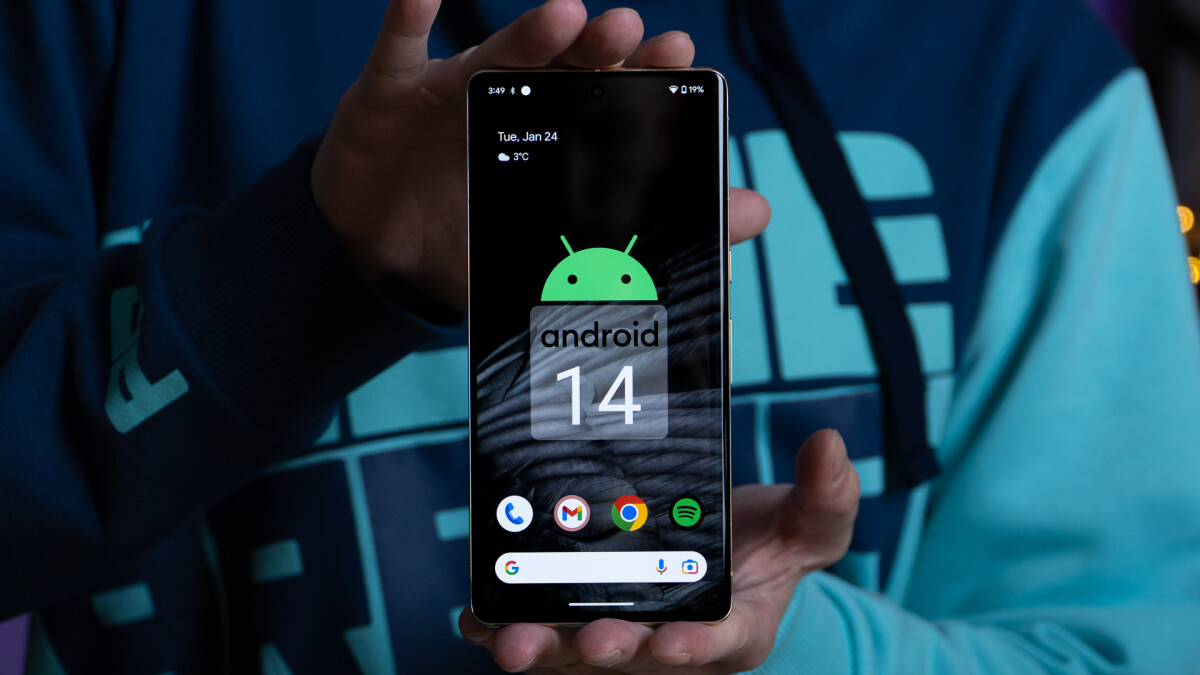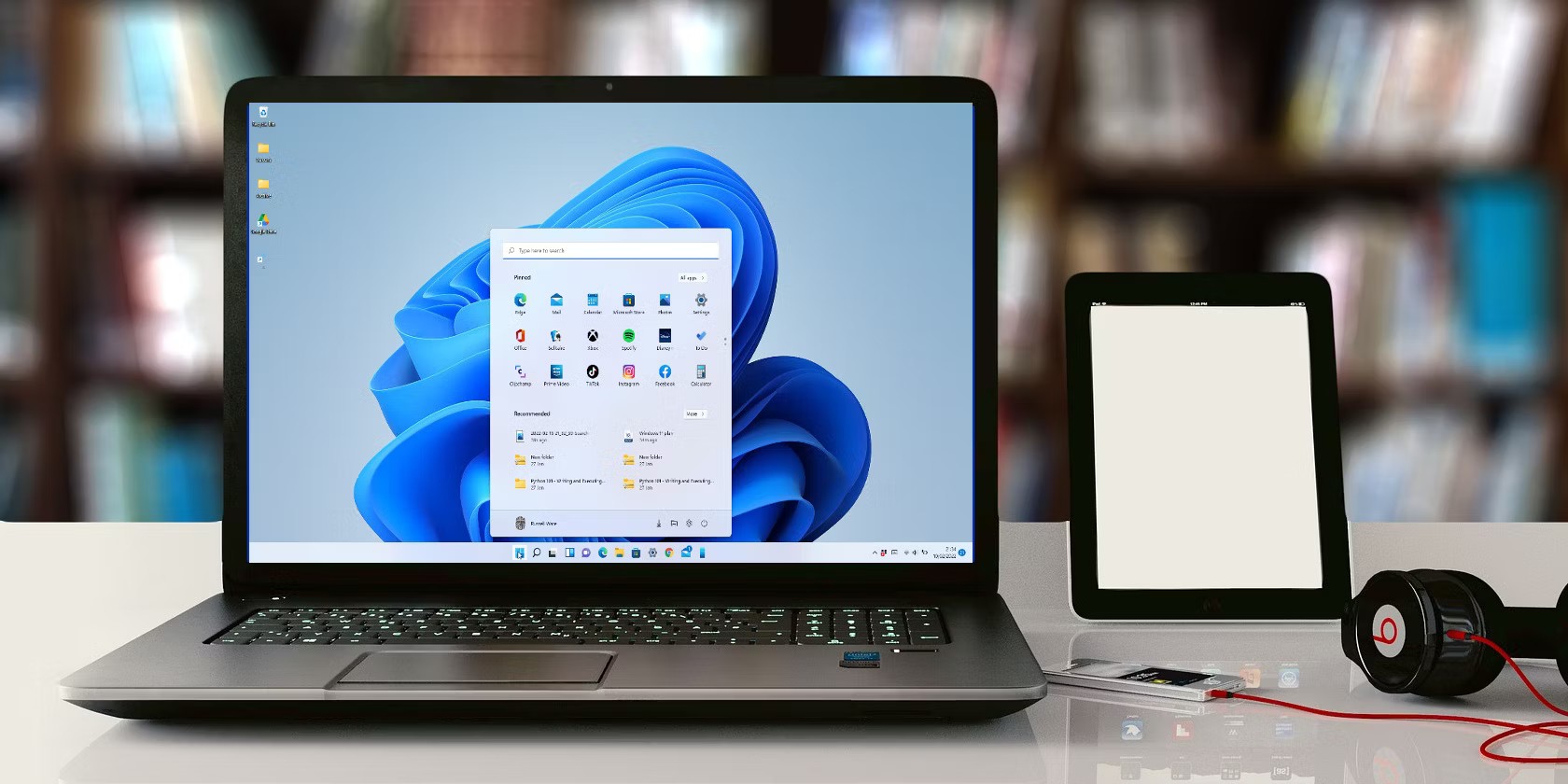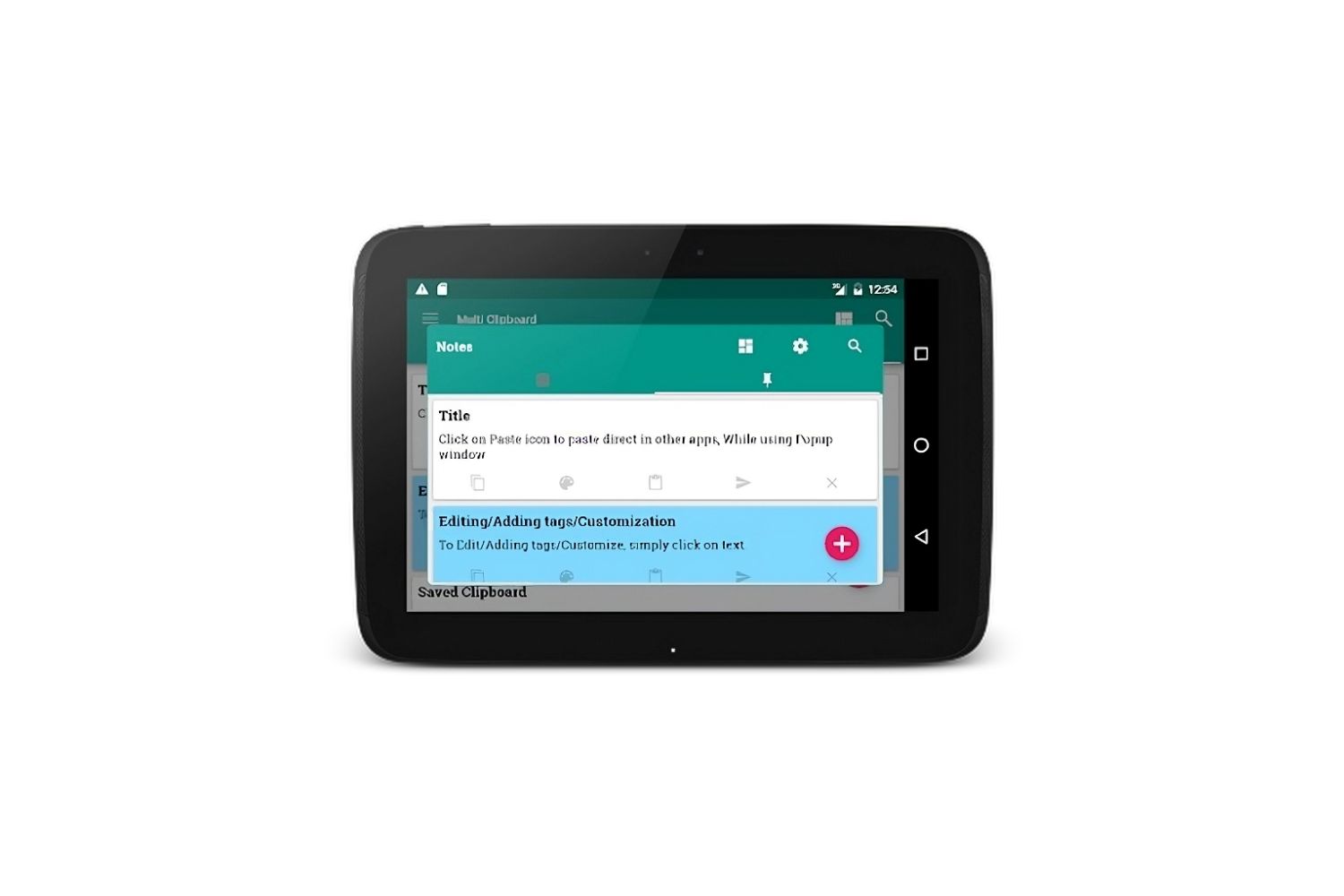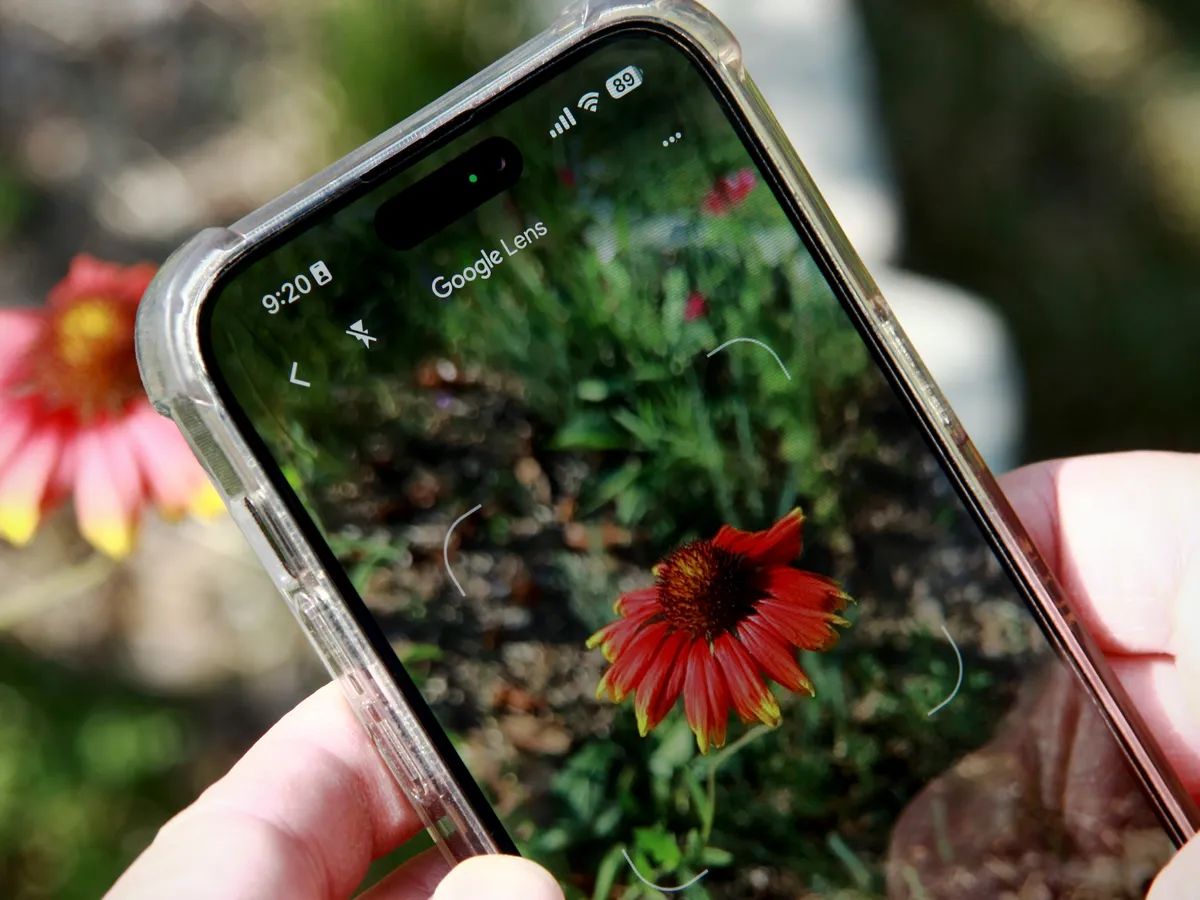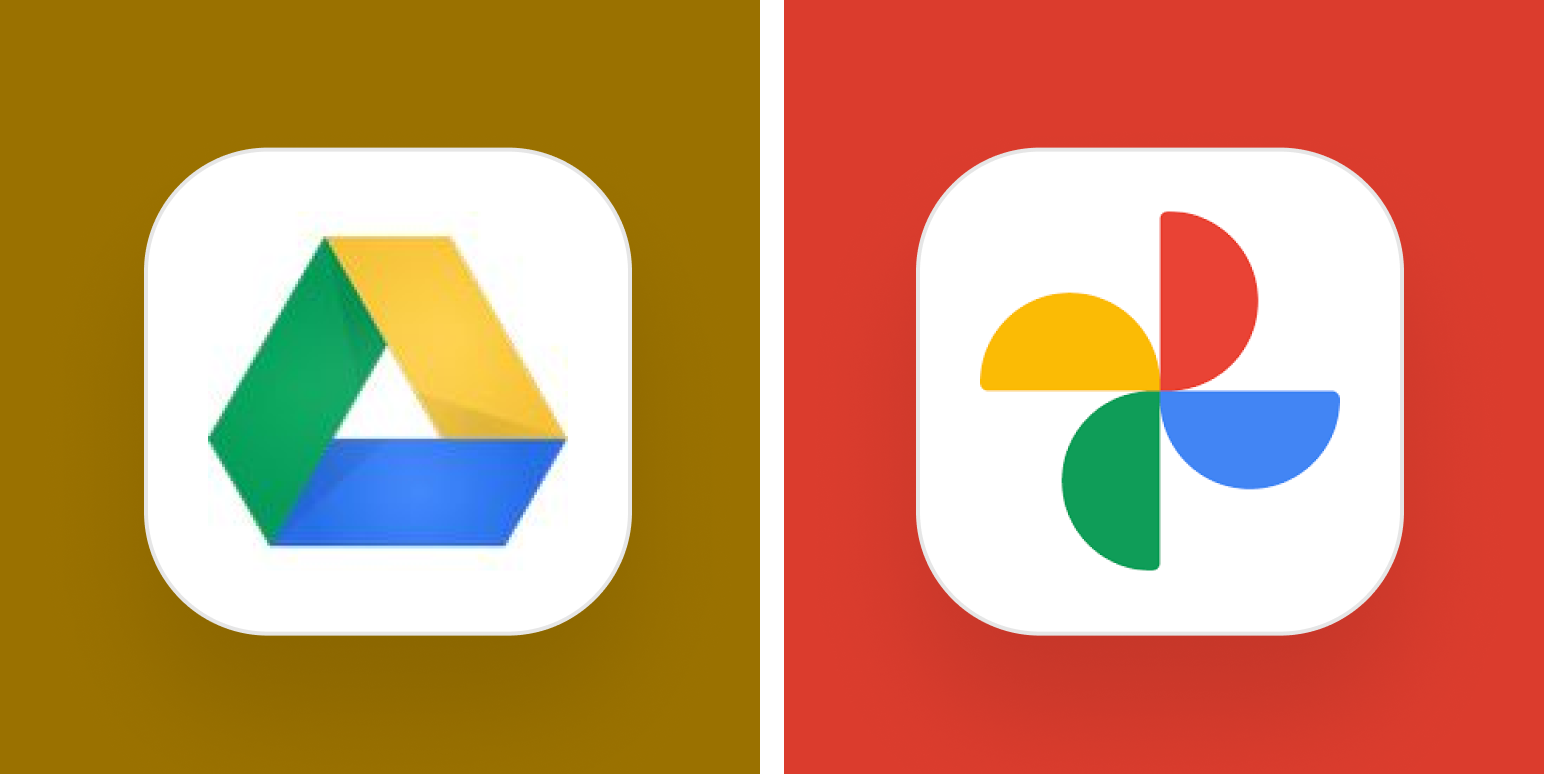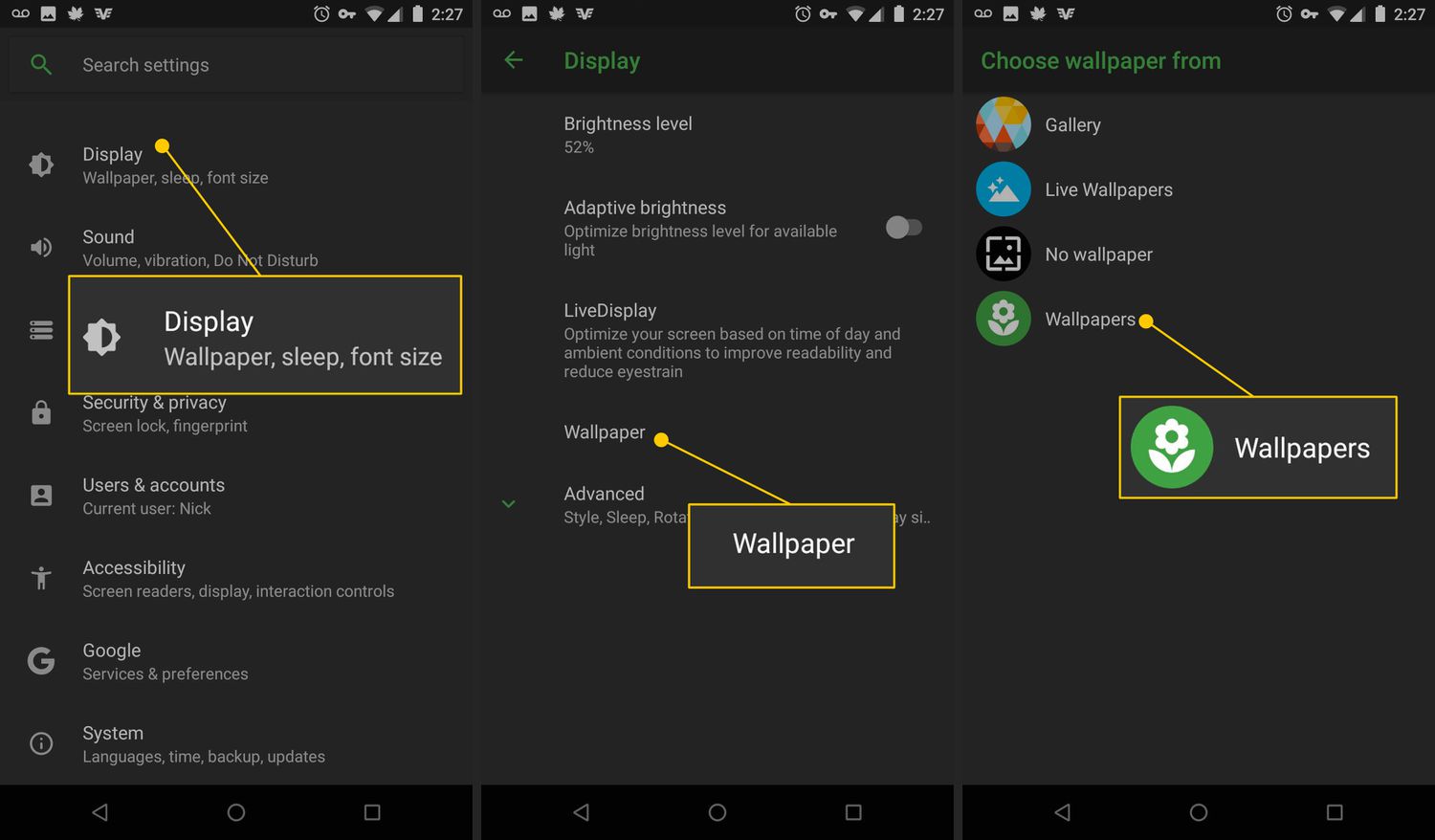Introduction
When it comes to finding and downloading images on your Android device, Google offers several convenient methods to choose from. Whether you want to download images from Google Photos, directly from the Chrome browser, or using a file explorer app, there is a solution that suits your needs.
In this article, we will explore three different methods to download images on Android from Google. From using the Google Photos app to accessing images through the Chrome browser and even utilizing a file explorer app, we will provide step-by-step instructions to ensure a smooth and hassle-free process.
Downloading images on your Android device can be useful in various scenarios, such as saving memorable pictures, creating wallpapers, or sharing images with others. Regardless of your purpose, having the ability to easily download images from Google is a valuable skill to possess.
So, if you’re ready to start downloading images on your Android device, let’s dive into the different methods available and explore which one is the most convenient for you.
Method 1: Using the Google Photos App
The Google Photos app is a powerful tool for organizing and managing your photos. Not only can you store your images in the cloud, but you can also easily download them onto your Android device.
Here’s how to download images using the Google Photos app:
- Open the Google Photos app on your Android device.
- Navigate to the photo or album that you want to download.
- Tap on the photo to open it in full view.
- Once the photo is open, tap on the three-dot menu icon located in the top-right corner of the screen.
- From the dropdown menu, select “Download” to start the downloading process.
- After the download is complete, you can find the image in the “Downloads” folder on your Android device.
Using the Google Photos app to download images offers a seamless experience. The app allows you to download individual photos or entire albums, depending on your preference. Additionally, the downloaded images are saved in high quality, ensuring that you get the best version of the photo.
It’s important to note that the Google Photos app requires an internet connection to access your photos and download them. Make sure you have a stable internet connection before proceeding with the download.
Now that you know how to use the Google Photos app to download images, let’s move on to the next method.
Method 2: Using the Chrome Browser
The Chrome browser is not only a popular choice for browsing the internet on Android devices, but it also provides a convenient way to download images directly from Google.
Here’s how to download images using the Chrome browser:
- Launch the Chrome browser on your Android device.
- Go to the Google Images website (images.google.com) and enter a keyword or phrase in the search bar to find the desired image.
- Scroll through the search results until you find the image you want to download.
- Tap and hold on the image you want to download until a menu appears.
- From the menu, select “Save image” or “Download image” to initiate the download.
- Wait for the download to complete, and the image will be saved in the “Downloads” folder on your Android device.
Using the Chrome browser to download images is a straightforward process. However, keep in mind that the availability of the “Save image” or “Download image” option may vary depending on the website from which you are downloading the image.
Furthermore, it’s worth noting that the downloaded images are saved in the format and quality in which they are displayed on the website. If you want a higher resolution version of the image, you may need to visit the original source or look for alternative methods.
Now that you are familiar with downloading images using the Chrome browser, let’s explore another method that involves using a file explorer app.
Method 3: Using a File Explorer App
If you prefer a more manual approach to downloading images on your Android device, you can use a file explorer app to directly save images from Google onto your device’s storage.
Here’s how to download images using a file explorer app:
- First, you will need to download and install a file explorer app from the Google Play Store. There are several options available, such as ES File Explorer, Solid Explorer, or Astro File Manager.
- Once you have a file explorer app installed, open the Google Chrome browser or any other browser of your choice.
- Search for the image you want to download on Google Images or any other image search engine.
- Tap and hold on the image you want to download until a menu appears.
- From the menu, select “Save image” or “Download image” to save the image to your device.
- Open the file explorer app and navigate to the “Downloads” folder or the folder where the image was saved.
- Locate the image file and tap on it to open or view it on your device.
Using a file explorer app gives you more control over the downloading process and allows you to choose the specific location where you want to save the images. It also offers the option to organize your downloaded images in different folders for easy access.
Keep in mind that the steps may vary slightly depending on the file explorer app you choose to use. However, the basic functionality and process of downloading images remain the same.
With these three methods at your disposal, you now have the knowledge and tools to download images on your Android device from Google. Choose the method that suits your preferences and needs the best and start building your collection of downloaded images.
Conclusion
Downloading images on your Android device from Google can be done using various methods. Whether you prefer using the Google Photos app, the Chrome browser, or a file explorer app, you have several options to choose from.
In this article, we explored three different methods. The first method involved using the Google Photos app, which provides a seamless way to download individual photos or entire albums directly onto your Android device.
The second method utilized the Chrome browser, which allows you to download images by simply tapping and holding on the desired image. This method is convenient for quickly saving images from Google Images or other image search engines.
The third method involved using a file explorer app, which provides a more manual approach to downloading images. With a file explorer app, you have more control over where the images are saved on your device and the ability to organize them in specific folders.
By mastering these methods, you can easily build a collection of downloaded images that can be used for various purposes, such as creating wallpapers, sharing with others, or simply preserving memorable moments.
Remember to respect copyright and usage rights when downloading images from Google. Ensure that you have the necessary permissions or choose images that are marked for commercial reuse or labeled for reuse with modification.
Now that you have learned these methods, you can confidently download images on your Android device from Google. Choose the method that suits your needs and start building your own curated collection of images.