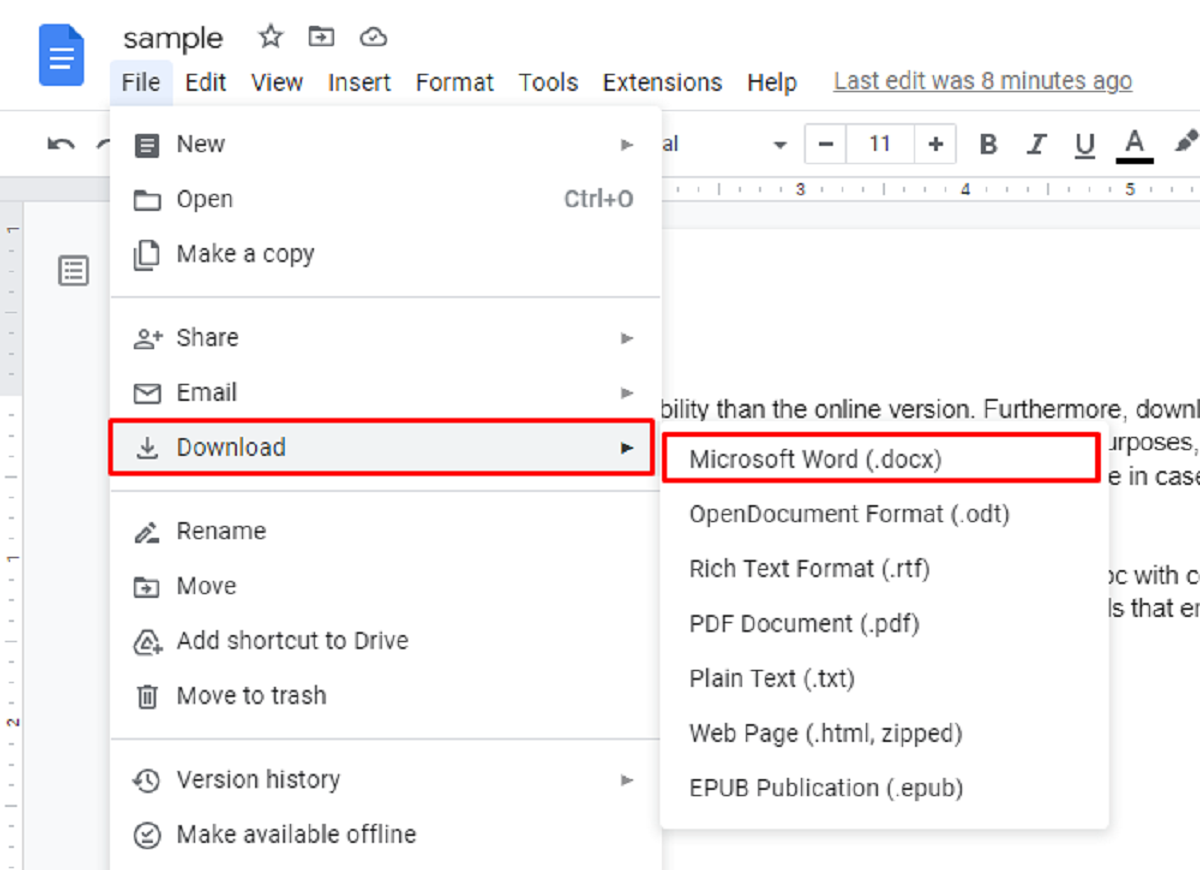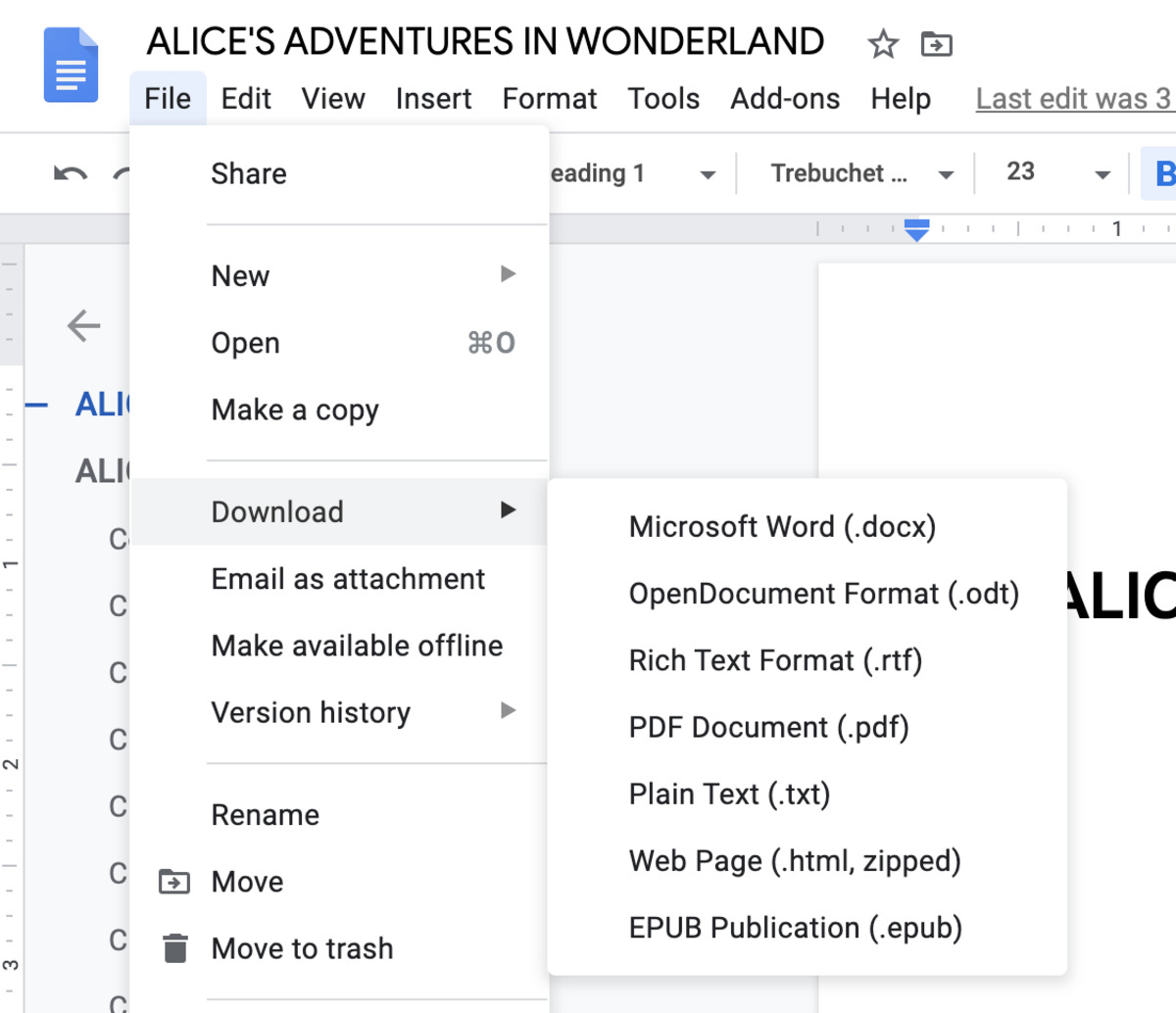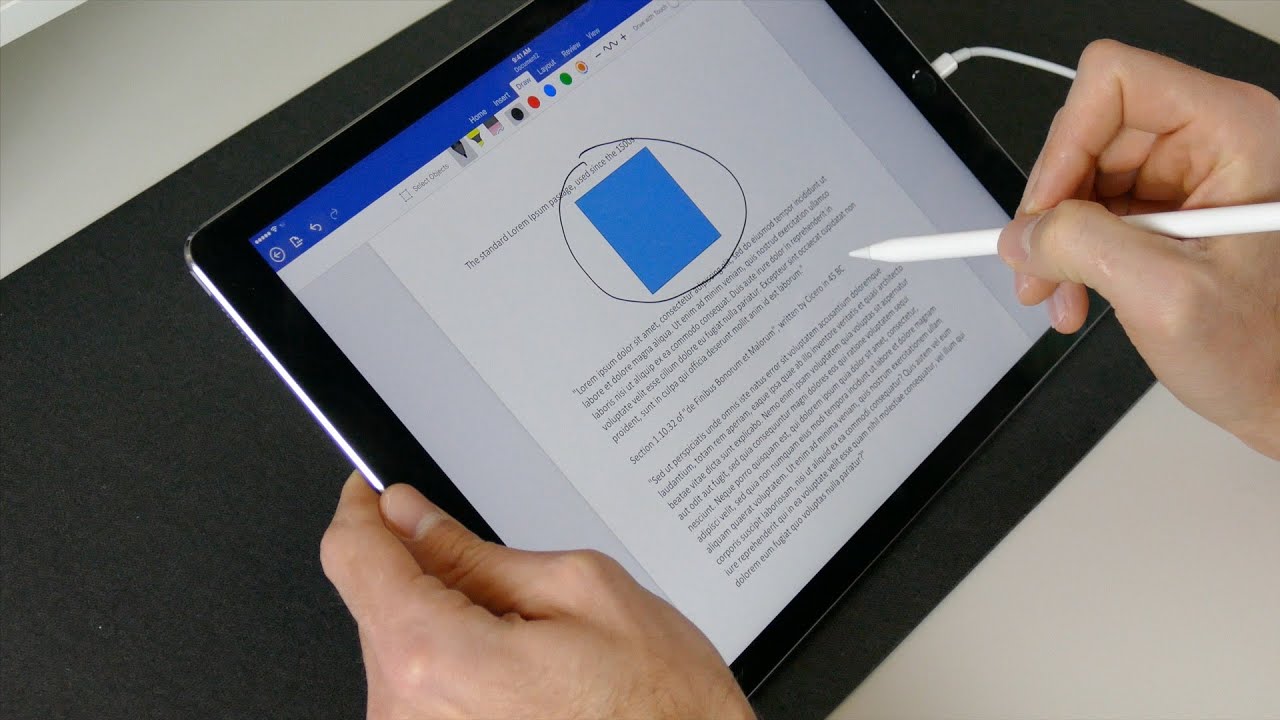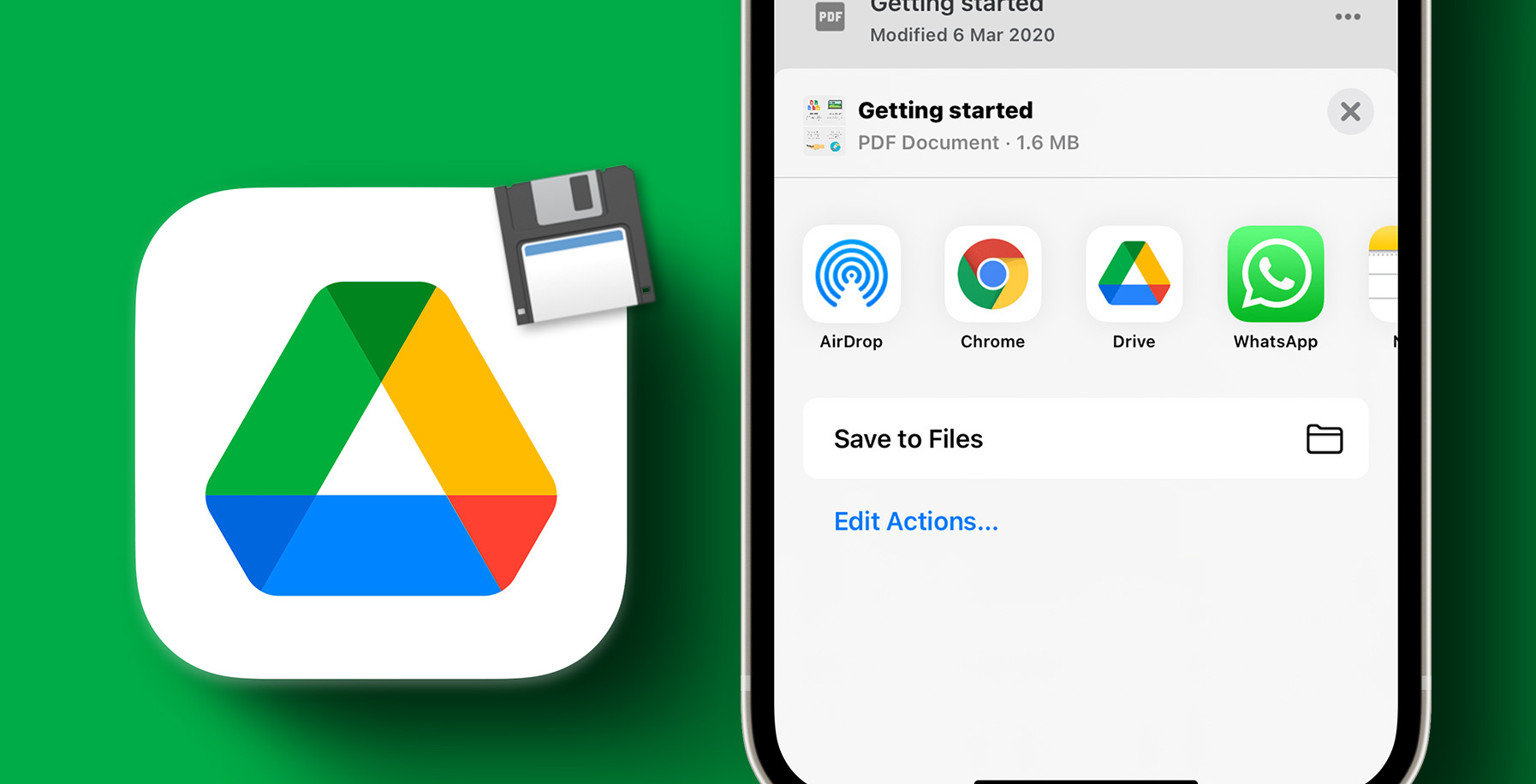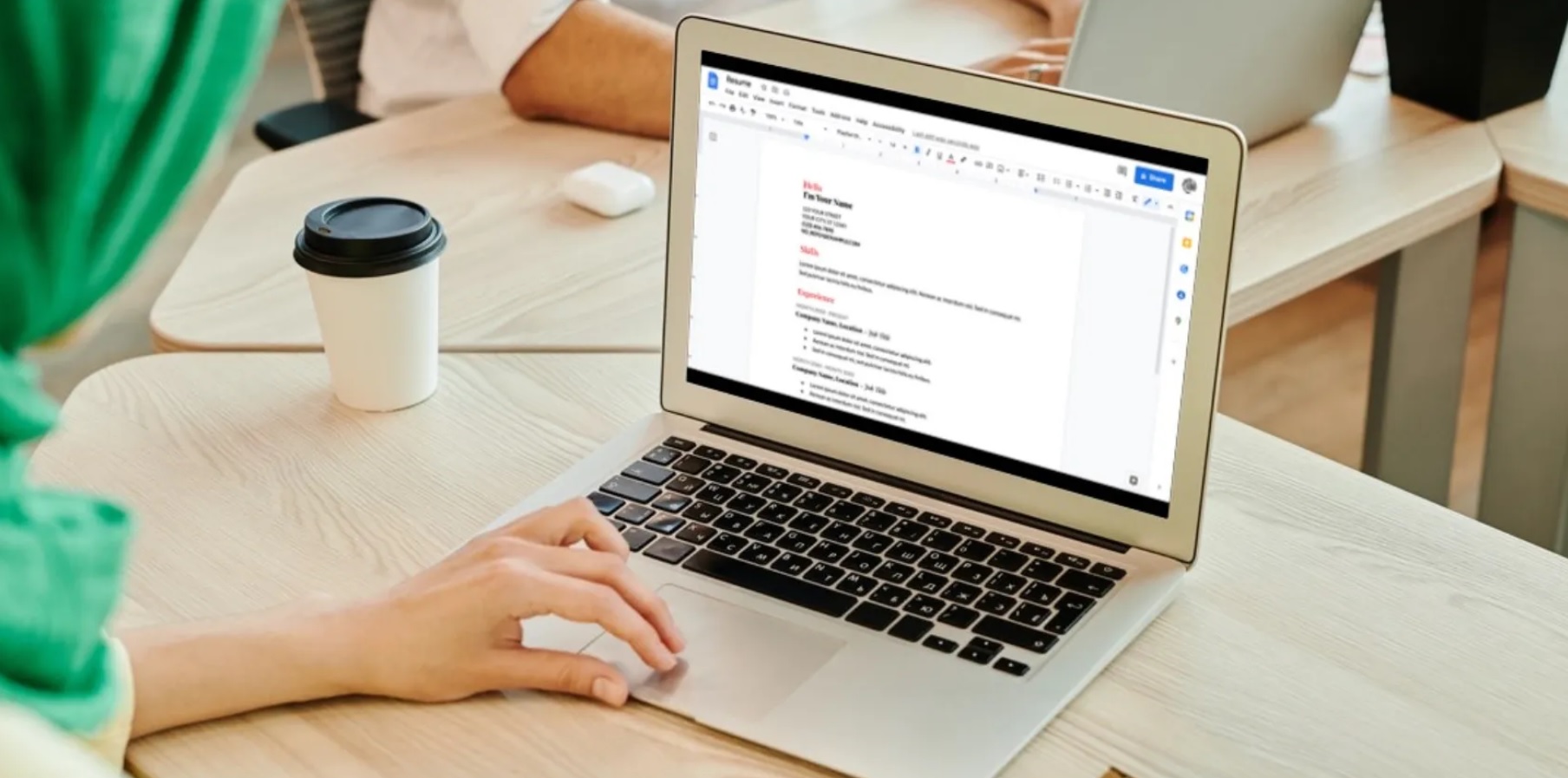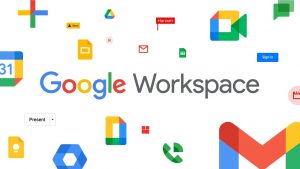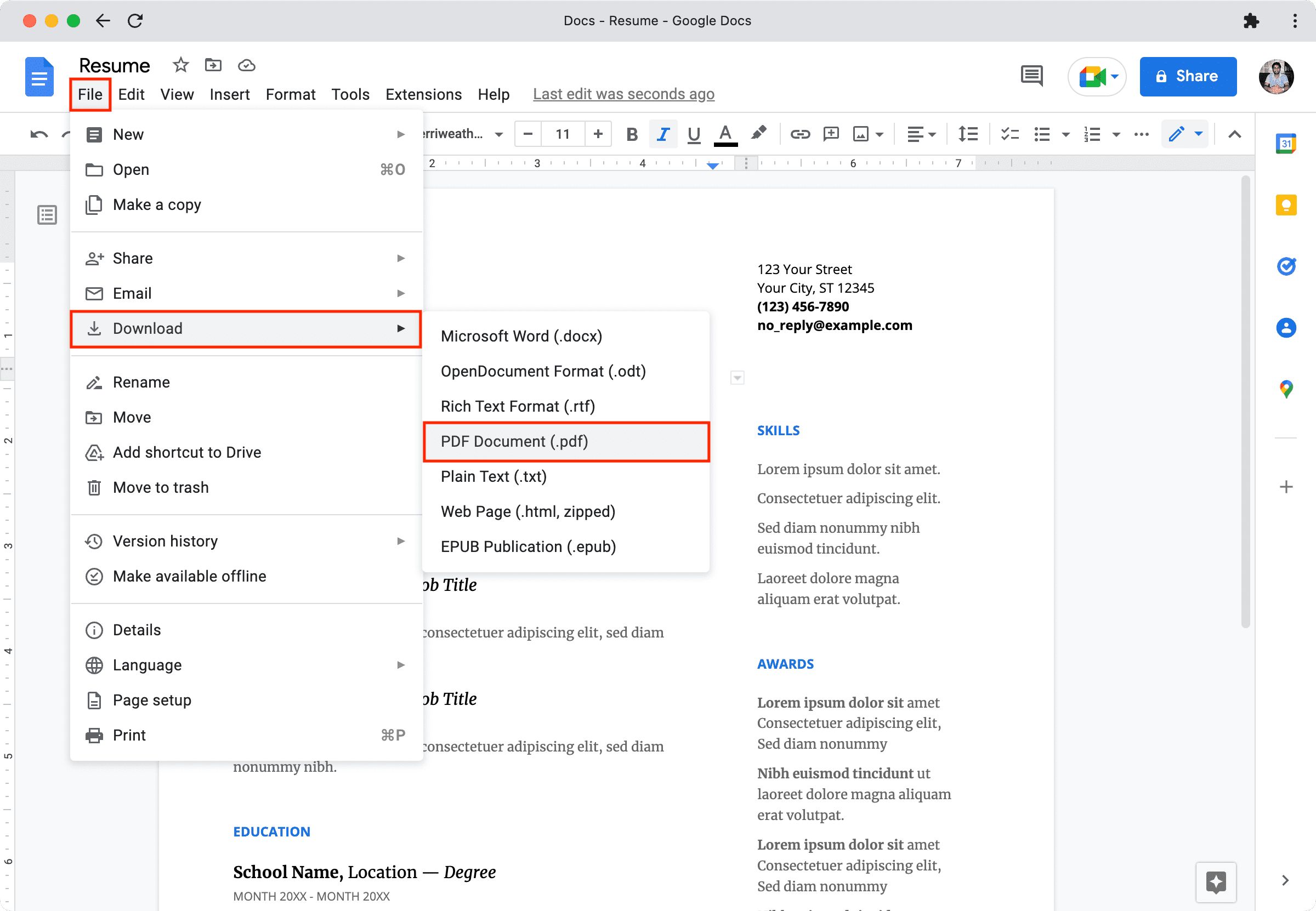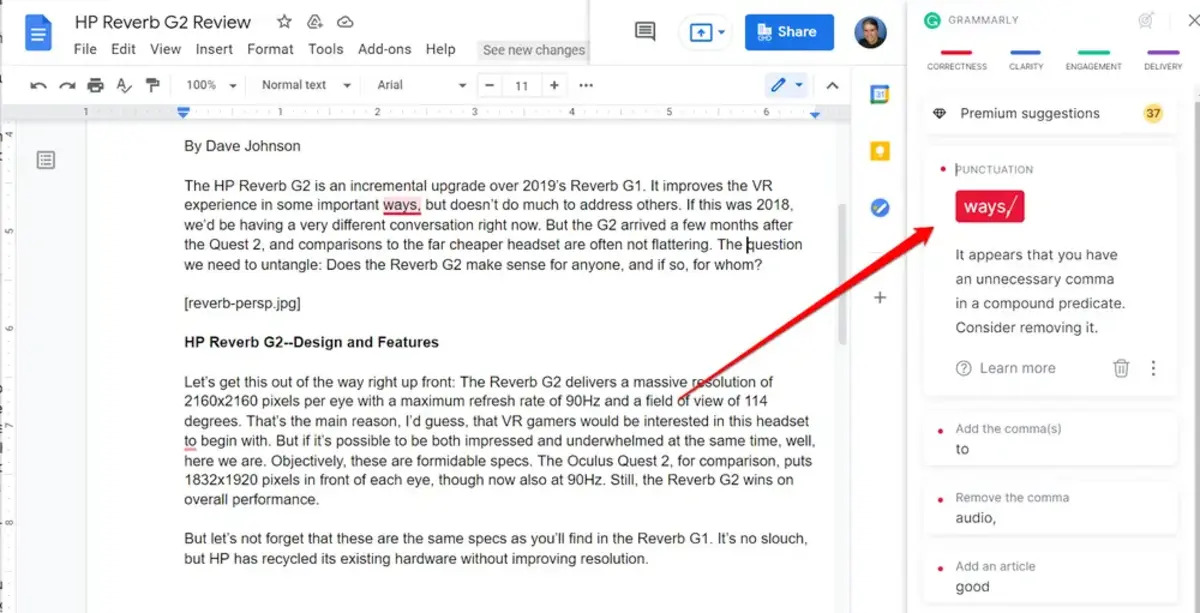Introduction
Welcome to this guide on how to download Google Docs with comments. Many people use Google Docs for their collaborative work, as it allows multiple users to edit and comment on a document simultaneously. However, there may be occasions where you need to download and save a copy of the document, including all the valuable comments and feedback provided by your team or colleagues.
Downloading Google Docs with comments can be useful for various reasons. It allows you to have a local copy of the document that you can access without an internet connection. It also preserves all the discussions and suggestions made within the comments section of the document, providing a comprehensive archive of the collaborative process.
In this guide, we will walk you through the step-by-step process of downloading Google Docs with comments. We will show you how to access the necessary options in the Google Docs interface to enable the inclusion of comments in the downloaded file. Whether you are a student working on a group project, a professional collaborating with colleagues, or simply someone who values the feedback received on a document, this guide will help you ensure that no comments are lost when downloading your Google Docs.
Now, let’s dive into the details of how to download Google Docs with comments, so you can have a complete and comprehensive version of your document that includes all the valuable insights and discussions provided by your team.
Step 1: Open the Google Docs File
The first step in downloading a Google Docs file with comments is to open the document that you wish to download. You can do this by navigating to the Google Docs homepage and signing in to your Google account. Once you are logged in, you will see a list of your saved documents.
Locate the document you want to download and open it by clicking on the file name. Alternatively, you can access the document through Google Drive if you have organized your files in folders.
When you open the Google Docs file, you will be able to view the content of the document as well as any existing comments made by collaborators. The comments can be seen on the right side of the document, indicated by small speech bubble icons. Take note of any important comments that you want to ensure are included in the download.
Once you have the document open, you are ready to proceed to the next step and access the necessary options to enable the download with comments feature. Keep this document open throughout the following steps so that you can easily refer to it and make any necessary adjustments or selections.
Step 2: Access the “File” Menu
After opening the Google Docs file, the next step is to access the “File” menu. The “File” menu contains various options related to managing and manipulating your document.
Look towards the top left corner of the Google Docs interface, where you will find a horizontal menu bar. Click on the “File” option to open the dropdown menu. This menu provides a range of options such as saving the document, making a copy, printing, and downloading.
Accessing the “File” menu is crucial because it is where you will find the option to download your Google Docs file. By selecting the appropriate option, you will be able to save a local copy of the document that includes all the comments.
Keep in mind that the “File” menu may differ slightly based on the version of Google Docs you are using and the device you are accessing it from. However, the concept and general location of the menu remain the same: at the top left corner of the interface.
Now that you have accessed the “File” menu, you are ready to proceed to the next step, where you will find the option to download your Google Docs file with comments.
Step 3: Select the “Download” Option
Once you have accessed the “File” menu, the next step is to select the “Download” option. This option allows you to save a local copy of your Google Docs file, including all the comments.
In the “File” menu, you will see a list of different actions you can take on your document. Scroll down until you find the “Download” option and click on it.
Upon clicking the “Download” option, a submenu will appear with several file format options for download. These options allow you to choose the file format that best suits your needs and the software you intend to use to open the document.
Some common file format options available for download include:
- Microsoft Word (.docx)
- PDF Document (.pdf)
- Plain Text (.txt)
- Rich Text Format (.rtf)
The specific file format you choose will depend on your preferences and the compatibility of the file with other software or systems.
After selecting the desired file format, the final step is to enable the option to include comments in the downloaded file. This step ensures that all the valuable comments made within the Google Docs document are preserved in the downloaded version.
Now that you have selected the “Download” option, proceed to the next step to enable the inclusion of comments in the downloaded file.
Step 4: Choose the File Format for Download
Once you have selected the “Download” option from the “File” menu, the next step is to choose the file format in which you want to download your Google Docs file. This step allows you to specify the format that best suits your needs and the software you intend to use to access the downloaded file.
When you click on the “Download” option, a submenu will appear with a list of available file formats. The file formats provided may vary depending on the version of Google Docs you are using and the device you are accessing it from.
Some common file formats to choose from include:
- Microsoft Word (.docx): This format is compatible with Microsoft Word and allows you to further edit the document if needed.
- PDF Document (.pdf): This format is widely used for sharing and viewing documents. It preserves the formatting and layout of the original document.
- Plain Text (.txt): This format strips away formatting and converts the document to plain text, without any styling or structure.
- Rich Text Format (.rtf): This format is compatible with various word processing software and includes basic formatting options like bold, italics, and underlining.
Select the file format that best suits your requirements by clicking on it. Consider factors such as compatibility with the software you will be using to open the downloaded file and the specific purpose for which you need the document.
Once you have chosen the file format, continue to the next step to enable the option to include comments in the downloaded file.
Step 5: Enable the Option to Include Comments
After choosing the file format for download, the next step is to enable the option to include comments in the downloaded Google Docs file. This step ensures that all the valuable comments made within the document are preserved and accessible in the downloaded version.
When you have selected your desired file format, you will see a checkbox or an option to include comments in the downloaded file. Make sure this option is checked or selected before proceeding with the download process.
Enabling the inclusion of comments is crucial if you want to have a complete and comprehensive version of the document. It allows you to retain the collaborative insights, suggestions, and feedback provided by your team or colleagues.
By including comments in the downloaded file, you can refer back to them even when you are offline or if the original document is no longer accessible. This ensures that you can continue to benefit from the collaborative process and have a record of the discussions that took place within the document.
Once you have enabled the option to include comments, you are ready to move on to the next step and initiate the download process to save your Google Docs file with all the valuable comments intact.
Step 6: Start the Download Process
After enabling the option to include comments in the downloaded file, you are ready to start the download process and save your Google Docs file with all the valuable comments intact. This step will initiate the actual downloading of the document to your device.
Look for the download button or link, which is usually located near the file format options. Click on this button or link to begin the download process.
Depending on your internet connection speed and the size of the document, the download may take a few seconds or minutes to complete. You will typically see a progress bar or a notification indicating the status of the download.
Make sure to keep your browser window open during the download process and avoid navigating away from the page. Interrupting the download may result in an incomplete file or loss of the comments included.
Additionally, ensure that you have sufficient storage space on your device to save the downloaded file. If necessary, clear up some space before starting the download to avoid any issues.
Once the download is complete, you will have a local copy of your Google Docs file, including all the comments made within the document. The file will be saved to the default download location on your device, or you may have the option to choose a specific location for saving the file.
Now that you have successfully downloaded your Google Docs file with comments, proceed to the final step to locate the downloaded file and access it.
Step 7: Locate the Downloaded File with Comments
After completing the download process, the final step is to locate the downloaded file that contains all the comments from your Google Docs document. Locating the file will allow you to access and review the document offline, preserving the collaborative insights and feedback.
By default, the downloaded file will be saved to your device’s default download folder. This location may vary based on your operating system and browser settings.
If you are unsure where the file is saved, you can check the download history in your browser. Most browsers provide an option to view the downloads list, which displays the recently downloaded files. From there, you can select the Google Docs file with comments and open it.
Alternatively, you can search for the file using the file name or a keyword from the document. Use the search functionality on your operating system to locate the file quickly.
Once you have located the downloaded file, you can open it with the appropriate software based on the chosen file format. For example, if you downloaded a Microsoft Word (.docx) file, you can open it with Microsoft Word or any other compatible word processing software.
When you open the downloaded file, you will have access to the complete document, including all the comments. Take your time to review and refer back to the comments made by your collaborators, as they may contain valuable insights, suggestions, or feedback that you can incorporate into your work.
Now that you have successfully located and accessed the downloaded file with comments, you can continue working on the document offline or use it for reference as needed.
Conclusion
Downloading Google Docs with comments is a crucial step in preserving the collaborative nature of your documents. By following the steps outlined in this guide, you can ensure that you have a local copy of your Google Docs file that includes all the valuable comments made by your team or colleagues.
Throughout this guide, we covered the step-by-step process, starting from opening the Google Docs file to locating and accessing the downloaded file with comments. Remember to access the “File” menu, select the desired file format, enable the option to include comments, and initiate the download process.
Having a local copy of your Google Docs file with comments provides several benefits. It allows you to access and review the document even when you are offline or if the original document is no longer accessible. The included comments serve as a valuable record of the collaborative process, ensuring that no insights or feedback are lost.
Whether you’re a student working on a group project, a professional collaborating with colleagues, or someone who values collaborative input, downloading Google Docs with comments is essential for preserving the full context and collaborative discussion within the document.
So, the next time you need to download a Google Docs file with comments, simply follow the steps outlined in this guide to create a comprehensive and accessible version of your document.
Now that you have the knowledge and tools to download Google Docs with comments, start utilizing this feature to enhance your collaborative work and ensure that no valuable insights or feedback are overlooked.