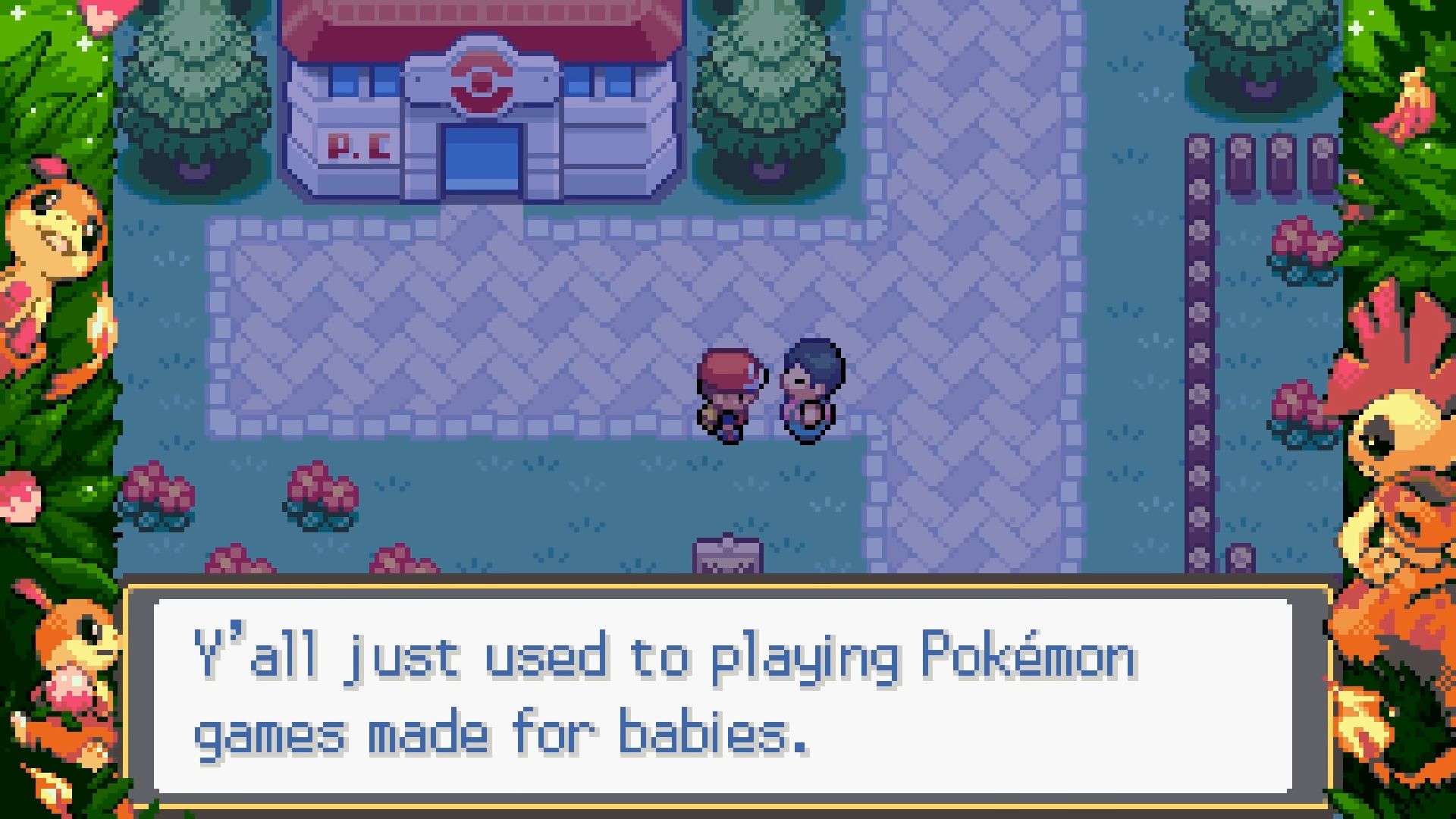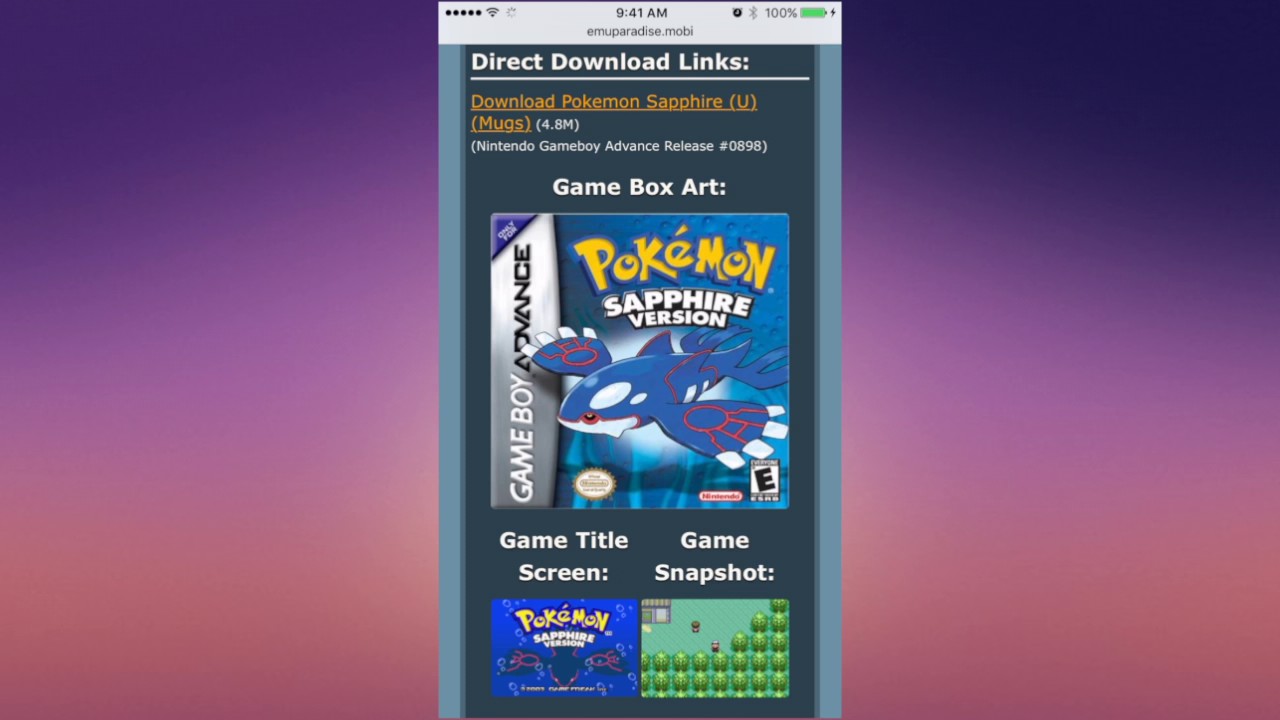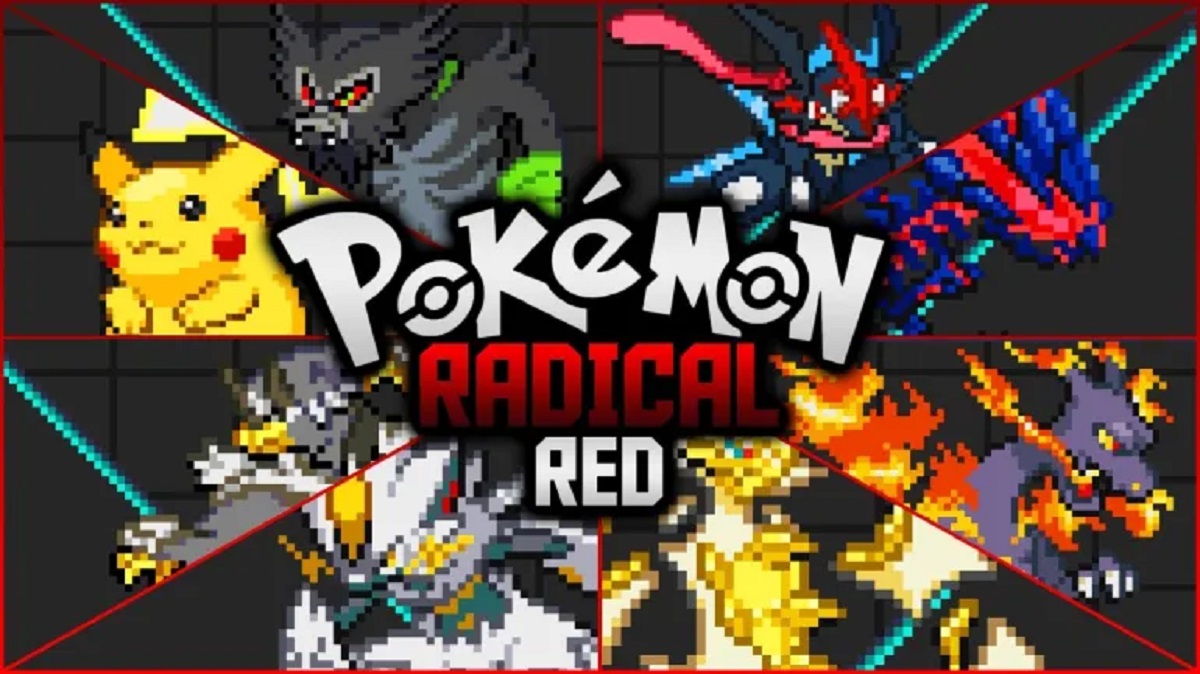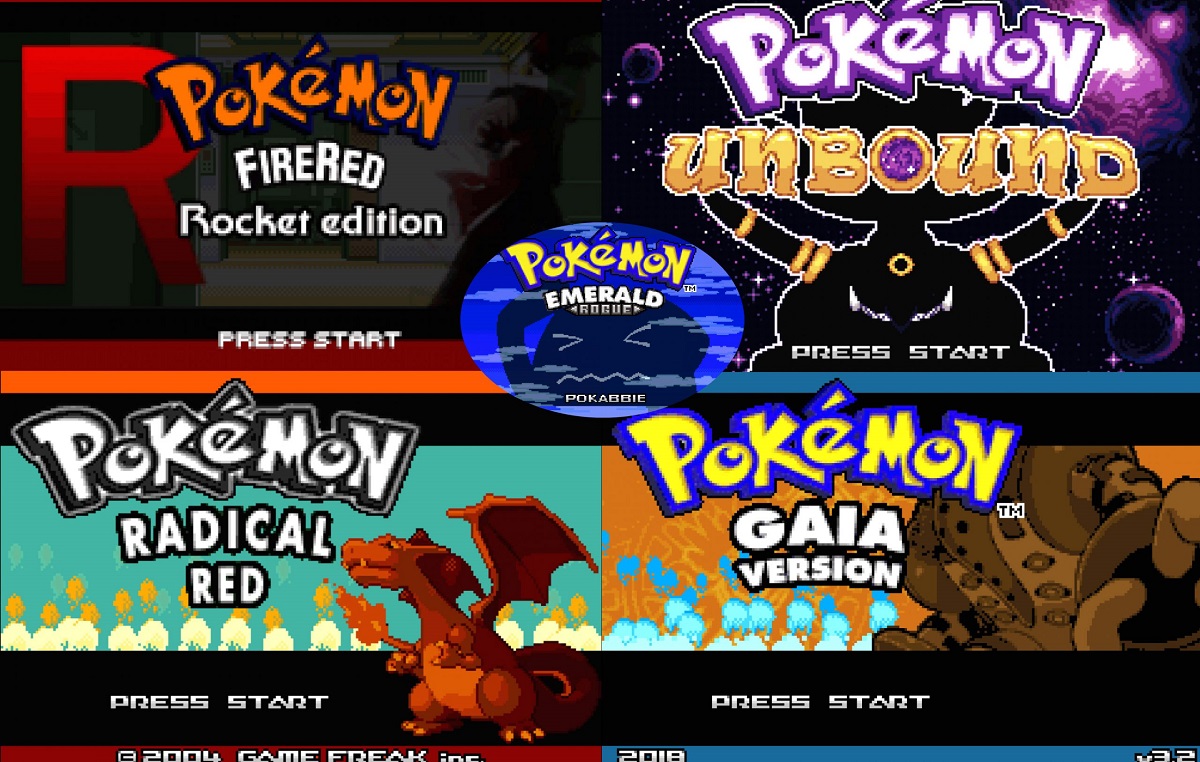Introduction
Welcome to the world of gaming nostalgia! If you’ve ever owned a Game Boy Advance (GBA) or wanted to experience the classic games it offered, you’re in luck. With the help of a GBA emulator, you can relive those cherished gaming moments right on your computer or mobile device.
But you may be wondering, what exactly is a GBA emulator? Simply put, a GBA emulator is a software program that allows you to play GBA games on your device, even if it doesn’t have the original hardware. It mimics the functionality of the GBA console, enabling you to load and play the game ROMs (Read-Only Memory) that you may already own or can find online.
Using a GBA emulator offers a multitude of benefits. First and foremost, it gives you the opportunity to revisit childhood favorites and play beloved GBA games from the past. The vibrant graphics, catchy soundtracks, and addictive gameplay are sure to provide a heavy dose of nostalgia.
Additionally, a GBA emulator eliminates the need for physical hardware and cartridges. This means you won’t have to worry about hunting down old consoles or finding specific game cartridges anymore. With a GBA emulator, you can access a wide library of games without the hassle of collecting physical copies.
GBA emulators have come a long way in terms of compatibility and performance. They are available for multiple operating systems, including Windows, macOS, Linux, Android, and iOS. This means you can enjoy your favorite GBA games on your computer, laptop, tablet, or smartphone, giving you the freedom to game on the go.
In this guide, we will walk you through the step-by-step process of downloading a GBA emulator, finding reliable sources for game ROMs, installing the emulator on your device, and finally, playing the games. Whether you’re a seasoned gamer or a novice, this guide will make it easy for you to dive into the world of GBA emulation and start playing your favorite games.
What is a GBA Emulator?
A GBA emulator is a software program that replicates the functionality of the Game Boy Advance (GBA) console on your computer or mobile device. It allows you to play GBA games by emulating the original hardware and software environment of the console. In simple terms, it creates a virtual GBA console on your device, enabling you to load and play game ROMs.
Emulators work by reading the game code stored in ROM files, which contain a copy of the data from the original game cartridges. These ROM files are essentially digital copies of the game that can be played on the emulator. When you run a GBA emulator on your device, it interprets the data from the ROM file and emulates the GBA’s hardware and system software to provide a seamless gaming experience.
The GBA emulator recreates the screen, buttons, sound, and other hardware features of the original console. It also includes various features and options to enhance gameplay, such as save states, cheat code support, and fast-forward functionality. These features allow you to save your progress at any time, bypass difficult parts of the game, or speed up gameplay, providing more flexibility and convenience compared to playing on the original GBA console.
GBA emulators come in different versions for different operating systems. For example, you can find emulators for Windows, macOS, Linux, Android, and iOS devices. Each emulator may have its own unique features and settings, but they all serve the same purpose of allowing you to play GBA games on non-GBA platforms.
It’s important to note that GBA emulators themselves do not include any game ROMs. They are merely the software that enables you to play the games. To play GBA games on an emulator, you will need to obtain the ROM files separately. These can be obtained from various sources, such as legal backups of your own physical game cartridges or websites that offer ROM downloads.
Overall, a GBA emulator is a fantastic tool for reliving the magic of the Game Boy Advance era. It allows you to play your favorite GBA games on modern devices, offering convenience, flexibility, and a nostalgic trip down memory lane.
Benefits of Using a GBA Emulator
Using a GBA emulator to play your favorite games comes with a multitude of benefits. Whether you’re a seasoned gamer or new to the world of GBA, here are some advantages you can enjoy:
- Nostalgia: One of the main benefits of using a GBA emulator is the ability to indulge in nostalgia. Playing the games you loved as a child can be a truly nostalgic experience, bringing back cherished memories and reminding you of simpler times.
- Convenience: With a GBA emulator, you can play your favorite GBA games on a variety of devices, including your computer, laptop, tablet, or smartphone. This eliminates the need to hunt down old consoles or find specific game cartridges, providing convenience and accessibility.
- Wide Game Selection: GBA emulators offer a vast library of games to choose from. Whether you’re into action, adventure, RPGs, or puzzles, you’ll find a diverse range of titles available. This means you can explore a plethora of games without spending a fortune on physical copies.
- Improved Graphics and Sound: GBA emulators often come with options to enhance the graphics and sound quality of games. You can adjust settings to enable smoother visuals, enhanced colors, and better audio emulation, breathing new life into the classic games.
- Save and Load States: GBA emulators allow you to save your progress at any point in the game, giving you the ability to pick up where you left off. This feature comes in handy when you don’t have time to complete a level or want to experiment with different strategies without losing your progress.
- Cheat Code Support: If you’re looking to add an extra layer of fun or breeze through difficult sections, GBA emulators often support cheat codes. You can easily input cheat codes to unlock special abilities, gain infinite lives, or access hidden features, enhancing your gameplay experience.
- Link Cable Emulation: Some GBA emulators support link cable emulation, allowing you to play multiplayer games with friends. You can connect two emulators on separate devices and enjoy multiplayer features, even if you no longer have physical link cables.
- Customization: GBA emulators often offer customization options, allowing you to personalize your gaming experience. You can customize control layouts, apply filters to enhance the visuals, and adjust settings to suit your preferences, making each game session unique.
- Community and Online Features: Many GBA emulators have an active online community, where you can discuss games, seek help, and share your experiences with fellow players. Some emulators also offer online features, such as trading Pokémon or competing against others, adding a social aspect to your gaming experience.
With these benefits in mind, using a GBA emulator opens up a world of possibilities for reliving classic games, discovering new titles, and enjoying a convenient and personalized gaming experience.
Step-by-Step Guide to Downloading a GBA Emulator
If you’re ready to start playing GBA games on your device, follow these simple steps to download a GBA emulator:
- Research: Begin by researching and identifying a reliable and reputable GBA emulator. Look for emulators that have positive reviews, regular updates, and a user-friendly interface. It’s important to choose a trusted source to ensure safety and quality.
- Choose the Platform: Once you’ve selected an emulator, determine which platform it is designed for. Emulators may be available for Windows, macOS, Linux, Android, or iOS. Make sure you choose the version that is compatible with your device’s operating system.
- Visit the Official Website: Go to the official website of the emulator you’ve chosen. Most reputable emulators will have an official website where you can download the latest version of the software.
- Download the Emulator: Look for the download section on the website and click on the appropriate link to start the download. Ensure that you’re downloading the correct version of the emulator for your operating system.
- Verify the Download: After the download is complete, verify that the file you’ve downloaded is from a trustworthy source and hasn’t been tampered with. Check the file’s digital signature or compare its hash value with the one provided on the official website, if available.
- Install the Emulator: Run the downloaded file to begin the installation process. Follow the on-screen instructions to install the emulator on your device. The installation wizard will guide you through the necessary steps.
- Configure Emulator Settings: Once the installation is complete, open the emulator. You may be prompted to configure certain settings, such as graphics options, sound settings, and control configurations. Customize these settings according to your preferences.
- Load a Game ROM: To play GBA games on the emulator, you’ll need to obtain game ROMs separately. These can be obtained from legal backups of your own physical game cartridges or from trusted websites that offer ROM downloads. Save the game ROMs on your device.
- Open the Game ROM: In the emulator, locate the option to open or load a game ROM. Browse your device’s file system to find the saved ROM file and select it. The game should load in the emulator, and you’ll be ready to start playing.
- Customize Gameplay Options: Depending on the emulator, you may have additional options to customize gameplay settings. You can adjust aspects such as screen size, aspect ratio, on-screen controls, save state options, cheat code support, and more.
- Start Gaming: With the emulator installed and game ROMs loaded, it’s time to start gaming! Enjoy the nostalgia and immerse yourself in the world of GBA games on your device.
By following these steps, you can easily download and set up a GBA emulator on your device, allowing you to enjoy the vast library of GBA games at your fingertips.
Finding a Reliable GBA Emulator
When it comes to downloading a GBA emulator, it’s crucial to ensure you’re choosing a reliable and trusted option. Here are some tips to help you find a reliable GBA emulator:
- Research Reputable Emulators: Start by researching and identifying emulators that have a good reputation within the gaming community. Look for emulators that are frequently updated, have positive user reviews, and are recommended by trusted sources.
- Check Official Websites: Visit the official websites of the emulators you’re interested in. Reputable emulators will have an official website where you can download the latest version of the software. Check for clear and well-maintained websites with a professional appearance.
- Consider Open-Source Options: Open-source emulators often have a strong community of developers and users who actively contribute to improving the software. They provide transparency and allow users to audit the source code, ensuring that it’s free from malicious code.
- Read User Reviews: Look for user reviews and feedback on forums, gaming websites, and social media platforms. Real experiences from other users can provide valuable insights into the reliability and performance of a particular emulator.
- Check for Trustworthy Sources: Ensure that you’re downloading the emulator from a reliable and trustworthy source. Stick to official websites, reputable software repositories, or trustworthy app stores. Avoid downloading emulators from unknown or dubious sources.
- Verify Digital Signatures: Some emulators may provide digital signatures to verify the authenticity and integrity of their software. If available, verify the digital signature of the downloaded emulator file to ensure it has not been tampered with.
- Compare Multiple Options: Don’t settle for the first emulator you come across. Compare different emulators based on features, ease of use, compatibility, and user reviews. This will help you make an informed decision and choose the emulator that suits your needs best.
- Avoid Emulators with Malware: Be cautious of emulators that are bundled with additional software or contain suspicious files. Always scan downloaded files with reliable antivirus software before running them to ensure they are free from malware or other security threats.
- Stay Updated: Emulators that receive regular updates are more likely to have improved performance, bug fixes, and added features. Check if the emulator you’re considering has a history of updates and a dedicated development team.
By following these guidelines, you can find a reliable GBA emulator that provides a safe and enjoyable gaming experience. Remember to exercise caution when downloading software from the internet and prioritize emulators with a good track record and user trust.
Downloading the GBA Emulator
Once you have chosen a reliable GBA emulator, you can proceed with the downloading process. Here is a step-by-step guide on how to download the emulator:
- Visit the Official Website: Go to the official website of the GBA emulator you have chosen. This website is typically the most trusted source to obtain the emulator.
- Locate the Download Section: Look for a download section or button on the website. This section is usually clearly marked and easily accessible from the homepage of the emulator’s website.
- Select the Correct Version: Ensure that you select the appropriate version of the emulator for your operating system. Some emulators offer different versions for Windows, macOS, Linux, Android, and iOS, so choose accordingly.
- Click on the Download Link: Once you have identified the correct version, click on the download link to initiate the downloading process. The link may be labeled “Download,” “Get,” or something similar.
- Wait for the Download to Complete: The emulator file will begin downloading to your device. Depending on the size of the file and your internet connection speed, this process may take some time. Do not interrupt the download and ensure a stable internet connection.
- Verify the Downloaded File: After the download is complete, it is important to verify the integrity of the downloaded emulator file. Check the website or the official documentation for the provided digital signature or hash value. Compare this value with the one of the downloaded file to ensure that it has not been tampered with.
- Scan for Malware: Before proceeding with the installation, scan the downloaded file with reliable antivirus software to ensure it is free from any malware or security threats.
- Prepare for Installation: Once you have verified the file integrity and scanned for malware, you are ready to proceed with the installation process. Make sure to review the system requirements of the emulator and ensure your device meets them.
- Run the Installer: Locate the downloaded file on your device and double-click on it to run the installer. This will begin the installation process of the GBA emulator.
- Follow the Installation Wizard: The installation wizard will guide you through the necessary steps to install the emulator on your device. Follow the prompts on the screen and make any customization choices, such as installation location or additional components, as needed.
- Complete the Installation: Once you have gone through the installation wizard and made any necessary choices, click on the “Finish” or “Complete” button to finalize the installation process. The emulator is now installed on your device.
Congratulations! You have successfully downloaded the GBA emulator onto your device. Now you can proceed to the next step of installing the emulator and preparing it for gameplay.
Installing the GBA Emulator on Your Device
Now that you have downloaded the GBA emulator file, it’s time to install it on your device. Follow these steps to install the GBA emulator:
- Locate the Emulator File: Find the emulator file that you downloaded onto your device. The file is usually in the default download location or the location you specified during the download process.
- Run the Installer: Double-click on the emulator file to run the installer. This will initiate the installation process of the GBA emulator on your device.
- Choose Installation Location: The installer may prompt you to choose the installation location for the emulator. Select a location on your device where you want the emulator to be installed. The default location is often recommended.
- Accept License Agreement: Read through the license agreement presented by the installer. If you agree to the terms and conditions, check the box or click the “I Agree” button to proceed with the installation.
- Customize Installation Settings (if available): Depending on the emulator, you may have the option to customize certain settings during the installation. This could include selecting additional components, creating desktop shortcuts, or choosing the program’s default language. Adjust these settings according to your preferences.
- Initiate the Installation: Once you have reviewed the settings and made any necessary customizations, click on the “Install” or “Next” button to begin the actual installation process. Some emulators may require administrative privileges, so grant them if prompted.
- Wait for the Installation to Complete: The emulator installer will now install the necessary files and components on your device. This process may take a few moments, so be patient and do not interrupt the installation. A progress bar or indicator may show the installation status.
- Installation Confirmation: After the installation is complete, you will see a confirmation message or a prompt indicating that the installation was successful. Some emulators may automatically launch after installation, while others may require manual launch.
- Desktop Shortcut (if created): If you selected the option to create a desktop shortcut during the installation, you will find an icon for the GBA emulator on your desktop. Double-click on the icon to launch the emulator.
- Start Using the GBA Emulator: With the emulator installed on your device, you can now start using it to play GBA games. Load a GBA ROM file into the emulator and begin your gaming session. Refer to the emulator’s documentation or settings for additional customization options.
Congratulations! You have successfully installed the GBA emulator on your device. You are now ready to import game ROMs, configure settings, and start playing your favorite GBA games.
Importing and Playing GBA ROMs on the Emulator
After you have installed the GBA emulator on your device, the next step is to import and play GBA ROMs. Follow these steps to get started:
- Locate GBA ROMs: Find GBA ROM files that you want to play on the emulator. These files contain the game data and can be obtained from legal backups of your own game cartridges or from reputable websites that offer ROM downloads. Save the ROM files to a location on your device that is easily accessible.
- Open the GBA Emulator: Launch the GBA emulator by clicking on the desktop shortcut or locating the emulator in your device’s applications menu. The emulator’s interface will open, ready for you to load a ROM.
- Load a GBA ROM: Look for an option within the emulator’s interface to load or open a ROM file. This option is usually found in the file menu or as a button/icon resembling a folder or game cartridge. Click on it to browse your device’s file system and locate the saved GBA ROM file. Select the ROM file and click “Open” or a similar option to load it into the emulator.
- Configure Game Controls (if needed): Depending on the emulator, you may need to configure the game controls before playing. The emulator settings typically provide options to map the keyboard or controller buttons to the corresponding GBA buttons. Set up the controls according to your preference and save the configuration.
- Adjust Emulator Settings (optional): Explore the emulator’s settings to customize various aspects, such as graphics options, audio settings, save state preferences, screen filters, and more. Adjust these settings based on your device’s capabilities and personal preferences to enhance your gaming experience.
- Start Playing: With the ROM loaded and any necessary settings configured, you’re now ready to start playing the GBA game on the emulator. Simply click on the “Play” or “Start” button within the emulator’s interface to begin your gaming session.
- Save and Load States: Most GBA emulators allow you to save the current state of the game at any given moment. Take advantage of this feature by saving your progress often. You can later load these saved states to continue playing from where you left off, offering convenience and flexibility during gameplay.
- Explore Additional Features: Some GBA emulators offer additional features such as cheat code support, fast-forwarding, frame skipping, screenshot capture, and more. Familiarize yourself with the emulator’s documentation or settings to take advantage of these features and enhance your gaming experience.
- Exiting the Emulator: When you’re finished playing a GBA game, you can exit the emulator by clicking on the “Exit” or “Quit” option within the emulator’s interface. Make sure to save your progress before exiting to avoid losing any unsaved data.
By following these steps, you can easily import and play GBA ROMs on the emulator of your choice. Enjoy the classic GBA games with enhanced graphics, customizable settings, and the convenience of playing on your device.
Troubleshooting Tips for GBA Emulator Issues
While using a GBA emulator can provide an enjoyable gaming experience, you may encounter some issues or glitches along the way. Here are some troubleshooting tips to help you resolve common GBA emulator problems:
- Update Your Emulator: Ensure that you are using the latest version of the GBA emulator. Developers often release updates to fix bugs and improve compatibility, so keeping your emulator up-to-date can help address common issues.
- Check System Requirements: Verify that your device meets the minimum system requirements for the emulator. Inadequate hardware or outdated drivers may cause performance issues or compatibility problems. Upgrade your device or drivers if necessary.
- Restart Your Device: Sometimes, simply restarting your device can resolve minor software glitches or conflicts that may be affecting the emulator’s performance. Power off your device, wait a few moments, and then turn it back on before launching the emulator again.
- Adjust Emulator Settings: Experiment with different emulator settings to see if they resolve any issues. Try adjusting graphics options, frame skipping, audio settings, or control configurations to improve performance or address specific problems you’re encountering.
- Verify Game Compatibility: Some emulator versions may have limited compatibility with certain games. Before assuming that an issue is with the emulator itself, verify that the specific game you’re experiencing issues with is supported by the emulator. Check compatibility lists or user forums for information on known issues.
- Re-download ROMs: If you’re experiencing problems with a specific game ROM, try re-downloading it from a different source. Corrupted or improperly dumped ROM files may cause glitches or crashes in the emulator. Ensure that you obtain ROMs from reliable and trusted sources.
- Disable Background Programs: Close any unnecessary background programs or applications running on your device. Other software consuming system resources may interfere with the emulator and cause performance issues. Keep your device focused on running the emulator for smoother gameplay.
- Scan for Malware: Run a thorough scan of your device using reliable antivirus software to check for any malware or malicious files that may be affecting the emulator’s performance. Malware can cause various issues, including slowdowns, crashes, or unexpected behavior.
- Clear Cache and Temporary Files: Emulators may generate temporary files or caches during gameplay. Over time, these files can become fragmented or bloated, resulting in performance issues. Clearing the cache and temporary files associated with the emulator may help improve its performance.
- Check Emulator Documentation or Forums: Consult the emulator’s documentation or search user forums for specific troubleshooting guides or solutions. Many popular emulators have dedicated communities where users share their experiences and offer help for common issues.
By following these troubleshooting tips, you can hopefully resolve common issues or glitches you encounter while using a GBA emulator. If persistent problems persist, consider reaching out to the official support channels or the emulator’s community for further assistance.
Conclusion
GBA emulators offer a fantastic opportunity to relive the golden era of Game Boy Advance gaming. By downloading a reliable GBA emulator, you can play your favorite GBA games on modern devices without the need for physical consoles or cartridges. The benefits of using a GBA emulator are numerous, including nostalgia, convenience, a wide selection of games, improved graphics and sound, and customization options.
In this guide, we covered the essential steps to download and install a GBA emulator, as well as how to import and play GBA ROMs. We also provided troubleshooting tips to help you resolve common issues that may arise while using a GBA emulator.
Remember to research and choose a reliable emulator, verify the authenticity of downloaded files, and scan them for malware before installation. Be sure to obtain ROMs from legal sources or backup your own game cartridges to comply with copyright laws.
While using a GBA emulator, it’s important to balance the enjoyment of playing classic games with respect for intellectual property rights. Emulators offer a legal way to play games you already own, but downloading ROMs of copyrighted games without proper authorization is illegal.
Now that you have the knowledge and guidance to embark on your GBA emulation journey, it’s time to start playing and reliving the magic of your favorite GBA games. Enjoy the nostalgia, the fun, and the convenience of playing these beloved titles on your modern devices.