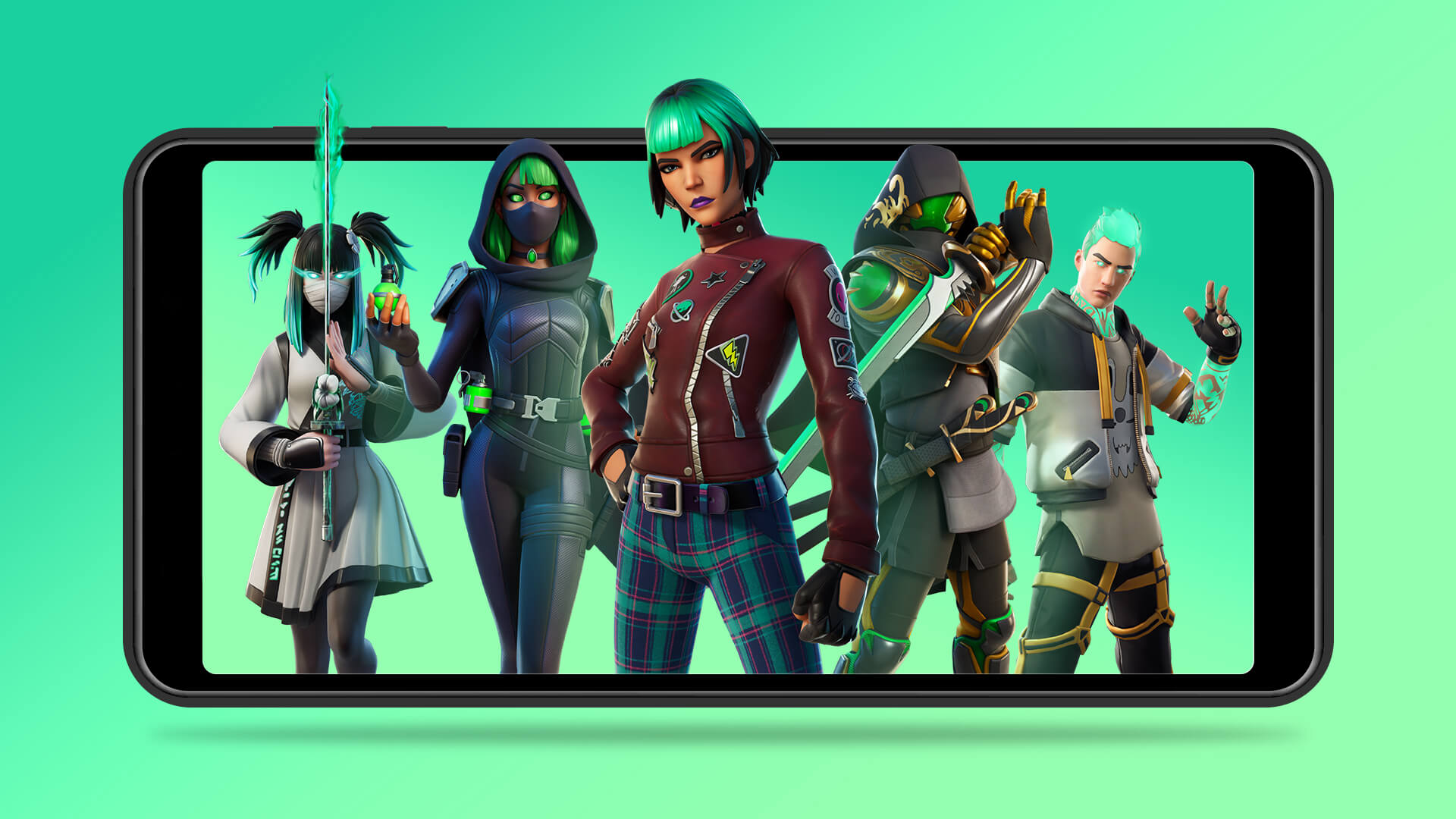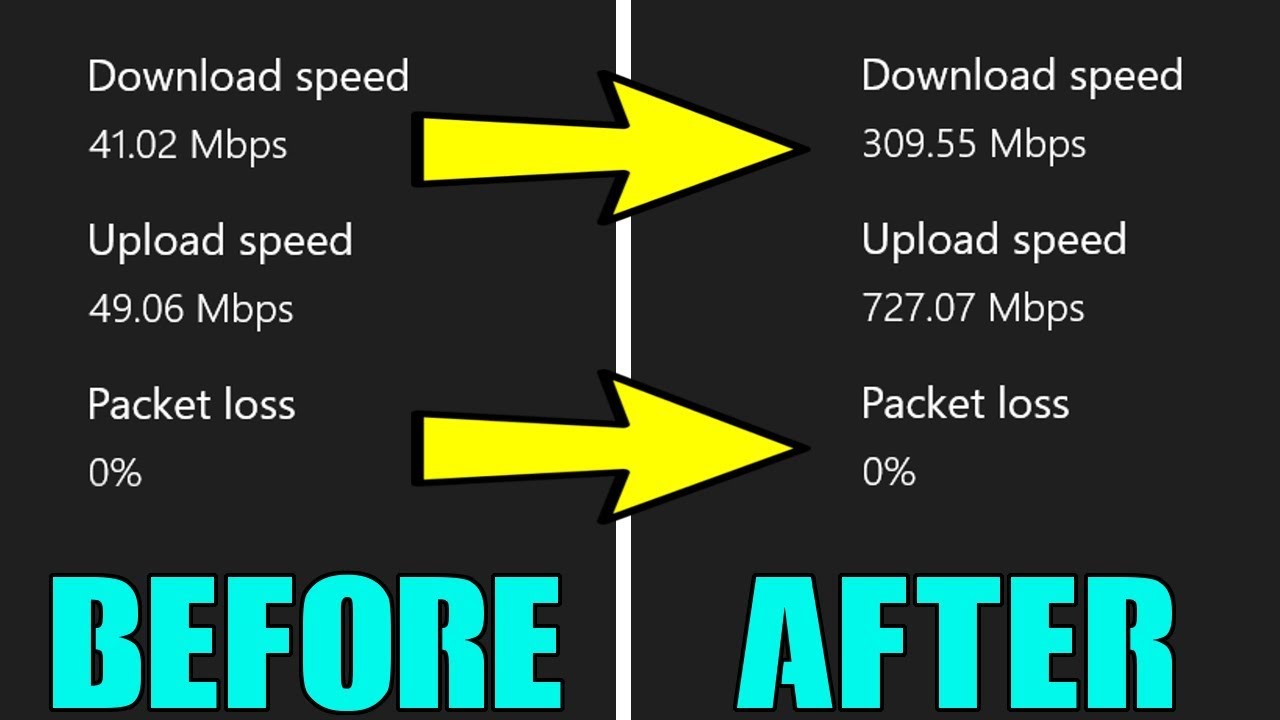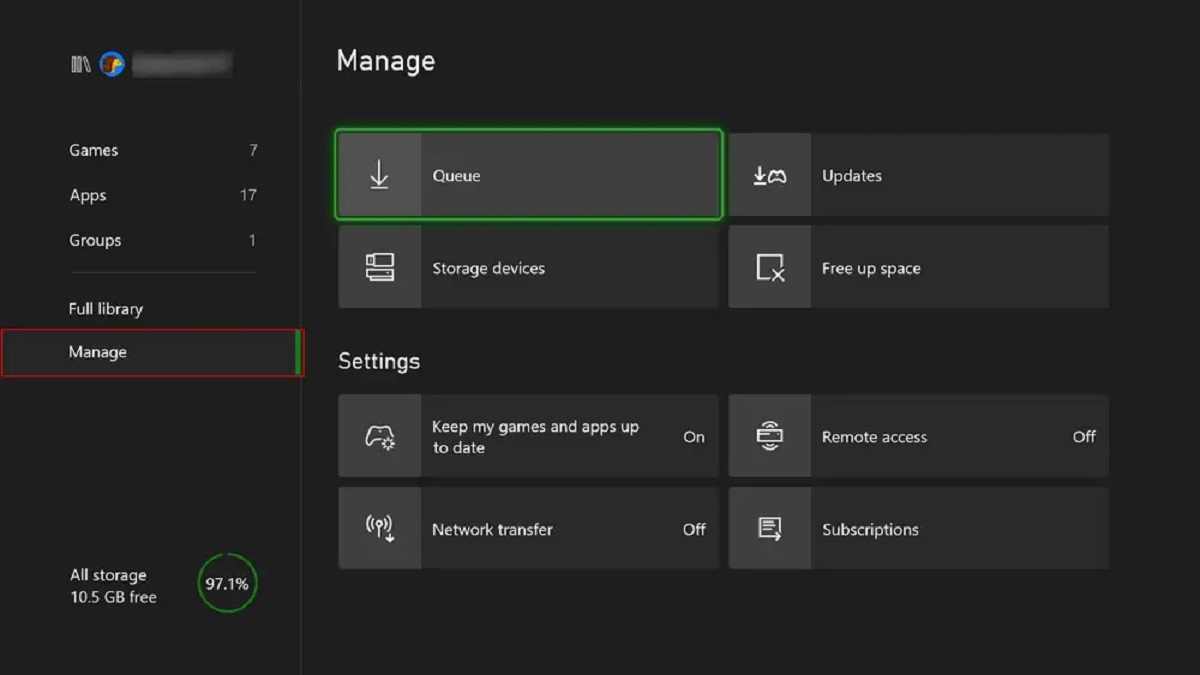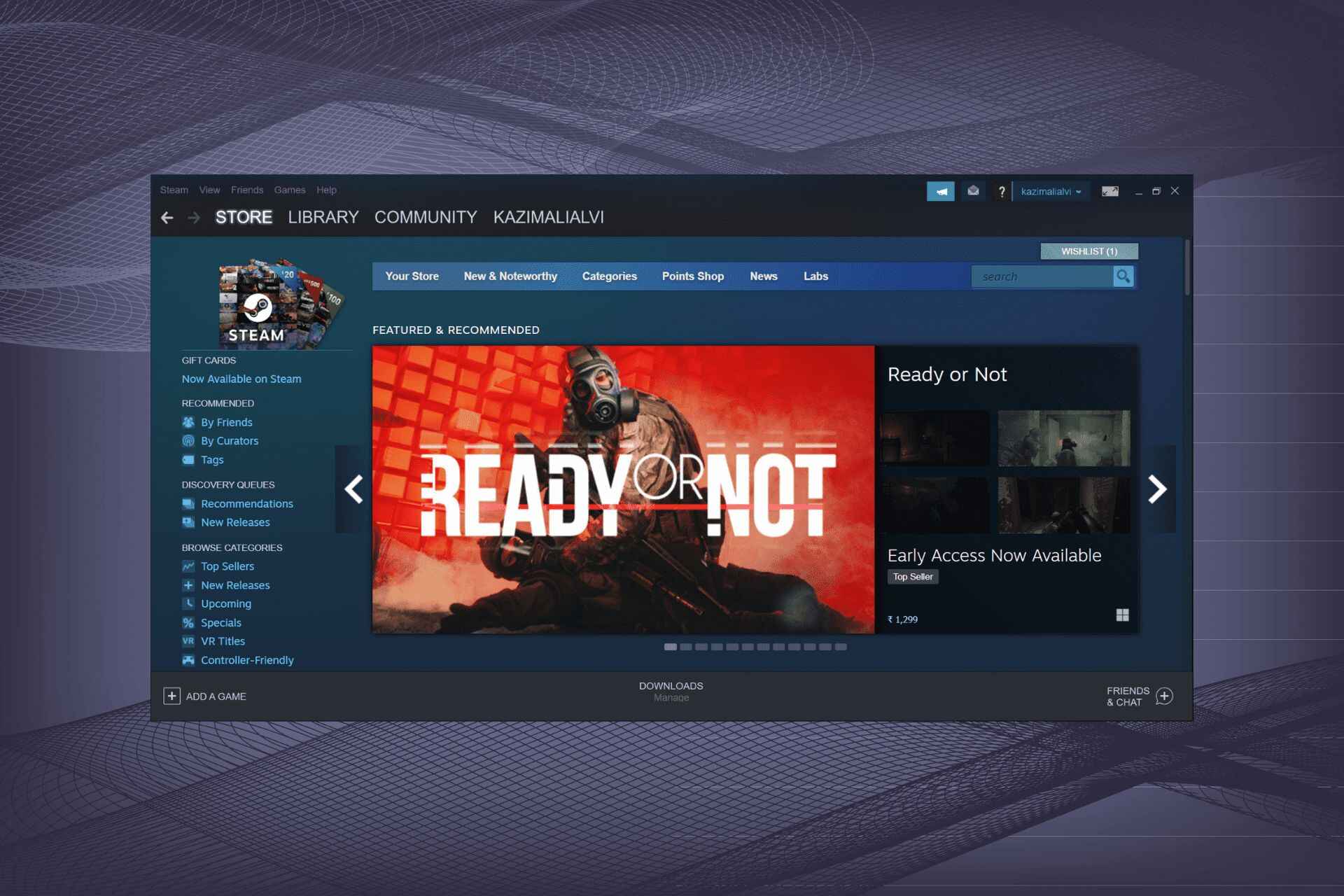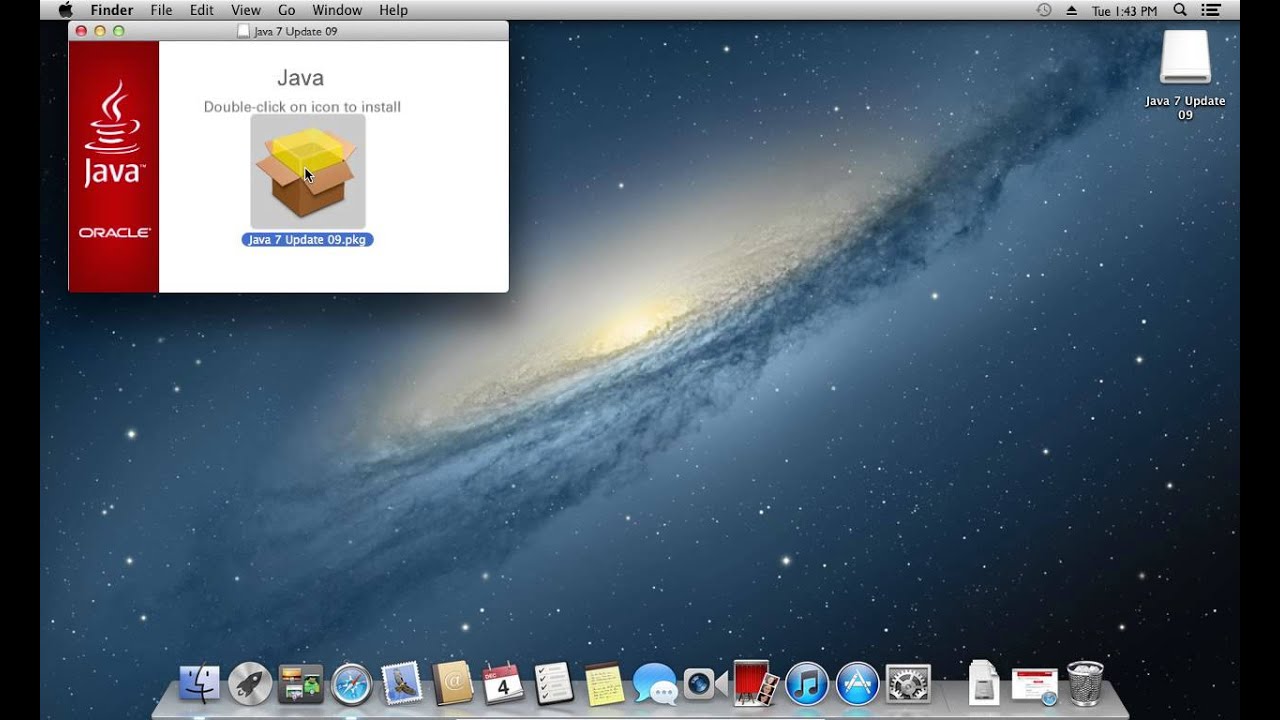Introduction
Welcome to the world of Xbox gaming, where the thrill of exploring virtual worlds and engaging in epic battles awaits you. Whether you’re a casual gamer or a dedicated enthusiast, getting your games to download faster on Xbox is a priority. After all, waiting around for hours for a game to install can be frustrating, especially when you’re eager to dive into the action.
Luckily, there are several strategies you can employ to speed up the download process and get your games up and running in no time. From optimizing your internet connection to clearing your Xbox cache, these methods can significantly reduce download times and enhance your gaming experience. In this article, we will explore various techniques that can help you get games to download faster on Xbox.
Before we dive into the tips and tricks, it’s important to note that the download speed can also be affected by external factors such as the size of the game, the speed of your internet connection, and the load on Xbox servers. However, by following the suggestions outlined here, you can maximize your download speed and minimize any potential delays.
So, if you’re tired of waiting and eager to start playing your favorite Xbox games, let’s jump into the next sections and discover how to ensure a faster download experience on your console.
Check your internet connection
One of the primary factors that can affect the download speed of your games is the stability and speed of your internet connection. To ensure that you’re getting the best possible download speeds, it’s essential to check your internet connection. Here are a few steps to follow:
- Restart your modem and router: Sometimes, a simple restart can resolve connectivity issues. Turn off your modem and router, wait for a few minutes, and then turn them back on. This can refresh the connection and potentially improve download speeds.
- Test your internet speed: Use an online speed test tool to assess the speed of your internet connection. Ideally, you’ll want a download speed of at least 10 Mbps for optimal performance. If your speed is below this threshold, consider contacting your internet service provider to address any issues.
- Connect your Xbox directly to the modem: If possible, use an Ethernet cable to connect your Xbox directly to the modem. This bypasses any potential Wi-Fi interference and provides a more stable and faster connection.
- Move closer to your router: If you’re using Wi-Fi to connect your Xbox, ensure that you’re within range of your router. Walls, furniture, and other obstacles can weaken the signal strength, resulting in slower download speeds. By moving closer to your router, you can maximize your signal strength and enhance your connection.
By taking these steps, you can verify and optimize your internet connection, which can significantly improve the download speed of your Xbox games. Remember, a stable and fast internet connection is vital for a seamless gaming experience.
Pause or cancel other downloads or updates
If you find that your Xbox games are downloading slowly, it’s possible that other downloads or updates are taking up bandwidth and slowing down the process. To overcome this issue, consider pausing or canceling those downloads or updates. Here’s how you can do it:
- Pause downloads: If you have multiple games or apps downloading simultaneously, pause them temporarily. Go to the “My games & apps” section on your Xbox home screen, highlight the game or app you want to pause, press the menu button on your controller, and select “Pause installation.” This will allow your desired game to have more bandwidth for a faster download.
- Cancel updates: If you have any pending updates for games or apps that you don’t need immediately, consider canceling them. Go to the “My games & apps” section, highlight the game or app with the update, press the menu button, and select “Cancel update.” This will halt the update process and free up bandwidth for your desired game.
- Disable automatic updates: To prevent future updates from interfering with your game downloads, you can disable automatic updates on your Xbox. Go to “Settings”, select “System”, choose “Updates & downloads”, and then turn off the “Keep my console up to date” option. With this setting disabled, you can manually update your games and apps at a convenient time.
By pausing or canceling other downloads or updates, you prioritize the download of your desired game, allowing it to utilize more of your available internet bandwidth. This can lead to faster download speeds and a quicker gaming experience.
Use a wired connection
While Wi-Fi offers convenience, a wired connection can provide a more stable and reliable internet connection, which can significantly improve your download speeds on Xbox. By connecting your console directly to your modem or router using an Ethernet cable, you can minimize potential interference and maximize your bandwidth. Here’s how you can set up a wired connection:
- Locate your Xbox and your modem or router. Ideally, they should be in close proximity to each other.
- Connect one end of the Ethernet cable to the Ethernet port on the back of your modem or router.
- Connect the other end of the Ethernet cable to the Ethernet port on the back of your Xbox console.
- After connecting the cable, go to the “Settings” on your Xbox, select “Network”, and choose “Set up network connection.”
- Follow the on-screen instructions to select the wired network option and configure your network settings.
- Once the wired connection is established, restart your Xbox to ensure the changes take effect.
By using a wired connection, you eliminate potential Wi-Fi interferences that can disrupt your download speeds. This method provides a direct and stable connection, allowing for faster and more consistent game downloads. However, if using a wired connection is not feasible, ensure that your Wi-Fi signal is strong and free from any obstructions to optimize your download speed.
Clear your Xbox cache
If you’re experiencing slow download speeds on your Xbox, it’s worth clearing your console’s cache. The cache is a temporary storage area where system files and data are stored to improve performance. However, over time, the cache can become filled with unnecessary files, potentially slowing down your Xbox’s operation. Clearing the cache can help optimize your console and potentially improve download speeds. Here’s how you can do it:
- Press and hold the power button on your Xbox console until it completely shuts down. Alternatively, you can unplug the power cord from the back of the console.
- After the console is powered off, unplug the power cord from the back of the console and wait for at least 10 seconds.
- Plug the power cord back into the console and turn it on.
- Once your Xbox is booted up, press and hold the power button on the front of the console for around 10 seconds until it fully powers off again.
- Unplug the power cord from the back of the console again.
- Wait for another 10 seconds and then plug the power cord back in.
- Turn on your Xbox console as usual.
Clearing the cache helps remove temporary files and resets the system, which can improve the performance of your Xbox. After clearing the cache, try downloading your games again to see if the download speeds have improved. This simple step can help optimize your console and potentially enhance the download experience.
Disable network throttling
Network throttling is a practice used by internet service providers (ISPs) to intentionally limit the bandwidth available to certain types of internet traffic. This can result in slower download speeds for specific applications or services, including game downloads on Xbox. However, you can try to disable network throttling to potentially improve your download speeds. Here’s how:
- Access your router settings: Open a web browser on a device connected to the same network as your Xbox and enter your router’s IP address in the address bar. You can usually find this information on the back or bottom of your router or in the user manual.
- Login to your router: Enter the username and password for your router. If you’re unsure of these details, consult your router’s documentation or contact your ISP for assistance.
- Navigate to the QoS settings: Quality of Service (QoS) settings control how your router prioritizes different types of internet traffic. Look for the QoS settings in your router’s administrative panel.
- Disable or adjust QoS settings: Depending on your router, you may have the option to disable QoS altogether or adjust the priority settings. Look for any settings related to game traffic or specific ports that your Xbox uses, and prioritize them if possible.
- Save and apply the changes: After adjusting the QoS settings, save your changes and apply them. Your router may need to restart for the changes to take effect.
By disabling network throttling or adjusting QoS settings, you can potentially improve the download speeds for your Xbox games. However, it’s important to note that not all routers have the same settings or options. If you are unsure about making changes to your router settings, consult your router’s documentation or contact your ISP for guidance.
Close unnecessary apps and services
When downloading games on your Xbox, it’s essential to ensure that your console’s resources are allocated primarily to the download process. This means closing any unnecessary apps or services running in the background. By freeing up system resources, you can maximize the download speed and potentially reduce any potential lags. Here’s what you can do:
- Press the Xbox button on your controller to open the guide.
- Navigate to the “Home” tab and highlight the app or game you want to close.
- Press the menu button on your controller (the one with three lines) to open the context menu.
- Select “Quit” from the context menu to close the app or game.
- Repeat the process for any other unnecessary apps or games running in the background.
By closing unnecessary apps or games, you minimize the processing power and network bandwidth they consume, allowing your Xbox to focus on downloading your desired game. This can result in faster download speeds and a smoother gaming experience when the download is complete.
Additionally, it’s also a good idea to check for any background processes or services on your Xbox that may be using up resources. For instance, if you have any active downloads or uploads, you can pause or cancel them to prioritize the game download. By staying vigilant and closing or pausing unnecessary apps, you can optimize your Xbox’s performance and ensure faster game downloads.
Purchase and download during off-peak hours
If you’re looking to speed up your game downloads on Xbox, consider timing your purchases and downloads during off-peak hours. Off-peak hours refer to times when internet usage is generally lower, resulting in faster download speeds due to decreased network congestion. By scheduling your downloads strategically, you can take advantage of these periods and potentially experience quicker download times. Here’s how:
- Check your ISP’s peak hours: Contact your internet service provider or check their website to find out when internet traffic is typically highest in your area. These peak hours usually coincide with evenings and weekends when more people are using the internet.
- Choose off-peak hours: Once you’re aware of the peak hours, plan your game purchases and downloads during the off-peak times. This could be early in the morning, late at night, or on weekdays when most people are not online.
- Take advantage of pre-downloads: Some games offer pre-download options, allowing you to download the game in advance before it’s officially released. By taking advantage of this feature, you can avoid competing with other users for bandwidth on the release day. Once the game is officially released, you’ll be able to play it immediately.
By downloading games during off-peak hours, you can potentially benefit from faster download speeds due to decreased network congestion. This can result in a streamlined downloading process and a shorter wait time before you can enjoy your favorite games on Xbox.
Keep in mind that while downloading during off-peak hours can improve your download speed, it’s important to consider your own schedule and availability. Make sure you set aside enough time for the download to complete, as larger games can still take a significant amount of time to download, even during off-peak hours.
Improve your Wi-Fi signal
If you’re using a Wi-Fi connection to download games on your Xbox, optimizing your Wi-Fi signal can significantly enhance your download speeds. A strong and stable Wi-Fi signal ensures a reliable connection, minimizing any potential disruptions during the download process. Here are some steps you can take to improve your Wi-Fi signal:
- Position your router strategically: Place your router in a central location in your home, away from walls, furniture, and other obstructions. This helps ensure that the Wi-Fi signal can reach all areas of your home, including where your Xbox is located.
- Reduce interference: Keep your router away from other electronics, such as cordless phones, microwave ovens, and baby monitors, as these devices can interfere with the Wi-Fi signal. Additionally, Bluetooth devices and neighboring Wi-Fi networks can also cause interference. Switching to a less crowded Wi-Fi channel can help mitigate this issue.
- Upgrade your router: If you’re using an older router, upgrading to a newer model can provide faster speeds and better coverage. Look for routers that support the latest Wi-Fi standards, such as Wi-Fi 5 (802.11ac) or Wi-Fi 6 (802.11ax), for optimal performance.
- Use Wi-Fi extenders or mesh systems: If you have areas in your home that are far from the router or have weak Wi-Fi signals, consider using Wi-Fi extenders or mesh systems. These devices help boost and expand your Wi-Fi coverage, ensuring a strong signal throughout your home.
- Secure your network: Unwanted users piggybacking on your Wi-Fi network can slow down your internet speeds. Ensure that your Wi-Fi network is password-protected and encrypted to prevent unauthorized access.
By implementing these steps, you can enhance your Wi-Fi signal and improve your download speeds on Xbox. A stronger and more stable signal will result in faster game downloads and a smoother gaming experience overall.
Keep in mind that a wired connection, as mentioned earlier, is generally more reliable than Wi-Fi. If possible, consider using an Ethernet cable to connect your Xbox directly to the router for the best possible download speeds.
Install the game while your Xbox is in standby mode
If you often find yourself eagerly waiting for game installations to complete on your Xbox, there’s a handy feature that can save you time: installing games while your Xbox is in standby mode. This means you can initiate the game installation, power off your console, and let it continue installing even when you’re not actively using it. Here’s how you can take advantage of this feature:
- Change the power settings: Navigate to the “Settings” on your Xbox, select “Power & startup”, and then choose “Power mode & startup”.
- Select “Instant-on power mode”: This mode allows your Xbox to remain connected to the internet and receive updates even when it’s powered off. It also enables background downloads and installations.
- Start the game installation: Insert the game disc or navigate to the game in the Microsoft Store, and begin the installation process. When prompted, choose to install the game.
- Power off your Xbox: Once you’ve started the installation, power off your console. You can do this by pressing and holding the power button on your Xbox until it turns off or by saying “Xbox, turn off” if you have a compatible voice command enabled.
- Wait for the game to finish installing: Leave your Xbox in standby mode while it continues the installation process. It will automatically download and install any updates, allowing you to return to a fully installed game when you next power on your console.
By leveraging the standby mode feature, you can maximize your time and avoid sitting through lengthy installation processes. This way, you can initiate game installations and let them run in the background while you attend to other tasks or take a break from gaming.
It’s important to note that your Xbox must be connected to a power source and connected to the internet for this feature to work effectively. Additionally, make sure that your Xbox is set to automatically update games and apps to ensure you have the latest versions installed when you power on your console.
Conclusion
Getting your games to download faster on Xbox is essential for minimizing wait times and enjoying your gaming experience to the fullest. By following the tips and techniques outlined in this article, you can optimize your download speeds and reduce any potential delays. Whether it’s checking your internet connection, pausing other downloads, using a wired connection, clearing your Xbox cache, disabling network throttling, closing unnecessary apps, downloading during off-peak hours, improving your Wi-Fi signal, or installing games in standby mode, each strategy can contribute to faster downloads and smoother gameplay.
Remember, a stable and fast internet connection is crucial for optimal download speeds. Ensure that your internet connection is strong and reliable, and consider using a wired connection when possible. Clearing your Xbox cache and closing unnecessary apps can free up system resources, while disabling network throttling can remove artificial restrictions on your download speeds.
Timing your game purchases and downloads during off-peak hours can take advantage of lower internet traffic, resulting in faster download speeds. Moreover, improving your Wi-Fi signal through strategic positioning of your router, minimizing interference, and upgrading to modern equipment can lead to a stronger and more dependable connection.
Lastly, installing games while your Xbox is in standby mode allows for background installations, so you can power off your console while the game continues to download and install. This feature can save you time and ensure that your game is ready to play when you power on your Xbox again.
By implementing these strategies and making use of the various tips provided, you can optimize your download speeds on Xbox and indulge in the thrill of gaming sooner than ever before. So, get ready to explore virtual worlds, engage in epic battles, and immerse yourself in the captivating world of Xbox gaming.