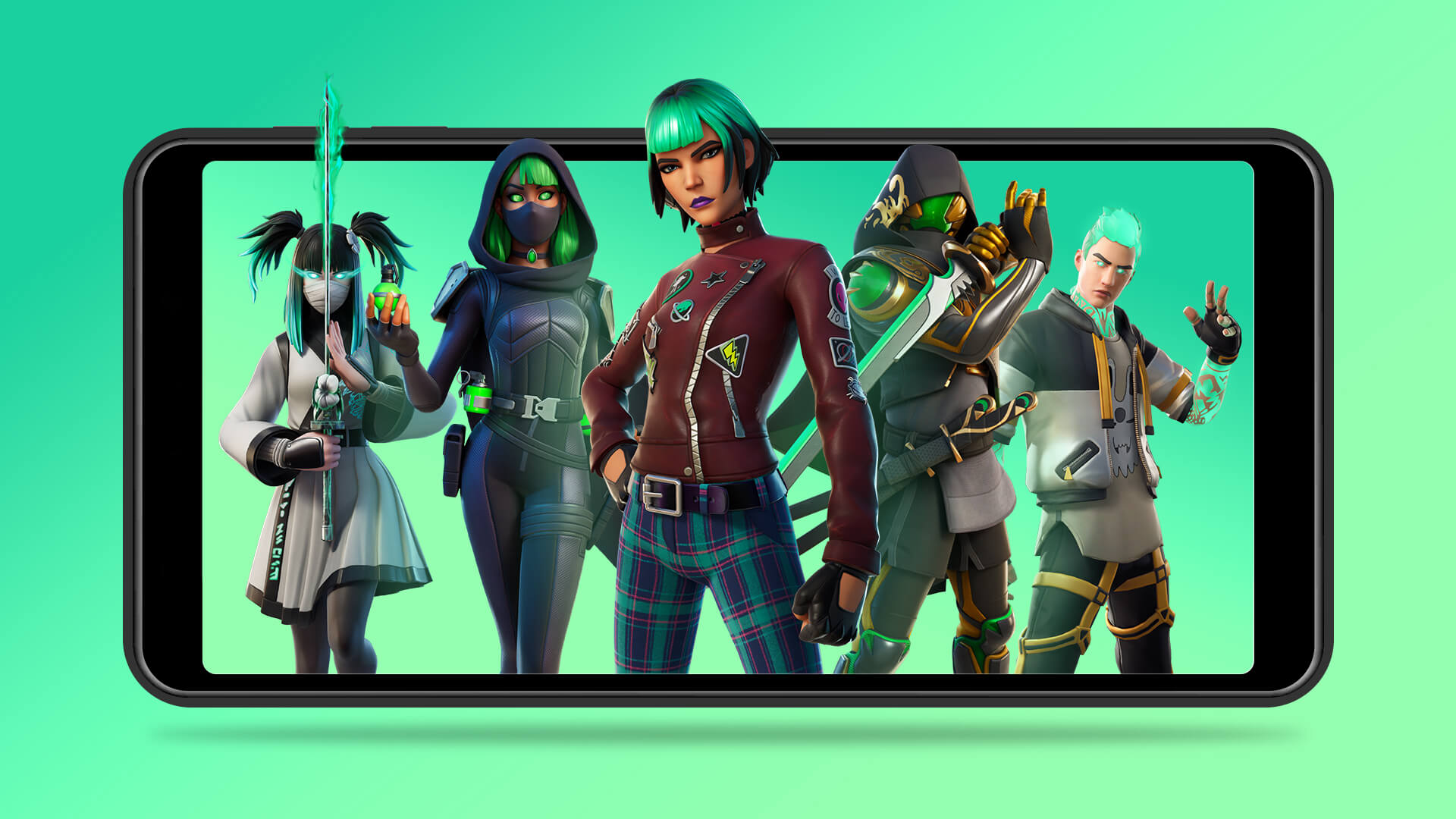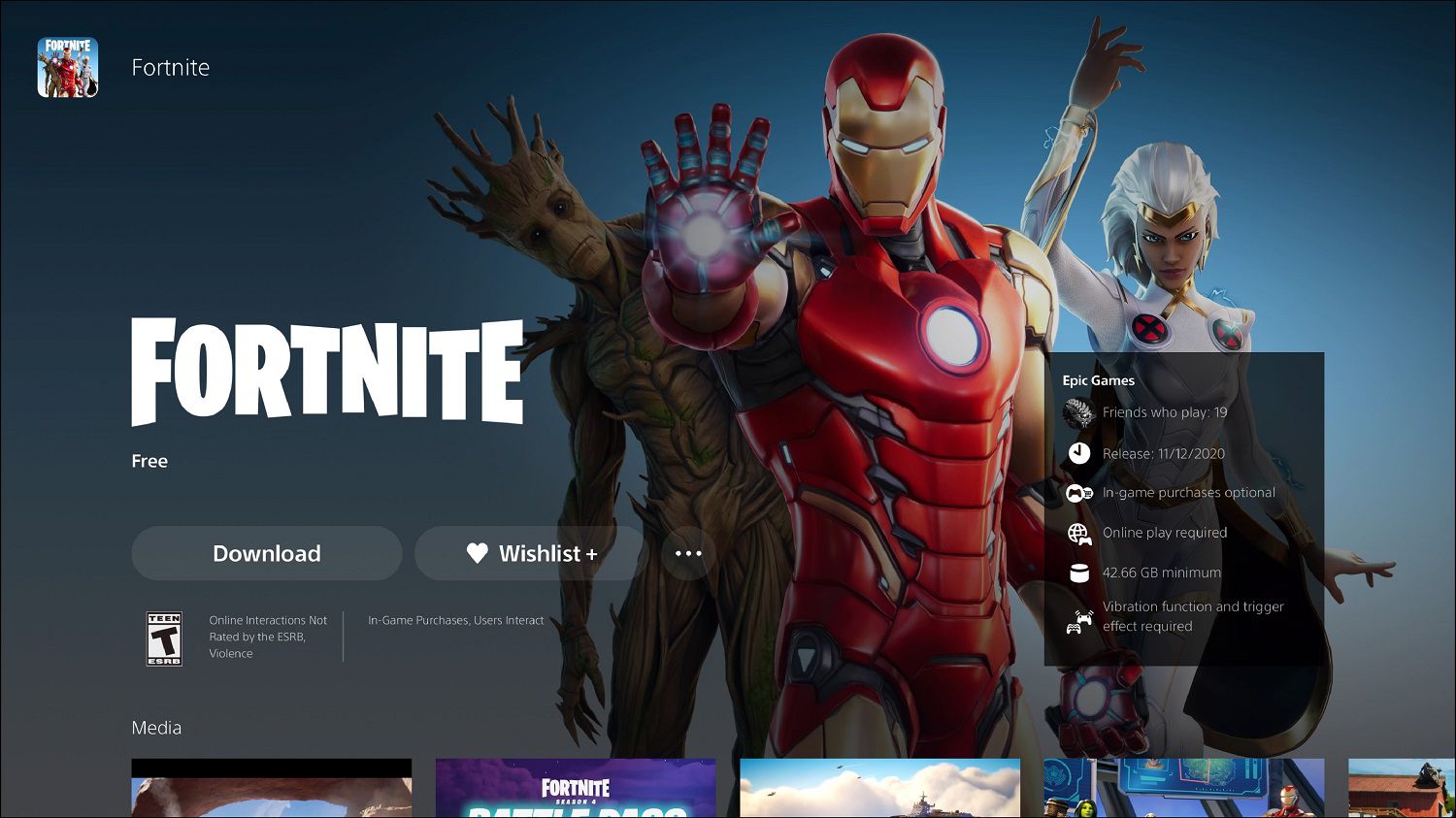Introduction
Fortnite, the immensely popular battle royale game developed by Epic Games, has taken the gaming world by storm. With its fast-paced gameplay and vibrant visuals, it’s no wonder that millions of players across the globe are eager to join in on the action. However, before you can dive into the world of Fortnite, you’ll need to download it onto your Xbox console.
Downloading Fortnite on Xbox can be an exciting yet time-consuming process. The duration of the download can vary depending on various factors such as your Xbox model, internet connection speed, and the size of the game itself. In this article, we will explore the typical download times for Fortnite on Xbox and provide you with some tips to speed up the process.
Whether you’re an Xbox One user or have recently upgraded to the Xbox Series X or S, understanding the factors that affect download time and knowing how to optimize your download experience can help you get into the game as quickly as possible.
So, if you’re eager to start building, fighting, and outlasting opponents in Fortnite, let’s dive into the details of how long it takes to download Fortnite on Xbox.
Factors that Affect Download Time
Several factors can influence the download time of Fortnite on your Xbox console. Understanding these factors can help you estimate how long it might take to download the game and set realistic expectations. Here are some key factors to consider:
- Xbox Download Speeds: The download speed of your Xbox console plays a crucial role in determining the time it takes to download Fortnite. The Xbox One, Xbox Series X, and Xbox Series S offer different download speeds. The newer models generally have faster download speeds, allowing for quicker downloads compared to older consoles. Additionally, if you have an Xbox One X or Xbox Series X/S with an Ethernet connection, you may experience faster download speeds compared to relying solely on Wi-Fi.
- Internet Connection Speeds: Your internet connection is a significant factor in the download time of Fortnite. If you have a high-speed internet connection, you can expect faster download speeds. Internet service providers offer different download speeds, commonly measured in megabits per second (Mbps). The higher the Mbps, the faster your downloads will be. Keep in mind that other devices connected to your network can affect the overall internet speed, so try to limit their usage during the download process.
- Size of the Game: Fortnite is a dynamic game with regular updates, including new seasons, features, and content. As a result, the size of the game can increase over time. Larger game files require more time to download. When downloading Fortnite for the first time, you’ll need to download the base game, which can be several gigabytes in size. Subsequent updates and patches may also contribute to the overall download time.
By taking these factors into account, you can get a better idea of how long it may take to download Fortnite on your Xbox console. In the next sections, we’ll delve into the specific download processes for different Xbox models and provide tips to help speed up your download experience.
Xbox Download Speeds
When it comes to downloading Fortnite on your Xbox console, the download speed of your Xbox itself can significantly impact the time it takes to complete the process. Let’s take a closer look at the download speeds of different Xbox models:
- Xbox One: The original Xbox One, as well as the Xbox One S, typically have download speeds ranging from 17 to 32 Mbps. While this range is generally sufficient for downloading Fortnite, it may take longer compared to newer console models.
- Xbox Series X: The Xbox Series X, the top-of-the-line next-generation console, offers faster download speeds. With download speeds averaging around 50 to 80 Mbps, this console significantly reduces the time it takes to download Fortnite. If you have an Xbox Series X, you can expect a smoother and faster download experience.
- Xbox Series S: The Xbox Series S, the more affordable option in the next-gen lineup, also provides impressive download speeds. With speeds ranging from 30 to 60 Mbps, it offers a significant improvement compared to the Xbox One consoles. If you have an Xbox Series S, you can enjoy a relatively fast download experience.
It’s important to note that your download speeds may vary depending on various factors, including your internet connection and network setup. For optimal download speeds, consider connecting your Xbox console directly to your router using an Ethernet cable, as this can provide a more stable and faster connection compared to relying solely on Wi-Fi. Additionally, ensure that online gaming and streaming activities on other devices are kept to a minimum during the download process to avoid bandwidth congestion.
Ultimately, if you have one of the newer Xbox models, such as the Xbox Series X or S, you can enjoy faster download speeds for Fortnite. Now that we have an understanding of Xbox download speeds, let’s explore the role of internet connection speeds in the download process.
Internet Connection Speeds
Your internet connection speed is a crucial factor that directly impacts the download time of Fortnite on your Xbox console. The higher your internet speed, the faster you’ll be able to download the game. Here are some key points to consider:
Internet Service Provider (ISP) Speeds: Different internet service providers offer various download speeds. The speed is typically measured in megabits per second (Mbps). If you have a high-speed internet package, such as 100 Mbps or higher, you can expect faster download speeds for Fortnite. However, if you have a slower internet connection, such as 10-20 Mbps, the download process may take longer.
Wired vs. Wireless Connection: While using a wireless connection is convenient, it may not provide the same level of stability and speed as a wired connection. If possible, consider connecting your Xbox console directly to your router using an Ethernet cable. This can result in a more stable and faster connection, reducing the download time for Fortnite.
Other Network Activities: The download speed can also be affected by other devices connected to your network. Activities such as streaming high-definition videos, online gaming on other devices, or large file downloads can consume bandwidth and slow down the download speed for Fortnite. To optimize your download experience, it’s advisable to limit or pause these activities during the download process.
Test Your Connection: If you’re unsure of your internet speed, you can perform an internet speed test using online tools or your ISP’s official speed test. This will give you a clear idea of your current download and upload speeds. Based on the results, you can gauge how long it might take to download Fortnite on your Xbox console.
By ensuring you have a fast and stable internet connection, you can minimize the download time for Fortnite on your Xbox. In the next sections, we will delve into the specific download processes for different Xbox models and provide tips to speed up the overall download process.
Downloading Fortnite on Xbox One
If you own an Xbox One, downloading Fortnite is a straightforward process. Follow these steps to get started:
- Power on your Xbox One console and ensure it is connected to the internet.
- Navigate to the Xbox Home screen and select the “Store” tab.
- In the search bar, type “Fortnite” and select the official Fortnite game from the search results.
- Select the “Get” or “Install” button to begin the download process.
- The download will start, and you can monitor the progress from the “My Games & Apps” section of your Xbox One dashboard. The download time can vary depending on your internet connection speed, Xbox download speed, and the size of the game, so it may take some time to complete.
- Once the download is finished, you can launch Fortnite and start playing the game.
It’s important to note that if you already have Fortnite installed on your Xbox One, future updates and patches for the game will be downloaded automatically. These updates may include new features, bug fixes, and content additions. Updates can range in size, so download times may vary.
If you encounter any issues during the download process, ensure that your Xbox One is connected to a stable internet connection and that you have sufficient storage space available on your console.
Now that we’ve covered the download process for Xbox One, let’s move on to how you can download Fortnite on the newer Xbox Series X and S consoles.
Downloading Fortnite on Xbox Series X/S
If you’re the proud owner of an Xbox Series X or S, downloading Fortnite is an exciting experience. Here’s how you can do it:
- Power on your Xbox Series X or S console and ensure it is connected to the internet.
- From the Xbox Home screen, navigate to the “Store” tab.
- Using the search bar, type “Fortnite” and select the official Fortnite game from the search results.
- Choose the “Get” or “Install” button to initiate the download process.
- The download will commence, and you can track the progress from the “My Games & Apps” section of your Xbox dashboard. As the Xbox Series X and S offer faster download speeds, you can expect a relatively quick download time compared to previous Xbox models.
- Once the download is complete, you can launch Fortnite and start playing right away.
As with the Xbox One, future updates and patches for Fortnite on Xbox Series X/S will be downloaded automatically. These updates may introduce new features, fix bugs, or bring in additional content. The download times for updates may vary based on their size.
Ensure that you have a stable internet connection and adequate storage space on your Xbox Series X/S to avoid any issues during the download process.
Now that you know how to download Fortnite on Xbox Series X/S, let’s explore some tips to help speed up the overall download process on any Xbox console.
Downloading Fortnite Updates on Xbox
Keeping your Fortnite game up to date is crucial to enjoy the latest features and improvements. Updates for Fortnite on Xbox are released periodically, introducing new content, fixes, and enhancements. Here’s how you can download updates for Fortnite on your Xbox console:
- Ensure your Xbox console is connected to the internet.
- From the Xbox Home screen, navigate to the “My Games & Apps” section.
- Scroll to find the Fortnite game in your library and highlight it.
- Press the “Menu” button on your Xbox controller (the button with three lines).
- In the menu that appears, select “Manage game and add-ons.”
- A list of available updates for Fortnite will be displayed. If there are any pending updates, select the update(s) and choose “Install.”
- The updates will begin downloading, and you can monitor the progress from the “Queue” section of “My Games & Apps.”
- Once the updates are finished downloading, you’ll be ready to launch Fortnite and enjoy the latest version of the game.
Keep in mind that the size of updates can vary, depending on the changes implemented by Epic Games. Larger updates may take longer to download, especially if you have a slower internet connection. It’s recommended to perform updates during a time when you don’t expect heavy network traffic to ensure a smoother and faster download process.
By regularly downloading updates for Fortnite, you can ensure that you have access to the latest content and improvements, optimizing your gaming experience on Xbox.
Now that we’ve covered the download process for Fortnite updates on Xbox, let’s explore some tips to help speed up the overall download process on any Xbox console.
Tips to Speed Up the Download Process
Waiting for a game to download can be frustrating, especially when you’re eager to start playing. Fortunately, there are several tips you can follow to help speed up the download process for Fortnite on your Xbox console. Here are some effective strategies:
- Use a Wired Connection: Connecting your Xbox console directly to your router using an Ethernet cable can provide a faster and more stable internet connection compared to relying solely on Wi-Fi. This can result in quicker download speeds and a smoother overall experience.
- Pause Other Downloads and Streaming: If you have other devices on your network downloading large files or streaming high-definition content, it can consume bandwidth and slow down your download speeds for Fortnite. Pause or limit these activities during the download process to prioritize the game’s download speed.
- Close Background Applications: Applications running in the background on your Xbox console may consume system resources and impact download speeds. Before starting the Fortnite download, close any unnecessary apps to free up resources and improve performance.
- Clear Storage Space: Ensure that you have sufficient storage space available on your Xbox console before downloading Fortnite or any updates. Clear out unnecessary files or delete unused games to make room for the new content. Running out of storage can slow down the download process.
- Restart Your Xbox Console: Sometimes, a simple restart can help improve the download speed. If you notice slow download speeds or if the download seems to be stuck, try restarting your Xbox console and initiating the download process again.
- Upgrade Your Internet Plan: If you frequently experience slow download speeds or have a limited internet plan, upgrading to a higher-speed package can significantly improve your download experience. Contact your internet service provider to explore faster options.
By implementing these tips, you can optimize your download speeds and get into Fortnite quicker. However, keep in mind that download times may still vary based on factors such as internet service provider speeds, Xbox console capabilities, and the size of the game or updates.
Now that you’re armed with these tips, you can make the download process more efficient and enjoy Fortnite on your Xbox console in no time.
Conclusion
Downloading Fortnite on Xbox can be an exciting and sometimes time-consuming process. The download time can vary depending on factors such as your Xbox model, internet connection speed, and the size of the game or updates. However, by understanding these factors and following some helpful tips, you can speed up the download process and get into the game faster.
We discussed the importance of Xbox download speeds, with newer models like the Xbox Series X and S offering faster download speeds compared to the Xbox One. Your internet connection speed also plays a significant role, so having a high-speed connection and considering a wired connection can boost your download speeds.
We explored the specific download processes for different Xbox models, including the Xbox One and the Xbox Series X/S. Whether you’re on the older Xbox One or the latest Xbox Series X/S, the steps to download Fortnite are straightforward and simple.
Furthermore, we provided tips to speed up the download process, such as using a wired connection, pausing other downloads and streaming activities, closing background applications, clearing storage space, and restarting your Xbox console. Implementing these strategies can help optimize your download speeds and minimize the time it takes to get Fortnite up and running.
Remember, download times can still vary based on individual circumstances, including internet service provider speeds and game updates. However, by following these guidelines, you can enhance your overall download experience and quickly immerse yourself in the Fortnite universe.
So, now that you’re armed with the knowledge and tips to download Fortnite on your Xbox, it’s time to join the battle, build, and conquer the virtual world of Fortnite with your skills and strategies!