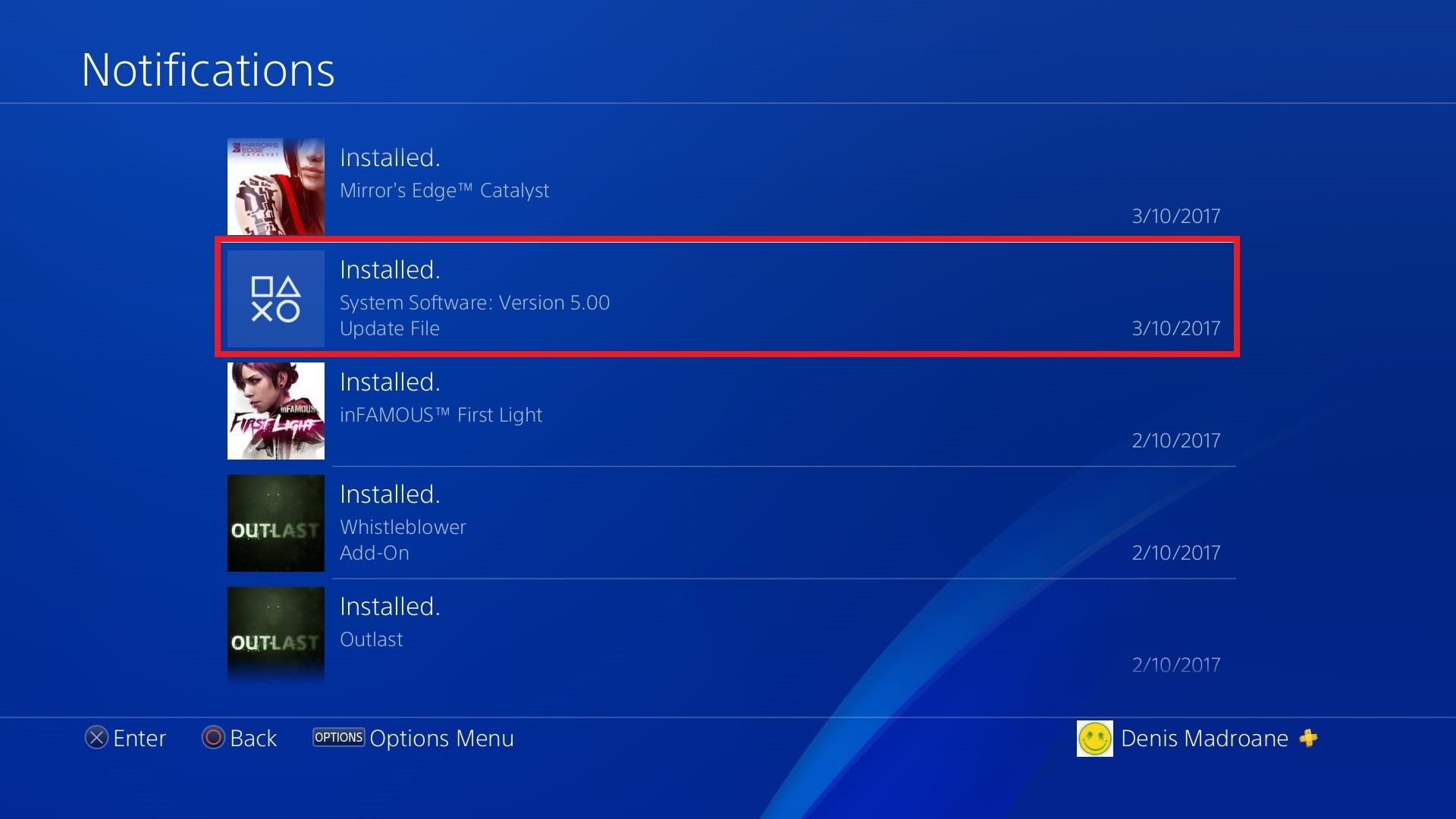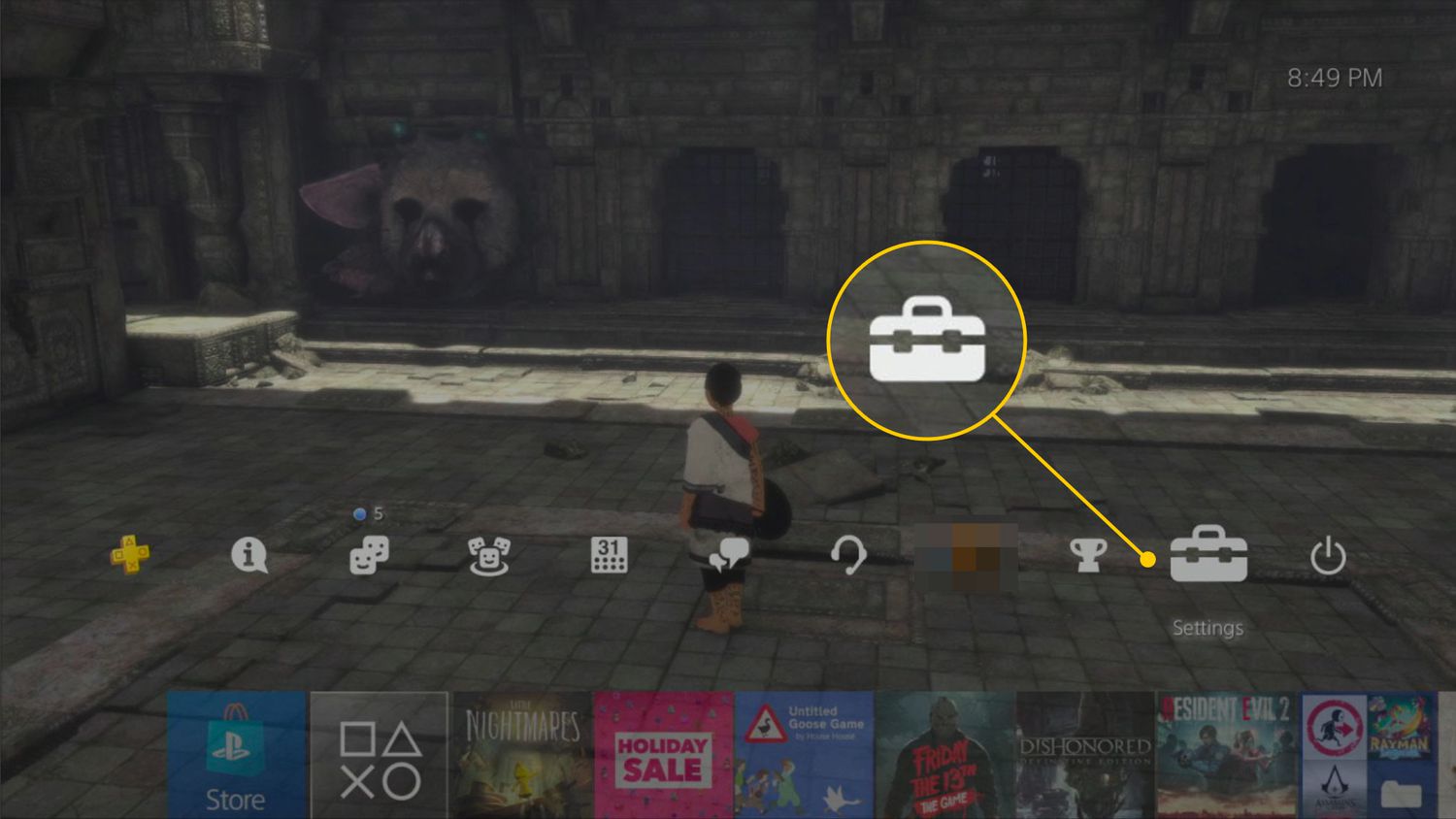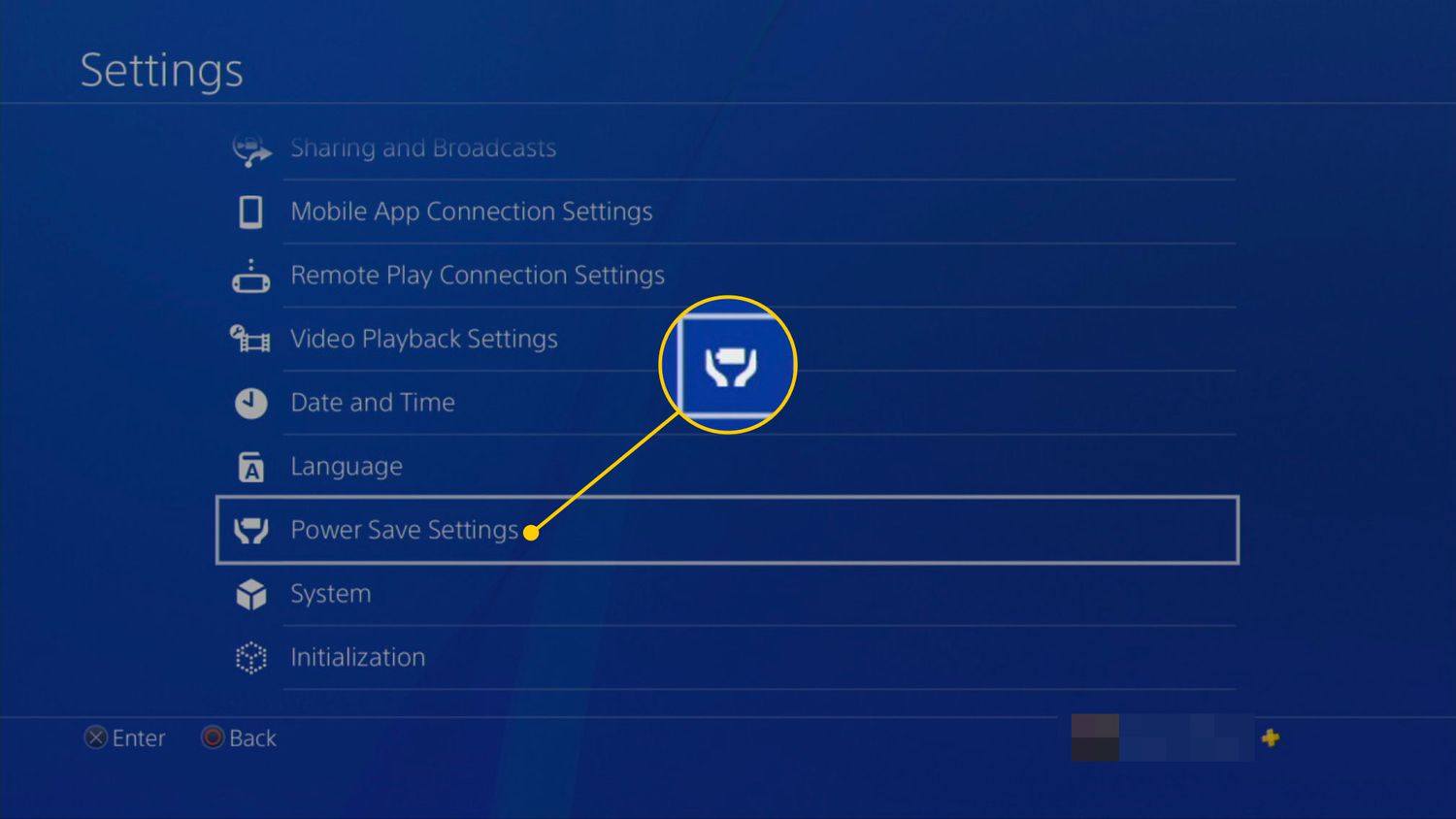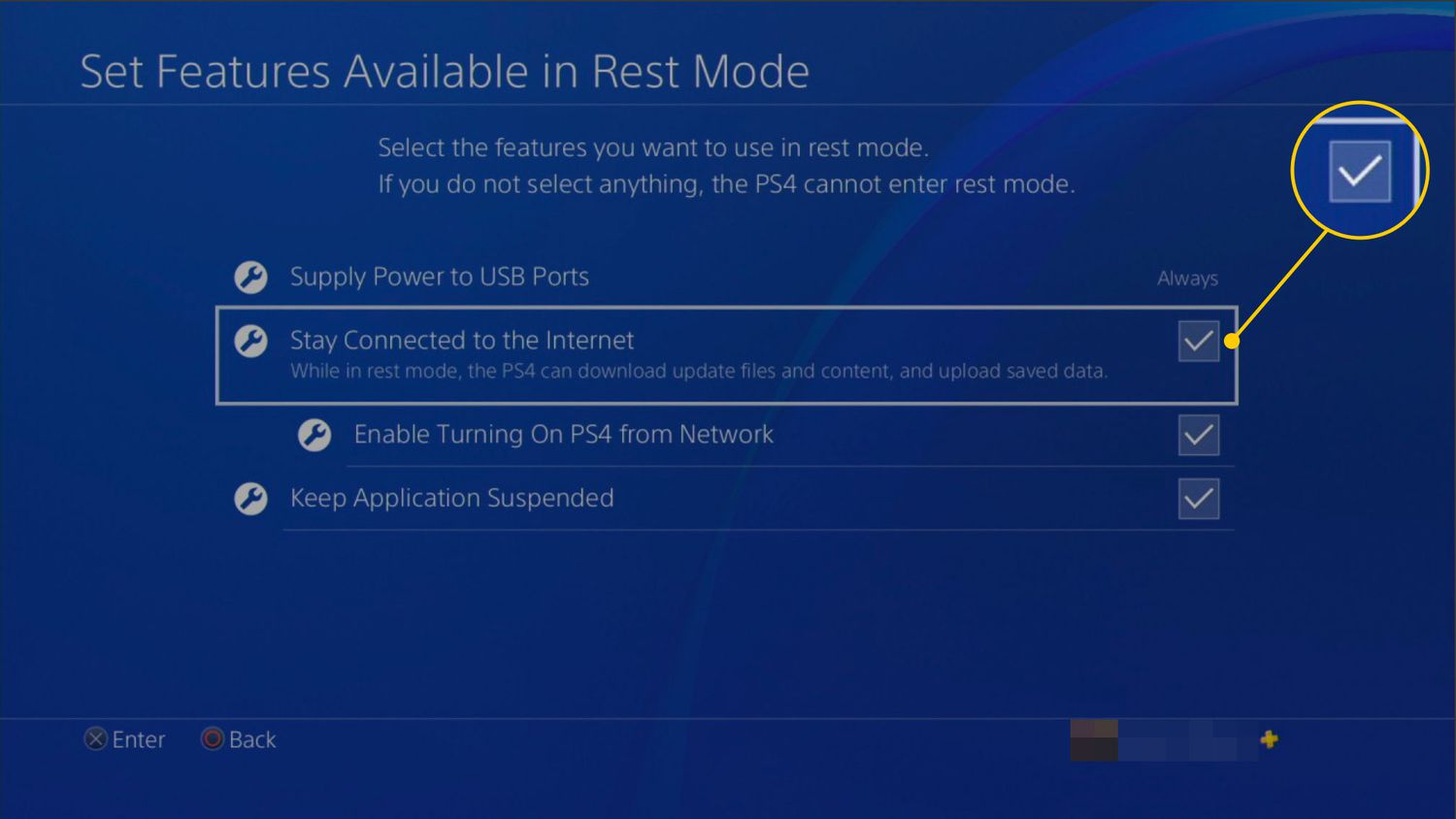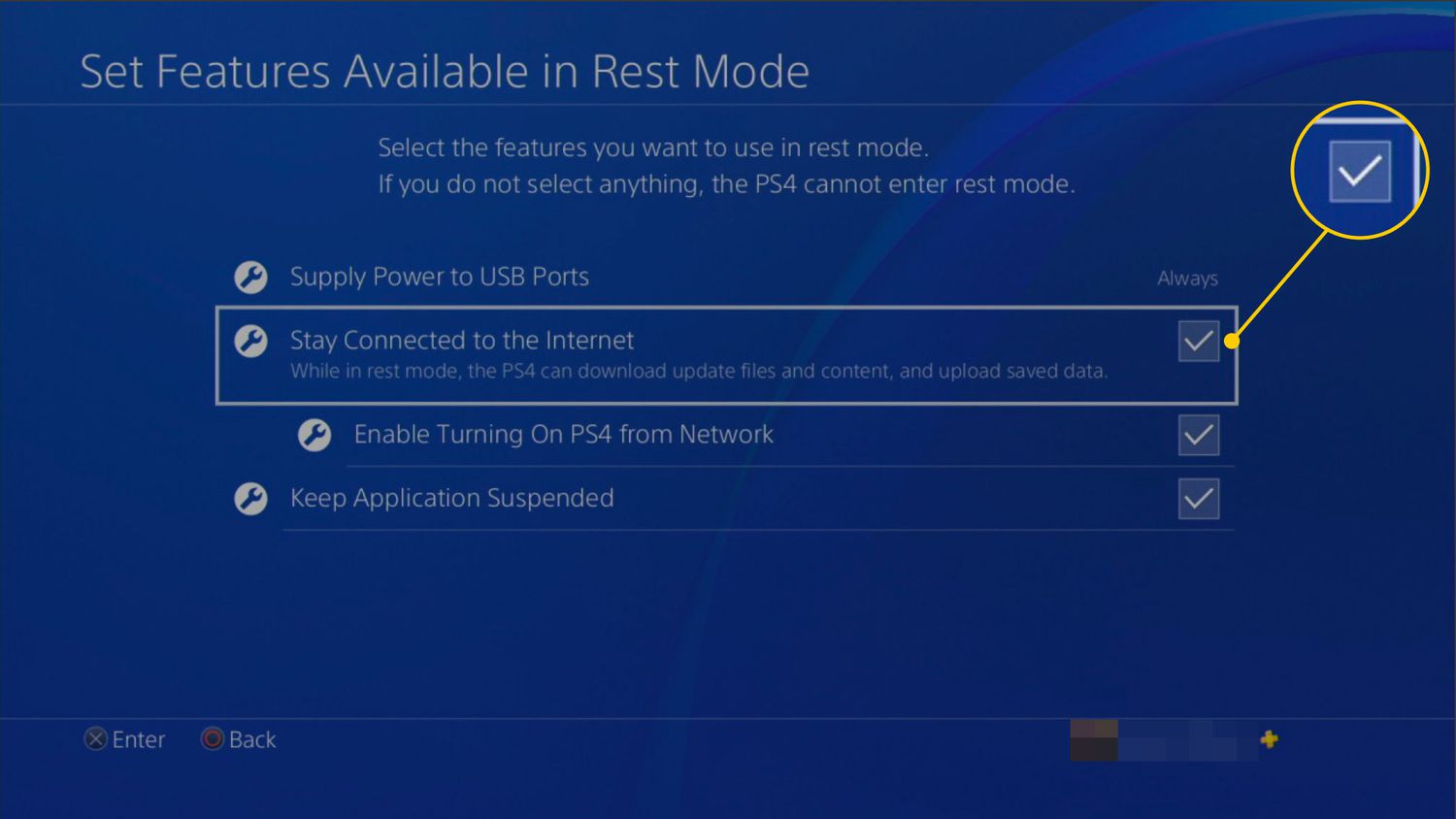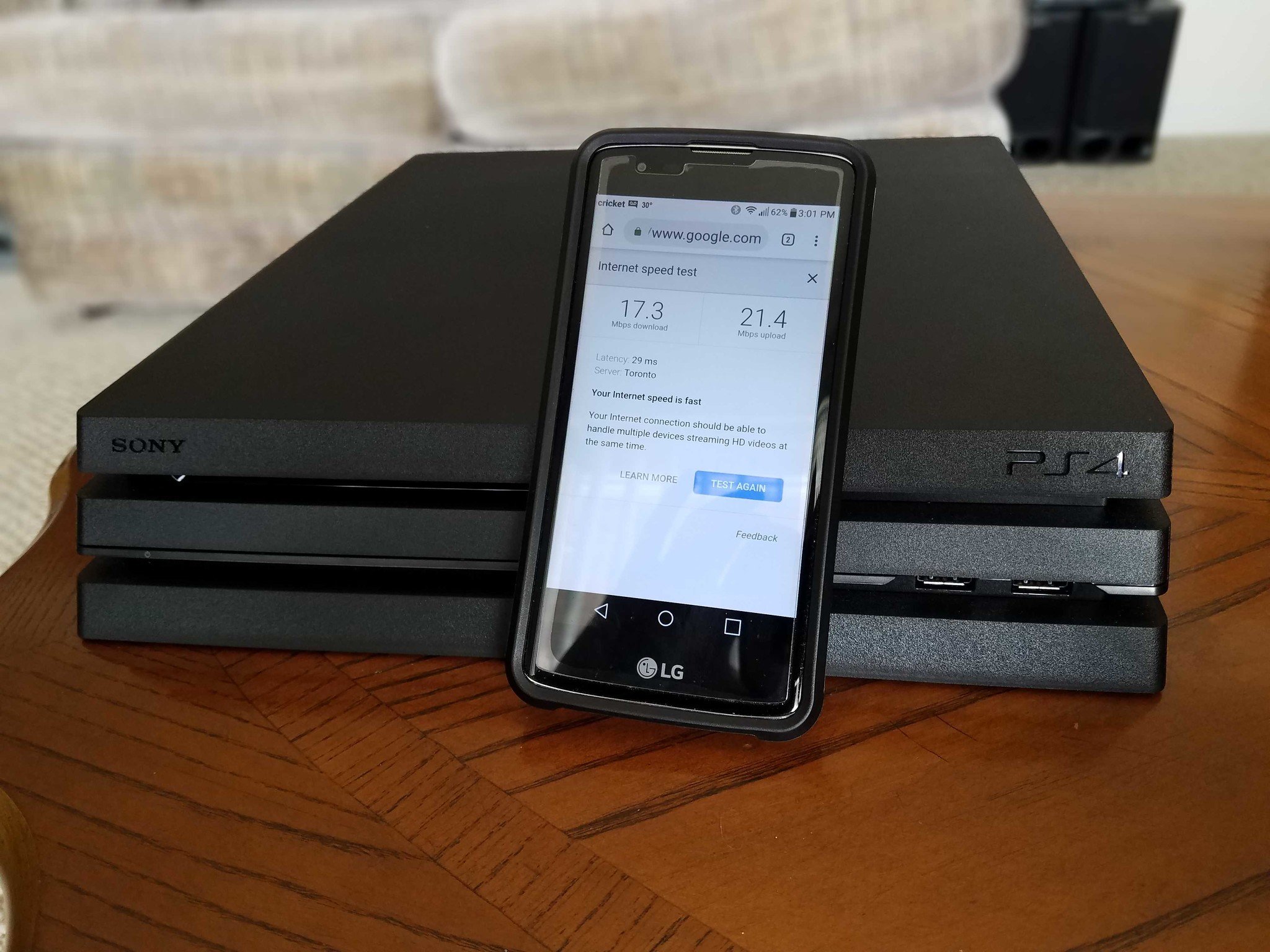Introduction
When it comes to downloading games on your PlayStation 4 (PS4), waiting for them to finish can be excruciating. The anticipation of diving into a new gaming adventure quickly turns into frustration as those download bars seem to crawl at a snail’s pace. Fortunately, there are several tricks you can employ to make your games download faster on your PS4. In this article, we will explore various methods that can help expedite the download process, ensuring you can jump into your gaming session sooner rather than later.
Before we delve into the different techniques, it’s important to note that the download speed of your games is dependent on several factors. These include your internet connection speed, the server’s capacity, and the overall load on the PlayStation Network. While you may not have control over all of these variables, there are still steps you can take to optimize your download speed.
In the following sections, we will discuss the various methods you can try to get your games to download faster on your PS4. From clearing up storage space to upgrading your internet plan, these techniques can help minimize the waiting time and get you gaming quicker. So, without further ado, let’s dive in and explore how to speed up game downloads on your PS4.
Clear up Storage Space
One of the reasons your game downloads may be slow on your PS4 is if your storage space is running low. When your hard drive is filled up to its capacity, it can impact the system’s performance and slow down the download speed. To ensure optimal download speed, it’s essential to clear up storage space on your PS4.
Start by deleting unnecessary games, demos, or apps that you no longer use. You can do this by navigating to the “Library” section on your PS4 home screen, selecting the game or app you want to remove, pressing the “Options” button on your controller, and choosing “Delete.” This will free up space on your hard drive and create room for new downloads.
Another option is to upgrade your PS4’s internal hard drive to one with larger storage capacity. By installing a bigger hard drive, you can accommodate more games and downloads, eliminating the need to frequently delete and reinstall games. However, before replacing your hard drive, be sure to back up your data to avoid losing any saved game progress or settings.
Additionally, clearing up your notification list can also help improve the download speed. Press the “PlayStation” button on your controller, go to the “Notifications” tab, and delete any unnecessary notifications. This can help reduce the system’s workload and allocate more resources to the download process.
By clearing up storage space on your PS4, you can optimize its performance and enhance the download speed for your games. Remember, maintaining a healthy amount of free storage is crucial for smooth and fast downloads.
Pause Other Downloads and Apps
When you are downloading a game on your PS4, it is important to minimize any additional network activity that could potentially slow down the download speed. One way to do this is by pausing any other downloads or updates that may be running simultaneously.
To pause ongoing downloads on your PS4, go to the home screen, select the “Notifications” icon at the top menu, and then navigate to the “Downloads” section. From there, you can pause any active downloads that are not necessary at the moment. By doing so, you allocate more bandwidth and resources to the game download, helping to accelerate the process.
In addition to pausing downloads, it is also recommended to close any unused applications that are running in the background. Simply press the “PlayStation” button on your controller to access the quick menu, navigate to the application you want to close, press the “Options” button, and choose “Close Application.” This will free up system resources and optimize the download speed for your game.
By reducing network activity and closing unnecessary apps, you can ensure that your PS4 is solely focused on the game download, maximizing the available resources and improving the overall speed.
Use a Wired Connection
While the PS4 offers the convenience of a wireless connection, using a wired connection can significantly impact the download speed of your games. An Ethernet cable provides a more stable and faster connection compared to Wi-Fi, as it eliminates potential interference and signal degradation.
To use a wired connection, connect one end of an Ethernet cable to your PS4’s Ethernet port and the other end to your internet router. Once connected, go to the “Settings” menu on your PS4, select “Network,” and choose “Set Up Internet Connection.” Follow the on-screen prompts to configure your wired connection.
By using a wired connection, you can remove the potential limitations that may occur with wireless networks, such as signal strength and network congestion. It provides a direct and reliable connection between your PS4 and your router, resulting in faster download speeds.
If using a wired connection is not feasible due to the distance between your PS4 and the router, consider using a powerline adapter. A powerline adapter allows you to utilize your home’s electrical wiring to transmit the internet signal, offering a stable and consistent connection without the need for extensive wiring.
Using a wired connection or a powerline adapter can significantly improve the download speed of your games on the PS4, ensuring a smoother and faster gaming experience.
Change DNS Settings
Another effective way to potentially improve the download speed on your PS4 is by changing the DNS (Domain Name System) settings. DNS is responsible for translating domain names into IP addresses and plays a crucial role in the overall internet connection speed.
To change the DNS settings on your PS4, go to the “Settings” menu, select “Network,” and choose “Set Up Internet Connection.” From there, select either “Wi-Fi” or “LAN Cable” depending on your network connection. Next, choose “Custom” as the IP address setting method and follow the prompts to configure your network settings.
When prompted to set the DNS settings, select “Manual” and input the DNS server addresses you want to use. You can try using public DNS servers such as Google DNS (8.8.8.8 and 8.8.4.4) or OpenDNS (208.67.222.222 and 208.67.220.220). These alternative DNS servers may offer better performance and increase your download speed.
By changing the DNS settings, you may experience faster download speeds due to improved server communication and optimized routing. However, keep in mind that the effectiveness of this method may vary based on your location and internet service provider.
If you are unsure about changing the DNS settings manually, you can also use automatic settings and let your router handle the DNS lookup. Refer to your router’s documentation or contact your internet service provider for instructions on how to set up DNS settings on the router level.
Changing DNS settings can potentially boost the download speed on your PS4 by optimizing the network connection and improving the efficiency of data transfer.
Put PS4 in Rest Mode
One effective method to speed up game downloads on your PS4 is by putting the console into rest mode. Rest mode, also known as standby mode, allows the system to continue downloading updates and games even when it’s not actively being used.
To put your PS4 into rest mode, press and hold the PlayStation button on your controller to bring up the quick menu. From there, scroll to the right and select the power icon. Choose “Enter Rest Mode” and wait for the console to go into a low-power state.
By putting your PS4 in rest mode, you can take advantage of the console’s ability to prioritize and allocate resources more efficiently to the download process. The system can utilize the available bandwidth without any interruptions from other background applications, resulting in faster download speeds.
Another benefit of using rest mode is that it allows for automatic download updates. With this feature enabled, your PS4 will automatically download game updates and system software updates while in rest mode. This ensures that you always have the latest version of your games and reduces the need to manually initiate updates.
It’s important to note that you should avoid turning off your PS4 completely while a download is in progress, as it will suspend the download and you will have to start from the beginning when you power it back on. Therefore, utilizing rest mode is a convenient and efficient way to continue downloads even when you’re not actively using your console.
By putting your PS4 in rest mode, you can maximize the download speed and take advantage of automatic updates, allowing for a smoother and more efficient downloading experience.
Prioritize Game Downloads
If you have multiple downloads or updates queued on your PS4, prioritizing game downloads can help speed up the process and get you gaming quicker. By adjusting the download settings, you can ensure that your desired games receive the highest priority for download.
To prioritize game downloads on your PS4, go to the home screen and navigate to the game you want to prioritize. Press the “Options” button on your controller and choose “Prioritize Download.” This will give the selected game priority in the download queue.
Alternatively, you can also pause other downloads or updates and manually start the game download you want to prioritize. By focusing on one game download at a time, you allocate the full bandwidth and resources to that particular game, enhancing the download speed.
In addition to prioritizing specific games, you can also utilize the PS4’s “Download Queue” feature. This allows you to rearrange the order of your downloads, ensuring that the games you are most eager to play are at the top of the queue. To access the download queue, go to the “Notifications” icon on the home screen, select “Downloads,” and use the “Options” button to move games up or down the list.
Furthermore, consider checking for any pending system software updates. Keeping your PS4 up to date with the latest software version can improve the overall performance, including download speeds. To check for software updates, go to the “Settings” menu, select “System Software Update,” and choose “Check for Update.”
By prioritizing game downloads and managing your download queue effectively, you can ensure a faster and more streamlined experience when downloading games onto your PS4.
Upgrade your Internet Plan
If you’ve tried various methods to speed up game downloads on your PS4 and are still experiencing slow speeds, it may be time to consider upgrading your internet plan. A faster internet connection can significantly improve download speeds and provide a smoother gaming experience overall.
Start by contacting your internet service provider (ISP) to inquire about faster internet packages available in your area. They can provide information on upgraded plans that offer higher download speeds and lower latency. Consider opting for a plan with higher bandwidth and faster connection speeds to ensure optimal performance for online gaming and downloads.
It’s important to keep in mind that your download speed is dependent on the maximum speed offered by your internet plan. If you are currently subscribed to a lower-tier plan, upgrading to a higher-tier plan can provide a noticeable improvement in download speeds.
In addition to upgrading your plan, consider using a wired connection if you are currently using Wi-Fi. As mentioned earlier, a wired connection offers a more stable and reliable connection, allowing for faster download speeds. This, coupled with an upgraded internet plan, can maximize your download speed potential.
Before making any changes or upgrades to your internet plan, it’s always a good idea to research different ISPs in your area and compare their offerings. Look for providers that are known for reliable and fast internet speeds, as well as favorable customer reviews.
Remember to also take into consideration any data caps or limitations that may come with your upgraded internet plan. Some ISP plans may have monthly data limits, after which your download speeds may be throttled. If you are a heavy gamer or often download large game files, consider a plan that offers unlimited data to ensure consistent speeds throughout the month.
By upgrading your internet plan, you can take advantage of faster download speeds, reduced latency, and an overall improved gaming experience on your PS4.
Conclusion
Getting your games to download faster on your PS4 can greatly enhance your gaming experience. By implementing the various techniques discussed in this article, you can optimize your download speeds and minimize the frustration of waiting for games to finish downloading.
Clearing up storage space on your PS4, pausing other downloads and apps, using a wired connection, changing DNS settings, putting your PS4 in rest mode, prioritizing game downloads, and upgrading your internet plan are all effective ways to speed up game downloads on your PS4.
Remember that while you may not be able to control all the factors affecting download speeds, these techniques can significantly improve the chances of faster downloads. It’s important to find the combination of methods that works best for your specific setup.
By taking the time to clear up storage space, optimize your network connection, and prioritize your downloads, you can maximize the speed and efficiency of game downloads on your PS4.
Keep in mind that download speeds may also be influenced by factors beyond your control, such as server capacity and overall internet network congestion. However, by following the tips and tricks outlined in this article, you can increase the likelihood of faster game downloads on your PS4.
So, don’t let slow download speeds dampen your excitement for new games. Implement these techniques, experiment with different settings, and get ready to dive into your gaming adventures faster than ever before.