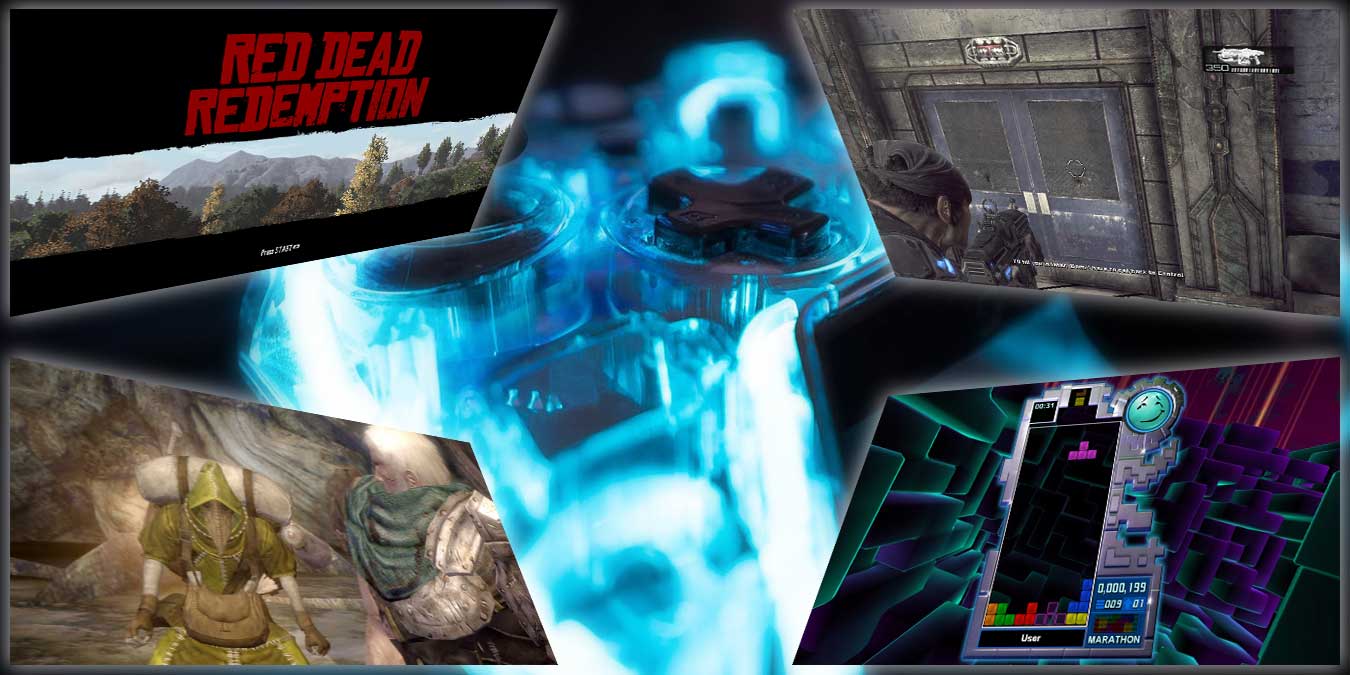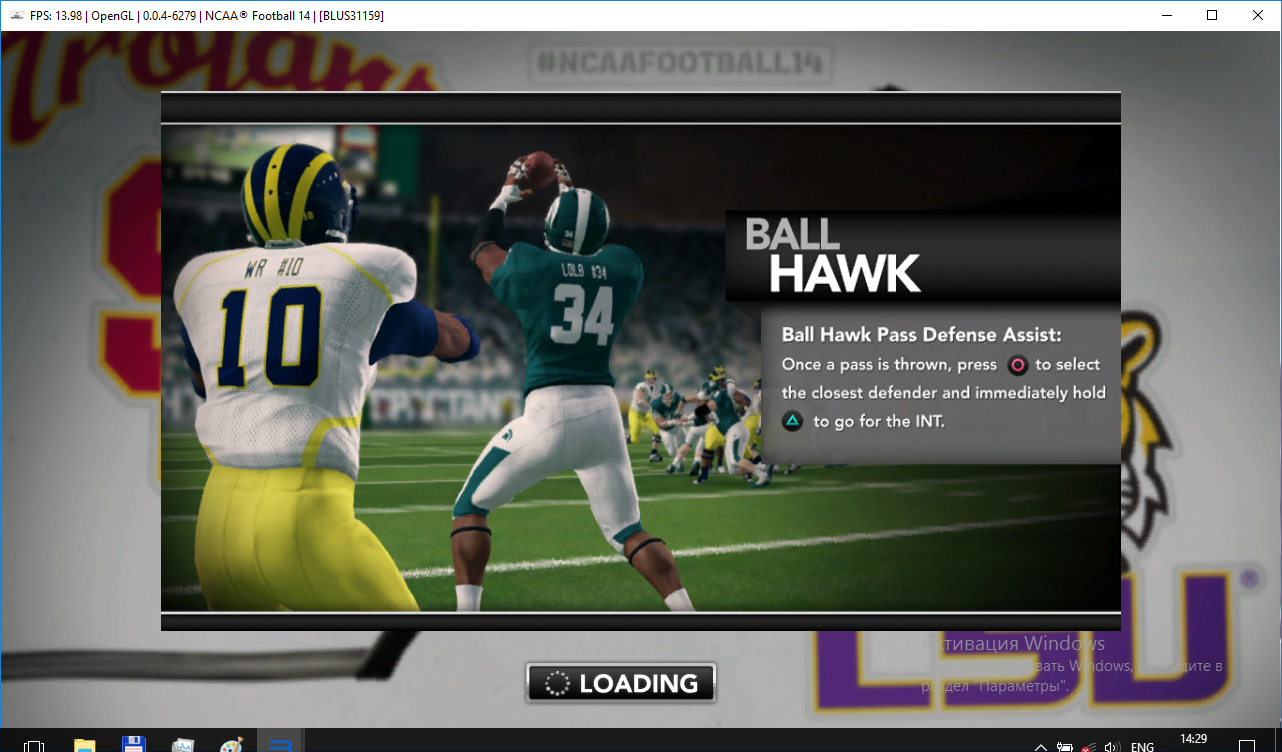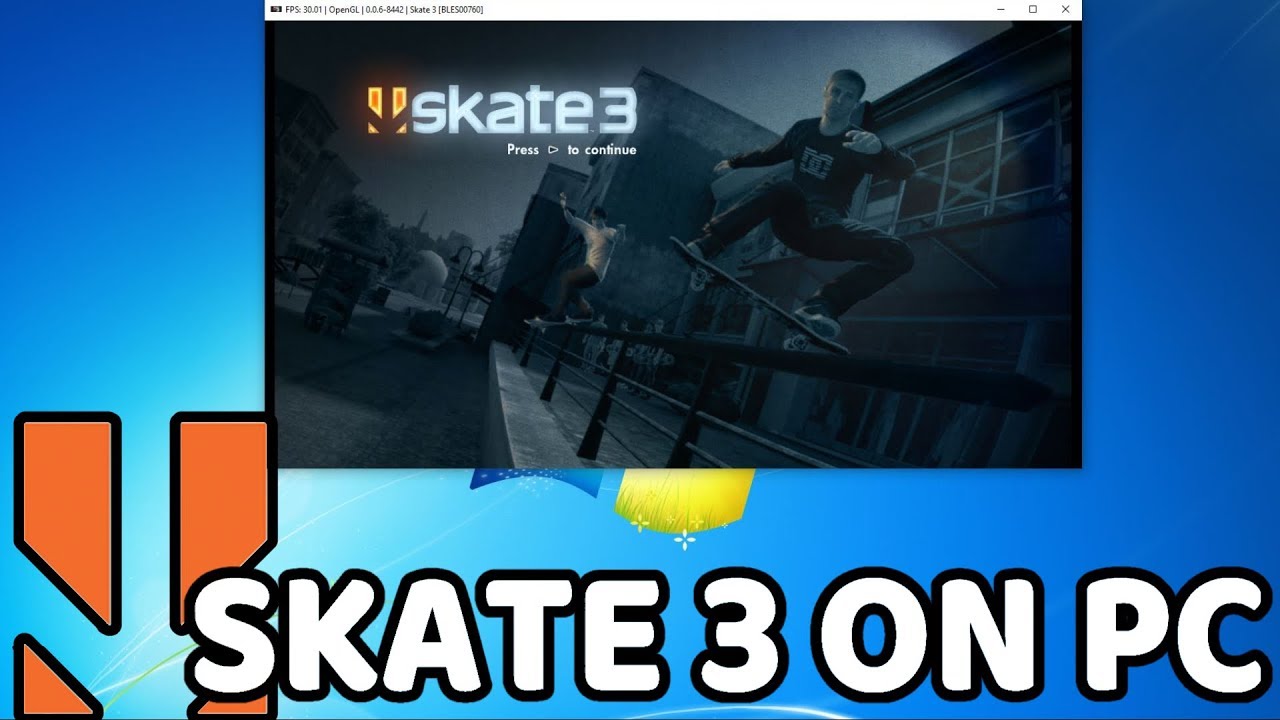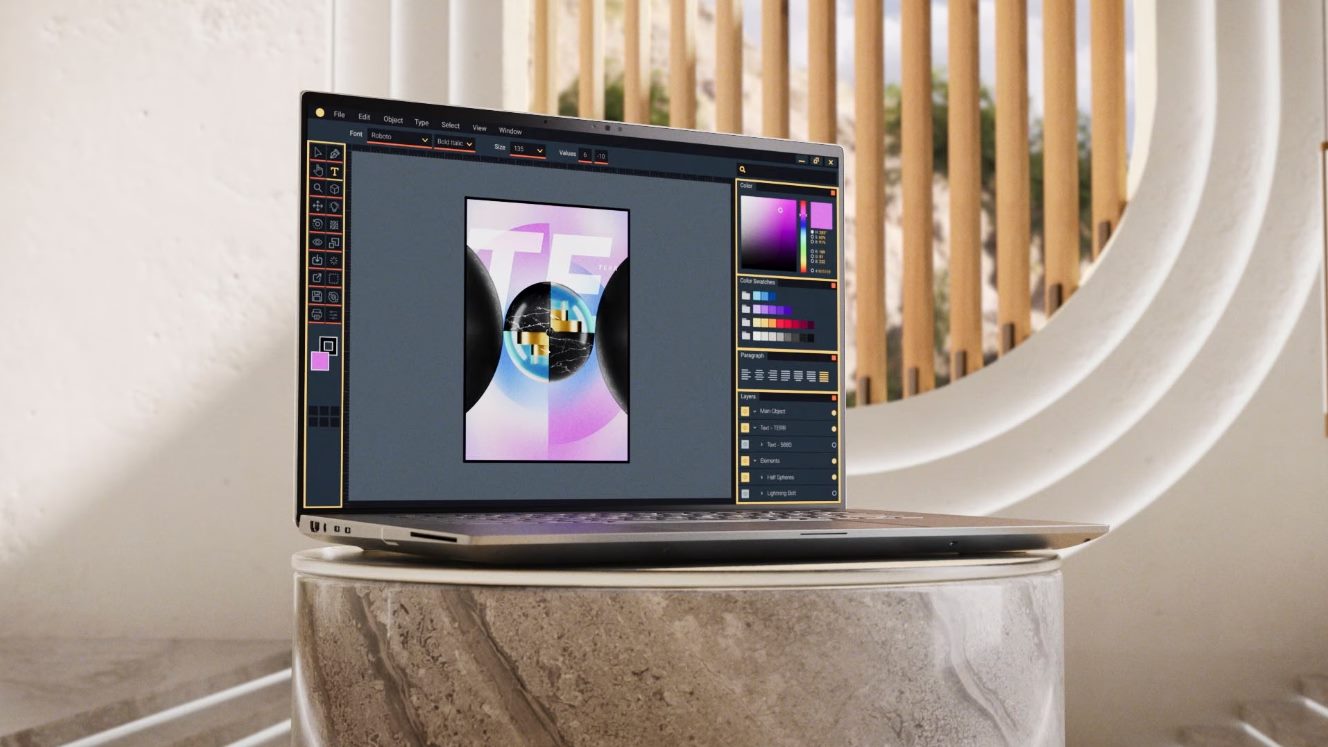Introduction
Welcome to this guide on how to download games for the Xenia Emulator! If you’re a fan of console gaming and want to enjoy Xbox 360 games on your computer, Xenia is the perfect choice for you. Xenia is an open-source emulator that allows you to play Xbox 360 games on Windows PCs. Whether you want to relive some nostalgic gaming memories or discover new titles you missed, Xenia provides a way to experience the magic of Xbox 360 games on modern hardware.
In this comprehensive tutorial, we will walk you through the step-by-step process of downloading games for the Xenia Emulator. We’ll cover everything from installing the emulator to configuring it and finally playing games. So, let’s dive into the world of Xenia and unlock a vast library of Xbox 360 games!
Note: Before proceeding, be aware that downloading and playing game ROMs may be subject to copyright laws in your country. Make sure to only download games you own or have proper legal permission to use.
Now that you understand the essentials let’s move on to the first step – Installing the Xenia Emulator!
Step 1: Installing Xenia Emulator
The first step towards downloading games for the Xenia Emulator is to install the emulator itself. Follow the instructions below to get started:
- Visit the official Xenia Emulator website. You can find it by performing a quick search on any popular search engine.
- Navigate to the Downloads section of the website and look for the latest stable release of Xenia Emulator.
- Click on the download link for your operating system. Xenia is compatible with Windows 8 and above, so make sure you have a compatible system.
- Once the download is complete, locate the installer file and run it.
- Follow the on-screen instructions to proceed with the installation. You may need to accept the terms and conditions of use and choose the installation location.
- After the installation is complete, launch the Xenia Emulator from the desktop or the Start menu.
That’s it! You have successfully installed the Xenia Emulator on your computer. Now, let’s move on to the next step – finding games for the emulator.
Step 2: Finding Games for Xenia Emulator
Now that you have the Xenia Emulator installed on your computer, the next step is to find games to play on it. Here are a few methods to find games for Xenia:
- Official Game Discs: If you still have your Xbox 360 game discs, you can make use of them by ripping them onto your computer. There are various tools available that allow you to create ISO files from your game discs.
- Online Game Stores: Many Xbox 360 games are available for purchase on online platforms like Steam, Xbox Store, and Microsoft Store. Browse these stores to find titles that you’d like to play and purchase them digitally.
- Game ROM Websites: There are several websites that offer game ROMs for various emulators, including Xenia. However, be cautious when using these websites, as downloading copyrighted games without owning them can be illegal.
- Community Forums: Xenia has an active community of users who share their experiences and recommendations for games. Joining Xenia forums or Reddit communities can help you discover popular and recommended games for the emulator.
Remember, it is important to only download games that you either own or have legal permission to use. Piracy is against the law and can have severe consequences. Always respect the rights of game developers and publishers.
Now that you have some methods to find games for Xenia, let’s proceed to the next step – downloading game ROMs.
Step 3: Downloading Game ROMs
Once you have identified the games you want to play on the Xenia Emulator, it’s time to download the corresponding game ROMs. Here’s how you can do it:
- Search for reputable game ROM websites that offer Xbox 360 game downloads specifically tailored for use with Xenia Emulator.
- Choose a reliable website that has a good reputation and positive user reviews. This helps ensure that you are downloading legitimate and safe game files.
- Navigate to the website’s Xbox 360 game section or use the search bar to find the specific game you want to download.
- Click on the game’s download link and wait for the download to complete.
- After the download is finished, you will have a game ROM file, typically in the form of an ISO or XBE file. It is important to note that ROMs obtained from unauthorized sources may infringe copyright laws, so make sure to only download games you own or have legal access to.
- Save the downloaded ROM file to a location on your computer where you can easily locate it later.
Remember, downloading game ROMs from unauthorized sources may be illegal, so it’s crucial to take caution and only obtain games that you have the rights to use. Respect the intellectual property rights of game developers and publishers.
Now that you have successfully downloaded game ROMs for Xenia, let’s move on to the next step – configuring the Xenia Emulator.
Step 4: Configuring Xenia Emulator
After downloading the game ROMs, it’s time to configure the Xenia Emulator to ensure smooth gameplay. Follow these steps to set up Xenia:
- Launch the Xenia Emulator on your computer by double-clicking the application icon.
- When the emulator opens, select “File” from the top menu bar and click on “Open…” to browse for the game ROM file.
- Navigate to the location where you saved the downloaded game ROM and select it. Click “Open” to load the game in Xenia.
- Once the game is loaded, you may need to adjust the emulator settings for optimal performance. Xenia provides various options for graphics, audio, and input settings that can be accessed through the “Options” menu.
- Experiment with different settings based on your computer’s capabilities and personal preferences. However, it’s important to keep in mind that not all games may be fully compatible or playable on Xenia due to the emulator’s ongoing development.
- Once you have configured the settings to your liking, click on the “Play” or “Start” button in Xenia to begin playing the game.
Remember to periodically check for updates to Xenia Emulator as newer versions may provide better compatibility and performance. Stay informed about the latest developments in the Xenia community to ensure the best gaming experience.
Now that you have successfully configured the Xenia Emulator, it’s time to dive into gameplay. Let’s move on to the final step – playing games on Xenia Emulator!
Step 5: Playing Games on Xenia Emulator
Now that you have gone through the previous steps of installing Xenia, finding game ROMs, and configuring the emulator, it’s time to enjoy playing games on Xenia! Here’s how:
- Launch the Xenia Emulator on your computer.
- If you have previously configured the emulator and loaded a game ROM, you can simply click on the “Play” or “Start” button to begin playing.
- Alternatively, if you haven’t loaded a game ROM yet, follow the steps mentioned earlier in the guide to select and load the game from the location where you saved it.
- Once the game starts, you can use your keyboard or connect a compatible game controller to your computer for a better gaming experience.
- Enjoy playing the Xbox 360 game on Xenia just like you would on the actual console! Immerse yourself in the gameplay, relive those nostalgic moments, or discover new gaming adventures.
- During gameplay, you can make use of various features offered by the Xenia Emulator, such as save states, graphics enhancements, and cheat codes. Explore the emulator’s menus and options to maximize your gaming experience.
- Remember to save your progress in the game regularly to avoid losing your achievements. Xenia supports save states, so you can create multiple save points and resume your game from any desired point.
Now you are all set to enjoy a wide range of Xbox 360 games on your computer using the Xenia Emulator. Have fun playing and exploring the vast library of games available for this emulator.
Keep in mind that Xenia is an evolving project, and not all games may be fully compatible or playable due to the complexities of emulating the Xbox 360 console. So, try different game titles and see which ones work best for you.
Thank you for following this guide on how to download games for the Xenia Emulator. Happy gaming!
Conclusion
Congratulations! You have completed the step-by-step guide on how to download games for the Xenia Emulator. By following the instructions in this tutorial, you have successfully installed the emulator, found game ROMs, configured Xenia, and started playing Xbox 360 games on your computer.
Remember, while Xenia provides a fantastic opportunity to enjoy Xbox 360 games on modern hardware, it’s essential to respect copyright laws and only download game ROMs for games that you own or have legal permission to use. Piracy is illegal and harms the game developers and publishers.
As you explore the world of Xenia, keep in mind that not all games may be fully compatible or playable due to the complexities of emulating the Xbox 360 console. Be patient and try different game titles to find ones that work well with the emulator.
Stay updated with the latest developments in Xenia’s community, as new updates may bring improvements in compatibility, performance, and additional features. Keep an eye on the official Xenia website and forums to ensure you have the best possible gaming experience.
Now that you have the knowledge and tools to download and play games on the Xenia Emulator, it’s time to embark on your gaming journey. Enjoy reliving your favorite Xbox 360 memories or discovering new gaming adventures as you explore the vast library of titles available for Xenia.
Thank you for following this guide! Happy gaming!