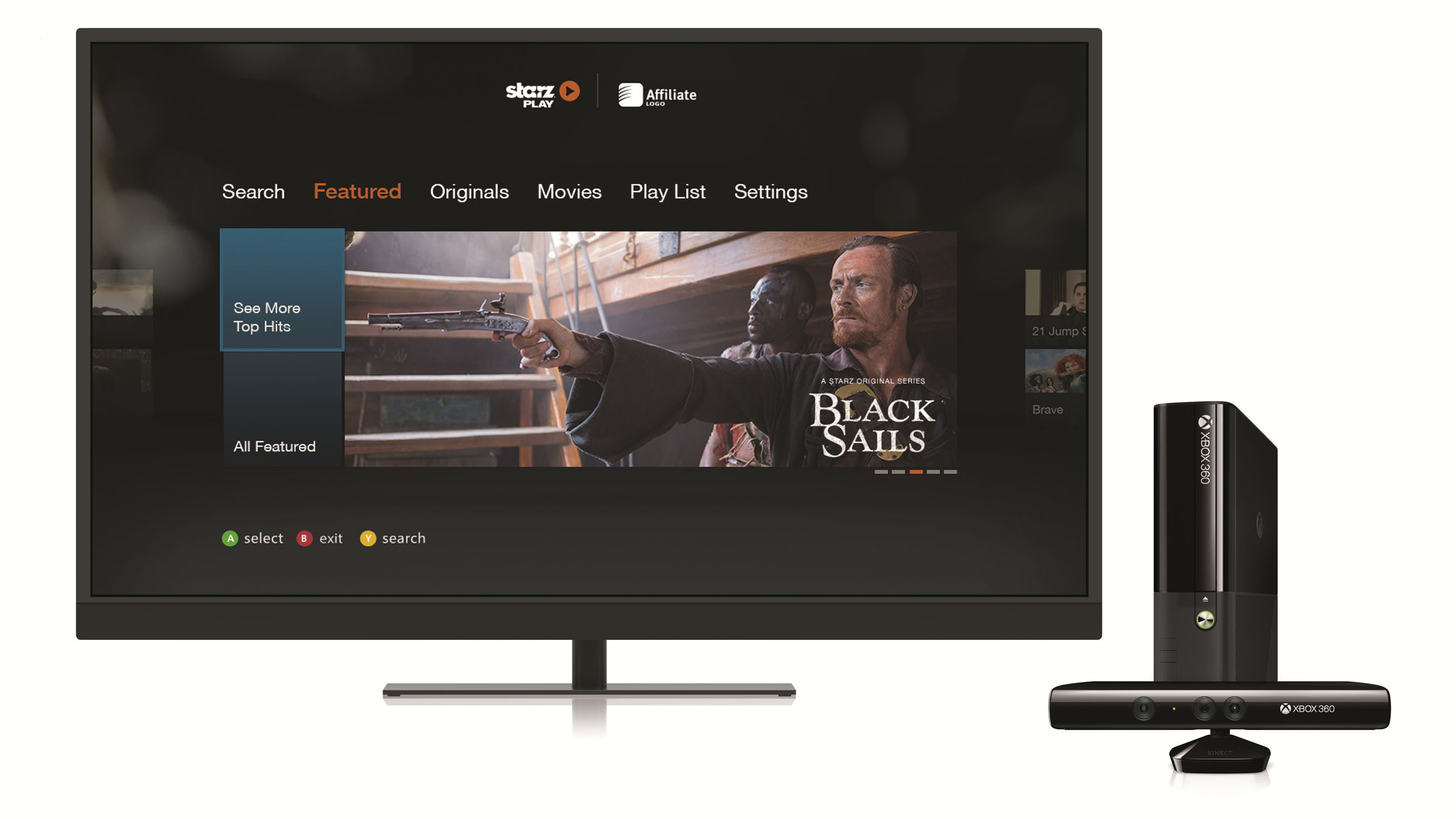Introduction
Welcome to the world of Xbox 360 gaming! With its cutting-edge graphics and thrilling gameplay, the Xbox 360 has become a popular choice for gamers around the globe. While physical game discs remain the traditional way to play, there is another option that can enhance your gaming experience: downloading games directly to a flash drive.
Downloading Xbox 360 games to a flash drive offers several advantages. Firstly, it eliminates the need to carry around multiple game discs, as all your favorite games can be stored on a single portable device. Secondly, it allows for quicker access to your games, as the loading times are typically faster when played from a flash drive compared to a disc. Lastly, it provides the convenience of playing your games on any Xbox 360 console without worrying about carrying the discs.
However, before diving into the world of downloading Xbox 360 games to a flash drive, there are a few important factors to consider. In this guide, we will walk you through the essential steps to successfully download and play games on your Xbox 360 using a flash drive.
Step 1: Check Compatibility
Before you begin, it’s crucial to ensure that your Xbox 360 console is compatible with downloading and playing games from a flash drive. Not all Xbox 360 models support this feature, so it’s important to verify compatibility.
To check if your console supports game downloads to a flash drive, follow these simple steps:
- Turn on your Xbox 360 console and navigate to the “Settings” menu.
- Select “System” and then go to “Storage.”
- If your console supports game downloads to a flash drive, you will see the option for “USB Storage Devices” or a similar option.
If you don’t see the option for USB storage devices, it means that your console does not support this feature. In such cases, you will need to explore alternative methods of playing games on your Xbox 360.
It’s worth noting that even if your console supports game downloads to a flash drive, there may still be limitations on the amount of storage space available. Some Xbox 360 models have a maximum limit on the size of the flash drive that can be used for game downloads. Make sure to check the specifications of your console to determine the maximum supported storage capacity.
By confirming the compatibility of your Xbox 360 console, you ensure that you’re ready to proceed with the process of downloading and playing games from a flash drive. This step is essential to avoid any disappointments or compatibility issues later on.
Step 2: Choose the Right Flash Drive
Now that you’ve confirmed the compatibility of your Xbox 360 console, it’s time to select the right flash drive for downloading and storing your games. Choosing the appropriate flash drive is crucial to ensure smooth gameplay and sufficient storage capacity for your gaming needs.
Here are some factors to consider when choosing the right flash drive:
- Storage Capacity: Look for a flash drive with sufficient storage capacity to accommodate the size of the games you want to download. Xbox 360 games can vary in size, with some reaching several gigabytes. It’s recommended to choose a flash drive with at least 16GB of storage capacity to ensure you have enough space for your games.
- USB 2.0 or USB 3.0: Ensure that the flash drive you select is USB 2.0 or USB 3.0 compatible. While USB 3.0 offers faster data transfer speeds, most Xbox 360 consoles only support USB 2.0. However, if you plan to use the flash drive for other purposes as well, having USB 3.0 compatibility can be beneficial.
- Brand and Quality: Opt for a reputable brand when choosing your flash drive. Trusted brands generally offer better reliability and durability, reducing the risk of any data loss or corruption while gaming.
- Format: Ensure that the flash drive is in the proper file format for use with the Xbox 360. The console requires the flash drive to be formatted in the FAT32 file system. If the flash drive is not already formatted in FAT32, you will need to format it before proceeding with the downloading process.
By considering these factors, you can select a flash drive that aligns with your gaming requirements and provides a seamless experience when downloading and playing games on your Xbox 360.
Step 3: Formatting the Flash Drive
Before you can start downloading games onto your flash drive, you need to ensure that it is properly formatted to meet the requirements of your Xbox 360 console. Formatting the flash drive will prepare it for seamless integration with your console and allow for smooth gameplay.
Here’s how you can format your flash drive for use with Xbox 360:
- Connect the Flash Drive: Insert the flash drive into a USB port on your computer.
- Open File Explorer: On your computer, open File Explorer or My Computer to locate the flash drive. Note the drive letter assigned to the flash drive, as you will need it for the formatting process.
- Right-click on the Flash Drive: Right-click on the flash drive and select “Format” from the context menu.
- Choose the Formatting Options: In the Format window, make sure to select the FAT32 file system. You may also want to assign a volume label for easy identification.
- Start the Formatting Process: Once you’ve selected the appropriate options, click on the “Start” button to initiate the formatting process.
- Wait for the Formatting to Complete: The formatting process may take a few minutes, depending on the size of your flash drive. Once it’s finished, you will receive a notification.
- Eject the Flash Drive: Safely remove the flash drive from your computer by clicking on the “Eject” option or using the system tray icon.
Remember, formatting your flash drive will erase all existing data, so make sure to back up any important files before proceeding. Once the formatting process is complete, your flash drive is ready to be used with your Xbox 360 console for downloading and playing games.
Step 4: Downloading the Game
With your flash drive formatted and ready to go, it’s time to start downloading your favorite games onto it. Xbox 360 offers a convenient online marketplace where you can browse, purchase, and download games directly to your console or flash drive.
Follow these steps to download a game onto your Xbox 360 flash drive:
- Connect the Flash Drive: Insert the formatted flash drive into a USB port on your Xbox 360 console.
- Access the Xbox Marketplace: Navigate to the Xbox Marketplace on your console’s dashboard and sign in using your Xbox Live account.
- Browse the Game Library: Explore the game library and select the game you wish to download. You can search for specific titles or browse through different categories and genres.
- Purchase and Download: Once you’ve found your desired game, select it and choose the purchase or download option. If you’ve already purchased the game, you may be able to download it again for free.
- Select the Flash Drive: During the download process, you will be prompted to choose the storage location. Select the flash drive as the destination for the game download.
- Monitor the Download: Sit back and wait for the game to download onto your flash drive. The download time will vary depending on the size of the game and your internet connection speed.
- Verify the Download: Once the download is complete, verify that the game is successfully stored on your flash drive. You can do this by accessing the flash drive through the Xbox 360 console’s storage settings.
By following these steps, you can easily download your favorite Xbox 360 games directly onto your flash drive, ready to be played on your console. Ensure that you have enough storage space on the flash drive to accommodate the game download, as some games can be quite large in size.
Step 5: Transferring the Game to the Flash Drive
Now that you have successfully downloaded the game onto your Xbox 360 console, it’s time to transfer it to your flash drive. By transferring the game, you can enjoy the flexibility of playing it on any Xbox 360 console, simply by connecting the flash drive.
Follow these steps to transfer the game to your flash drive:
- Connect the Flash Drive: Insert the flash drive into a USB port on your Xbox 360 console.
- Access the Game Library: Navigate to the game library on your console’s dashboard.
- Select the Game: Locate the game you downloaded and want to transfer to the flash drive.
- Press the “Y” Button: With the game selected, press the “Y” button on your controller to open the game options menu.
- Choose “Transfer Content”: From the options menu, choose the “Transfer Content” option.
- Select the Flash Drive: You will be presented with a list of available storage devices. Select the flash drive as the destination for the game transfer.
- Start the Transfer: Confirm the transfer and wait for the process to complete. The transfer time will depend on the size of the game.
- Verify the Transfer: Once the transfer is finished, verify that the game is successfully stored on your flash drive by accessing its contents through the Xbox 360 console’s storage settings.
By following these simple steps, you can easily transfer the downloaded game from your Xbox 360 console to the flash drive. This allows you to have your games readily available and easily portable, giving you the freedom to play them on any Xbox 360 console without the need for game discs.
Step 6: Connecting the Flash Drive to Xbox 360
Now that you have downloaded and transferred the game to your flash drive, it’s time to connect it to your Xbox 360 console and start playing. Connecting the flash drive is a straightforward process that allows your console to recognize and access the games stored on it.
Follow these steps to connect your flash drive to the Xbox 360 console:
- Ensure the Console is Powered Off: Make sure your Xbox 360 console is turned off before connecting the flash drive.
- Locate the USB Port: Identify the USB port on your Xbox 360 console. Plug the flash drive into the USB port.
- Power on the Console: Turn on your Xbox 360 console.
- Access Game Library: Navigate to the game library or dashboard on your console.
- Select the Game: Locate the game you want to play from the game library.
- Start Playing: With the game selected, choose the “Play” option. The game will load from the flash drive, and you can enjoy your gaming experience.
Once you have connected the flash drive to your Xbox 360 console and selected the game, you can start playing immediately. The console will access the game data stored on the flash drive, allowing for smooth gameplay without the need for game discs.
Remember to keep the flash drive connected to your Xbox 360 console while playing games stored on it. Disconnecting the flash drive during gameplay may cause the game to stop or interrupt your progress.
By following these simple steps, you can easily connect your flash drive to your Xbox 360 console and begin playing your favorite games hassle-free. Enjoy the convenience and portability that downloading games to a flash drive offers, and immerse yourself in the exciting world of Xbox 360 gaming!
Conclusion
Downloading Xbox 360 games to a flash drive provides a convenient and portable way to enjoy your favorite games on the console. By following the steps outlined in this guide, you can successfully download, transfer, and play games directly from the flash drive without the need for physical discs.
Remember to ensure the compatibility of your Xbox 360 console with game downloads to a flash drive before starting the process. Check the storage capacity of the flash drive, choose a reliable brand, and format it to the FAT32 file system.
Once you have selected and downloaded the games onto your flash drive, transferring them is a simple process. Connect the flash drive to your Xbox 360 console, access the game library, and transfer the game to the flash drive storage.
Finally, connect the flash drive to the console and start playing your games with ease. Enjoy the benefits of faster loading times, portability, and the ability to play your library of games on any Xbox 360 console.
Embrace the world of Xbox 360 gaming with the convenience and flexibility of downloading games to a flash drive. With this method, you can have your entire game collection at your fingertips and embark on thrilling gaming adventures whenever and wherever you want!