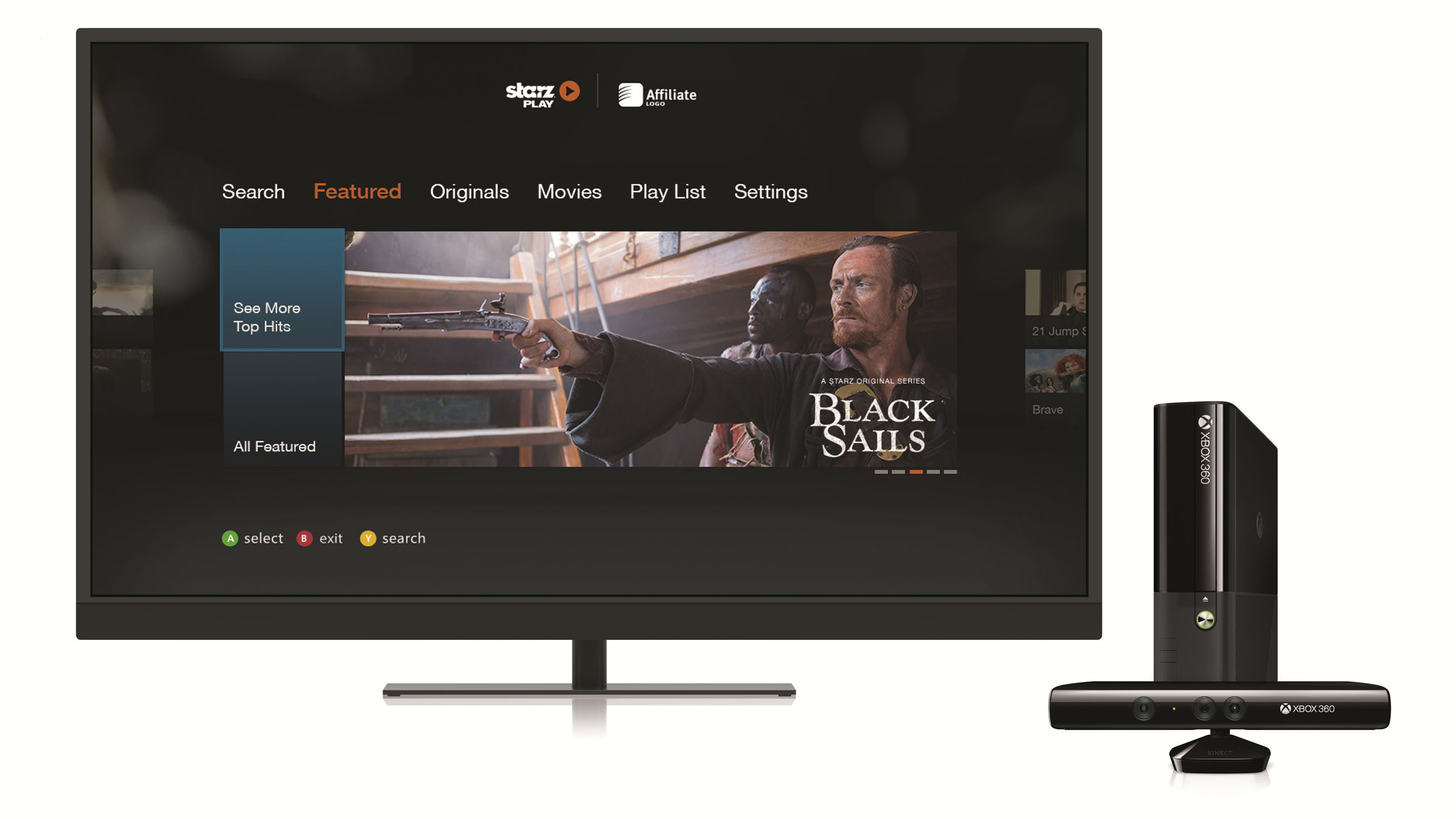Introduction
The Xbox 360 is a popular gaming console known for its impressive library of games and robust multimedia capabilities. However, the stock storage capacity of the Xbox 360 can quickly fill up, especially with the growing collection of downloadable games, game updates, and other digital content. To meet the increasing storage demands of gamers, the Xbox 360 supports the use of external hard drives.
An external hard drive allows you to expand your Xbox 360’s storage capacity, giving you more room to store games, movies, music, and other media. With the right external hard drive, you can enhance your gaming experience by enjoying a larger library of games without worrying about running out of space.
In this article, we’ll explore the compatibility of external hard drives with the Xbox 360 and discuss the factors you should consider before purchasing one. We’ll also provide a list of recommended external hard drives that work well with the Xbox 360. Additionally, we’ll walk you through the process of setting up an external hard drive on your Xbox 360 and troubleshoot any common issues you may encounter along the way.
Before we dive into the details, it’s important to note that not all external hard drives are compatible with the Xbox 360. Microsoft has specific requirements for external storage devices used with the console, and it’s crucial to choose a compatible external hard drive to ensure seamless performance and compatibility.
So, if you’re ready to expand your Xbox 360’s storage capacity and unlock the full potential of your gaming console, let’s dive into the world of external hard drives and find the perfect one for your needs.
Compatibility with Xbox 360
When it comes to choosing an external hard drive for your Xbox 360, it’s essential to ensure compatibility with the console. The Xbox 360 supports external storage devices that meet specific requirements set by Microsoft. These requirements include the storage capacity, format, and USB compatibility.
Firstly, the Xbox 360 supports external hard drives with a storage capacity of up to 2 terabytes (TB). It’s important to note that larger capacity drives may not be recognized by the console, so be sure to check the specifications to ensure compatibility.
Secondly, the external hard drive must be formatted with the FAT32 file system. The Xbox 360 does not support drives formatted with NTFS or any other file system. You can easily format your external hard drive to FAT32 using your computer’s operating system or a third-party tool.
Lastly, the external hard drive must have a USB 2.0 connection. The Xbox 360 does not support USB 3.0 or higher. Make sure to check the specifications of the external hard drive for its USB compatibility before making a purchase.
It’s important to keep in mind that the Xbox 360 only supports one external storage device at a time, so if you already have a USB flash drive connected to your console, you will need to remove it before connecting your external hard drive.
In addition to these requirements, it’s recommended to choose an external hard drive that is powered through an external power source rather than relying solely on USB power. This helps ensure a stable power supply to the drive, reducing the risk of data corruption or potential issues with performance.
By adhering to these compatibility requirements, you can ensure that your Xbox 360 recognizes and functions seamlessly with your chosen external hard drive, providing you with the additional storage capacity you need to enhance your gaming experience.
Factors to Consider Before Buying an External Hard Drive
Before purchasing an external hard drive for your Xbox 360, it’s important to consider several factors to ensure you make the right choice. These factors can help you find an external hard drive that meets your storage needs, performance requirements, and budget. Here are some key factors to consider before making your decision:
1. Storage Capacity: The storage capacity of the external hard drive is one of the most crucial factors to consider. Determine how much additional storage space you require for your games, media, and other content. Remember that the Xbox 360 supports up to 2TB of external storage, so choose a drive that meets your needs without exceeding this limit.
2. Brand and Reliability: Opt for a well-known and reputable brand when purchasing an external hard drive. Brands with a history of reliability and positive customer reviews can give you peace of mind regarding the durability and performance of the drive.
3. Data Transfer Speed: The speed at which data is transferred between the external hard drive and the Xbox 360 can impact gaming performance and load times. Look for an external hard drive with a high-data transfer rate, preferably a USB 2.0 connection, to ensure smooth and seamless gameplay.
4. Price: Set a budget for your external hard drive purchase. Prices can vary significantly based on brand, capacity, and additional features. Consider your budget and prioritize storage capacity and reliability while staying within your price range.
5. Portability: If you plan on using your external hard drive with multiple devices or while traveling, consider its portability. Look for a compact and lightweight design that is easy to transport and store.
6. Backup and Security Features: Some external hard drives come with backup and security features like automatic backup software or hardware encryption. These features can be valuable for protecting your data and ensuring that your files are safe.
Taking these factors into account will help you make an informed decision when choosing an external hard drive for your Xbox 360. By selecting a drive that meets your needs in terms of storage capacity, reliability, speed, and affordability, you can enhance your gaming experience and ensure a seamless storage expansion solution for your console.
Recommended External Hard Drives for Xbox 360
Now that you’re familiar with the compatibility requirements and factors to consider, let’s explore some of the recommended external hard drives that work well with the Xbox 360. These options have been selected based on their compatibility, storage capacity, performance, and positive customer reviews:
1. Seagate Game Drive for Xbox: The Seagate Game Drive is specifically designed for the Xbox with a sleek Xbox-inspired design. Available in various capacities ranging from 2TB to 8TB, it offers plenty of storage space. The Game Drive is reliable, fast, and easy to set up, making it an excellent choice for expanding your Xbox 360’s storage capacity.
2. Western Digital My Passport X: The Western Digital My Passport X is a popular option for Xbox users. It comes in capacities of 2TB and offers quick and easy plug-and-play setup. With its compact design and USB 3.0 connectivity, the My Passport X provides fast data transfer speeds, ensuring smooth gameplay and quick load times.
3. Toshiba Canvio Basics: The Toshiba Canvio Basics is a budget-friendly external hard drive that offers reliable storage for your Xbox 360. Available in capacities ranging from 1TB to 4TB, it provides ample space to store your games and media. While it uses USB 3.0, it is backward compatible with USB 2.0 for compatibility with the Xbox 360.
4. Silicon Power Rugged Armor A60: The Silicon Power Rugged Armor A60 is a rugged and durable external hard drive built to withstand shocks, drops, and water splashes. With capacities of up to 5TB and USB 3.0 connectivity, it offers both ample storage space and fast data transfer speeds. Its rugged design makes it ideal for gamers on the go.
5. WD Black P10 Game Drive: The WD Black P10 Game Drive is a high-performance external hard drive specifically designed for gaming. Available in capacities ranging from 2TB to 5TB, it offers fast data transfer rates and is compatible with both Xbox consoles and PCs. With its sleek design and durable build, the WD Black P10 is a reliable choice for expanding your Xbox 360’s storage capacity.
These are just a few of the recommended external hard drives that are compatible with the Xbox 360. Each one offers its own unique features and benefits, so consider your storage needs, budget, and preferences when making your decision.
Remember to read customer reviews and check for any additional features or warranties offered by the manufacturer. By choosing a reliable and compatible external hard drive, you can seamlessly expand your Xbox 360’s storage capacity and enhance your gaming experience.
How to Set Up an External Hard Drive on Xbox 360
Setting up an external hard drive on your Xbox 360 is a straightforward process. Follow these steps to get started:
- Connect the External Hard Drive: Plug in your external hard drive to an available USB port on your Xbox 360 console.
- Format the External Hard Drive: Once connected, go to the Xbox 360 Dashboard and select “System Settings.” From there, choose “Storage” and locate the external hard drive. Select it and click on “Format”. Follow the on-screen instructions to format the drive to the FAT32 file system. Be aware that this process will erase all data on the external hard drive, so make sure to back up any important files beforehand.
- Assign Storage Options: After formatting, you can assign how you want to use the external hard drive. The Xbox 360 supports three storage options: “Customize,” “System Items,” and “Games and Apps.” Customize allows you to manually manage storage, while System Items and Games and Apps automatically store content in the external hard drive.
- Move or Download Content: With the external hard drive set up, you can now move existing content from your Xbox 360’s internal storage to the external hard drive. Simply select the content you want to move, click “Move,” and choose the external hard drive as the destination. Additionally, you can choose to download new content directly to the external hard drive by selecting it as the default storage location.
- Verify Storage: To check the available storage space on your external hard drive and manage your content, go to “System Settings” > “Storage.” Here, you can view and manage the content stored on both the internal and external drives.
That’s it! Your external hard drive is now properly set up and ready to expand the storage capacity of your Xbox 360. Enjoy the convenience of additional space for your games, movies, music, and more.
Keep in mind that once the external hard drive is connected and set up on your Xbox 360, it should remain connected to the console for optimal performance. Disconnecting the drive or using it on another device may cause compatibility issues, and you may need to repeat the setup process when reconnecting it to the Xbox 360.
Troubleshooting Common Issues with External Hard Drives on Xbox 360
While setting up an external hard drive on your Xbox 360 is generally a smooth process, there may be some common issues that you could encounter. Here are a few troubleshooting steps to help resolve these issues:
- Ensure Compatibility: Double-check that your external hard drive meets the compatibility requirements outlined earlier, including storage capacity, format (FAT32), and USB compatibility (USB 2.0). Using an incompatible or malfunctioning external hard drive can cause issues with detection or performance.
- Restart the Xbox 360: Sometimes, a simple restart of the console can resolve connectivity issues with the external hard drive. Power off your Xbox 360, unplug it from the power source, wait for a few seconds, then plug it back in and power it on again. Once the console restarts, reconnect the external hard drive and check if it is detected.
- Test on Another USB Port: If your external hard drive is not recognized on a particular USB port, try connecting it to a different one. Some USB ports may have limited power output or may be faulty, so switching ports can help determine if the issue is port-specific.
- Check for Updates: Ensure your Xbox 360’s firmware is up to date. Navigate to “System Settings” > “Console Settings” > “System Info” and check for any available updates. Installing the latest updates can address compatibility issues and improve overall system performance.
- Restart the External Hard Drive: Unplug the external hard drive from the Xbox 360, turn it off, and wait for a few seconds. Then, power it back on and reconnect it to the console. This simple restart can help resolve any minor issues with the external hard drive itself.
- Format the External Hard Drive Again: If the external hard drive is connected but still not recognized, you may need to format it again. Remember that formatting will erase all data on the drive, so make sure to back up any important files. Follow the instructions provided earlier to format the drive to the FAT32 file system.
- Try a Different External Hard Drive: If none of the above troubleshooting steps work, consider testing a different external hard drive on your Xbox 360. This can help determine if the issue lies with the console or the original external hard drive. If the new drive works without any problems, it may indicate a problem with the original drive that requires further investigation or replacement.
If you have exhausted all troubleshooting options and continue to experience issues with your external hard drive on the Xbox 360, it may be beneficial to contact Microsoft support or seek assistance from a professional technician. They can provide tailored solutions or further diagnose the problem to help resolve the issue.
By following these troubleshooting steps, you can overcome common hurdles and ensure a smooth experience when using an external hard drive with your Xbox 360.
Conclusion
In conclusion, expanding the storage capacity of your Xbox 360 with an external hard drive is a great way to enhance your gaming experience. By choosing a compatible external hard drive, considering important factors such as storage capacity, brand reliability, data transfer speed, price, portability, and backup options, you can find the perfect solution that meets your needs and budget.
Recommended external hard drives for the Xbox 360 include the Seagate Game Drive for Xbox, Western Digital My Passport X, Toshiba Canvio Basics, Silicon Power Rugged Armor A60, and WD Black P10 Game Drive. These options offer varying storage capacities, performance levels, and features to suit different preferences.
Setting up an external hard drive on your Xbox 360 is a straightforward process, involving connecting the drive, formatting it to FAT32, assigning storage options, and moving or downloading content. If you encounter any issues, troubleshooting steps include checking compatibility, restarting the console, changing USB ports, updating firmware, restarting the external hard drive, reformatting, or trying a different drive.
Remember to ensure compatibility, maintain the external hard drive’s connection to the console for optimal performance, and keep the drive properly powered. Regularly backing up your data is also a good practice to prevent any loss or corruption.
With an expanded storage capacity, you can enjoy a larger library of games, store more media, and customize your storage options according to your preferences. So, don’t let limited storage hold you back. Explore the world of external hard drives for the Xbox 360, find the perfect fit, and unlock the full potential of your gaming console.