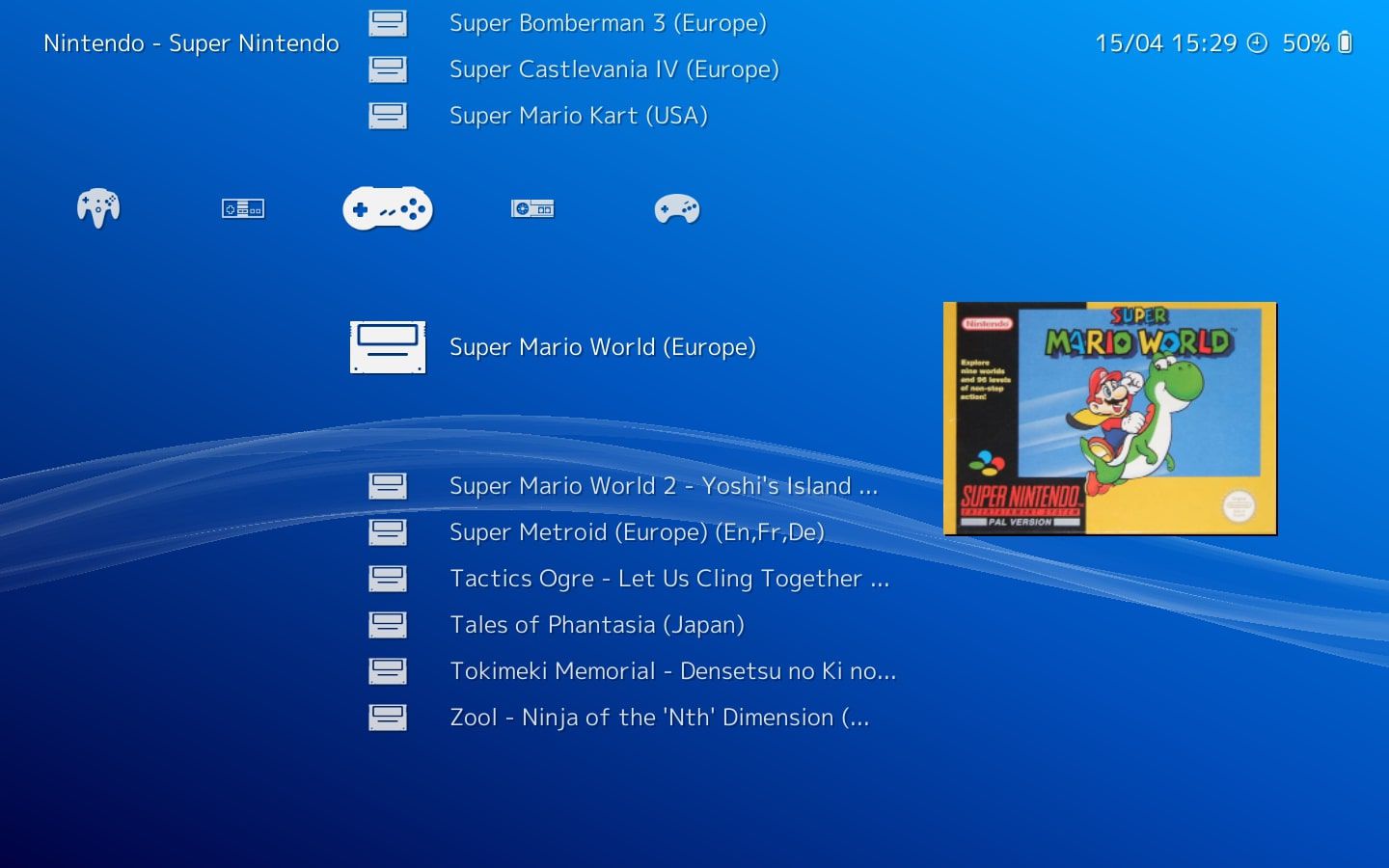Introduction
Welcome to the world of Retroarch, a powerful and versatile emulator that allows you to relive the nostalgic experience of playing classic video games. Whether you’re a seasoned gamer looking to revisit your favorite childhood titles or a curious newcomer eager to explore the rich history of gaming, Retroarch is the perfect platform for you.
Unlike traditional gaming consoles that are limited to playing games designed for specific hardware, Retroarch offers a wide range of emulators that enable you to play games from various systems, including NES, SNES, Game Boy, Sega Genesis, and more, all on a single device. With its user-friendly interface and extensive library of games, Retroarch is the go-to solution for retro gaming enthusiasts.
But how do you get started with Retroarch? In this guide, we’ll walk you through the step-by-step process of downloading and setting up Retroarch on your device, as well as how to download and play games using Retroarch. By the end of this tutorial, you’ll be ready to embark on a journey down memory lane and enjoy countless hours of retro gaming fun.
So, grab your controller, dust off your favorite games, and let’s get started with Retroarch!
Step 1: Download Retroarch
The first step in enjoying the world of retro gaming with Retroarch is to download the emulator itself. Follow these simple instructions to get started:
- Open your preferred web browser and navigate to the official Retroarch website.
- On the website’s homepage, locate the “Downloads” section.
- Choose your operating system from the available options, such as Windows, Mac, or Linux.
- Click on the download link corresponding to your chosen operating system.
- Wait for the download to complete. The file size of Retroarch may vary depending on the platform and version.
Once the download is finished, you’re ready to move on to the next step and install Retroarch on your device. Remember to choose the appropriate version that matches your operating system to ensure compatibility.
Downloading Retroarch from the official website is highly recommended to ensure you have the latest stable version and minimize the risk of downloading potentially harmful or modified versions from unreliable sources. Additionally, the official website provides comprehensive documentation and support for any troubleshooting you may encounter along the way.
Now that you have successfully downloaded Retroarch, let’s proceed to the next step and learn how to install it on your device.
Step 2: Install Retroarch
Now that you have downloaded the Retroarch emulator, it’s time to install it on your device. Follow these instructions to install Retroarch:
- Locate the Retroarch installer file that you downloaded in the previous step.
- Double-click on the installer file to begin the installation process.
- Follow the on-screen prompts and select your preferred installation options.
- Choose the destination folder where you want to install Retroarch on your device.
- Click “Install” to start the installation process.
- Wait for the installation to complete. The duration may vary depending on the speed of your device.
Once the installation is finished, Retroarch will be ready to launch on your device. Take a moment to ensure that all the necessary files and components have been successfully installed.
During the installation process, you may be prompted to choose additional options, such as language preferences or the creation of desktop shortcuts. Feel free to customize these settings according to your preferences.
It’s worth noting that Retroarch is an open-source project and regularly receives updates and improvements from its dedicated community of developers. To ensure you have the latest version of Retroarch, check for updates periodically or enable automatic updates if available in the settings.
Now that you have Retroarch installed on your device, you’re one step closer to reliving the glory days of classic gaming. In the next step, we’ll guide you through the process of setting up Retroarch to optimize your gaming experience.
Step 3: Set Up Retroarch
After successfully installing Retroarch on your device, it’s time to set it up to ensure optimal performance and usability. Follow these steps to get Retroarch up and running:
- Launch the Retroarch application on your device. You can usually find it in your list of installed programs or search for it in the application menu.
- When Retroarch opens, you’ll be greeted with a welcome screen. Use the arrow keys or the on-screen navigation to navigate through the menu options.
- Once you reach the Main Menu, select “Settings” to access the Retroarch settings.
- In the Settings menu, you’ll find various options to configure Retroarch to your liking. Take some time to explore the settings and customize them according to your preferences.
- Some key settings to consider adjusting include the display resolution, audio settings, and input configurations. You can also explore other advanced settings such as shaders or overlays to enhance your gaming experience.
- Once you have adjusted the settings to your satisfaction, navigate back to the Main Menu.
- From the Main Menu, select “Load Content” and navigate to the folder on your device where you have stored your game ROMs.
- Select the game you want to play and Retroarch will load it into the emulator.
Now that you have successfully set up Retroarch and configured it to your liking, you’re ready to start downloading and adding games to your Retroarch library. In the next step, we’ll guide you through the process of downloading games and adding them to Retroarch.
Step 4: Download Games
Now that you have Retroarch set up and ready to go, it’s time to start building your library of retro games. Follow these steps to download games for Retroarch:
- Before downloading games, make sure you understand the rules and regulations regarding game ROMs in your country. It is essential to only download games that you own the original physical copy of or have obtained legally.
- Search for websites that offer ROMs for the systems you want to emulate using your preferred search engine.
- Visit reputable websites that are known for providing reliable and safe ROM downloads. Some popular websites include EmuParadise, CoolROM, and The Old Computer.
- Navigate through the website’s menus or search function to find the specific game you want to download. Most websites categorize games by system, genre, or popularity.
- Check the user reviews and ratings for the game to ensure the download is of good quality and reliable.
- Once you find the game you want to download, click on the download link or button.
- Wait for the download to complete. The speed of the download will depend on your internet connection and the size of the game file.
It is important to note that retro game ROMs are typically in the form of zipped files. Therefore, you may need to extract the game files using a file extraction tool like WinRAR or 7-Zip before proceeding to the next step.
By following these steps, you can safely and legally find and download games to play on your Retroarch emulator. In the next step, we will guide you through the process of adding games to your Retroarch library.
Step 5: Add Games to Retroarch
Now that you have successfully downloaded your desired games, it’s time to add them to Retroarch so you can start playing. Follow these steps to add games to your Retroarch library:
- Launch Retroarch on your device if it’s not already open.
- From the Main Menu, select “Load Content.”
- A new window will open, displaying your file directory. Use this window to navigate to the folder where you have stored your downloaded game ROMs.
- Select the game you want to add to Retroarch and click “Open.” Retroarch will then load the game into the emulator.
- Repeat the process for all the games you want to add to your Retroarch library.
- Once you’ve added the games, they will be visible in your Retroarch library.
Retroarch supports various file formats for game ROMs, including .zip, .sfc, .smc, .gba, and more. However, it’s worth noting that some systems may require specific file formats or BIOS files to run properly.
If you encounter any issues when adding games to Retroarch, double-check that you have downloaded a compatible ROM file and that it is placed in the correct directory. Additionally, consult Retroarch’s documentation or forums for troubleshooting guidance specific to your situation.
With your games successfully added to Retroarch, you’re now ready to relive the magic of retro gaming. In the final step, we’ll show you how to play your retro games on Retroarch.
Step 6: Play Retro Games on Retroarch
Now that you have your games added to Retroarch, it’s time to dive into the world of retro gaming. Follow these steps to play your retro games on Retroarch:
- Launch Retroarch on your device if it’s not already open.
- From the Main Menu, select “Load Content.”
- Navigate to the game you want to play and select it. Retroarch will load the game into the emulator.
- Once the game is loaded, you can use the controls on your device or connect a game controller to begin playing.
- Customize the game settings, such as display filters or input configurations, to best suit your preferences.
- Enjoy playing your favorite retro games on Retroarch!
Retroarch offers various features and options to enhance your gaming experience. From save states that let you resume your game from where you left off to shaders that add visual enhancements, you can tailor Retroarch to suit your gaming preferences.
Remember to explore Retroarch’s settings and documentation to discover additional features and fine-tune your gaming experience. If you encounter any issues or need assistance, Retroarch’s community forums and support resources are a valuable source of information and assistance.
Now, with Retroarch set up and your retro games ready to be played, it’s time to immerse yourself in the nostalgia and excitement of classic gaming. Get ready to relive your favorite moments and embark on new gaming adventures, all on the versatile Retroarch emulator!
Conclusion
Congratulations! You’ve successfully learned how to download, install, set up, and add games to Retroarch, allowing you to enjoy the vast library of retro games on a single platform. With its user-friendly interface, extensive compatibility, and customizable features, Retroarch is a fantastic emulator for rediscovering the joy of classic gaming.
Remember to always download games from reputable sources and ensure that you have the legal rights to play them. Respecting copyright laws is crucial to support game developers and protect intellectual property.
As you navigate through Retroarch, don’t hesitate to explore its advanced settings and features. Experiment with different display options, controller configurations, and other enhancements to tailor your gaming experience to your liking. Retroarch’s active community and forums are invaluable resources for troubleshooting, discovering new features, and connecting with fellow retro gaming enthusiasts.
Whether you’re reliving childhood memories or discovering classic games for the first time, Retroarch opens up a world of gaming possibilities. So grab your favorite controller, load up some retro games, and get ready for countless hours of nostalgic fun.
Thank you for following this guide. Happy gaming!