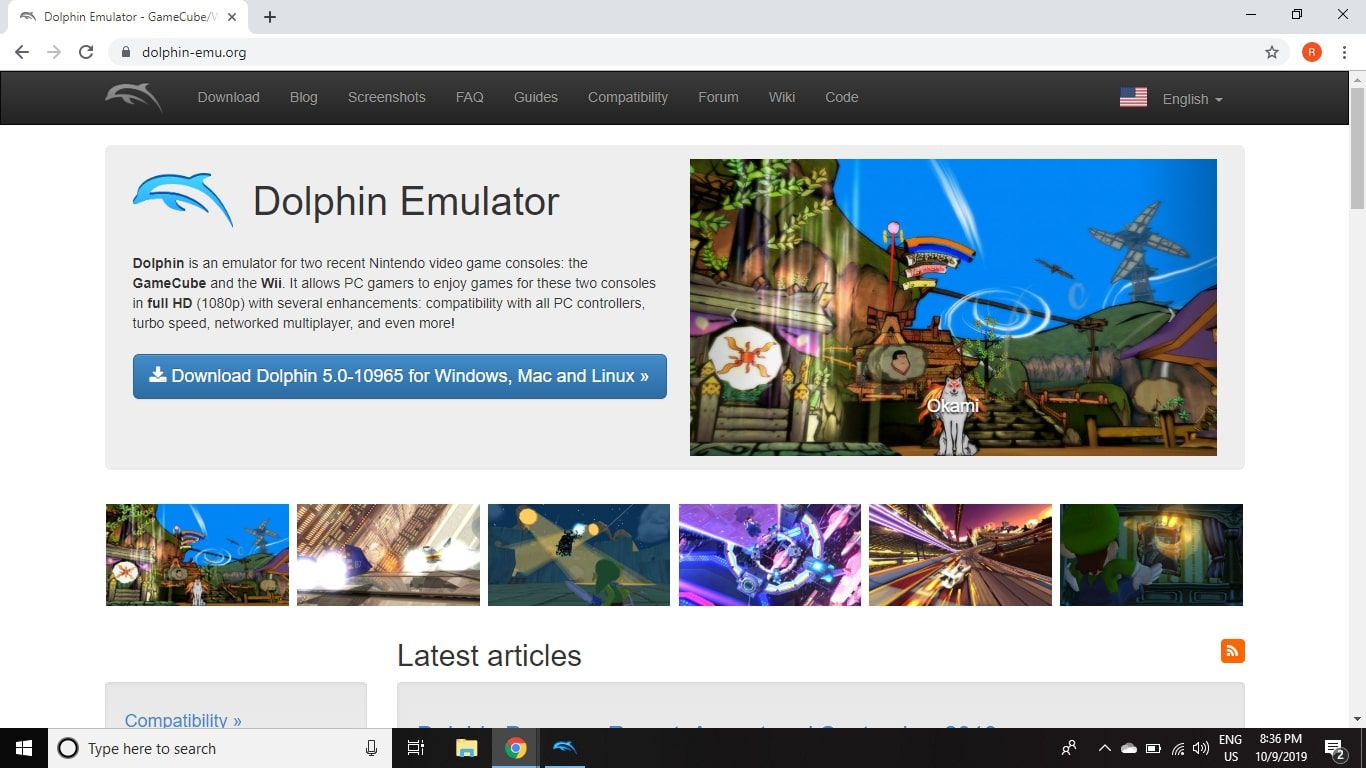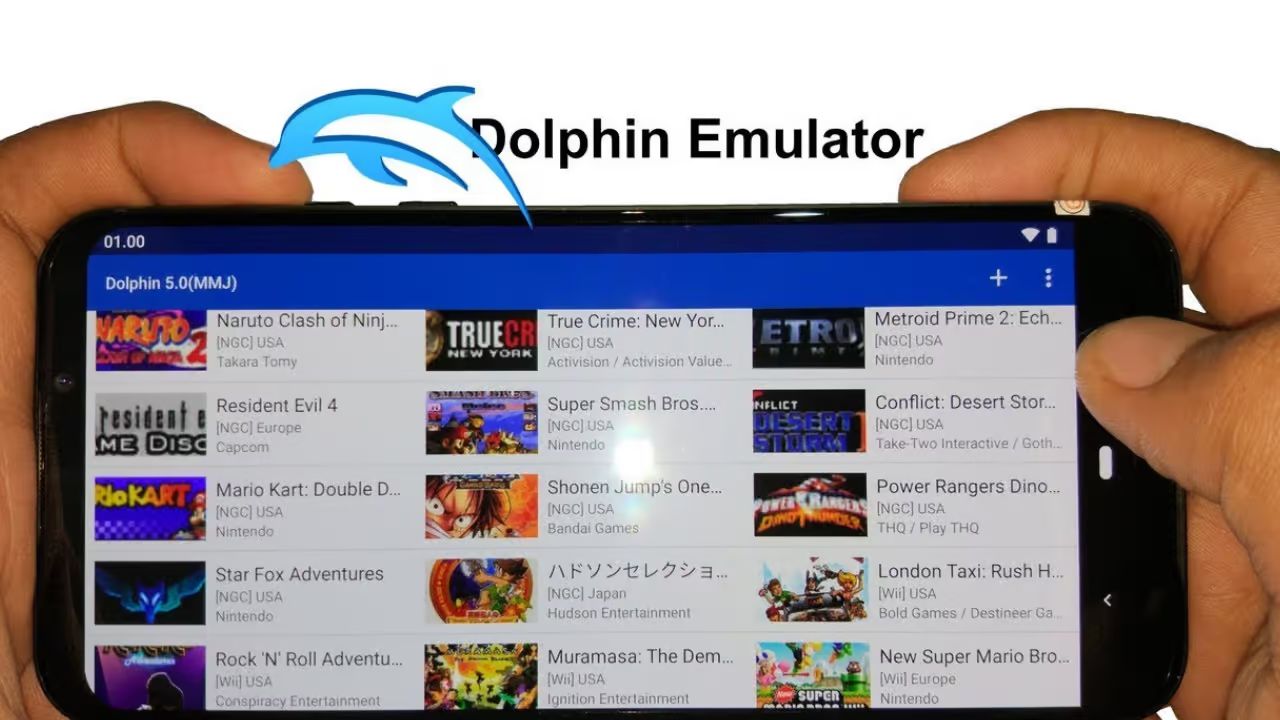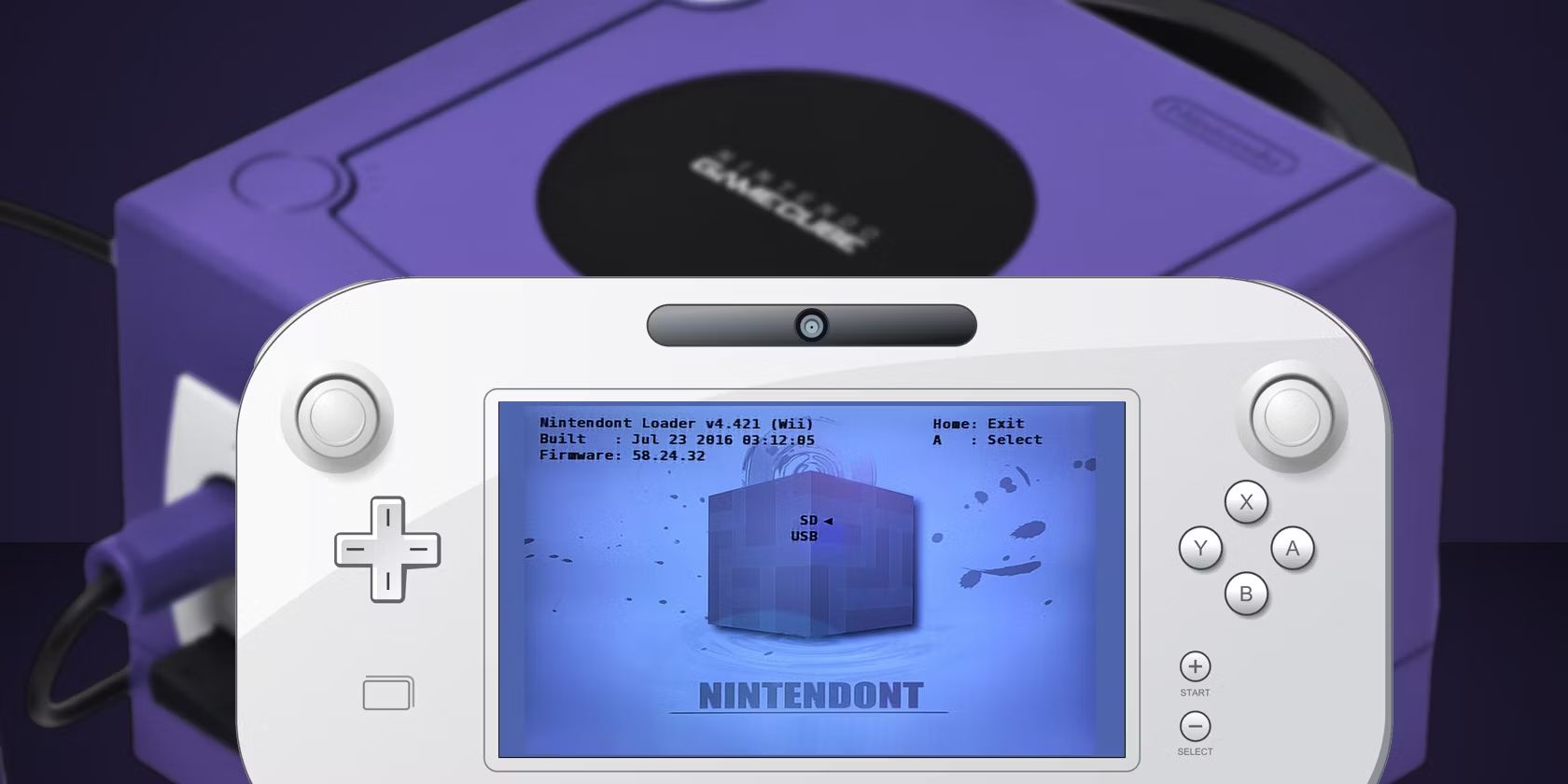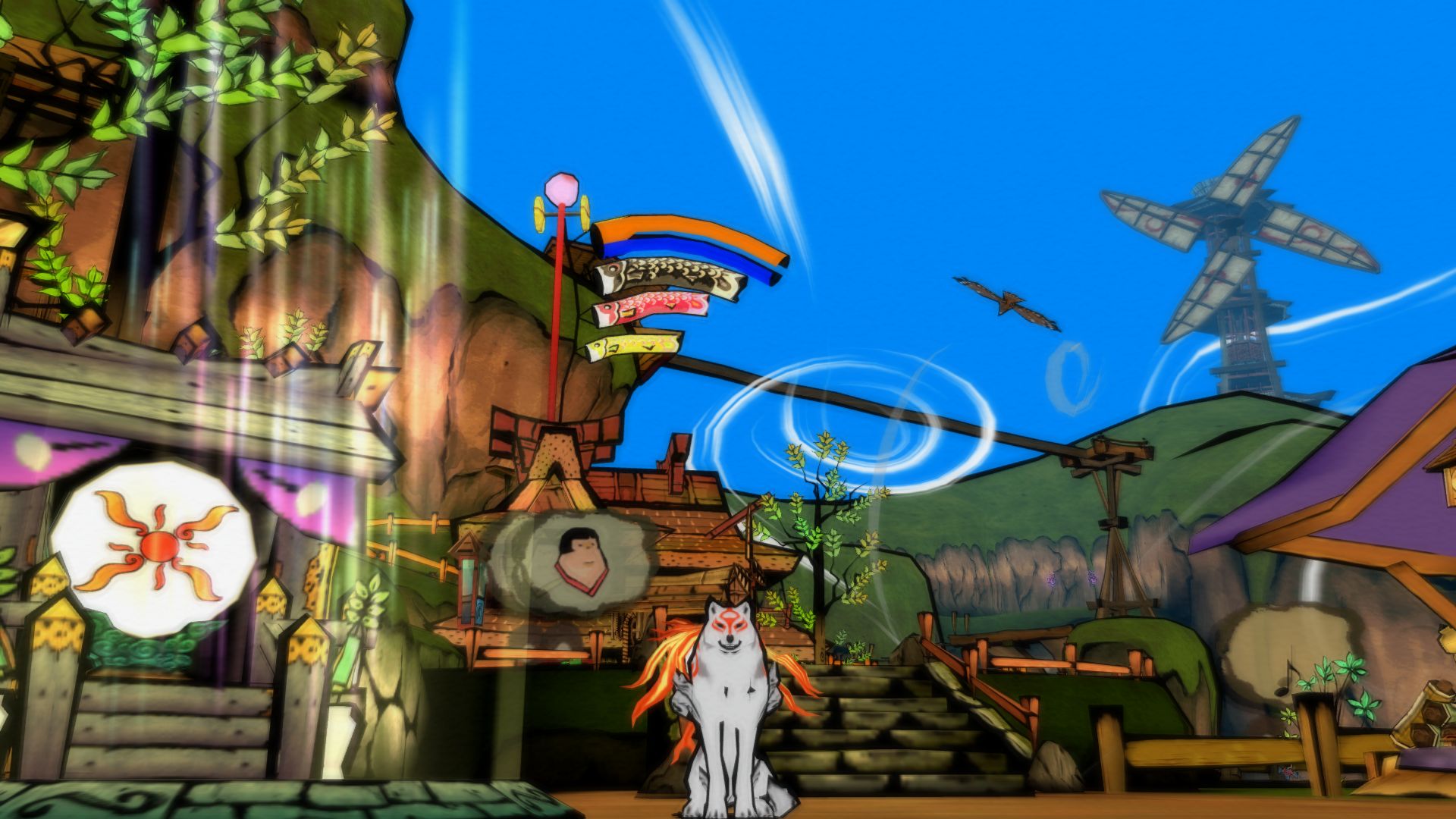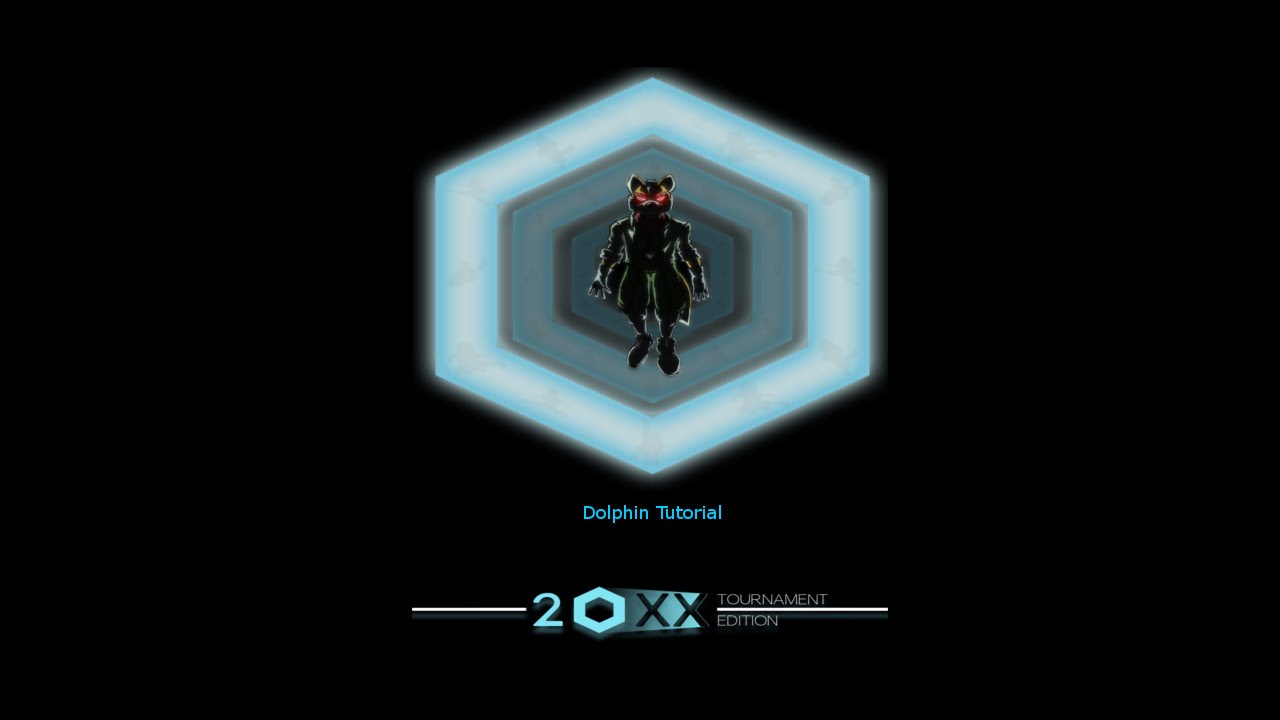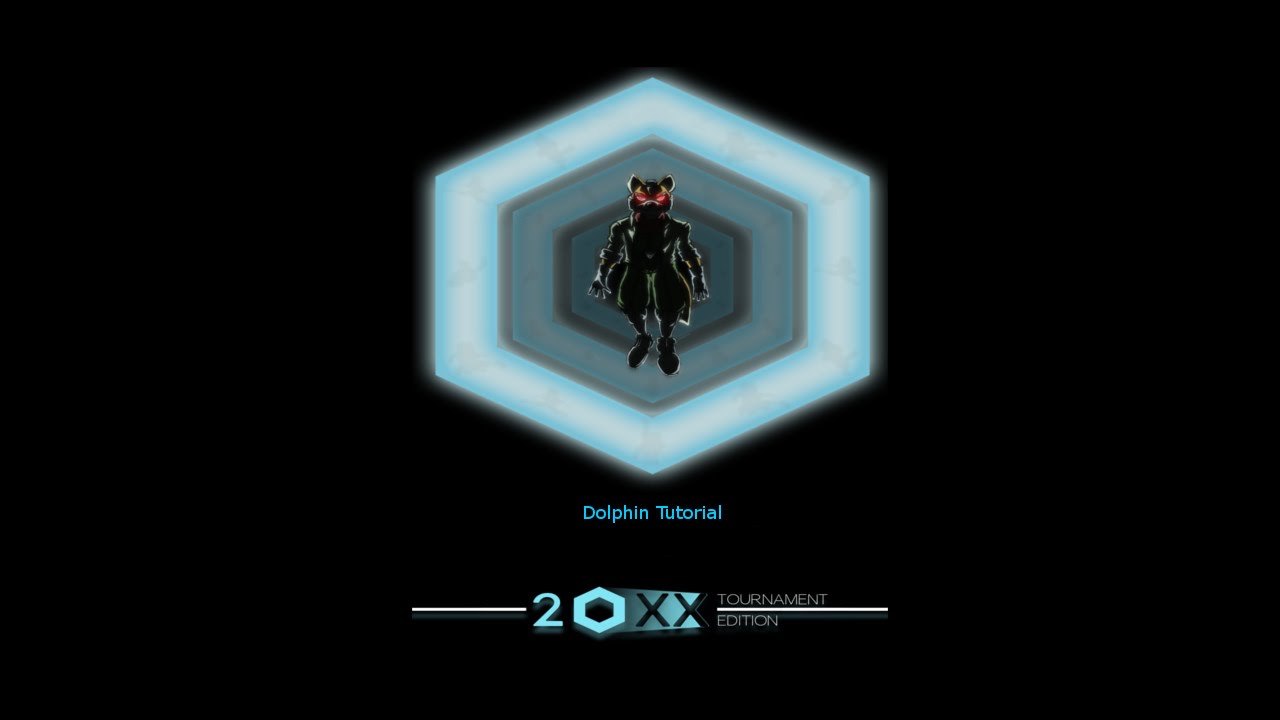Introduction
Welcome to the exciting world of Gamecube gaming! If you’re a fan of classic gaming and want to relive the nostalgia of playing Gamecube games on your computer, you’ve come to the right place. In this guide, we will show you how to download Gamecube ROMs for Dolphin, the popular Gamecube and Wii emulator.
Dolphin is a powerful emulator that allows you to play Gamecube and Wii games on your PC or Mac. With its user-friendly interface and extensive features, Dolphin provides a seamless gaming experience, allowing you to enjoy your favorite Gamecube titles with enhanced graphics and performance.
But before we delve into the details of downloading Gamecube ROMs and setting up Dolphin, it’s important to understand what exactly Gamecube ROMs are and the legal considerations surrounding their use.
Gamecube ROMs are digital copies of the games that were originally released for the Nintendo Gamecube console. These ROMs contain the data from the original game discs, allowing you to play them on an emulator like Dolphin. Gamecube ROMs come in various file formats, such as .iso and .gcm, and they can be easily found online.
However, it’s important to note that the legality of downloading and using Gamecube ROMs is a complex and controversial subject. While downloading and playing games for which you do not own a physical copy is considered illegal, there are some exceptions and nuances to this rule. It’s crucial to familiarize yourself with the copyright laws in your country and respect the intellectual property rights of game developers.
Now that we’ve covered the basics, let’s dive into the step-by-step process of downloading Gamecube ROMs for Dolphin and setting up the emulator on your computer. Whether you’re a long-time fan of Gamecube or a curious gamer looking to explore this classic console, we’ve got you covered!
What is Dolphin?
Dolphin is a popular open-source emulator that allows you to play Gamecube and Wii games on your computer. Developed by a team of passionate developers, Dolphin has become one of the most reliable and feature-rich emulators available.
One of the standout features of Dolphin is its ability to enhance the gaming experience beyond what the original hardware offered. With Dolphin, you can play your favorite Gamecube games in high-definition (HD) with improved graphics and performance. This means you can enjoy games like Super Mario Sunshine, The Legend of Zelda: The Wind Waker, and Metroid Prime in stunning detail on a larger screen.
Aside from visual enhancements, Dolphin also supports various controller options to suit your preferences. You can use traditional gamepads, such as Xbox or PlayStation controllers, or even connect a real Gamecube controller to your computer using a USB adapter. Dolphin’s versatility allows you to recreate the authentic Gamecube gaming experience.
Additionally, Dolphin offers a range of customization options, such as the ability to upscale textures, adjust anti-aliasing settings, and apply various graphical enhancements. This allows you to fine-tune the graphics to suit your hardware capabilities and personal preferences.
Furthermore, Dolphin boasts a user-friendly interface that simplifies the process of configuring and running Gamecube games. The emulator supports both Windows and Mac operating systems, making it accessible to a wide range of users.
It’s worth noting that Dolphin isn’t limited to Gamecube games alone. It also supports Wii games, making it a versatile emulator for both consoles. This means you can play titles like Super Smash Bros. Brawl, Mario Kart Wii, and The Legend of Zelda: Twilight Princess on your computer.
Overall, Dolphin is a powerful and versatile emulator that allows gamers to revisit their favorite Gamecube and Wii titles on their computers. With its extensive features, enhanced graphics, and broad compatibility, Dolphin provides an excellent platform for experiencing classic games in a whole new way.
What are Gamecube ROMs?
Gamecube ROMs are digital copies of the games that were originally released for the Nintendo Gamecube console. These ROMs contain the data from the original game discs, allowing you to play them on an emulator like Dolphin.
A ROM, which stands for “Read-Only Memory,” is a file that contains a copy of the data stored on a game cartridge or disc. Gamecube ROMs are typically available in file formats such as .iso or .gcm, which are supported by Dolphin and other Gamecube emulators.
These ROM files act as virtual game discs that can be loaded and played on compatible emulators. They contain all the game data, including the game’s code, graphics, audio, and other assets. When you run a Gamecube ROM on Dolphin, the emulator reads the ROM file and emulates the hardware of the original console to recreate the gaming experience on your computer.
Gamecube ROMs can be easily found online on various ROM sites and forums. However, it’s important to note that downloading copyrighted material, such as Gamecube ROMs, without owning the original game cartridge or disc is generally considered illegal. The distribution and downloading of ROMs for copyrighted games infringe upon the intellectual property rights of game developers and publishers.
It’s crucial to be aware of the legal implications surrounding ROM usage and to respect the intellectual property rights of the game developers. While there may be some gray areas and exceptions, it’s always best to consult the copyright laws in your country and use ROMs responsibly.
With that said, there are legal alternatives to acquiring Gamecube ROMs. One option is to dump your own game discs into ROM files. This involves using specialized hardware and software to create a digital backup of your own legally-owned game discs.
Overall, Gamecube ROMs are digital copies of the games that can be played on emulators like Dolphin. They offer a convenient way to relive the nostalgia of playing Gamecube games on your computer, but it’s essential to approach their usage in a legal and responsible manner.
Is it legal to download Gamecube ROMs?
The legality of downloading Gamecube ROMs is a complex and controversial subject. Generally, downloading and playing games for which you do not own a physical copy is considered illegal and infringes upon the intellectual property rights of game developers and publishers. However, there are some nuances and exceptions to this rule that are worth exploring.
First and foremost, it’s important to note that copyright laws vary from country to country. What may be illegal in one country could be allowed under certain circumstances in another. It’s crucial to familiarize yourself with the copyright laws in your jurisdiction to ensure compliance.
Some argue that downloading Gamecube ROMs may be considered legal if you own a physical copy of the game. This concept is known as “ROM dumping” or “dumping your own game discs.” It involves using specialized hardware and software to create a digital backup of your legally-owned game discs. However, even in this case, the distribution of the dumped ROMs or sharing them with others may still be considered illegal.
It’s also worth noting that there are certain instances where game developers and publishers have made their older games available for free or have given explicit permission for their ROMs to be downloaded. These cases are rare but do exist. It’s important to research and verify the legality of downloading specific ROMs before proceeding.
While there may be arguments and exceptions, it’s crucial to respect the intellectual property rights of game developers and publishers. Their hard work and creativity deserve recognition and protection. As a responsible gamer, it’s recommended to support game developers by purchasing their games legally and respecting their rights.
If you’re interested in playing Gamecube games on Dolphin, it’s advisable to explore legal alternatives. One option is to purchase used game discs from legitimate sources or platforms. By owning the physical copies of the games, you can legally create your own ROM backups for personal use.
Ultimately, the legality of downloading Gamecube ROMs is a complex and constantly evolving topic. It’s essential to do thorough research, understand the copyright laws in your jurisdiction, and make responsible choices when it comes to downloading and using ROMs.
Step 1: Downloading Dolphin Emulator
The first step in playing Gamecube ROMs on your computer is to download the Dolphin emulator. Dolphin is an open-source emulator that supports both Gamecube and Wii games. Follow these simple steps to download Dolphin and get ready to start your gaming journey:
- Open your preferred web browser and go to the official Dolphin website. You can find it by performing a quick search.
- Navigate to the “Downloads” section of the website. Here, you will find the latest stable version of Dolphin emulator available for download.
- Choose the appropriate version of Dolphin based on your operating system. Dolphin is compatible with Windows, Mac, and Linux.
- Click on the download link to start the download process. Depending on your internet connection speed, the download may take a few minutes.
- Once the download is complete, locate the downloaded file on your computer. It will likely be in your “Downloads” folder or the location you specified for downloaded files.
- Double-click on the downloaded file to start the installation process.
- Follow the on-screen instructions to install Dolphin on your computer. Make sure to read and accept any license agreements or terms of use presented during the installation process.
- Once the installation is complete, you will have the Dolphin emulator installed on your computer. You can launch Dolphin by locating the Dolphin shortcut on your desktop or by searching for it in your Start menu or Applications folder.
Now that you have successfully downloaded and installed Dolphin emulator, you are ready to move on to the next steps of setting up and playing Gamecube ROMs. Stay tuned for the upcoming steps, where we will guide you through the process of finding and adding Gamecube ROMs to the Dolphin emulator.
Step 2: Finding Gamecube ROMs
Once you have the Dolphin emulator installed on your computer, the next step is to find Gamecube ROMs to play on the emulator. Here are two common options for obtaining Gamecube ROMs:
- Option 1: Downloading from Reliable Sources: There are several websites and online communities that offer Gamecube ROMs for download. However, it’s important to be cautious when downloading ROMs from the internet, as not all sources can be trusted. To ensure you’re downloading from a reliable source, consider these factors:
- Look for websites that have a good reputation among the gaming community.
- Read reviews or seek recommendations from trusted sources to verify the authenticity and quality of the ROMs available on the website.
- Consider using reputable ROM distribution platforms that have strict quality control measures in place to ensure legal and legitimate downloads.
- Option 2: Dumping Your Own Gamecube Discs: An alternative to downloading ROMs is to create your own ROMs by “dumping” the game data from your own Gamecube discs. This method requires additional hardware and software, such as a Gamecube disc drive and a compatible disc dumper tool. By following the instructions provided with the disc dumper tool, you can create digital copies of your own legally-owned Gamecube games. This ensures that you are not infringing on any copyright laws.
When downloading Gamecube ROMs or using your own dumped ROMs, it’s important to remember and respect the intellectual property rights of game developers. Only download or use ROMs for games that you legally own, and do not distribute or share them with others.
Take your time to research and explore reliable sources for Gamecube ROMs, or consider dumping your own game discs. By obtaining ROMs from legitimate sources, you can ensure a legal and ethical gaming experience.
Now that you have a better understanding of how to find Gamecube ROMs, you’re ready to move on to the next steps of setting up and configuring Dolphin emulator. In the upcoming steps, we will guide you through the process of setting up the emulator and adding Gamecube ROMs to start playing your favorite games. Stay tuned!
Option 1: Downloading from Reliable Sources
If you choose to download Gamecube ROMs from the internet, it’s important to ensure that you download from reliable sources. Here are some tips to help you find reputable websites that offer Gamecube ROMs:
- Research and Reputation: Before downloading from a website, take some time to research its reputation within the gaming community. Look for websites that have positive reviews and are known for providing high-quality ROMs.
- Community Recommendations: Seek recommendations from other gamers or forums dedicated to emulation and ROMs. These communities can provide insights into reliable websites where you can safely download Gamecube ROMs.
- Verified ROM Distributions: Consider using reputable ROM distribution websites or platforms that have strict quality control measures in place. These websites ensure that the ROMs available for download are legal and legitimate, reducing the risk of downloading corrupted or illegal files.
- User Reviews: Look for websites that have user reviews for their ROMs. Genuine user reviews can give you an idea of the quality and authenticity of the ROMs provided by a particular website.
- Checksum Verification: Some websites provide checksum verification for their ROM files. This verification process ensures that the downloaded ROM file matches the original file’s checksum, indicating that it is a reliable and unaltered copy. Checksum verification adds an additional layer of assurance when downloading ROMs.
It’s important to note that downloading copyrighted material, such as Gamecube ROMs, without owning the original game cartridge or disc is generally considered illegal. Ensure that you are familiar with the copyright laws in your country and use ROMs responsibly.
Always remember to respect the intellectual property rights of game developers and publishers. Only download ROMs for games that you legally own and use them strictly for personal use. Distributing or sharing ROM files is illegal and not condoned.
By following these guidelines and downloading from reliable sources, you can minimize the risk of downloading corrupted or illegal ROM files. Obtaining Gamecube ROMs from legitimate sources ensures that you can enjoy your favorite games on Dolphin emulator with peace of mind.
Now that you have a better understanding of how to find reliable sources for Gamecube ROMs, you can proceed to the next steps of setting up Dolphin emulator and adding the ROMs. In the upcoming steps, we will guide you through the process of setting up the emulator and configuring it to play Gamecube games. Stay tuned!
Option 2: Dumping Your Own Gamecube Discs
If you prefer a legal alternative to downloading Gamecube ROMs, you have the option of dumping your own game discs to create ROM files. This method allows you to create digital copies from your legally-owned Gamecube discs. Here’s a step-by-step guide on how to dump your own Gamecube discs:
- Obtain the Required Hardware: To dump your Gamecube discs, you will need a Gamecube disc drive. There are various options available, such as external USB disc drives or internal disc drives for your computer. Ensure that the disc drive you choose is compatible with your system.
- Get the Necessary Software: You will need disc dumping software to extract the game data from your Gamecube discs. One common tool is a program called CleanRip, available for different operating systems. Download and install the appropriate disc dumping software for your system.
- Connect the Gamecube Disc Drive: Connect the Gamecube disc drive to your computer using a USB connection or by installing it internally, depending on the type of drive you have. Follow the manufacturer’s instructions for proper installation and setup.
- Launch the Disc Dumping Software: Open the disc dumping software on your computer and select the appropriate settings, such as file format and destination folder, for your dumped ROM files.
- Insert Your Gamecube Disc: Insert your legally-owned Gamecube disc into the disc drive.
- Begin the Dumping Process: Follow the prompts in the disc dumping software to start the dumping process. The software will read the disc and create a copy of the game data, saving it as a ROM file on your computer.
- Repeat for Each Game: If you have multiple Gamecube discs, repeat the process for each game, ensuring that you own a physical copy of each disc you dump.
By dumping your own Gamecube discs, you are creating ROM files from your own legally-owned games. This method ensures that you are not infringing on any copyright laws and allows you to enjoy your favorite games on Dolphin emulator with peace of mind.
Remember to use the dumped ROM files strictly for personal use, as distributing or sharing them is illegal and not condoned. Respecting the intellectual property rights of game developers and publishers is vital for the sustainability of the gaming industry.
With your own Gamecube ROMs created through the dumping process, you can move on to the next steps of setting up Dolphin emulator and adding the ROMs. In the upcoming steps, we will guide you through the process of setting up and configuring Dolphin emulator to play Gamecube games. Stay tuned!
Step 3: Setting Up Dolphin Emulator
Now that you have downloaded Dolphin emulator and obtained your Gamecube ROMs, it’s time to set up the emulator on your computer. Follow these steps to get Dolphin up and running:
- Open Dolphin: Launch the Dolphin emulator by double-clicking on the Dolphin shortcut on your desktop or by finding it in your Start menu or Applications folder.
- Configure Game Paths: When you first launch Dolphin, you will be prompted to set up the paths for your Gamecube ROMs. Click on “Browse” and navigate to the folder where you have saved your Gamecube ROMs. Select the folder and click “OK” to set the path.
- Configure Controller Settings: Next, you will need to configure the controller settings for Dolphin. Click on the “Controllers” tab in the Dolphin interface. Here, you can map your controller buttons to the corresponding Gamecube controller buttons. If you’re using a keyboard or mouse, you can configure those as well. Follow the on-screen instructions to set up your preferred control scheme.
- Configure Graphics Settings: Dolphin offers various graphics settings that allow you to customize the visual experience. Click on the “Graphics” tab in the Dolphin interface. Here, you can adjust settings such as resolution, aspect ratio, anti-aliasing, and more. Experiment with the settings to find the best balance between visual quality and performance on your computer.
- Optional: Configure Audio and Game-specific Settings: Dolphin also provides options to configure audio settings and game-specific settings. You can access these options by clicking on the corresponding tabs in the Dolphin interface. Adjust the settings according to your preferences.
- Save and Apply: After making the desired changes, click on the “Save” button to save your settings. Dolphin will then apply the settings to ensure that your Gamecube ROMs are launched with the configured preferences.
With the Dolphin emulator now set up on your computer, you are one step closer to playing your favorite Gamecube games. In the upcoming steps, we will guide you through the process of adding your Gamecube ROMs to Dolphin and adjusting settings for optimal performance. Stay tuned!
Step 4: Configuring Dolphin Emulator
Now that you have set up Dolphin emulator on your computer, it’s time to configure the emulator to ensure optimal performance and compatibility with your Gamecube ROMs. Follow these steps to configure Dolphin:
- Open Dolphin: Launch the Dolphin emulator by double-clicking on the Dolphin shortcut on your desktop or by finding it in your Start menu or Applications folder.
- Open Dolphin Configuration: In the Dolphin interface, click on the “Config” button at the top, and select “Configuration” from the dropdown menu. This will open the Dolphin configuration settings.
- General Settings: In the “General” tab of the Dolphin configuration settings, you can adjust various general settings. These include language, updates, and interface preferences. Customize these settings according to your preferences.
- GameCube Settings: In the “GameCube” tab, you can configure specific settings related to GameCube emulation. You can adjust options such as CPU Emulation Engine, enabling Dual Core mode for better performance, and enabling or disabling options like Enable Cheats, Skip BIOS, and more. Experiment with these settings to optimize the performance of your Gamecube games.
- Wii Settings: If you plan to play Wii games on Dolphin, you can configure Wii-specific settings in the “Wii” tab. These include settings for the Wii Remote, Bluetooth passthrough, sensor bar emulation, and more. Adjust these settings based on your requirements.
- Graphics Settings: In the “Graphics” tab, you can fine-tune the graphics settings for Dolphin. This includes resolution, aspect ratio, anti-aliasing, anisotropic filtering, and more. Adjust these settings to achieve the best balance between visual quality and performance on your computer.
- Audio Settings: In the “Audio” tab, you can configure options related to audio emulation. Adjust settings such as audio backend, audio latency, and volume to suit your preferences and hardware capabilities.
- Controller Settings: Click on the “Controllers” tab to configure your input settings. Here, you can customize the controller mappings for Gamecube and Wii games. Choose your preferred input device, such as a gamepad or keyboard, and map the buttons accordingly.
- Save and Apply: Once you have configured the settings to your liking, click on the “Save” button to save your changes. Dolphin will then apply the configuration settings to ensure that your Gamecube ROMs are emulated with the configured preferences.
By configuring Dolphin emulator properly, you can ensure a smooth and enjoyable gaming experience with your Gamecube ROMs. The specific settings you choose may vary depending on your hardware and personal preference, so feel free to experiment and find the settings that work best for you.
With Dolphin emulator now configured, you’re almost ready to start playing Gamecube games on your computer. In the next steps, we will guide you through the process of adding your Gamecube ROMs to Dolphin and adjusting any necessary game-specific settings. Stay tuned!
Step 5: Adding Gamecube ROMs to Dolphin
Now that you have Dolphin emulator set up and configured, it’s time to add your Gamecube ROMs to the emulator to start playing your favorite games. Follow these steps to add Gamecube ROMs to Dolphin:
- Open Dolphin: Launch the Dolphin emulator by double-clicking on the Dolphin shortcut on your desktop or by finding it in your Start menu or Applications folder.
- Navigate to the ROM Loading Section: In the Dolphin interface, click on the “File” tab at the top and select “Open…” from the dropdown menu. This will open the ROM loading section of Dolphin.
- Select the Gamecube ROM: In the ROM loading section, navigate to the folder where your Gamecube ROMs are stored. Select the Gamecube ROM file that you want to play and click “Open”.
- Wait for the Game to Load: Dolphin will now load the selected Gamecube ROM. The loading time may vary depending on the size of the ROM and the performance of your computer.
- Configure Game-specific Settings: Once the ROM is loaded, you may need to configure game-specific settings to ensure the best gaming experience. This may include adjusting controls, graphical options, or any other settings specific to the game you are playing. You can access these settings by right-clicking on the game in the Dolphin interface and selecting “Properties”.
- Save the Game in Dolphin: After making any necessary configurations, you can save the game in Dolphin to easily access it in the future. Right-click on the game in the Dolphin interface and select “Add to My Collection”. The game will be added to your collection for easy access.
- Repeat for Additional ROMs: If you have more Gamecube ROMs that you want to add, you can repeat the previous steps to add them to Dolphin. Simply navigate to the ROM loading section, select the ROM file, and wait for the game to load.
By following these steps, you can easily add your Gamecube ROMs to Dolphin emulator and start playing your favorite games. Remember to only use ROMs for games that you legally own and respect the intellectual property rights of game developers.
Now that your Gamecube ROMs are added to Dolphin, you’re ready to explore the world of Gamecube gaming on your computer. In the next step, we will guide you through the process of adjusting Dolphin’s settings for better performance and a smoother gaming experience. Stay tuned!
Step 6: Adjusting Dolphin’s Settings for Better Performance
To optimize the performance of Dolphin emulator and ensure a smooth gaming experience with your Gamecube ROMs, it’s important to adjust the settings for better performance. Follow these steps to optimize Dolphin’s settings:
- Open Dolphin: Launch Dolphin emulator by double-clicking on the Dolphin shortcut on your desktop or by finding it in your Start menu or Applications folder.
- Navigate to Graphics Settings: In the Dolphin interface, click on the “Graphics” tab.
- Adjust Backend: Under the “Backend” section, select the graphics backend that performs best with your hardware. Popular options include DirectX (Windows), OpenGL (Windows, Mac, and Linux), and Vulkan (experimental, Windows and Linux).
- Configure Enhancements: In the “Enhancements” section, adjust the settings according to your system’s capabilities. Enable options such as “Internal Resolution” to enhance graphics, but be mindful of performance impact. Anti-aliasing and anisotropic filtering settings can also be adjusted here.
- Enable Dual Core: In the “Hacks” section, enable “Dual Core” mode to improve performance on multi-core processors. This option allows Dolphin to utilize multiple CPU cores for better emulation speed.
- Adjust Emulation Speed: The “Emulation Speed” section contains options like frame limit and speed up options. Experiment with these settings to achieve the desired balance between performance and game speed.
- Configure Audio Backend: Click on the “Audio” tab to adjust audio settings. Select the appropriate audio backend for your system, such as OpenAL or XAudio2 (Windows), or CoreAudio (Mac).
- Save Settings: After making adjustments, click on “Apply” or “OK” to save the changes.
- Test and Iterate: It’s recommended to test your game after adjusting the settings and make further tweaks if necessary. Monitor the performance and make incremental changes to achieve optimal gameplay.
By adjusting Dolphin’s settings for better performance, you can ensure a smoother gaming experience with improved emulation speed and graphics. The specific settings you choose may depend on your hardware specifications, so feel free to experiment and find what works best for your system.
With Dolphin’s settings optimized, you’re now ready to embark on your Gamecube gaming adventure. In the next step, we will guide you through the process of playing Gamecube games on Dolphin emulator. Stay tuned!
Step 7: Playing Gamecube Games on Dolphin
After completing the previous steps of setting up Dolphin emulator, configuring the settings, and adding your Gamecube ROMs, you are now ready to begin playing Gamecube games on Dolphin. Follow these steps to start playing:
- Open Dolphin: Launch Dolphin emulator by double-clicking on the Dolphin shortcut on your desktop or by finding it in your Start menu or Applications folder.
- Navigate to Game Collection: In the Dolphin interface, click on the “Game Collection” tab to access the collection of games you have added to Dolphin.
- Select a Game: Choose the Gamecube ROM you want to play from the list in the game collection.
- Configure Additional Game-specific Settings: Right-click on the selected game and choose “Properties” to configure any additional game-specific settings. This includes adjusting control mappings, graphic options, and other settings that are specific to the game you are about to play.
- Start the Game: After setting up the game-specific settings, click on the “Play” button to start the game.
- Enjoy Your Game: Once the game starts, you can use your configured controls or input device to play and enjoy your favorite Gamecube game on Dolphin emulator.
- Save and Load Game States: Dolphin emulator allows you to save and load game states during gameplay. Use the emulator’s save state feature to save your progress at any point and load it later for continued gameplay.
With these simple steps, you can now fully experience Gamecube games on your computer using Dolphin emulator. Enjoy the nostalgic journey, explore new adventures, and replay your favorite Gamecube titles with improved graphics and performance.
Remember to respect the intellectual property rights of game developers and only play games for which you own the original physical copy. Playing Gamecube games on Dolphin offers convenience and additional features, but it’s essential to use ROMs responsibly and lawfully.
Now that you know how to play Gamecube games on Dolphin, take your gaming to the next level and immerse yourself in the world of retro gaming!
Troubleshooting Common Issues
While Dolphin emulator provides a smooth gaming experience, you may encounter some common issues that can hinder gameplay. Here are a few troubleshooting tips to help resolve these issues:
- Performance Issues: If you experience low FPS (frames per second) or stuttering during gameplay, consider adjusting the graphics settings in Dolphin. Experiment with lowering the resolution, disabling enhancements, or reducing the internal resolution to improve performance.
- Controller Not Working: If your controller is not recognized or not functioning properly, ensure that it is properly connected and configured in Dolphin’s controller settings. Try disconnecting and reconnecting the controller and double-check the button mapping.
- Audio Glitches: If you encounter audio glitches or distorted sound, try switching to a different audio backend in Dolphin’s audio settings. Select another backend (such as OpenAL or XAudio2 for Windows) and test if the issue persists.
- Game Freezing or Crashing: If a specific game freezes or crashes during gameplay, ensure that you have a stable and reliable Gamecube ROM file. Try downloading or dumping a different copy of the game. Additionally, ensure that you have the latest version of Dolphin emulator installed.
- Black Screen: If you encounter a black screen after launching a game, it could be due to a compatibility issue or incorrect settings. Try adjusting the graphics settings, including the backend and enhancements, to see if the issue gets resolved.
- Save Data Issues: If your save data is not loading properly or getting corrupted, ensure that you are using the correct save data format for the game. Some games may require specific save files or memory card configurations. Verify that the save data files are placed in the correct directory within Dolphin.
- Emulation Speed Issues: If the game runs too fast or too slow, adjust the frame limit settings in Dolphin’s graphics settings. You can try enabling or disabling “Sync on Skip Idle” or experiment with different frame skip options to achieve the desired emulation speed.
- Compatibility Issues: Not all Gamecube games are fully compatible with Dolphin emulator. Before downloading or playing a game, refer to Dolphin’s compatibility list and user reviews to check if the game is known to work well with the emulator. Some games may require specific settings or workarounds to run properly.
Remember to keep your computer’s hardware drivers and Dolphin emulator up to date to ensure compatibility and performance. If you encounter persistent issues, consider checking the Dolphin community forums, where you can find support, solutions, and updates from experienced users.
By troubleshooting common issues and resolving any technical hurdles that may arise, you can fully enjoy the world of Gamecube gaming on Dolphin emulator.
Conclusion
Congratulations! You have successfully learned how to download Gamecube ROMs for Dolphin emulator and set up the emulator on your computer. By following the steps outlined in this guide, you can now enjoy playing your favorite Gamecube games with improved graphics and performance.
Remember, when downloading Gamecube ROMs, it’s important to consider the legal implications and respect the intellectual property rights of game developers. Only download ROMs for games that you legally own or consider dumping your own game discs to create ROM files.
Additionally, adjusting Dolphin emulator’s settings for better performance and troubleshooting common issues can enhance your overall gaming experience. Experiment with different configurations, graphics settings, and controller setups to find what works best for you.
Always stay informed about copyright laws and use ROMs responsibly. Supporting game developers by purchasing legal copies of games is the best way to show appreciation for their work and ensure the sustainability of the gaming industry.
Now that you have all the knowledge and tools, it’s time to dive back into the world of Gamecube gaming. Explore your favorite titles, relive childhood memories, and discover new adventures with Dolphin emulator. Let the nostalgia and excitement take over as you embark on your gaming journey!