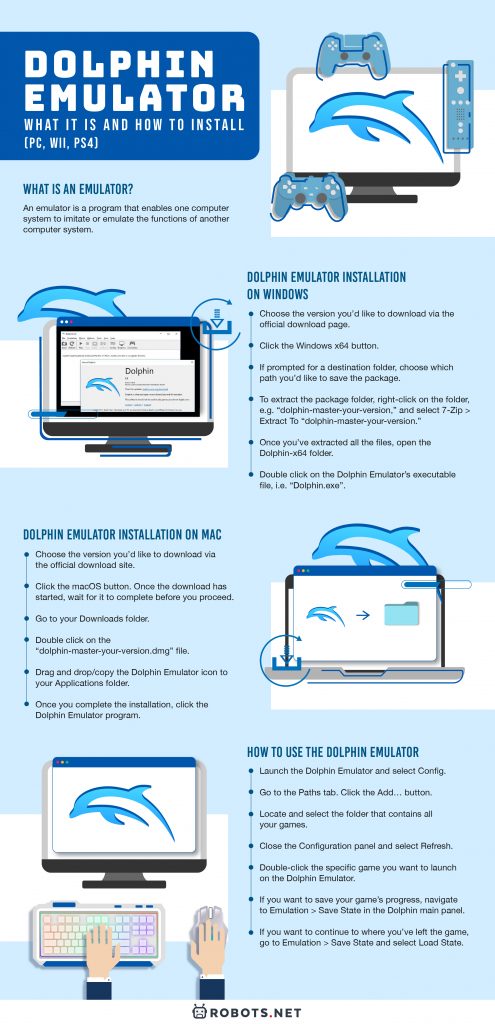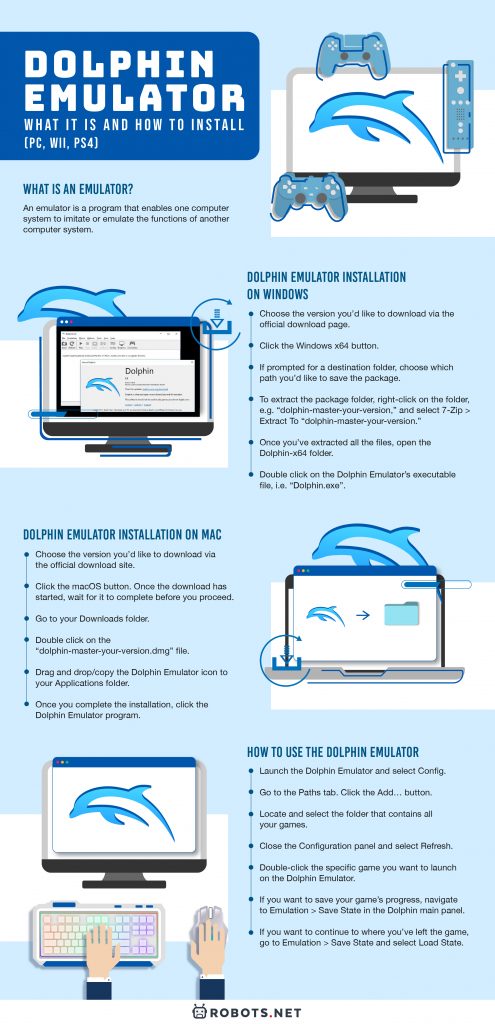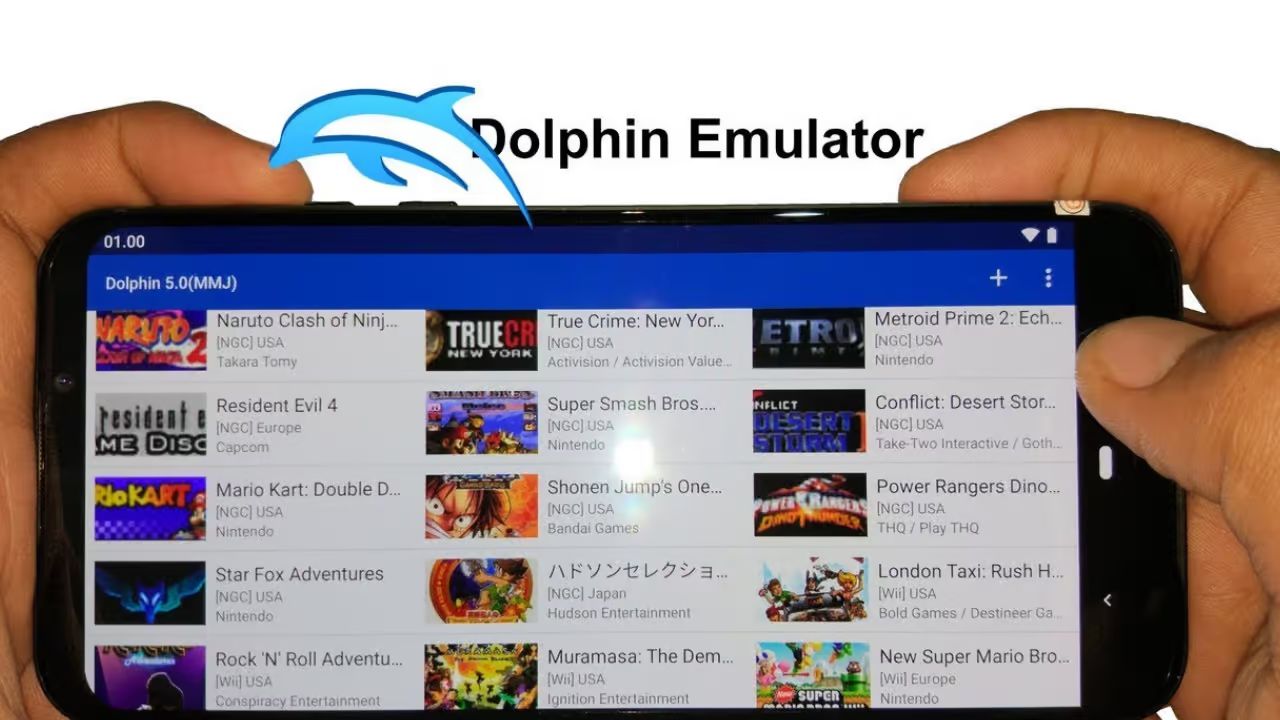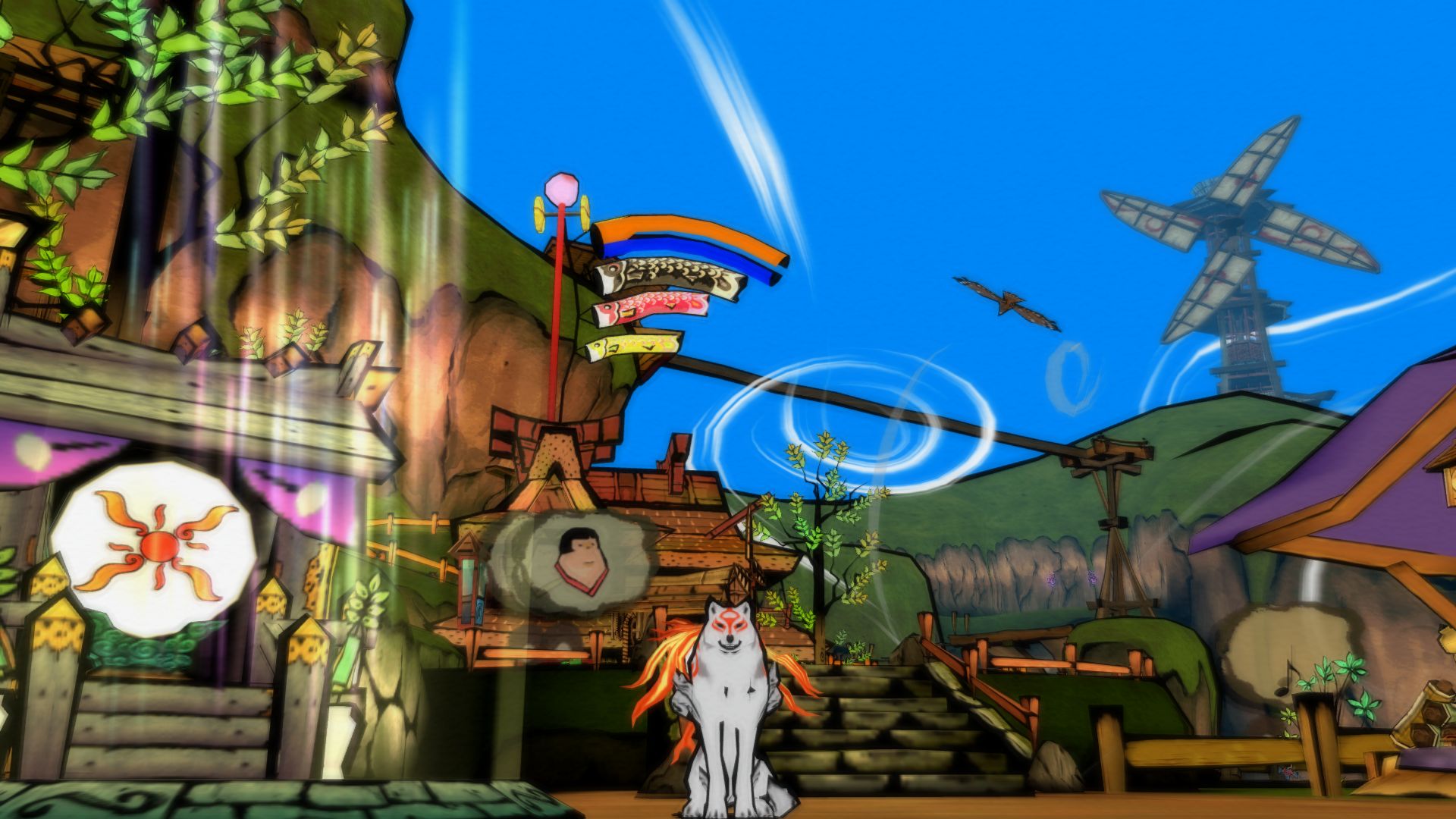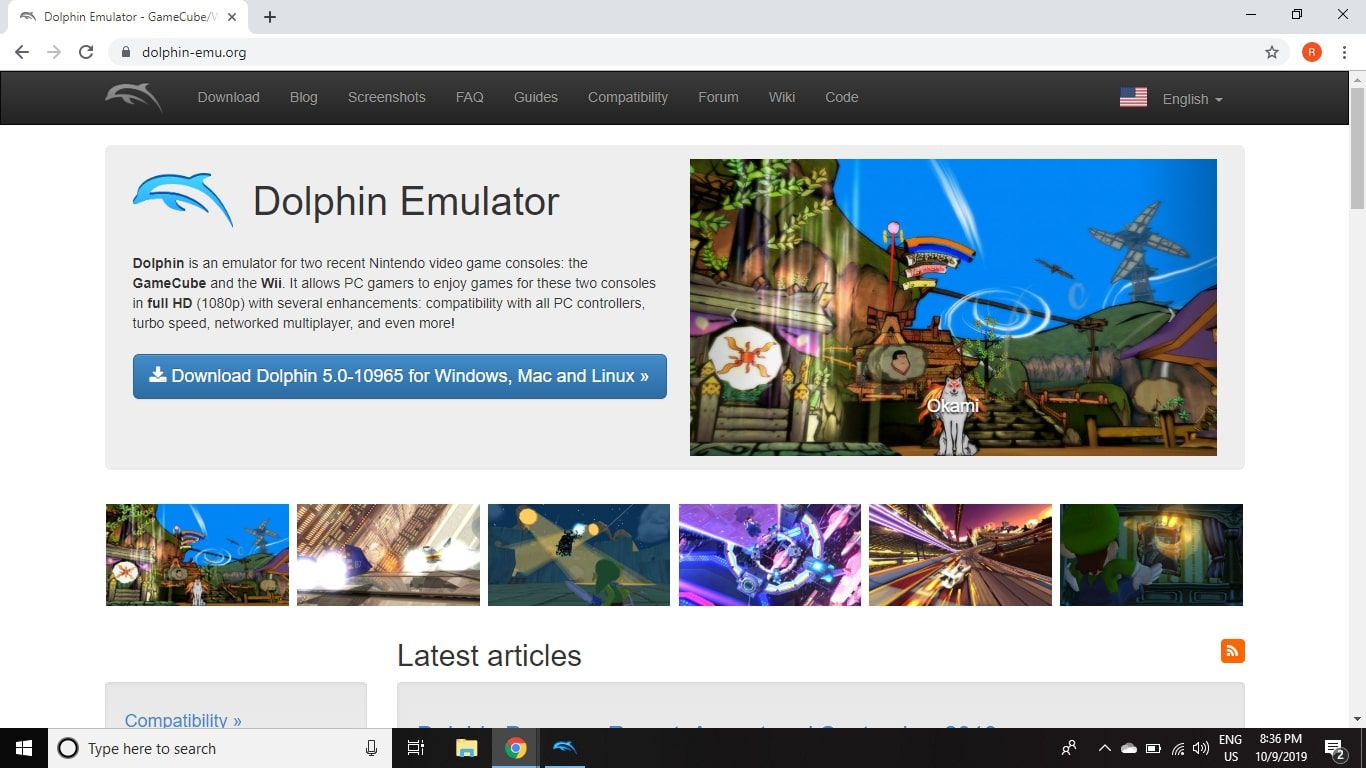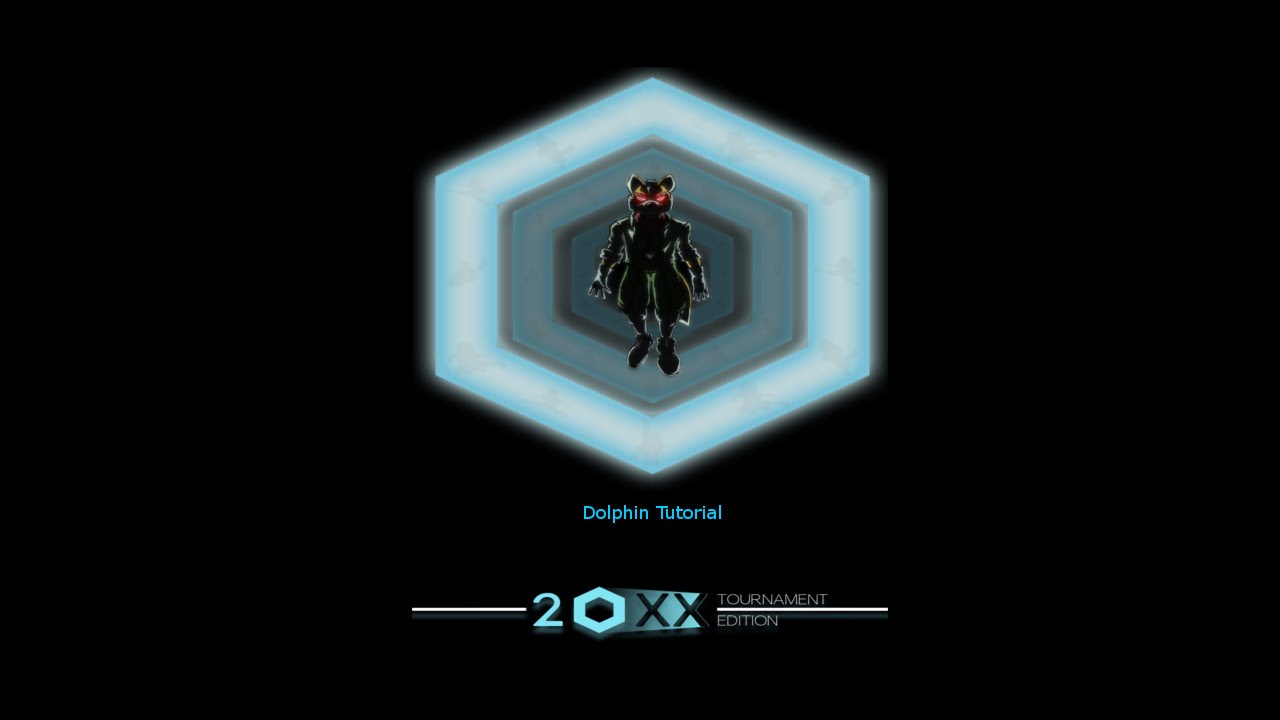Do you love to play popular GameCube or Wii games but don’t own a Wii or GameCube console? If yes, then you can try installing and setting up the Dolphin Emulator for your PC. Although there are numerous emulators available on the market, it’s no doubt that the Dolphin Emulator is the most popular program to help you play console games.
Are you interested to know all the essential details about the Dolphin Emulator? Read on and discover how to use Dolphin Emulator for your gaming needs and install it for yourself.
What Is an Emulator


An emulator is a program that enables one computer system to imitate or emulate the functions of another computer system. It enables the host computer to launch peripheral devices, software, and other components developed for the guest computer. Emulators have different types, emulating things such as CPU, operating systems, software, hardware, and applications. It commonly imitates the hardware component or architecture of the guest system.
Nowadays, the term emulator is generally used in the concept of video games. Emulators for video games became well-known during the 1900s. They let people play games for consoles like the Atari 2600 and Nintendo Entertainment System on modern PCs. With the trend of tablets and smartphones, emulators compatible with Android or iOS on computers have become popular.
How to Download the Dolphin Emulator


You can download the latest version of the Dolphin Emulator from the downloads section of Dolphin’s official site. You will need a fast processor that is compatible with the SSE2. However, the more cores, the more optimized your system performance will be. Also, you will need a graphics card that supports Pixel Shader 2.0 or higher to successfully download and install the Dolphin Emulator.
There are two versions for the Windows operating system. If you are not sure about your PC’s version, you may verify your computer’s system properties. Dolphin Emulator isn’t compatible with 32-bit operating systems. For Mac users, there are available macOS and Mac OS X installer versions.
You can download Dolphin Emulator installers for Windows and Mac in three major versions. These are Beta Versions, Development Versions, and Stable Versions. The stable versions get deployed after numerous phases of testing. They release these less often; thus, they are generally outdated and lack new features. The Development versions get updated in real-time, whenever the developer makes changes.
With the Development version, you get the latest and greatest updates and features. Unlike the Stable version, they are less tested; therefore, you might encounter minimal glitches that are quickly addressed by developers. On the other hand, the Beta versions are deployed monthly together with a Progress Report.
All versions are packed with 7zip; however, numerous archive managers will extract the package files such as WinRAR.
How to Install the Dolphin Emulator
If you’re wondering which of the three versions is ideal, we recommend the Development version. Since it is often updated, you can get the latest features and enhancements of the Dolphin Emulator. In this guide, we will use the Development version as a baseline. However, if you want to use other versions, the process is pretty much the same.
Dolphin Emulator Installation on Windows
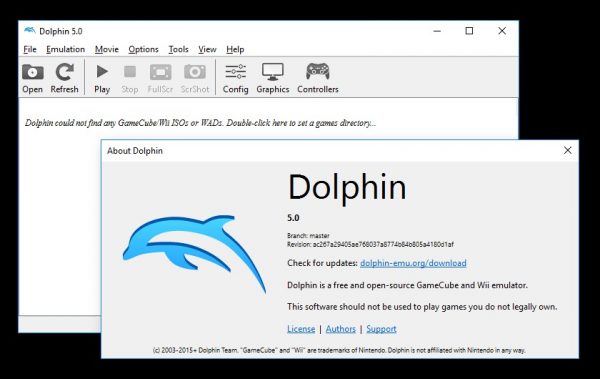
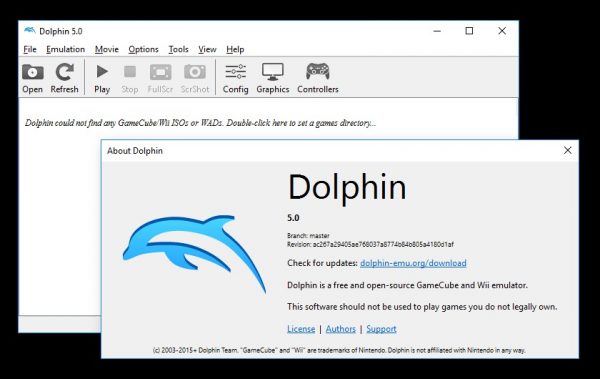
Prerequisites:
- Verify the version of your Windows operating system, i.e. if they are x64 or x86, so you can download the right package for your PC.
- Ensure that your computer has met the standard minimum requirements for downloading and installing the Dolphin Emulator.
- Download Microsoft’s Visual C++ Redistributable for Visual Studio 2019.
- Download 7-Zip or WinRAR for package extraction.
How to download:
- Choose the version you’d like to download for your Dolphin Emulator installer via the official download page.
- Click the Windows x64 button.
- If prompted for a destination folder, choose which path you’d like to save the package. We recommend creating a new folder exclusively for Dolphin and your emulator games.
- Once downloaded, open the folder where you saved your Dolphin packaged installer and extract it.
- To extract the package folder, right-click on the folder, e.g. “dolphin-master-your-version,” and select 7-Zip > Extract To “dolphin-master-your-version.”
- Once you’ve extracted all the files, open the Dolphin-x64 folder.
- Double click on the Dolphin Emulator’s executable file, i.e. “Dolphin.exe”
Dolphin Emulator Installation on Mac
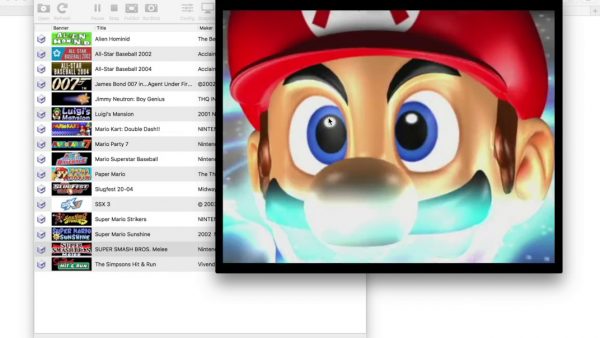
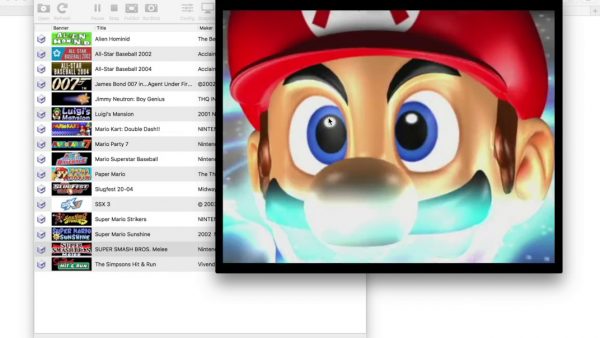
How to download:
- Choose the version you’d like to download for your Dolphin Emulator installer via the official download site.
- Click the macOS button.
- Once the download has started, wait for it to complete before you proceed. You can see the progress on the bottom left-most part of your browser.
- Go to your Downloads folder.
- Double click on the “dolphin-master-your-version.dmg” file.
- Drag and drop/copy the Dolphin Emulator icon to your Applications folder.
- Once you complete the installation, click the Dolphin Emulator program.
How to Use the Dolphin Emulator
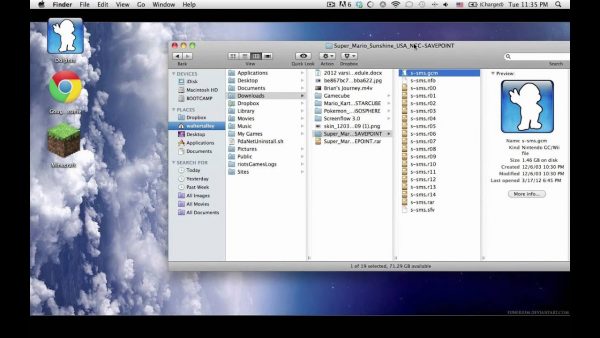
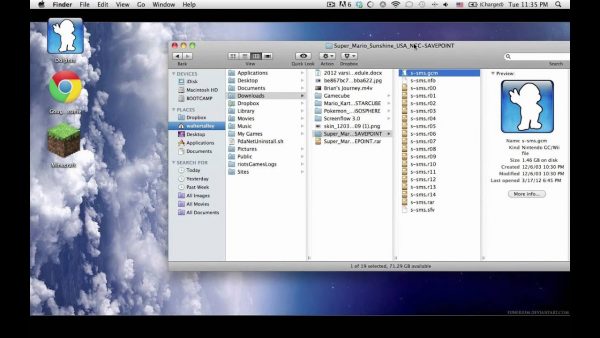
We recommend placing all your ISOs/ROMs in a separate folder that you can easily locate. For instance, you may create a folder named “Wii and GameCube Games” inside the same folder where you saved your packaged files. To start playing Wii games and/or GameCube games with the Dolphin Emulator, perform these steps:
- Launch the Dolphin Emulator and select Config.
- Go to the Paths tab.
- Click the Add… button.
- Locate and select the folder that contains all your games.
- Close the Configuration panel and select Refresh. You should see your games displayed on the main menu.
- Double-click the specific game you want to launch on the Dolphin Emulator.
- If you want to save your game’s progress, navigate to Emulation > Save State in the Dolphin main panel.
- If you want to continue to where you’ve left the game, go to Emulation > Save State and select Load State.
Game Configuration for Dolphin Emulator
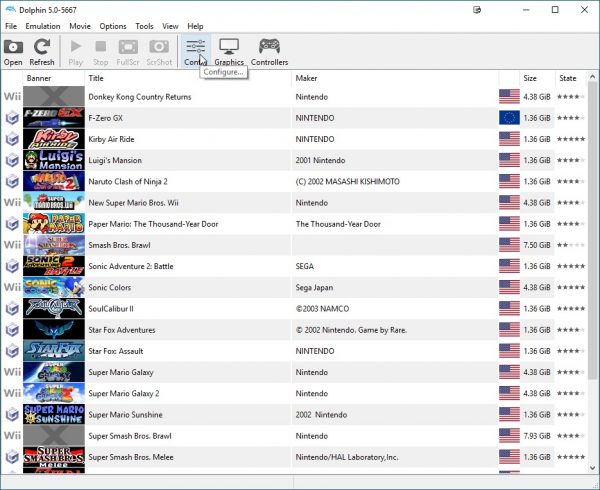
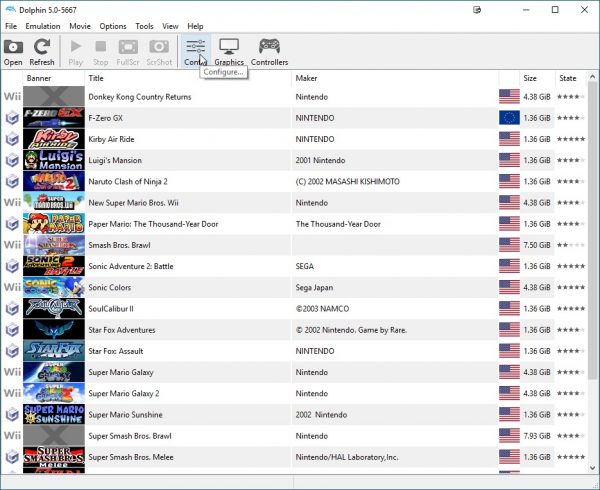
You can also make customizations for each game. For instance, you can enable cheats for a specific game through these steps:
- Right-click on your preferred game to configure in the Dolphin main panel and click on Properties.
- Go to the AR Codes tab.
- Tick the boxes beside the cheats that you wish to activate.
- Restart the Dolphin Emulator to apply the changes you’ve made.
If you want to apply other custom settings for specific games, you can do so with the Properties tab. If you want to tweak other settings, the Dolphin Emulator allows you to overwrite default settings through a notepad document. For a full list of custom settings, you can visit the Dolphin Wiki Site. To edit Dolphin’s default settings, you may follow these steps:
- Right-click on the specific game in the Dolphin main menu and click on Properties.
- Go to the GameConfig tab.
- Navigate to and select the Edit Config button.
- Input your desired custom settings on the notepad document.
- Once you’ve finished tweaking the settings, Save your changes, and exit the Notepad document.
Game Compatibility with Dolphin Emulator


As a best practice, you should check your favorite Wii games and GameCube games if they are compatible with the Dolphin Emulator. That said, you don’t want to waste time and effort in downloading and installing a game that isn’t compatible with the emulator in the first place. There are two ways to check your games’ compatibility with Dolphin such as the following:
- Search for your specific games on the Dolphin Emulator Wiki page under Compatibility Lists
- Right-click on each game and select “Wiki”
Each game’s Wiki page will provide you with all the details you need to know on compatibility issues with Dolphin Emulator. It also includes links to enhancements, widescreen codes, and other essential information. You can use these pieces of information to ensure your games are compatible with Dolphin.
Display/Graphics Settings in Dolphin Emulator
If you own a high-end gaming PC, you can launch Wii games and GameCube games at their default speeds. If you want to customize the display/graphic settings, you can access Graphics on the Dolphin Emulator main panel.
General Tab
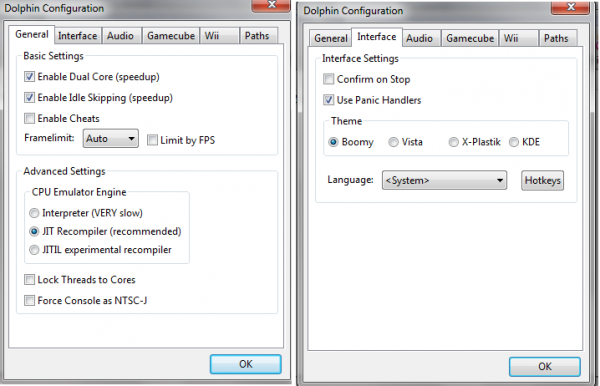
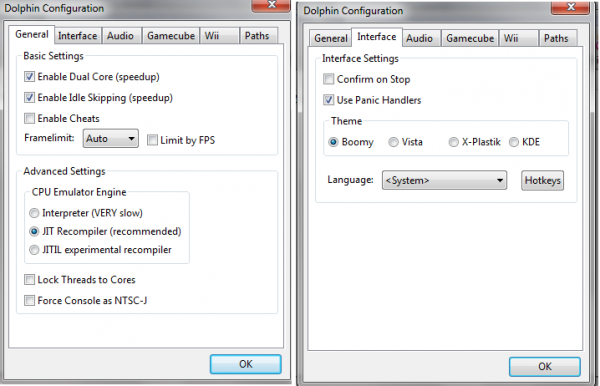
Backend Options:
- OpenGL – The commonly used option. It delivers good performance and has minimal in-game glitches or issues.
- DirectX 11 – Depending on the game’s nature, you may encounter better or worse game performance.
- Vulkan – Otherwise known as “experimental,” it provides you with great performance enhancements. But it is more prone to errors and bugs compared to the other Backend Options.
- Software Renderer – It is only useful for developers of the emulator. It has a very slow performance and doesn’t provide any enhancements. It will try to mimic exactly the GameCube/Wii.
- Null – As its name goes, it performs nothing.
Under General, you can also tweak the following settings:
- Display: Fullscreen Resolution, Aspect Ratio, V-Sync, Others
Enhancements Tab
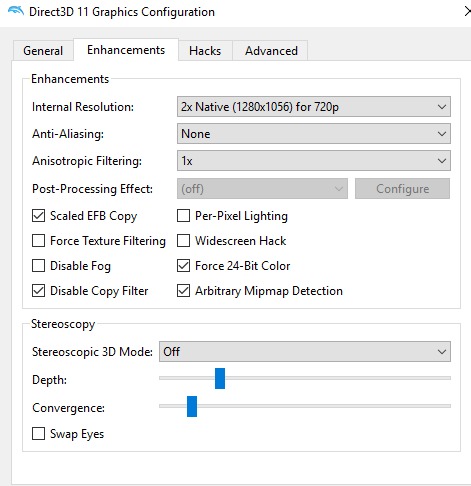
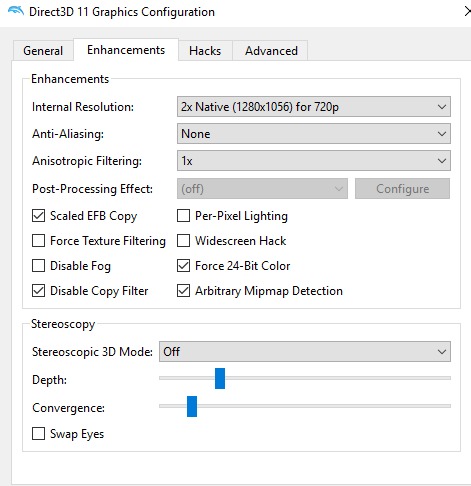
- Internal Resolution relates to game resolution. Dolphin recommends to select 2x Native as a standard and increase it until you start to encounter performance issues.
- Anti-Aliasing will reduce the noise in an image making it sharper and clearer. It is a performance-consuming setting; therefore, it is best to set it to “None” until you can find a convenient resolution for your games.
- Anisotropic Filtering can be configured to 16x or 18x if you encounter performance glitches. It is a free visual fidelity on your computers.
- Ubershaders will integrate a shader compilation to your start-up game but it will save you lag spikes in games such as Metroid Prime Trilogy, or Xenoblade. You can use the “Hybrid” setting if you have a newer GPU.
- Post-Processing Effects will just integrate post-processing to your images. It may affect performance slightly but you are free to experiment with this feature.
Other custom settings under Enhancements include the following:
- Scaled EFB Copy
- Force Texture Filtering
- Disable Fog
- Per-Pixel Lightning
- Widescreen Hack
- Force 24-Bit Color
- Stereoscopic 3D Mode
- Stereoscopy Depth
- Stereoscopy Convergence
- Swap Eyes
Hacks Tab
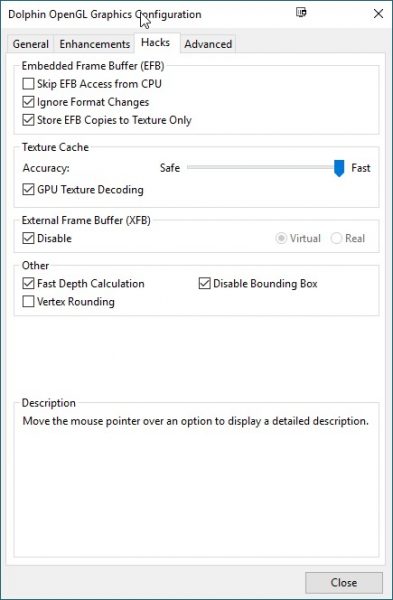
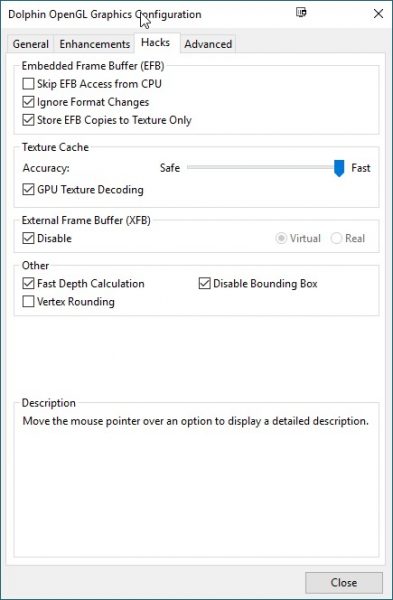
- Skip EFB Access From CPU provides you with performance gains but compromises playability and compatibility. You should leave it unticked.
- Ignore Format Changes enhance performances with minimal to zero downsides.
- Store EFB Copies To Texture Only provides you with higher performance but lesser accuracy. This configuration is fine in general; however, you may need to deactivate it on a per-game basis.
- Texture Cache is great on Fast level with enabled GPU Texture Decoding for discrete GPUs.
- We recommend that you disable External Frame Buffer (XFB) unless a specific game requires activation.
- Other settings deliver visual and performance enhancements in some specific cases.
Advanced Tab
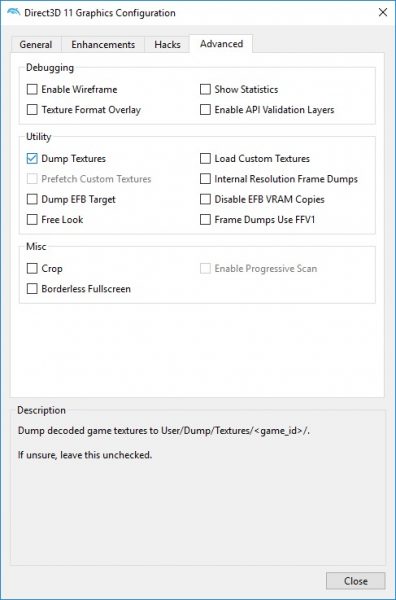
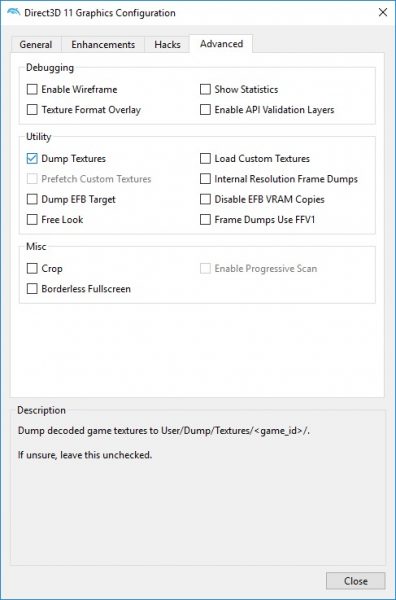
Unless you have the technical expertise and/or a developer, most configurations here are better left alone. On the other hand, you can activate the “Prefetch Custom Textures” and “Load Custom Textures” if you will be requiring them. The “Enable Progressive Scan” setting is safe to activate but won’t have any impact on most games.
Dolphin Emulator for Android
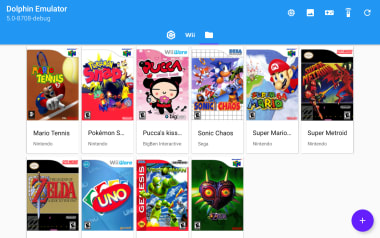
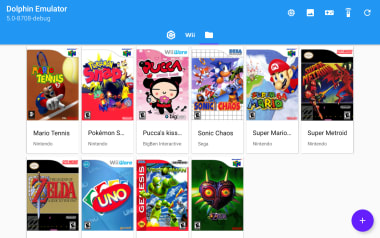
The Dolphin Emulator for Android is still in beta version and requires Android devices with versions 5.0 or higher. If you own a powerful tablet, you can comfortably play GameCube games using a real controller or touchscreen overlay. On the contrary, playing Wii games are quite challenging since there is a current lack of motion control support.
How to Speed Up the Dolphin Emulator


As a video game emulator, Dolphin will definitely impact the performance of your computer versus the original Wii and GameCube hardware. The good news is that these outdated game consoles and new computer hardware are more powerful and efficient than ever. Specific Wii games and/or GameCube games can generally run at full speed without disruptions.
You can configure most of the speed enhancements and tune-up of the Dolphin Emulator on the Graphics tab.
Recap
You can reduce the display resolution easily since it is one of the most common methods to speed up a GameCube game or Wii game emulated in the Dolphin Emulator. In the General tab, disable the V-Sync feature under the Display section. For Basic, you can use the default setting for the Adapter.
The Aspect Ratio is significantly important since most Wii games can display in Widescreen 16:9 while most GameCube games default to 4:3. That said, you may switch the Aspect Ratio depending on which console games you are trying to play at the moment. Activate the “Use Fullscreen” feature to display games like on TV.
Enhancements
Disable the Anti-Aliasing feature under this tab. If your PC doesn’t have a discrete graphics card, set the Internal Resolution to either “Auto” or “Native.” Select the “Disable Fog” if you can’t see in-game objects at long ranges.
Hacks
This section is basically for configuring the settings based on the performance of each game. You will only use it if a specific game encounters any errors or bugs. You can refer to the Dolphin Emulator Wiki for troubleshooting or tweaking guides.
Advanced
As mentioned, this tab is only ideal for users who have the technical expertise and want to play around the custom settings.
Are you ready to take on a nostalgic ride by playing gold Wii and/or GameCube games such as the Smash Brothers? Go ahead and use this guide as your reference for everything there is to know about the Dolphin Emulator as your first video game emulator.