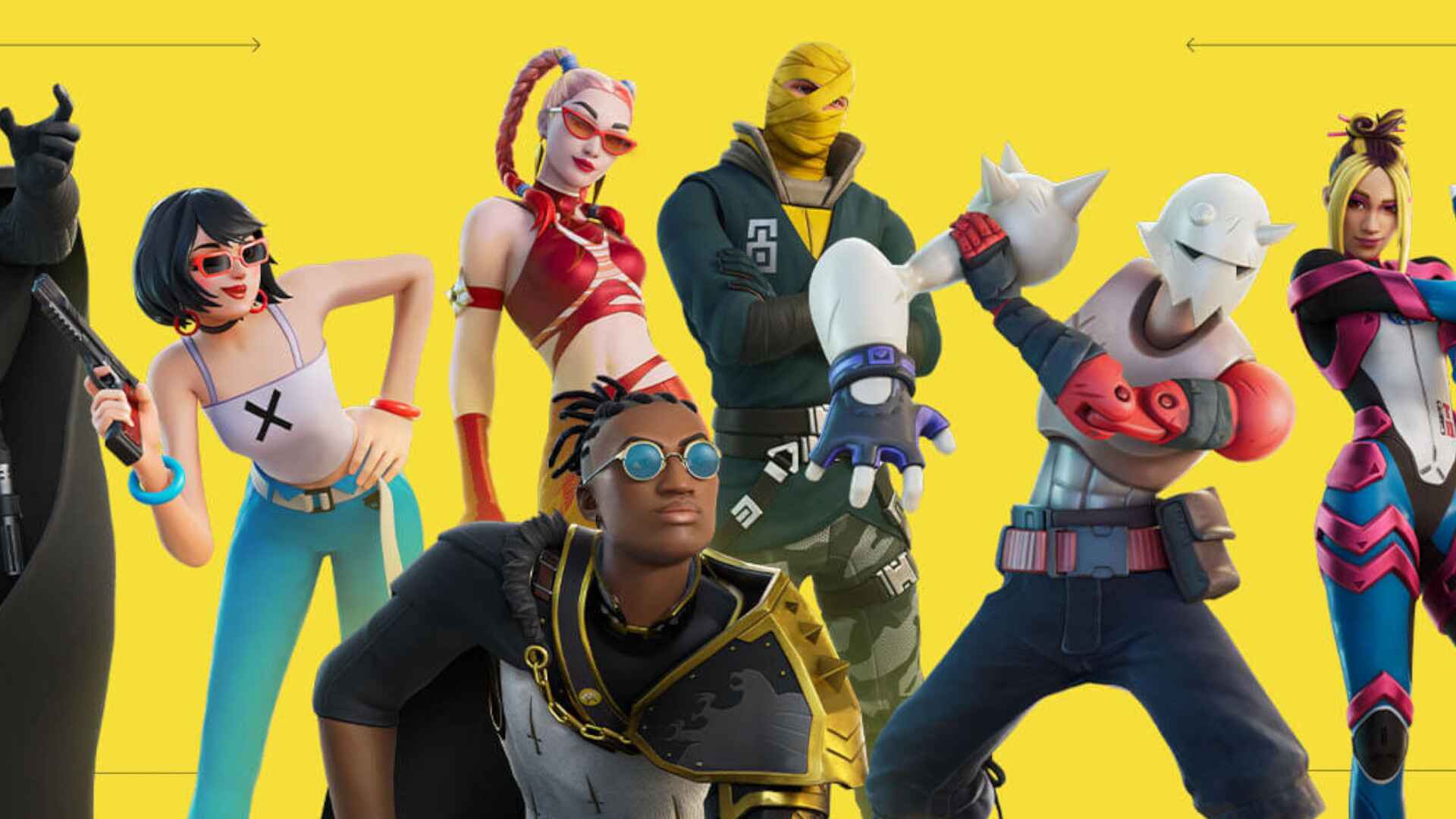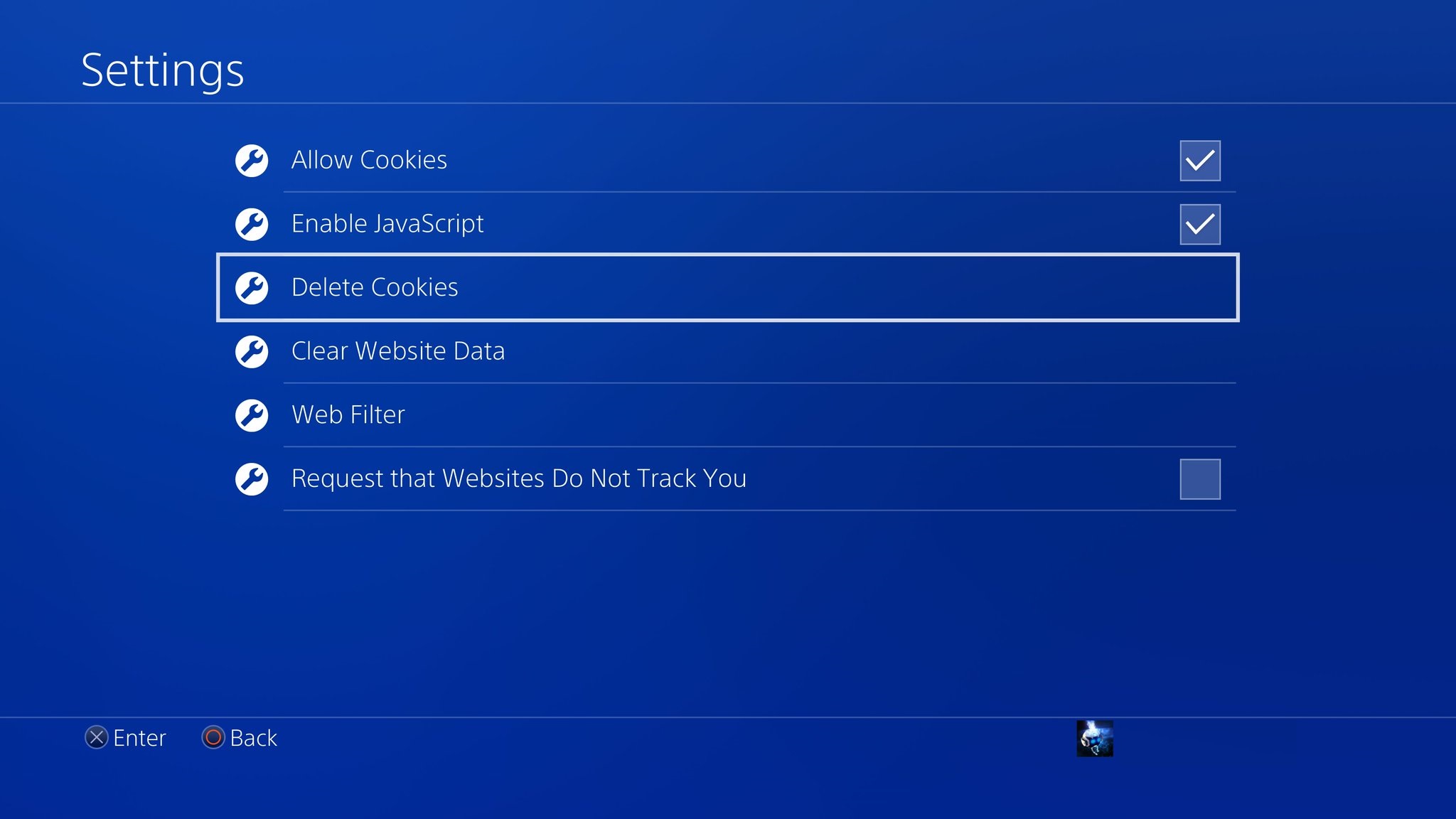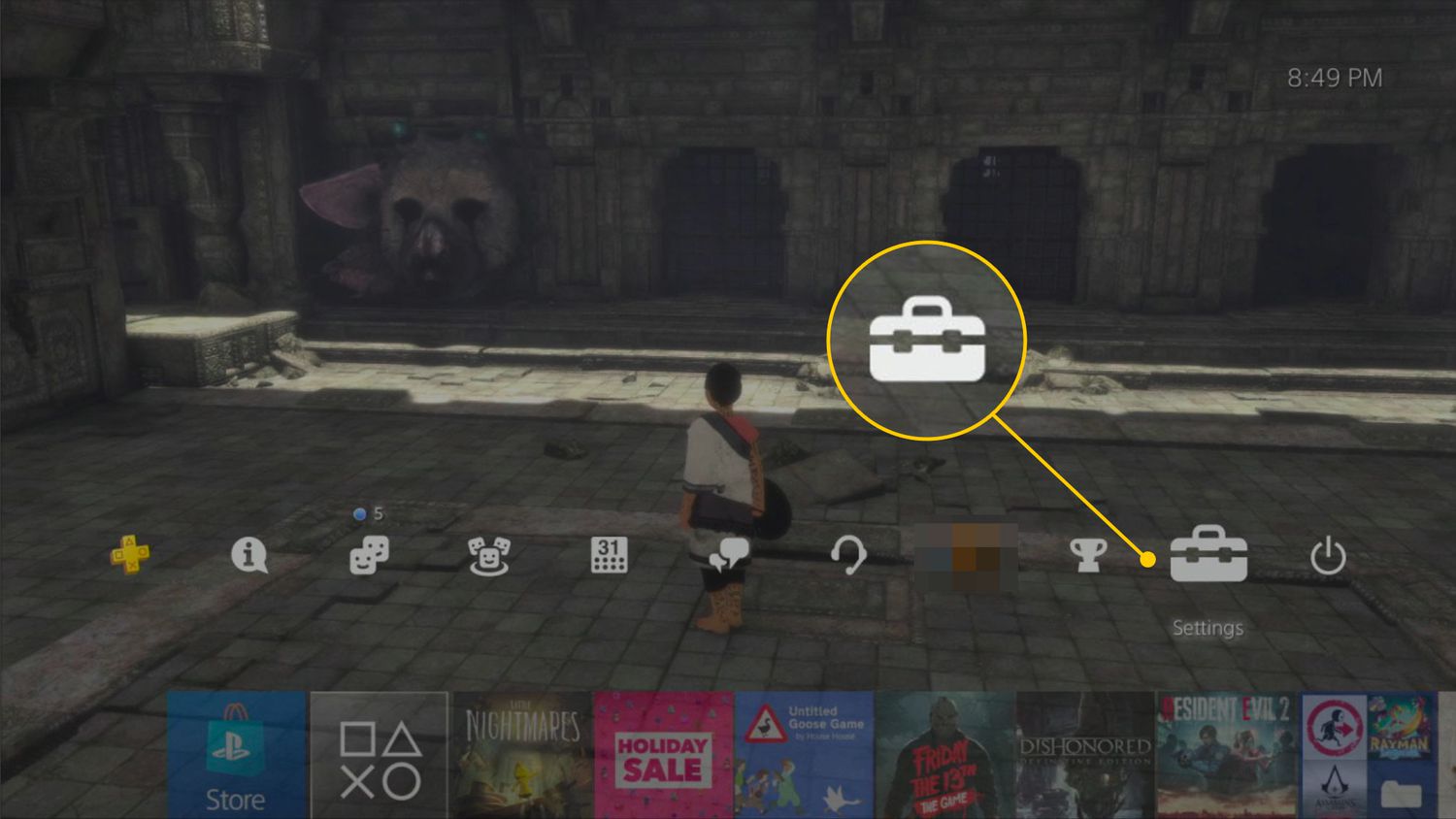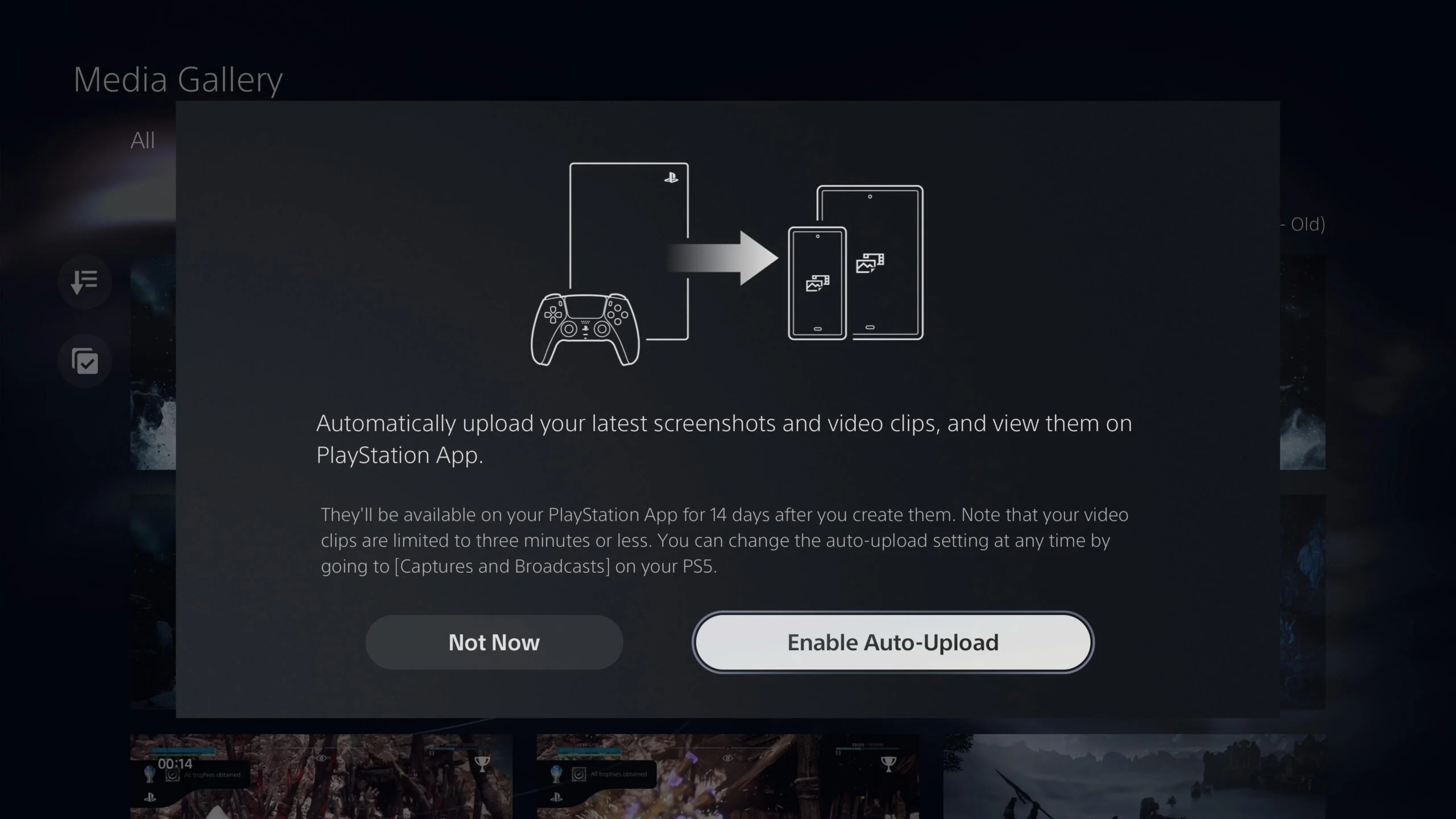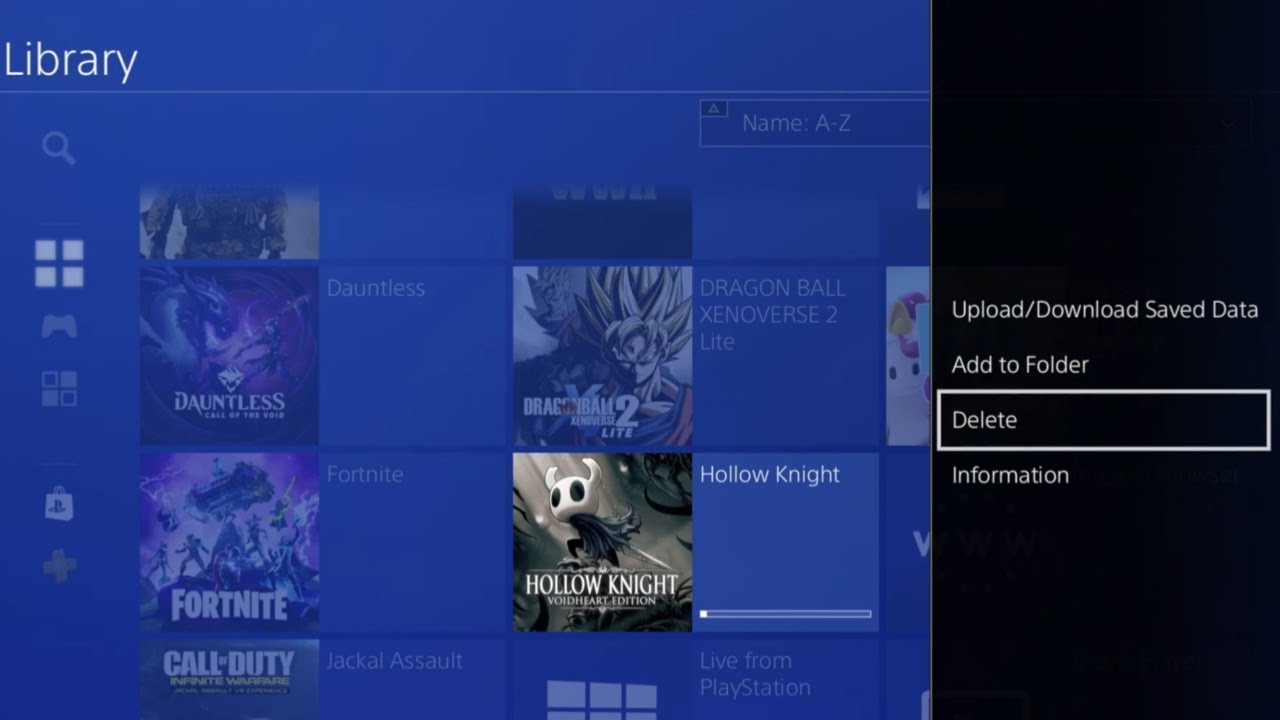Introduction
Looking to take your gaming experience to the next level on your PS4? Well, you’re in luck! The PlayStation Store offers a wide range of games, including free ones that you can download and enjoy without spending a dime. Whether you’re a casual gamer or a die-hard fan, there’s something for everyone.
Downloading free games on your PS4 is a convenient and cost-effective way to expand your gaming library. With just a few simple steps, you’ll be able to access a treasure trove of exciting titles that will keep you entertained for hours on end. In this guide, we’ll walk you through the process of downloading free games on your PS4, making it easier than ever for you to explore new adventures.
Before diving into the world of free games, it’s important to note that you’ll need to have a PSN (PlayStation Network) account. If you don’t already have one, don’t worry – we’ll explain how to create an account in the next step. Once you have your PSN account set up, you’re just a few clicks away from accessing a vast collection of free games that will provide endless entertainment.
So, if you’re ready to discover how to download free games on your PS4, let’s jump right into it. Follow the steps in this guide, and you’ll be able to expand your gaming library without breaking the bank. Get ready to embark on new adventures, challenge your skills, and connect with a thriving gaming community – all without spending a single penny.
Step 1: Create a PSN Account
The first step to downloading free games on your PS4 is to create a PSN (PlayStation Network) account. This account will grant you access to the PlayStation Store and allow you to download games and other content. Follow these simple steps to create your PSN account:
- On your PS4 home screen, navigate to the “Settings” menu.
- Scroll down and select “Account Management.”
- Choose “Sign In” and then select “Create Account.”
- Here, you’ll be given the option to create a new account. Select “New to PlayStation Network? Create an Account.”
- Follow the on-screen prompts to enter your personal information, such as your name, date of birth, and email address. Make sure to use a valid email address as it will be used for account verification.
- Create a unique and secure password for your account. Remember to choose something memorable but difficult for others to guess.
- Agree to the terms and conditions, and then select “Continue.”
- Verify your email address by checking your inbox for a verification email from PlayStation Network. Click on the link provided to complete the verification process.
- Once your email is verified, you can sign in to your new PSN account on your PS4.
- Now that your PSN account is set up, you’re ready to move on to the next step and access the PlayStation Store.
Creating a PSN account is a quick and straightforward process, giving you access to a world of gaming opportunities. Make sure to keep your account information secure and remember your login details for future use. With your PSN account ready, you’re all set to explore the PlayStation Store and start downloading free games for your PS4.
Step 2: Access the PlayStation Store
Now that you have a PSN account, it’s time to access the PlayStation Store. Here’s how you can do it:
- On your PS4 home screen, scroll to the left and select the PlayStation Store icon. It’s represented by a white shopping bag with the PlayStation logo.
- Once you’re in the PlayStation Store, you’ll see a variety of options on the screen, including games, add-ons, and more.
- Using your controller, navigate through the different categories to explore the available content.
- For free games, look for the “Free” category or section. This is where you’ll find a selection of games available at no cost.
- Additionally, you can search for specific titles or browse through the various genres to discover new games.
The PlayStation Store offers a user-friendly interface that makes it easy to browse and search for games. Take your time exploring different categories, read reviews, and check out game descriptions to find the games that interest you the most.
Remember, the PlayStation Store is regularly updated with new games and special offers, so it’s worth checking back frequently to see what’s available. You never know when an exciting new free game might be added to the list!
Once you’ve found the game you want to download, it’s time to move on to the next step – selecting and initiating the download process.
Step 3: Navigate the Free Games Section
Now that you’re in the PlayStation Store, it’s time to find the free games section and explore the available titles. Follow these steps to navigate the free games section:
- Using your controller, scroll down or navigate to the left to find the “Free” category or section. The exact placement may vary, so take your time to locate it.
- Once you’re in the “Free” section, you’ll see a collection of games that are available at no cost.
- Browse through the games using your controller and highlight the ones that catch your interest. You can use the left thumbstick or directional pad to navigate and the X button to select a game.
- Some games may have additional content or versions available for purchase, so make sure to choose the one labeled as “Free” to download the game without any charges.
- For easier navigation, you can also sort the games by different filters, such as popularity, release date, or user rating. Simply use the corresponding buttons or options provided on the screen.
- Take your time to explore the available options, read game descriptions, and check out screenshots or trailers to get a better idea of what each game has to offer.
Remember, the selection of free games may vary from time to time, so it’s worth checking periodically to discover new additions. The free games section is a fantastic opportunity to uncover hidden gems and try out new genres without spending any money.
Once you’ve found a game that sparks your interest, it’s time to move on to the next step – selecting the game and initiating the download.
Step 4: Select the Desired Game
After navigating the free games section in the PlayStation Store, it’s time to choose the game you want to download. Follow these steps to select your desired game:
- Using your controller, highlight the game you want to download from the list of free games. You can navigate through the games using the left thumbstick or directional pad.
- Once you’ve selected the game, a new screen will appear with more details about the game, such as the game description, screenshots, ratings, and reviews.
- Take your time to read through the information provided and get a better understanding of the game’s features and gameplay.
- If you’re happy with your choice, press the X button on your controller to select the game and proceed to the next step.
- In some cases, you may encounter additional prompts or options, such as choosing a game version or edition. Make sure to select the version labeled as “Free” to avoid any charges.
- Once you’ve made all the necessary selections, you’ll be taken to the confirmation screen to initiate the download process. This screen will display the game’s file size and estimated download time.
It’s important to note that some games may have additional content or updates that can be downloaded along with the game itself. Make sure to review the available options and select the ones you want before starting the download.
Now that you’ve selected your desired game, it’s time to move on to the next step – starting the download process.
Step 5: Start the Download
With your desired game selected in the PlayStation Store, it’s time to start the download process. Follow these steps to initiate the download:
- Once you’re on the confirmation screen for the game you’ve selected, highlight the “Download” or “Add to Library” button.
- Press the X button on your controller to start the download process.
- The game will now begin to download onto your PS4 console. The download time will depend on the size of the game and the speed of your internet connection.
- During the download, you’ll see a progress bar that indicates how much of the game has been downloaded. You can also monitor the download progress in the Notifications section on your PS4 home screen.
- Make sure to keep your PS4 console connected to the internet and powered on during the download process. Interrupting the download may cause issues or require you to start the download again.
- Once the download is complete, you’ll receive a notification on your PS4 home screen.
It’s worth noting that larger games may take some time to download, so it’s a good idea to initiate the download when you have a stable internet connection and don’t need to use your PS4 for other activities.
Now that you’ve successfully started the download, it’s time to move on to the next step – monitoring the download progress.
Step 6: Monitor the Download Progress
Once you’ve started the download of your chosen game from the PlayStation Store, it’s important to monitor the download progress to ensure a smooth and successful installation. Follow these steps to keep an eye on the download status:
- While the game is downloading, you can monitor the progress in the Notifications section of your PS4 home screen.
- On your PS4 home screen, scroll up or down to highlight the Notifications icon. It’s represented by an envelope icon.
- Press the X button on your controller to open the Notifications menu.
- In the Notifications menu, you’ll see a list of recent activities and updates. Look for the entry related to the game you’re downloading.
- Highlight the game’s entry and press the X button to view additional details about the download.
- Here, you’ll find information such as the download progress percentage, estimated time remaining, and the total file size of the game.
- Keep an eye on the download progress and ensure that it’s steadily increasing. If you notice any issues or interruptions, try troubleshooting your internet connection or restarting the download.
It’s important to have a stable internet connection while the game is downloading to prevent any interruptions or errors. If the download is taking longer than expected, you may want to consider optimizing your network settings or connecting your PS4 to a wired internet connection for faster and more reliable downloads.
With the ability to monitor the download progress, you can keep track of the game’s installation status and look forward to diving into your new gaming experience on your PS4.
Step 7: Install and Play the Game
After successfully downloading the game onto your PS4, it’s time to install it and start playing. Follow these steps to complete the installation and enjoy your new game:
- Once the download is complete, you’ll receive a notification on your PS4 home screen.
- Scroll to the left and select the “Notifications” icon to access the Notifications menu.
- Look for the notification related to the completed download and highlight it.
- Press the X button on your controller to view additional options.
- Select “Install” to begin the installation process for the game.
- The installation may take some time depending on the size of the game. You can monitor the progress in the Notifications menu.
- Once the installation is complete, you’ll receive a notification indicating that you’re ready to play the game.
- Return to your PS4 home screen and navigate to your Library. You can find the Library icon on the top row of icons.
- In the Library, you’ll find a list of all the games and applications installed on your PS4.
- Scroll through the list to find the game you’ve just installed. It will typically appear with a thumbnail image and the game’s title.
- Highlight the game and press the X button to launch it.
Once the game is launched, you’ll be able to enjoy the immersive and exciting world it offers. Follow any in-game instructions or tutorials to get started, and let the adventure unfold.
Remember, free games may have certain restrictions or limitations compared to their paid counterparts, such as in-game purchases or online multiplayer access. Make sure to read the game description or check the game’s information screen for any additional details.
Now that you’ve successfully installed and launched your new game, it’s time to let the gaming experience take center stage and have fun exploring all the features and challenges it has to offer.
Conclusion
Congratulations! You’ve successfully learned how to download free games on your PS4. By creating a PSN account, accessing the PlayStation Store, navigating the free games section, selecting your desired game, starting the download, monitoring the progress, and installing the game, you’ve unlocked a world of exciting adventures that won’t put a dent in your wallet.
Downloading free games on your PS4 is a convenient and cost-effective way to expand your gaming library and discover new titles. With the wide variety of games available in the PlayStation Store, you’re bound to find something that piques your interest and keeps you entertained for hours on end. Remember to check back regularly as the collection of free games is often updated, providing you with new opportunities to explore and enjoy.
Whether you’re a casual gamer looking to try out different genres or a dedicated fan searching for hidden gems, the process of downloading free games on your PS4 is straightforward and accessible to all. Make sure to follow the steps outlined in this guide and take advantage of the various features and filters offered by the PlayStation Store to enhance your gaming experience.
Now that you’re armed with the knowledge and know-how, it’s time to dive into the world of free games on your PS4. Challenge your skills, embark on thrilling adventures, and connect with a vibrant gaming community without spending a single penny. Get ready to uncover new gaming favorites and enjoy countless hours of entertainment.
So, what are you waiting for? Fire up your PS4, follow the steps, and start downloading your first free game. Get ready to embark on an unforgettable gaming journey!