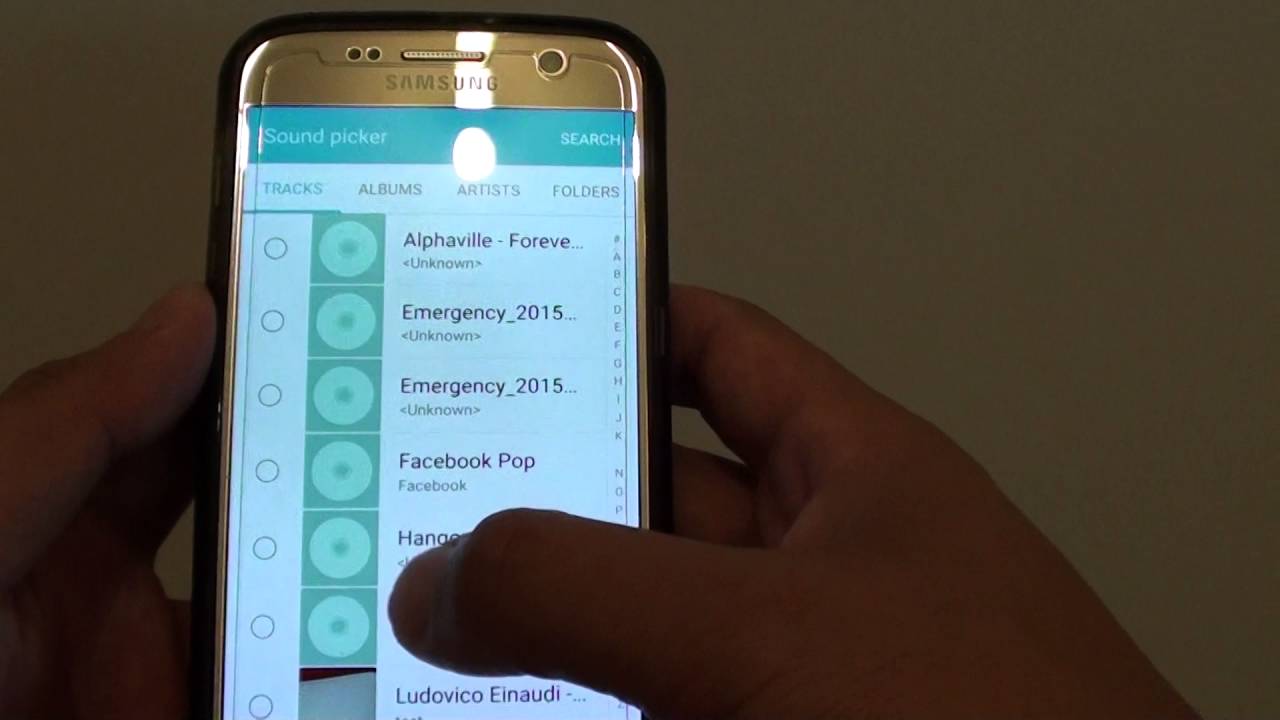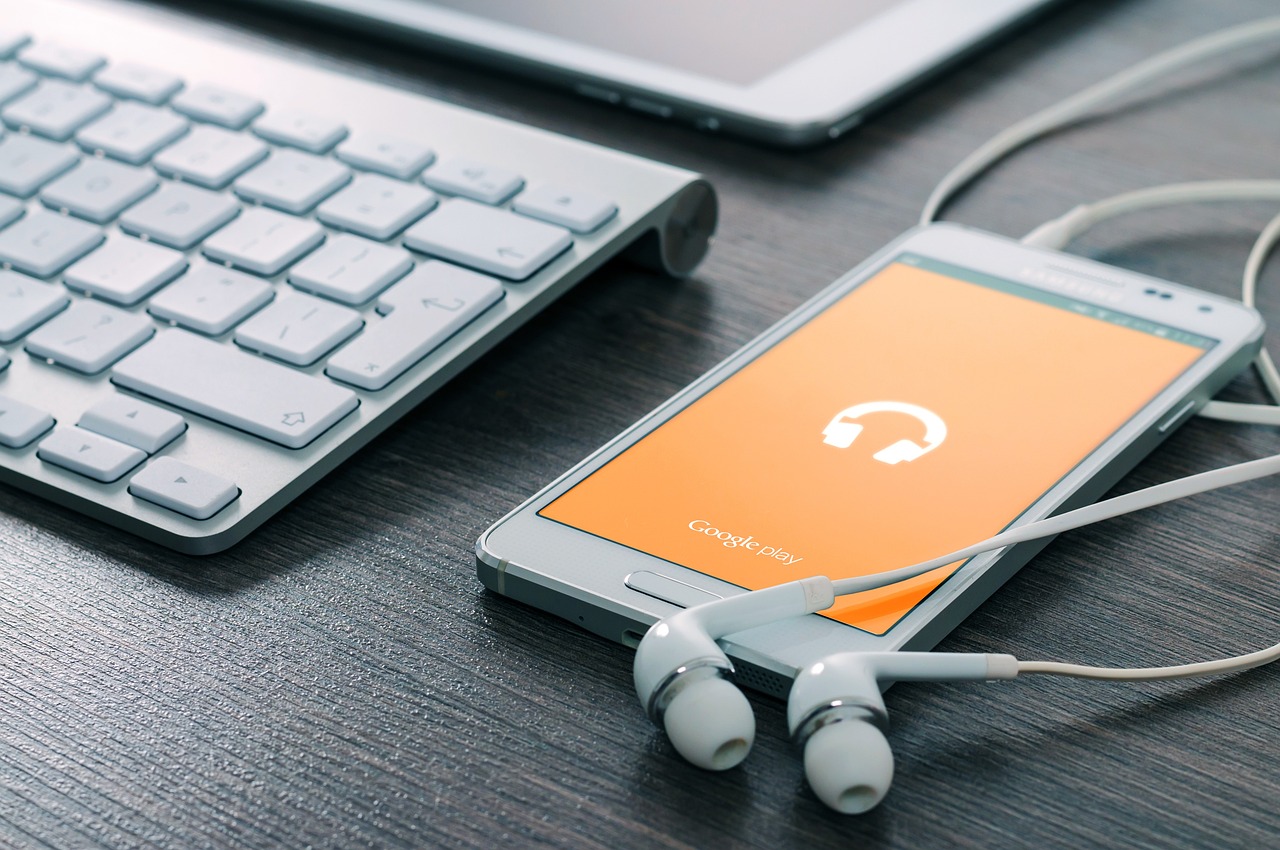Introduction
Welcome to the world of Galaxy devices! Whether you have just purchased a new Samsung smartphone or tablet, or you are a longtime user looking to explore new apps and features, the Galaxy Store is your one-stop destination. The Galaxy Store is a dedicated platform where you can download a wide range of apps, games, themes, and other digital content specifically designed for your Samsung device.
In this article, we will guide you through the process of downloading the Galaxy Store onto your device. With access to this store, you can customize your device, enhance its functionality, and discover exclusive content that is tailored to your preferences.
From popular social media apps to cutting-edge games, the Galaxy Store offers a diverse selection of applications that will elevate your smartphone experience to new heights. Whether you are seeking productivity tools, entertainment options, or creative apps, you are sure to find what you need on the Galaxy Store.
So, let’s get started on this exciting journey of downloading and exploring the Galaxy Store on your Samsung device. Follow the steps below, and you’ll be browsing and downloading apps in no time.
Step 1: Check Compatibility
Before proceeding with downloading the Galaxy Store on your device, it’s essential to ensure that your device is compatible. The Galaxy Store is designed exclusively for Samsung devices, so it may not be available on non-Samsung smartphones or tablets.
To check compatibility, follow these steps:
- Go to the Settings menu on your Samsung device.
- Scroll down and tap on “About phone” or “About tablet”.
- Look for the “Model number” or “Device name” section.
- Make a note of the model number or device name.
Once you have noted down the model number or device name, you can verify if your device is compatible with the Galaxy Store. Visit the official Samsung website and navigate to the Galaxy Store page. Look for the compatibility requirements or use the search function to find information about your device’s compatibility.
If your device is compatible, you can proceed to the next step. If it is not compatible, don’t worry. You can still explore other app stores available for your device or consider upgrading to a compatible Samsung device to access the Galaxy Store’s exclusive features and content.
Step 2: Open the Google Play Store
Before you can download the Galaxy Store on your Samsung device, you need to access the Google Play Store. The Google Play Store is the official marketplace for Android apps, and it is pre-installed on most Samsung devices.
To open the Google Play Store, follow these steps:
- Locate the app drawer on your Samsung device. This is usually represented by an icon with a grid of small squares and can be found on the home screen or in the bottom navigation bar.
- Tap on the app drawer icon to open it.
- Scroll through the list of apps until you find the “Play Store” app.
- Tap on the “Play Store” app icon to open it.
Once the Google Play Store is open, you can move on to the next step to search for the Galaxy Store and start the download process.
Step 3: Search for “Galaxy Store”
Now that you have successfully opened the Google Play Store on your Samsung device, it’s time to search for the Galaxy Store. The Galaxy Store app is specifically designed for Samsung devices and offers a vast array of apps and content that are optimized for your device’s performance and features.
Follow these steps to search for and find the Galaxy Store:
- In the Google Play Store, you will see a search bar at the top of the screen. Tap on the search bar to activate it.
- Type “Galaxy Store” (without quotation marks) into the search bar.
- As you type, the Google Play Store will start suggesting search terms. Look for “Galaxy Store” in the suggestions and tap on it.
The search results page will now display various apps related to the Galaxy Store. Look for the official Galaxy Store app with the Samsung logo and ensure it is developed by “Samsung Electronics Co., Ltd.”
Once you have located the correct app, you are ready to proceed to the next step to install it on your Samsung device.
Step 4: Select and Install the App
After successfully finding the official Galaxy Store app in the Google Play Store, it’s time to select and install the app on your Samsung device. The installation process is straightforward and quick, allowing you to start exploring the Galaxy Store in no time.
Follow these steps to select and install the Galaxy Store app:
- On the Galaxy Store app page in the Google Play Store, you will see an “Install” button. Tap on it to initiate the installation process.
- A pop-up window will appear, requesting permission to access certain features or data on your device. Review the permissions and tap on “Accept” to continue.
- The installation process will begin, and you will see a progress bar indicating the status of the installation.
- Once the installation is complete, you will see a notification confirming that the Galaxy Store has been successfully installed on your device.
Congratulations! You have now installed the Galaxy Store on your Samsung device. The app is now ready to be launched and set up, which we will cover in the next step.
Step 5: Launch and Set Up the Galaxy Store
With the Galaxy Store app installed on your Samsung device, it’s time to launch the app and complete the setup process. This will allow you to personalize your experience, explore featured content, and start downloading apps and other digital content to enhance your device.
Follow these steps to launch and set up the Galaxy Store:
- Go to your device’s home screen or app drawer and locate the Galaxy Store app icon. It is usually represented by a shopping bag with the Samsung logo.
- Tap on the Galaxy Store app icon to launch it.
- The Galaxy Store will open to the home screen, which features various app recommendations, hot deals, and featured content.
- Take a moment to explore the different sections of the Galaxy Store to familiarize yourself with the layout and available content.
- Sign in to your Samsung account or create a new account if prompted. Having a Samsung account allows you to sync your preferences and previous downloads across multiple devices.
- Once signed in, you can customize your Galaxy Store experience by adjusting settings, such as language preferences, personalized recommendations, and notifications.
- Explore the different categories and sections of the Galaxy Store to discover apps, games, themes, and other digital content that align with your interests.
- To download an app or content from the Galaxy Store, locate the item you want and tap on it to view the details and options. Then, tap on the “Install” or “Download” button to start the download process.
That’s it! You have successfully launched and set up the Galaxy Store on your Samsung device. Enjoy exploring the vast collection of apps and content available on the Galaxy Store and make the most out of your Samsung experience.
Conclusion
Congratulations! You have now learned how to download and set up the Galaxy Store on your Samsung device. By following the simple steps outlined in this guide, you can access a world of apps, games, themes, and other digital content tailored specifically for your Samsung device.
The Galaxy Store is a fantastic platform that offers a wide range of applications and content, allowing you to personalize your Samsung device and enhance its functionality. Whether you are looking for productivity tools, entertainment options, or creative apps, the Galaxy Store has you covered.
Remember to regularly visit the Galaxy Store to discover new and exciting apps and content. Keep an eye out for exclusive deals, featured content, and app recommendations to make the most out of your Samsung experience.
Now that you have the Galaxy Store installed on your device, go ahead and explore the various categories, try out different apps, and make your device truly your own. Whether you’re a new Samsung user or a long-time enthusiast, the Galaxy Store is sure to provide a plethora of options to enhance your mobile experience.
So what are you waiting for? Dive into the Galaxy Store and discover the amazing world of apps and content waiting for you. Enjoy your journey of exploration, customization, and innovation with the Galaxy Store on your Samsung device!