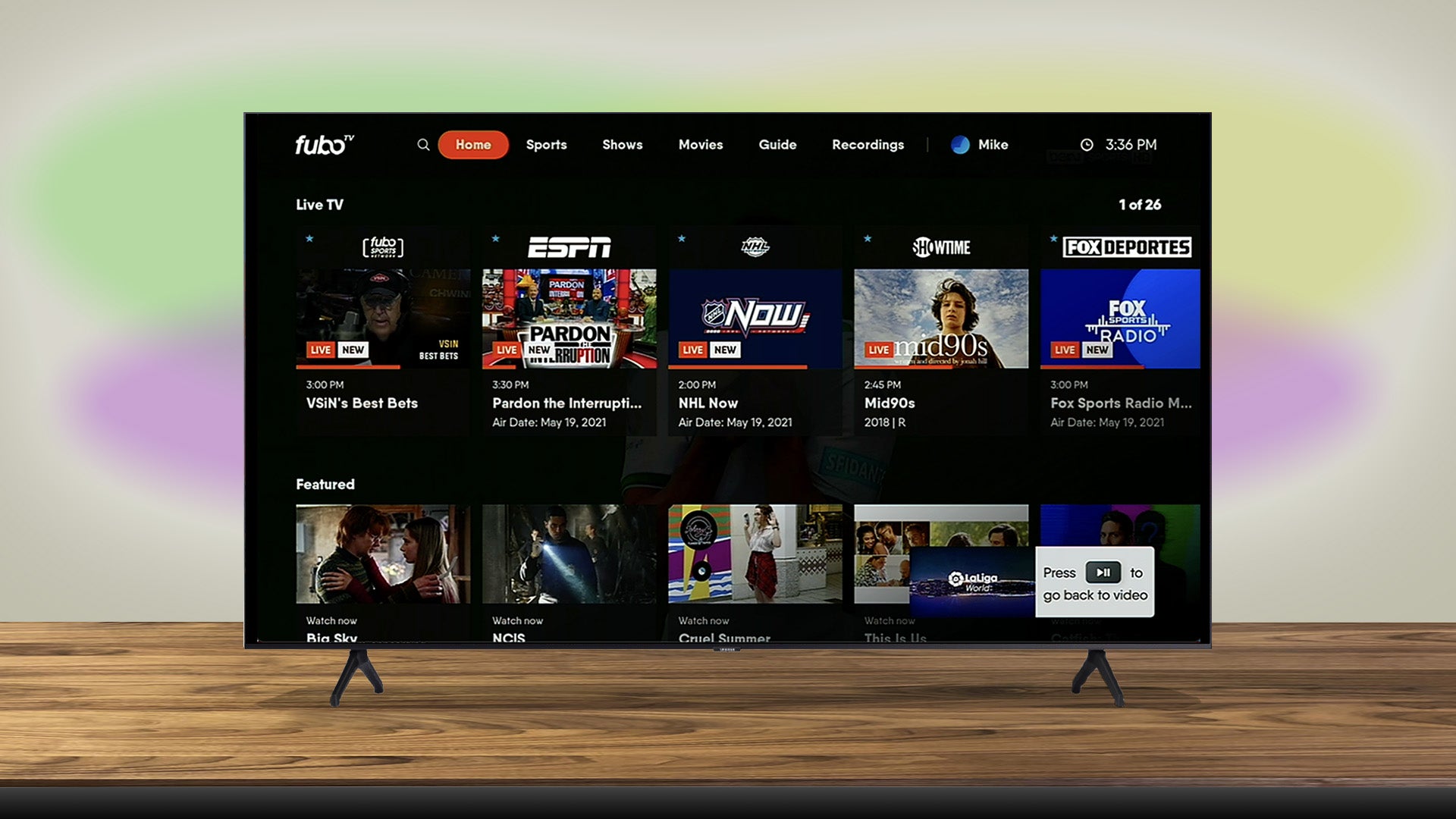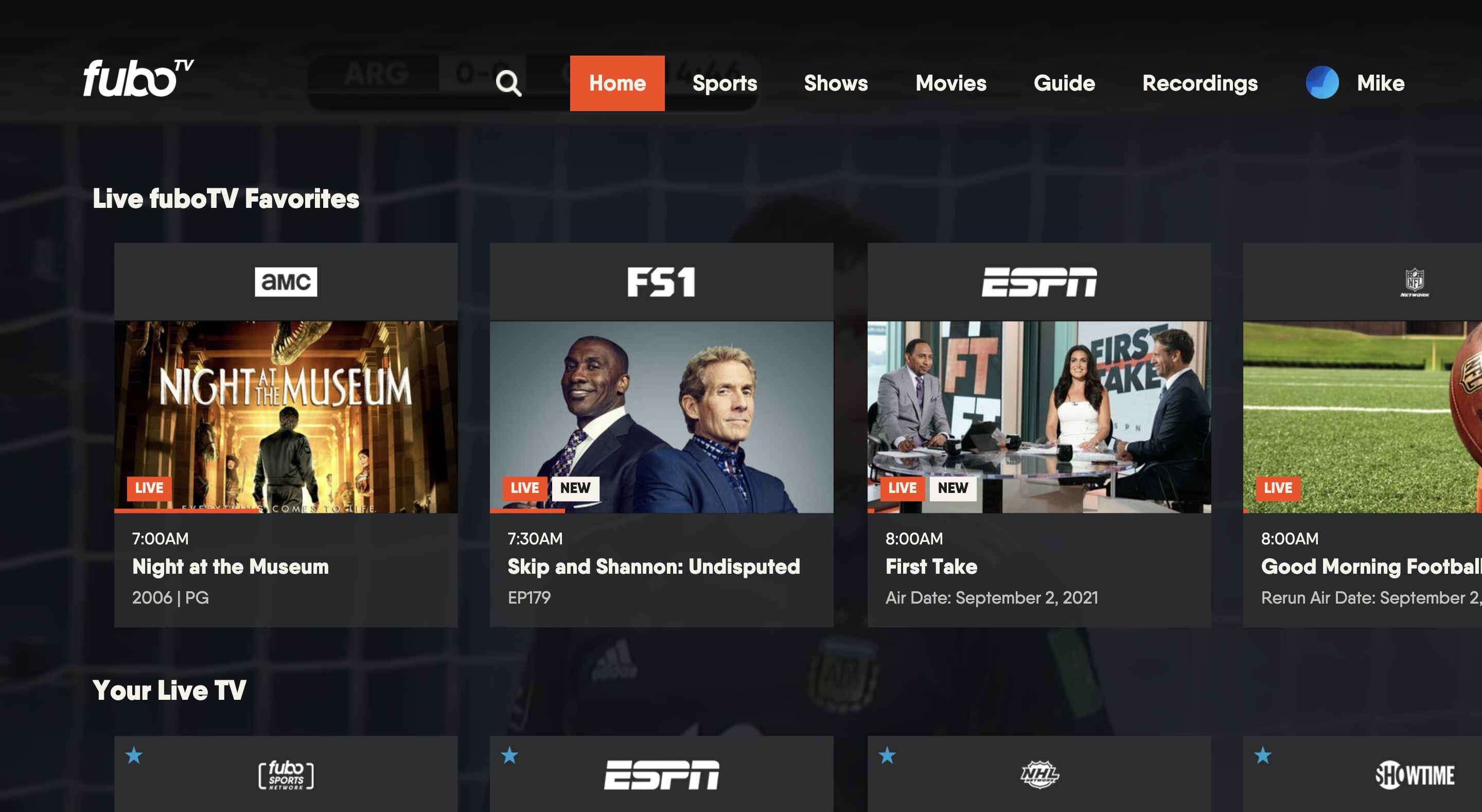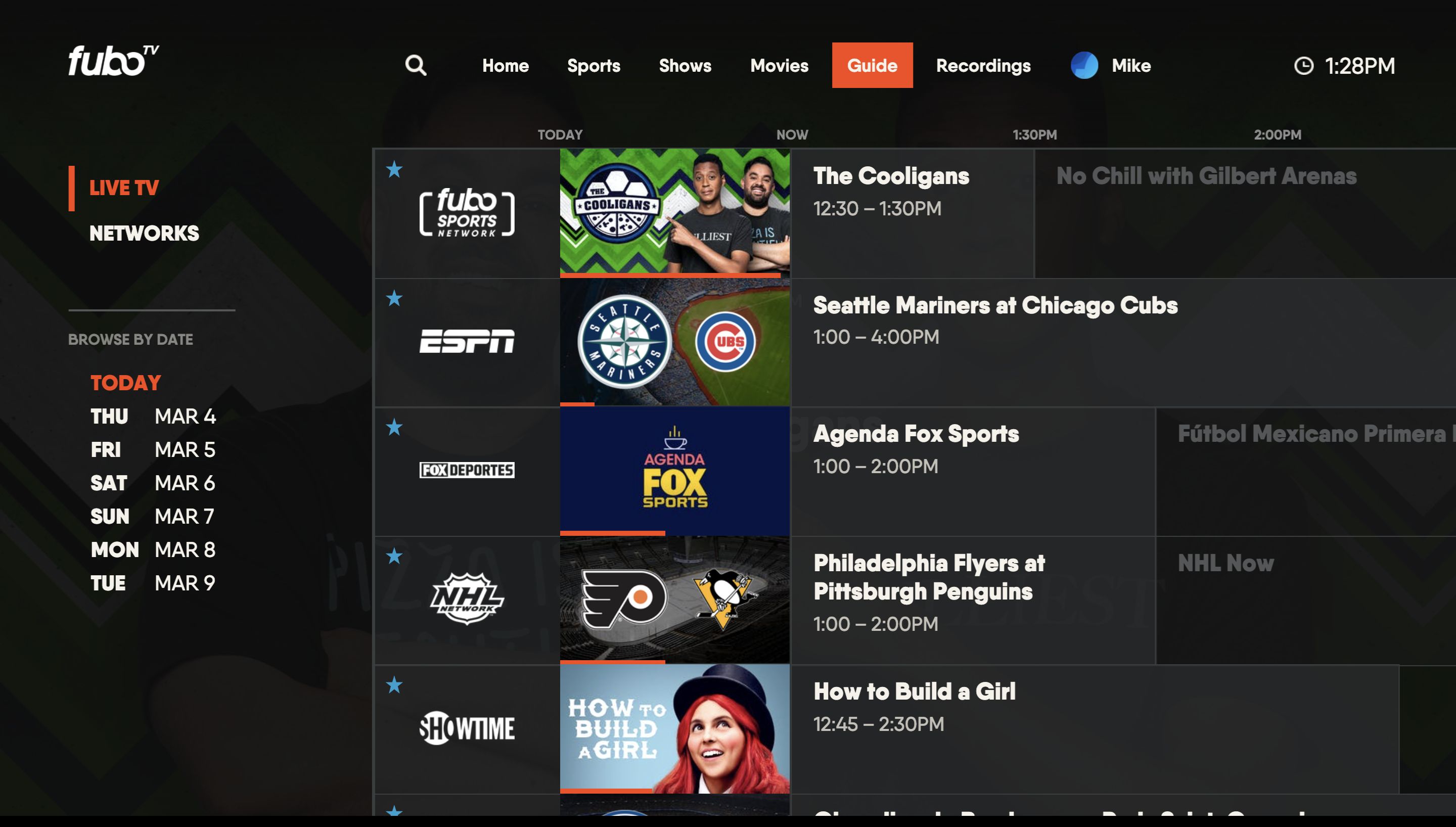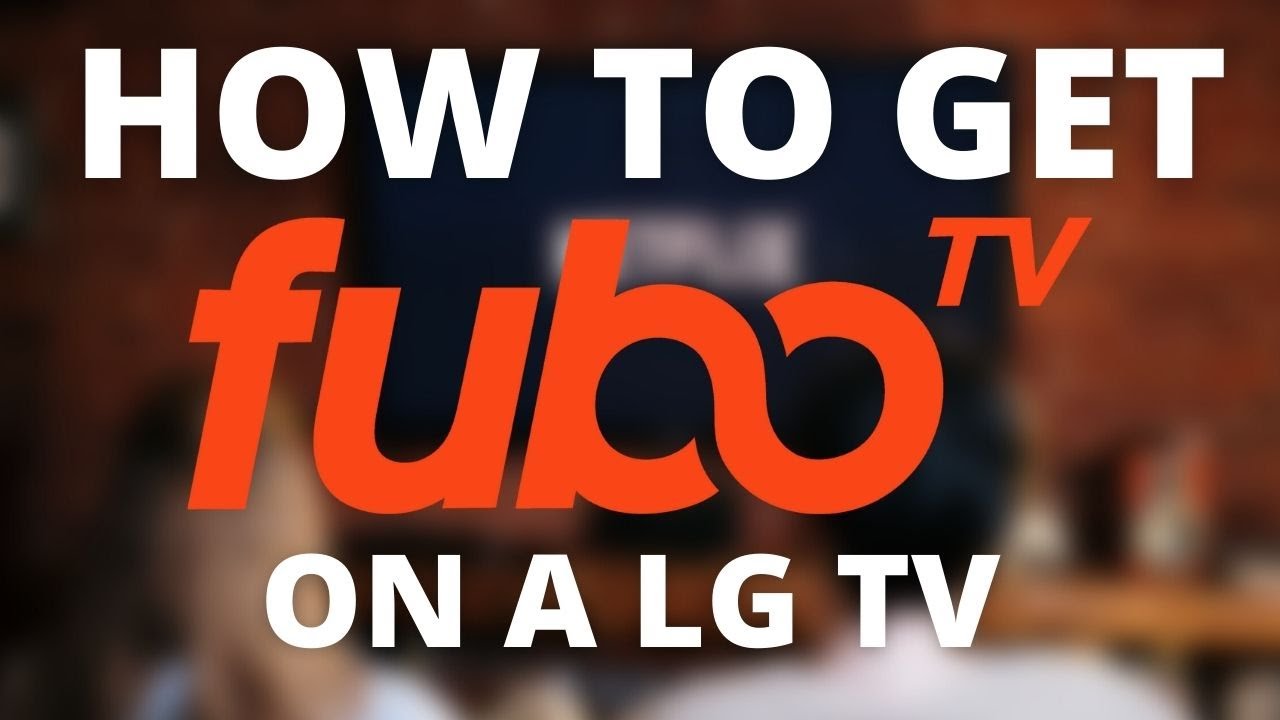Introduction
Welcome to the world of FuboTV, a popular streaming platform that offers live sports, TV shows, movies, news, and more. If you’re the proud owner of a Samsung Smart TV, you’re in luck because you can now easily download and enjoy FuboTV on your television. Whether you’re a sports fanatic or a binge-watcher, FuboTV has something for everyone.
In this guide, we will walk you through the step-by-step process of downloading FuboTV on your Samsung Smart TV. With just a few simple clicks, you’ll be able to unlock a whole new world of entertainment. Before we dive into the installation process, let’s make sure you have the right Samsung Smart TV model and that your TV is connected to the internet.
Remember, FuboTV offers a wide range of live sports and streaming content, including live sports channels, on-demand shows, and movies. Whether you’re a fan of football, basketball, soccer, or any other sport, FuboTV has you covered. So, get your popcorn ready, sit back, and let’s get started on the FuboTV journey on your Samsung Smart TV!
Step 1: Check your Samsung Smart TV model
Before you can start enjoying FuboTV on your Samsung Smart TV, it’s crucial to ensure that your TV model supports the streaming service. Not all Samsung Smart TVs are compatible with every app, so let’s take a moment to check if your TV meets the requirements.
To find out your Samsung Smart TV model, follow these steps:
- Turn on your Samsung Smart TV and go to the home screen.
- Using your TV remote, navigate to the “Settings” option.
- Within the settings menu, look for the “Support” or “About This TV” section.
- Under the “Support” or “About This TV” section, you should see the model number of your Samsung Smart TV.
Once you have the model number, compare it to the list of compatible models provided by FuboTV. You can usually find this information on the FuboTV website or by contacting their customer support.
If your Samsung Smart TV model is compatible, you’re ready to move on to the next step. However, if your TV model is not on the list, don’t worry. There are other ways to enjoy FuboTV on your Samsung Smart TV, such as using external devices like streaming sticks or game consoles that support the FuboTV app.
Now that you know your Samsung Smart TV model and its compatibility with FuboTV, it’s time to move on to the next step: connecting your TV to the internet. Let’s make sure you have a stable internet connection for a smooth streaming experience!
Step 2: Connect your Samsung Smart TV to the internet
In order to enjoy FuboTV on your Samsung Smart TV, you need to ensure that your TV is connected to the internet. Follow these steps to connect your TV to the internet:
- Turn on your Samsung Smart TV and navigate to the home screen.
- Using your TV remote, go to the “Settings” menu.
- Within the settings menu, locate and select the “Network” option.
- Choose your preferred method of connection: wired or wireless.
- If you choose a wired connection, connect one end of an Ethernet cable to your TV and the other end to your modem or router.
- If you choose a wireless connection, select your Wi-Fi network from the available options and enter the Wi-Fi password if prompted.
- After selecting the connection type and entering the necessary details, your TV will attempt to establish a connection to the internet.
- Once the connection is successful, you will see a confirmation message on your screen.
It is recommended to have a stable and reliable internet connection to avoid interruptions while streaming FuboTV on your Samsung Smart TV. If you encounter any issues during the connection process, refer to your TV’s user manual or contact Samsung customer support for further assistance.
Now that your Samsung Smart TV is connected to the internet, you’re one step closer to enjoying FuboTV. The next step is to open the Samsung Smart Hub and search for the FuboTV app. Let’s proceed to the next step!
Step 3: Open the Samsung Smart Hub
Now that your Samsung Smart TV is connected to the internet, it’s time to open the Samsung Smart Hub, which serves as the central hub for all your apps and content. Follow these steps to access the Smart Hub:
- Turn on your Samsung Smart TV and make sure you are on the home screen.
- Using your TV remote, navigate to the “Smart Hub” option.
- Press the Enter or Select button on your remote to open the Smart Hub.
- Once the Smart Hub opens, you will see a range of app icons on the screen.
- Take a moment to explore the various categories and featured apps available in the Smart Hub. You can find apps for streaming, gaming, social media, and much more.
The Smart Hub provides a user-friendly interface that allows you to easily navigate and access your favorite apps. It also offers personalized recommendations based on your viewing habits, making it easier to discover new content.
Now that you have opened the Samsung Smart Hub, it’s time to search for the FuboTV app and download it onto your Samsung Smart TV. Let’s move on to the next step!
Step 4: Search for the FuboTV app
Now that you have opened the Samsung Smart Hub, it’s time to search for the FuboTV app. Follow these steps to find and select the FuboTV app:
- On the Smart Hub screen, locate and select the “Search” option. It’s usually represented by a magnifying glass icon.
- Using the on-screen keyboard, enter “FuboTV” as your search term.
- As you type, the Smart Hub will start displaying search results based on your input.
- Scroll through the search results and look for the official FuboTV app.
- Once you find the FuboTV app, select it and click on the “Download” or “Install” button.
- The app will begin downloading or installing onto your Samsung Smart TV.
- Wait for the installation process to complete. This may take a few minutes depending on your internet speed.
- Once the installation is finished, you will see a confirmation message indicating that the FuboTV app has been successfully installed.
It’s important to note that the availability of the FuboTV app may vary depending on your region and TV model. If you can’t find the app in the search results, double-check the compatibility of your TV model with FuboTV or consider using alternative methods such as streaming devices that support the FuboTV app.
With the FuboTV app successfully installed on your Samsung Smart TV, it’s time to move on to the next step: signing in or creating a new account. Let’s proceed to the next step!
Step 5: Download and install the FuboTV app
Now that you have searched for the FuboTV app and found it in the Samsung Smart Hub, it’s time to download and install the app onto your Samsung Smart TV. Follow these steps to complete the process:
- On the FuboTV app page in the Smart Hub, select the “Download” or “Install” button.
- The app will begin downloading and installing onto your Samsung Smart TV. This process may take a few minutes depending on your internet speed.
- Once the installation is complete, you will see a confirmation message indicating that the FuboTV app has been successfully installed.
It’s important to note that the FuboTV app may require certain permissions or agreements before installation. Follow the on-screen prompts or instructions to proceed with these requirements.
Additionally, make sure you have enough storage space available on your Samsung Smart TV to accommodate the installation of the FuboTV app. If storage space is limited, consider removing any unused apps or freeing up space by deleting unnecessary files or content.
With the FuboTV app successfully installed on your Samsung Smart TV, it’s time to move on to the next step: signing in or creating a new account. Let’s proceed to the next step!
Step 6: Sign in or create a new account
With the FuboTV app successfully downloaded and installed on your Samsung Smart TV, you’re now just a few steps away from enjoying your favorite sports, shows, and movies. To get started, follow these steps to sign in or create a new FuboTV account:
- Launch the FuboTV app from the apps menu on your Samsung Smart TV. It should be visible on the home screen or within the app folder where it was installed.
- On the FuboTV app’s login screen, you will see options to either sign in or create a new account.
- If you already have a FuboTV account, select the “Sign In” option and enter your login credentials, including your email address and password.
- If you don’t have a FuboTV account yet, select the “Create Account” or “Sign Up” option to begin the account creation process.
- Follow the on-screen prompts to enter your personal information, such as your name, email address, and desired password.
- Make sure to review and agree to the terms and conditions and privacy policy before proceeding.
- Once you have successfully signed in or created a new account, you will be able to access all the features and content available on FuboTV.
If you encounter any issues during the sign-in or account creation process, double-check your login credentials or try resetting your password if needed. You can also reach out to FuboTV’s customer support for further assistance.
Now that you’re signed in or have created a new FuboTV account, it’s time for the final step: start streaming FuboTV on your Samsung Smart TV. Let’s proceed to the next and final step!
Step 7: Start streaming FuboTV on your Samsung Smart TV
Congratulations! You’re now ready to start streaming FuboTV on your Samsung Smart TV. Follow these steps to begin enjoying your favorite sports, TV shows, movies, and more:
- Launch the FuboTV app from the app menu on your Samsung Smart TV. It should be visible on the home screen or within the app folder where it was installed.
- On the FuboTV app’s main screen, you will find various categories and sections featuring different types of content.
- Use your TV remote to navigate through the available options and explore the vast library of live sports, on-demand shows, movies, and more.
- Use the search function or browse through the different categories to find the specific content you’re interested in.
- Click on the desired show, movie, or live event to start streaming it on your Samsung Smart TV.
- Enjoy the high-quality streaming experience that FuboTV offers, with access to live sports channels and a wide range of other entertainment options.
- Use the app’s built-in features such as pause, rewind, and fast forward to customize your viewing experience.
- Feel free to explore other features and settings within the FuboTV app to discover additional functionalities like personalized recommendations or setting up DVR recordings.
With FuboTV now streaming on your Samsung Smart TV, you have the perfect entertainment setup right at your fingertips. Whether you’re a sports enthusiast or a fan of movies and TV shows, FuboTV offers a diverse range of content to suit your preferences.
Remember to have a stable internet connection and check for any available updates for the FuboTV app periodically. This ensures you have the best possible streaming experience and access to the latest features and content.
Now sit back, relax, and enjoy the endless entertainment options brought to you by FuboTV on your Samsung Smart TV!
Conclusion
Congratulations! You have successfully learned how to download and install the FuboTV app on your Samsung Smart TV. By following these simple steps, you can now enjoy a wide range of live sports, TV shows, movies, and more from the comfort of your own home.
First, you checked your Samsung Smart TV model to ensure compatibility with the FuboTV app. Then, you connected your TV to the internet, allowing for seamless streaming. After opening the Samsung Smart Hub, you searched for the FuboTV app and downloaded it onto your TV.
Next, you signed in or created a new FuboTV account, gaining access to all the amazing features and content FuboTV has to offer. And finally, you started streaming your favorite shows, movies, and live sports events on your Samsung Smart TV through the FuboTV app.
With FuboTV, you can now catch up on the latest sports games, binge-watch your favorite TV series, discover new movies, and so much more. The convenience of having FuboTV directly on your Samsung Smart TV allows for a seamless and enjoyable streaming experience.
Remember to keep your Samsung Smart TV and the FuboTV app up to date to benefit from the latest features and improvements. And don’t forget, if you experience any issues or have questions, don’t hesitate to reach out to FuboTV’s customer support for assistance.
Now, sit back, grab your favorite snacks, and immerse yourself in the world of entertainment with FuboTV on your Samsung Smart TV!