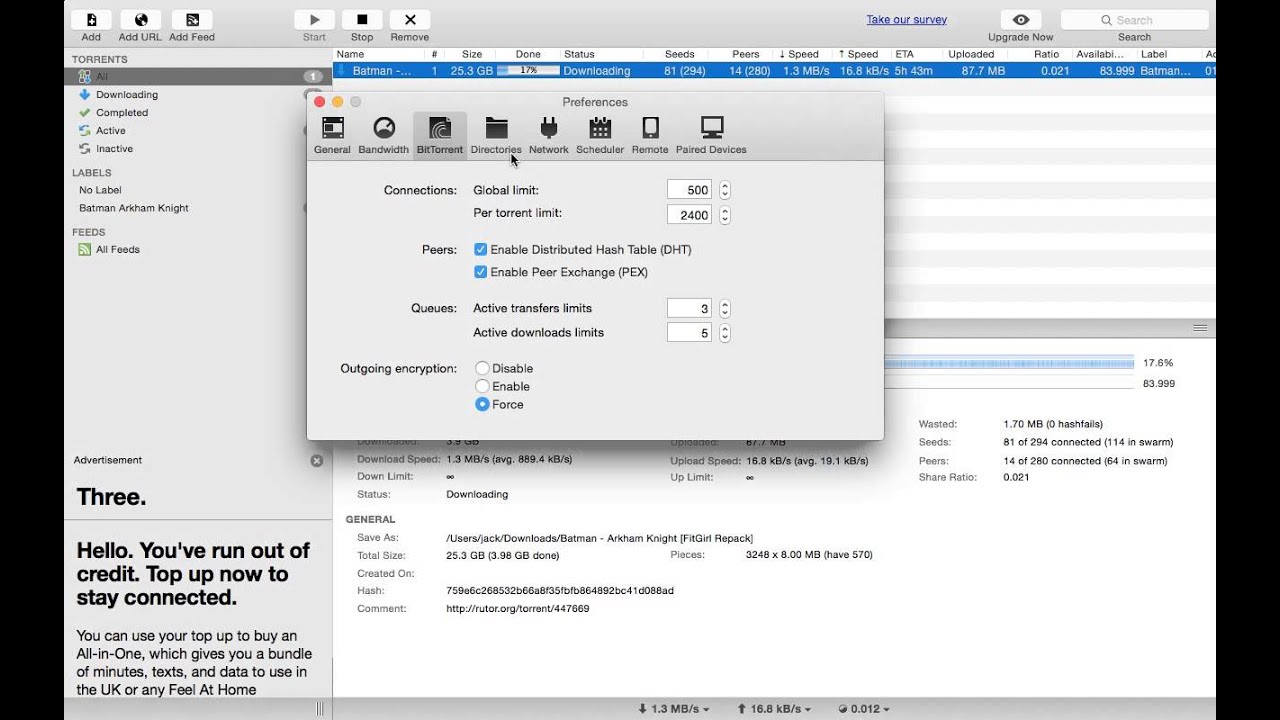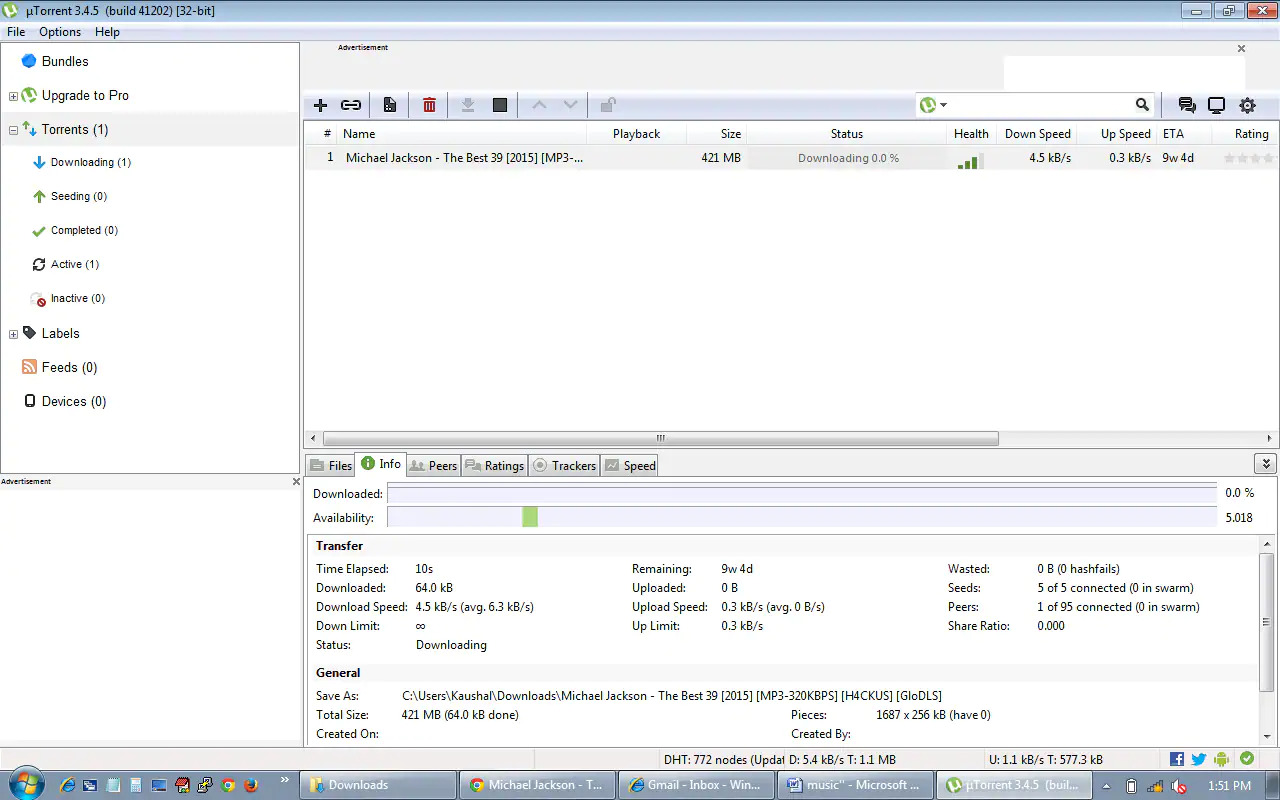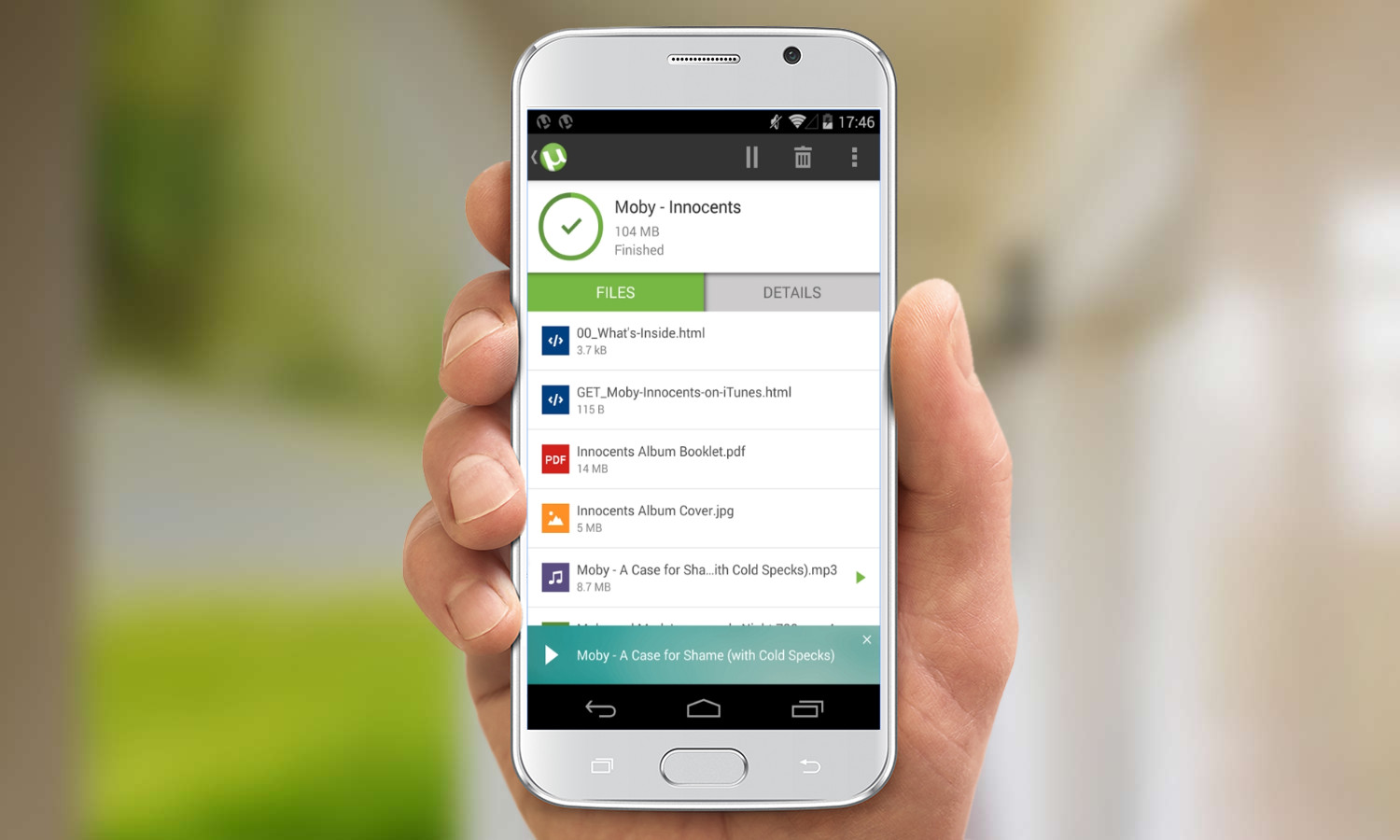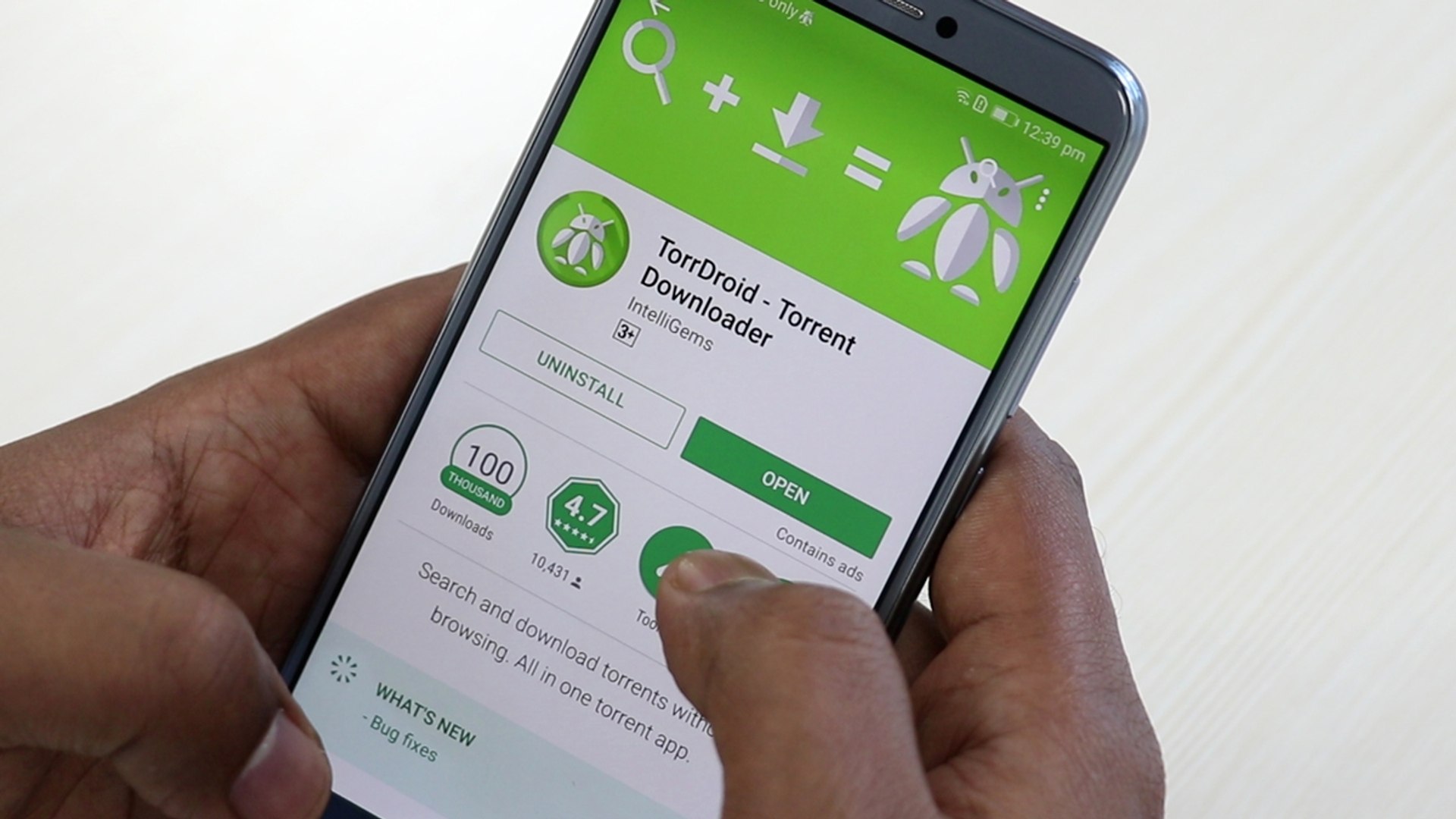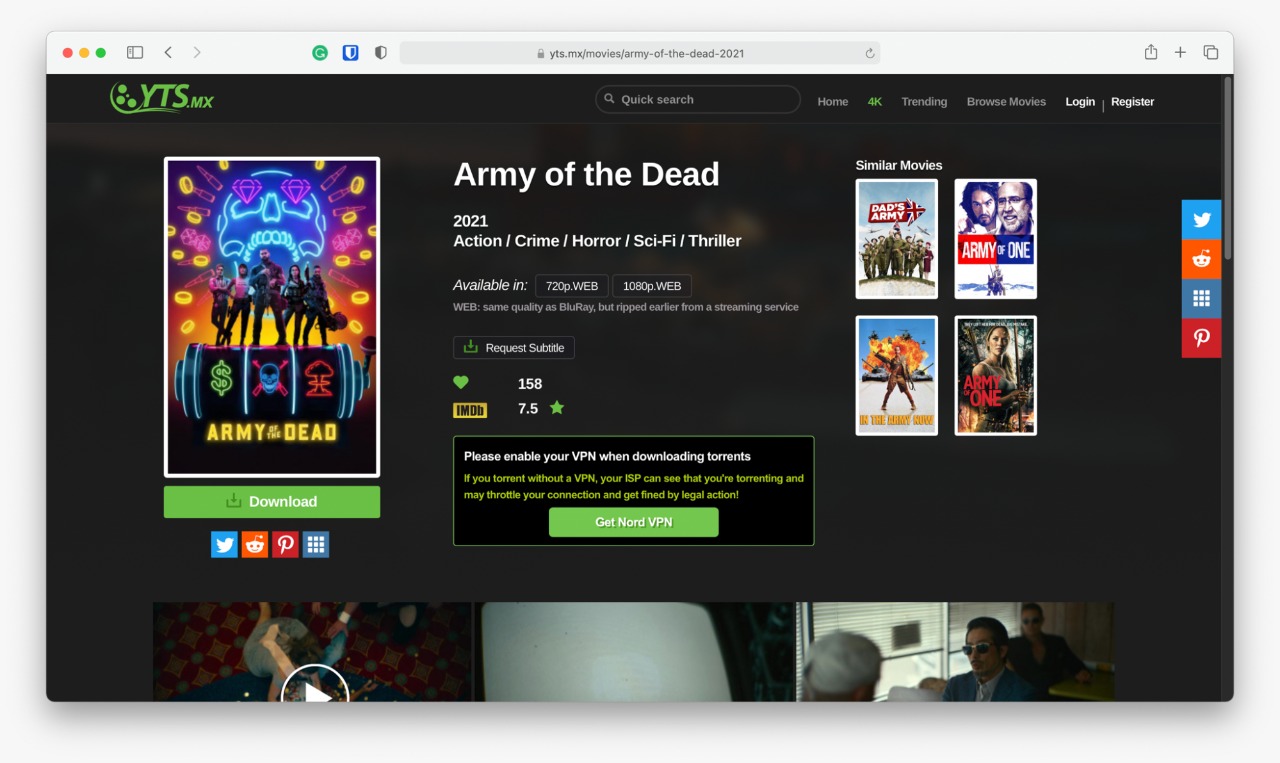Introduction
Welcome to the world of uTorrent, a popular BitTorrent client that allows you to download files quickly and efficiently. With uTorrent, you can access a vast array of files, from movies and music to software and e-books, all shared by users around the globe. Whether you’re a novice or a veteran in the world of torrenting, this guide will walk you through the process of downloading files using uTorrent.
uTorrent is widely recognized for its user-friendly interface and robust features which make it a top choice for torrenting enthusiasts. It boasts impressive download speeds and efficient resource allocation, ensuring a seamless downloading experience. Whether you’re looking to grab the latest movie release or acquire a useful software program, uTorrent has got you covered.
In this comprehensive guide, we will take you through the steps necessary to download files from uTorrent. From installing the software to configuring preferences and troubleshooting common issues, we’ll provide you with all the information you need to make the most of this powerful tool.
Before diving into the details, it’s important to note that torrenting is a peer-to-peer file-sharing method that may involve copyrighted content. While BitTorrent is a legal technology, downloading copyrighted material without proper authorization is illegal. As responsible users, we encourage you to respect copyright laws and only download files that you have the right to access.
Now, let’s get started on your uTorrent journey! Follow the steps outlined in this guide, and you’ll be well-equipped to navigate the world of torrenting and download files with ease. So, grab a cup of coffee, and let’s dive into the exciting world of uTorrent!
Understanding uTorrent
Before you begin downloading files using uTorrent, it’s important to have a basic understanding of the principles behind this powerful torrent client. uTorrent operates as a peer-to-peer (P2P) file-sharing protocol, which means that files are not stored on a central server. Instead, they are distributed among multiple users who are actively downloading and uploading the same file.
One of the key advantages of uTorrent is its small file size, making it lightweight and quick to install. It uses minimal system resources, allowing you to continue using your device without experiencing any significant slowdowns.
uTorrent utilizes the BitTorrent protocol, a technology developed to facilitate efficient file transfers over the internet. This protocol breaks down files into smaller pieces and distributes them among users. As a result, you can download a file simultaneously from multiple sources, significantly boosting download speeds compared to traditional methods.
Another important aspect of uTorrent is its ability to prioritize downloads. You can select which files within a torrent you want to download, allowing you to be selective and conserve bandwidth. Additionally, uTorrent offers a variety of customization options such as scheduling downloads, setting speed limits, and adjusting priority levels.
It’s important to note that while uTorrent is a powerful and efficient tool for sharing files, it’s essential to use it responsibly. Always ensure that you are downloading legal and authorized content. Additionally, keep in mind that downloading large files can consume a significant amount of data, so it’s advisable to check your internet plan to avoid exceeding any limits or incurring additional charges.
Overall, understanding the fundamentals of uTorrent is crucial to optimizing your downloading experience. By familiarizing yourself with its features and operation, you’ll be able to make the most of this popular torrent client and enjoy seamless file transfers.
Step 1: Downloading and Installing uTorrent
To begin your uTorrent journey, the first step is to download and install the uTorrent software onto your device. Follow the steps below to get started:
- Visit the official uTorrent website at www.utorrent.com.
- On the homepage, you will find a prominent download button. Click on it to initiate the download process.
- Once the download is complete, locate the setup file in your downloads folder or designated location.
- Double-click on the setup file to launch the installation wizard.
- Read and accept the terms of the License Agreement.
- Choose an appropriate installation location on your device.
- Customize the installation by selecting or deselecting optional components.
- Click on the “Install” button to start the installation process.
- Wait for the installation to complete, which should only take a few moments.
- Once the installation is finished, you will have the option to run uTorrent immediately.
After successfully installing uTorrent, you can proceed to the next step in the process: finding and downloading torrent files. uTorrent is compatible with both Windows and macOS, ensuring that users of different operating systems can enjoy its features and benefits.
During the installation process, make sure to review and customize the installation options according to your preferences. For example, you may want to choose whether uTorrent should start automatically when your device boots up or if you want to create shortcuts on your desktop or start menu for easy access.
Remember to download uTorrent from the official website to ensure that you are using a reliable and secure version of the software. Avoid downloading uTorrent from unverified sources, as they may provide modified versions that could potentially be harmful to your device.
Now that uTorrent is successfully installed on your device, you’re ready to move on to the exciting process of finding and downloading torrent files. Stay tuned for the next step, where we’ll explore how to find the files you’re interested in downloading!
Step 2: Finding a Torrent File
Once you have uTorrent installed on your device, the next step is to find a torrent file that you want to download. A torrent file contains information about the file you wish to download, such as its name, size, and the trackers that coordinate the file-sharing process. Follow the steps below to find a torrent file:
- Open your preferred web browser and visit a reputable torrent website. Some popular options include The Pirate Bay, 1337x, and RARBG.
- Use the search bar on the torrent website to enter keywords related to the file you want to download. For example, if you’re looking for a specific movie, enter the movie title.
- Browse through the search results to find the torrent file that best matches your requirements. Pay attention to important details such as file size, user comments, and the number of seeders and leechers.
- Click on the desired torrent file to open its details page.
- On the details page, you may find additional information about the file, including user reviews, screenshots, and related torrents.
- Review the information on the details page to ensure that the torrent file is what you are looking for. Be wary of torrents that have a low number of seeders or negative user reviews, as these may indicate potential issues with the download.
- Once you are satisfied with the torrent file, click on the “Download” or “Magnet” link provided on the webpage. The magnet link will automatically open uTorrent and add the torrent file to your download queue.
- If you choose to download the torrent file manually, save it to a location on your device where you can easily access it.
Remember to be cautious when selecting torrent files. Verify the authenticity of the file and check user comments and ratings to ensure a safer downloading experience. Additionally, it is important to respect copyright laws and only download files that you have the legal rights to access.
Now that you know how to find and select a torrent file, it’s time to move on to the next step: downloading the torrent file using uTorrent. Stay tuned for the next section, where we will guide you through the downloading process!
Step 3: Downloading a Torrent File
Now that you have found the torrent file you want to download, it’s time to start the actual downloading process using uTorrent. Follow the steps below to download a torrent file:
- If you haven’t already, open uTorrent on your device.
- Click on the “File” tab at the top left of the uTorrent window.
- From the dropdown menu, select “Add Torrent” or “Add Torrent from URL”. Choose the appropriate option based on whether you have downloaded the torrent file manually or are using a magnet link.
- If you chose the “Add Torrent” option, navigate to the location where you saved the torrent file on your device. Select the file and click “Open”.
- If you chose the “Add Torrent from URL” option, copy the magnet link from the website where you found the torrent file. Paste the magnet link into the designated field in uTorrent and click “OK”.
- uTorrent will then begin to process the torrent and connect to the necessary trackers and peers to initiate the download.
- In the uTorrent interface, you will see the file or files included in the torrent. By default, all files within the torrent are selected for download. If you only want specific files, uncheck the ones you don’t want.
- Choose the download location on your device by clicking on the “…” button next to the “Save In” field. Select the desired folder or create a new one.
- Click on the “OK” or “Start” button to officially begin the download process.
- Wait for uTorrent to connect to seeders and leechers and start downloading. The progress bar will indicate the download speed and estimated time remaining.
- Once the download is complete, you can access the downloaded file or files in the designated download location.
During the download process, make sure to monitor the health of the torrent, including the number of seeders and leechers. The more seeders available, the faster the download speed. Additionally, uTorrent allows you to prioritize downloads and allocate bandwidth to specific files if you’re downloading multiple torrents simultaneously.
Now that you are familiar with the process of downloading a torrent file using uTorrent, you’re one step closer to enjoying the content you desire. In the next section, we will cover how to choose the download location for your files within uTorrent. Stay tuned!
Step 4: Choosing Download Location
Once you have initiated the download process in uTorrent, it’s important to choose the appropriate download location for your files. By default, uTorrent will save your downloaded files to a specific folder on your device. However, you have the option to customize the download location based on your preferences. Follow the steps below to choose a download location:
- In the uTorrent interface, click on the “Options” tab at the top of the window.
- From the dropdown menu, select “Preferences”.
- A new window will open with various tabs. Click on “Directories”.
- Under the “Location of downloaded files” section, you will see the current download location.
- If you want to change the download location, click on the “…” button next to the field.
- Navigate to the desired folder or create a new one by clicking on the “Make New Folder” button.
- Select the new folder and click “OK” to save the changes.
Choosing the right download location is essential for managing your downloaded files efficiently. Consider selecting a location with enough storage space and sufficient organization to easily locate your files later. It’s a good practice to create separate folders for different types of downloads, such as movies, music, or software.
Additionally, uTorrent offers an option to automatically create subfolders based on certain criteria. To enable this feature, go to the “Preferences” window and click on the “Automatically load .torrents from” checkbox. Specify the location of the directory where your downloaded torrent files are saved, and uTorrent will automatically create subfolders based on file categories to keep your downloads organized.
Once you have chosen the download location and made any desired changes to your preferences, uTorrent will save the downloaded files in the specified folder. It’s important to ensure that you have enough free space in the selected location, as large files can take up significant space on your device.
Now that you have set your desired download location, you’re ready to manage your downloads within uTorrent. In the next section, we will cover how to effectively manage your downloads and monitor their progress. Stay tuned!
Step 5: Managing Downloads in uTorrent
Once you have initiated the download process in uTorrent, it’s important to know how to effectively manage your downloads. uTorrent provides several features and options that allow you to monitor and control the progress of your downloads. Follow the steps below to manage your downloads in uTorrent:
- In the uTorrent interface, go to the “Torrents” tab. Here, you will find a list of all your active downloads.
- From this list, you can view the progress, download speed, and estimated time remaining for each download.
- To pause or resume a download, simply click on the “Pause” or “Play” button next to the torrent you wish to manage.
- If you want to prioritize a specific download, right-click on the torrent and select “Set Priority”. Choose from options such as “High”, “Normal”, or “Low” priority. This will allocate more bandwidth to the selected download.
- If you wish to remove a torrent from the uTorrent interface without deleting the associated files, right-click on the torrent and select “Remove”. Choose the option to remove the torrent only or the torrent along with its associated data.
- If you want to remove a torrent and delete the associated files, select “Remove and Delete .torrent+data”. Be careful when selecting this option, as it permanently deletes the downloaded files.
- To view more detailed information about a specific download, double-click on the torrent in the list. This will open a new window with comprehensive details such as trackers, peers, and file sections.
- In the download window, you can also adjust the download priority of individual files within the torrent. Simply right-click on a file and select the desired priority level.
- To monitor the overall network activity and statistics, go to the “Statistics” tab. Here, you can see the total download and upload speeds, as well as other valuable information about your uTorrent usage.
- It’s important to regularly monitor your downloads and ensure that they are progressing smoothly. Keep an eye on the seeders and leechers, as a higher number of seeders usually results in faster download speeds.
By effectively managing your downloads in uTorrent, you can ensure a smoother and more efficient downloading experience. Take advantage of the various options available to prioritize downloads, remove torrents and associated data, and monitor the progress of your downloads.
Now that you have learned how to manage your downloads in uTorrent, it’s time to explore the various customization options and preferences that uTorrent offers. In the next step, we will guide you through the process of configuring uTorrent preferences according to your needs. Let’s dive in!
Step 6: Configuring uTorrent Preferences
In order to optimize your uTorrent experience and tailor it to your specific needs, it’s important to configure the preferences according to your preferences. This step will guide you through the process of customizing the uTorrent settings. Follow the steps below to configure uTorrent preferences:
- In the uTorrent interface, go to the “Options” tab at the top of the window.
- From the dropdown menu, select “Preferences”.
- A new window will open with various tabs, allowing you to customize different aspects of uTorrent.
- Explore the different tabs and make adjustments based on your requirements.
- In the “General” tab, you can customize general settings such as the language, startup behavior, and automatic update preferences.
- The “UI Settings” tab allows you to customize the appearance of uTorrent, including various themes and advanced UI options.
- Under the “Directories” tab, you can specify the default download location and configure automatic downloading and subfolder creation.
- The “Connection” tab enables you to adjust the connection settings, such as the listening port, maximum number of connections, and encryption preferences.
- The “Bandwidth” tab allows you to set global bandwidth limits for downloading and uploading, as well as enabling or disabling the uTP protocol.
- Using the “BitTorrent” tab, you can customize specific BitTorrent settings, such as protocol encryption, DHT, and peer exchange preferences.
- Under the “Queueing” tab, you have options to configure the maximum number of active torrents and the maximum number of active downloads.
- Explore the remaining tabs, such as “WebUI,” “Remote,” and “RSS,” to take advantage of additional customization options available in uTorrent.
- Once you have made your desired changes, click on the “OK” button to save the preferences.
By configuring the uTorrent preferences, you can optimize the performance and functionality of uTorrent to suit your specific needs. Additionally, these customization options allow you to download files more efficiently and manage your downloads effectively.
Remember to take into consideration your internet connection speed, device resources, and any network restrictions or limitations when configuring the uTorrent preferences. Fine-tuning these settings can significantly improve your overall torrenting experience.
Now that you have configured the preferences in uTorrent, you’re well on your way to maximizing the potential of this powerful torrent client. In the next step, we will cover how to optimize uTorrent settings for better performance. Stay tuned!
Step 7: Optimizing uTorrent Settings
To enhance the performance and speed of uTorrent, it’s important to optimize its settings. Follow the steps below to optimize uTorrent settings for better performance:
- In the uTorrent interface, go to the “Options” tab at the top of the window.
- From the dropdown menu, select “Preferences”.
- A new window will open with various tabs. Click on the “Connection” tab.
- Under the “Connection” tab, you will find settings related to the speed and connectivity of uTorrent.
- Enable the “Enable UPnP port mapping” and “Enable NAT-PMP port mapping” options. These settings help improve your connection by allowing uTorrent to automatically configure port settings on your router.
- Check the box for “Add µTorrent to Windows Firewall exceptions”. This step ensures that uTorrent has the necessary permissions to communicate over the network.
- Next, access the “Bandwidth” tab. Here, you can optimize the bandwidth allocation for downloading and uploading.
- If you want to maximize your download speed, set the “Global Maximum Number of Connections” and “Maximum Number of Connected Peers per Torrent” to higher values. However, keep in mind that exceeding certain limits may impact your internet connection and overall performance.
- Under the “BitTorrent” tab, enable the “Protocol Encryption” option. This feature adds an extra layer of security and ensures smoother downloads by preventing throttling by some ISPs.
- Adjust the “Queueing” options in the respective tab to control the number of active torrents and active downloads. Experiment with these settings to strike the right balance between download speed and manageability.
- Explore other tabs, such as “Advanced,” “Disk Cache,” and “Scheduler,” to fine-tune additional settings based on your requirements.
- Once you have optimized the uTorrent settings, click on the “OK” button to save the changes.
Optimizing the settings in uTorrent can significantly improve the download speeds and overall performance of your torrent client. However, it’s important to find the right balance between maximizing performance and being considerate of your network’s capabilities and limitations.
Remember that the optimal settings may vary depending on your internet speed, hardware, and network conditions. It’s advisable to experiment with different settings and monitor their impact on your download speeds and overall performance.
Now that you have optimized the settings in uTorrent, you’re ready to tackle any potential issues that may arise during the downloading process. In the next step, we will provide some troubleshooting tips for common uTorrent issues. Stay tuned!
Step 8: Troubleshooting Common Issues
While uTorrent is generally a reliable and efficient torrent client, you may encounter certain issues during the downloading process. Here are some common issues and troubleshooting steps to help you resolve them:
1. Slow Download Speed: If you’re experiencing slow download speeds, there are a few potential solutions. First, check your internet connection to ensure you have a stable and high-speed connection. It’s also recommended to check if your ISP is throttling torrent traffic. Enabling the “Protocol Encryption” option in the uTorrent settings can help bypass this limitation. Additionally, ensure that you have enough seeders for the torrent you’re downloading, as a higher number of seeders usually results in faster speeds.
2. Stalled Downloads: If your download appears to be stuck or stalled, there are a few steps you can take. First, check if the torrent has enough seeders. If there are very few seeders, it may take longer for the download to complete. You can also try pausing and restarting the download, or restarting uTorrent altogether. Additionally, ensure that you have enough available storage space on your device for the downloaded files.
3. Connection Issues: If uTorrent is having trouble connecting to peers or experiencing connectivity issues, check if you have a firewall or antivirus software that may be blocking uTorrent. Make sure that uTorrent has the necessary permissions to communicate over the network by adding it to the exceptions list in your firewall or antivirus settings. Additionally, check if the port used by uTorrent is open and not blocked by your router or network settings. Enabling UPnP or NAT-PMP in the uTorrent settings can help automatically configure port settings.
4. Error Messages: If you encounter error messages while using uTorrent, try to identify the specific error code or message and search for solutions online. Many common error messages have well-documented resolutions. Additionally, updating uTorrent to the latest version can help resolve certain compatibility issues or bugs that may trigger error messages.
5. High CPU or Memory Usage: If uTorrent is consuming excessive system resources, it may slow down your device. To mitigate this issue, you can limit the number of active torrents or adjust the download and upload limits in the uTorrent preferences. Additionally, closing other resource-intensive applications running in the background can help reduce the strain on your device.
If the above troubleshooting steps do not resolve your issue, it’s advisable to visit uTorrent forums or support websites for further assistance. The community is often helpful in providing solutions to specific issues or errors you may encounter.
By troubleshooting common uTorrent issues, you can ensure a smoother downloading experience and overcome any obstacles that may arise. Now that you’re equipped with troubleshooting knowledge, you’re ready to make the most of uTorrent and enjoy seamless downloading!
Conclusion
Congratulations! You have successfully learned the process of downloading files using uTorrent. From understanding the fundamentals to finding and downloading torrent files, managing downloads, customizing preferences, and optimizing settings, you now have the knowledge to navigate the world of torrenting with confidence.
By following the step-by-step guide, you have gained the skills to effectively use uTorrent and make the most of its features. Remember to always download files responsibly and respect copyright laws.
Throughout the guide, you have learned how to:
- Install uTorrent and take the first step towards downloading files.
- Find torrent files from reputable sources and choose the best files for your needs.
- Download torrent files using uTorrent, managing the queue, and selecting the download location.
- Effectively manage your downloads, pausing, resuming, and prioritizing files as needed.
- Customize your uTorrent preferences to suit your preferences and needs.
- Optimize uTorrent settings for better performance and faster downloads.
- Troubleshoot common issues that may arise during the downloading process.
Remember, uTorrent provides a powerful platform for downloading files, but it’s important to use it responsibly and respect the rights of content creators. Always ensure you are downloading legal and authorized content.
With your newfound knowledge of uTorrent, you can explore a vast world of shared files, from movies and music to software and more. Embrace the possibilities, continue to learn, and embark on your torrenting journey with uTorrent! Happy downloading!