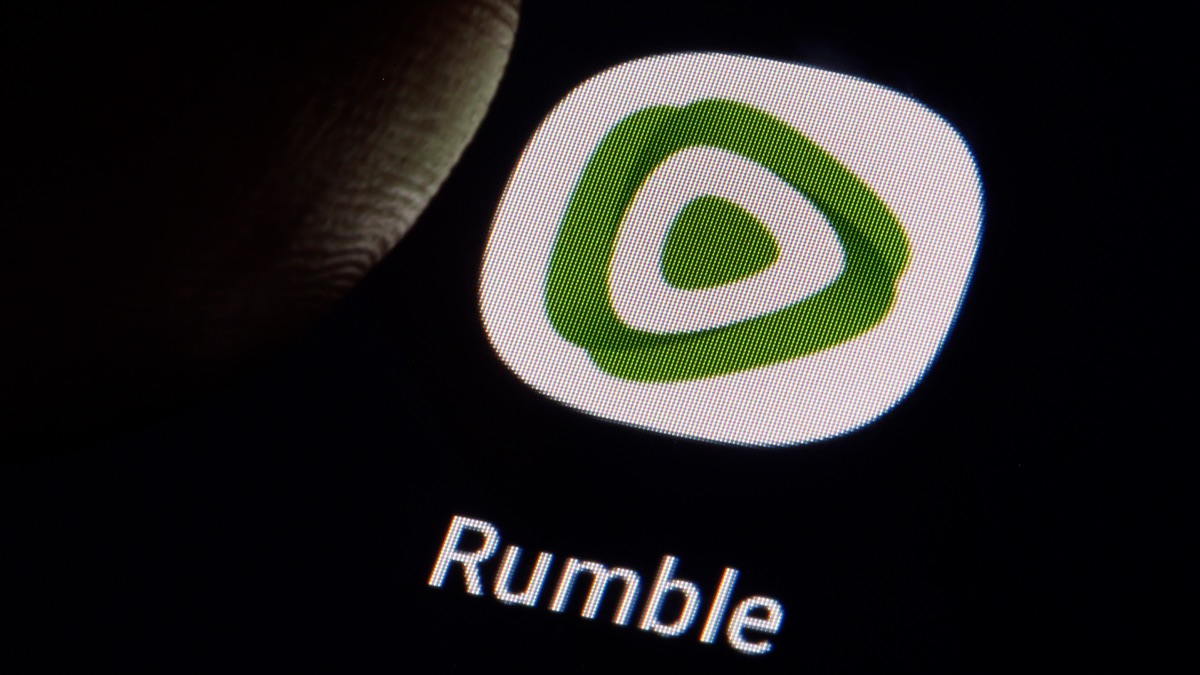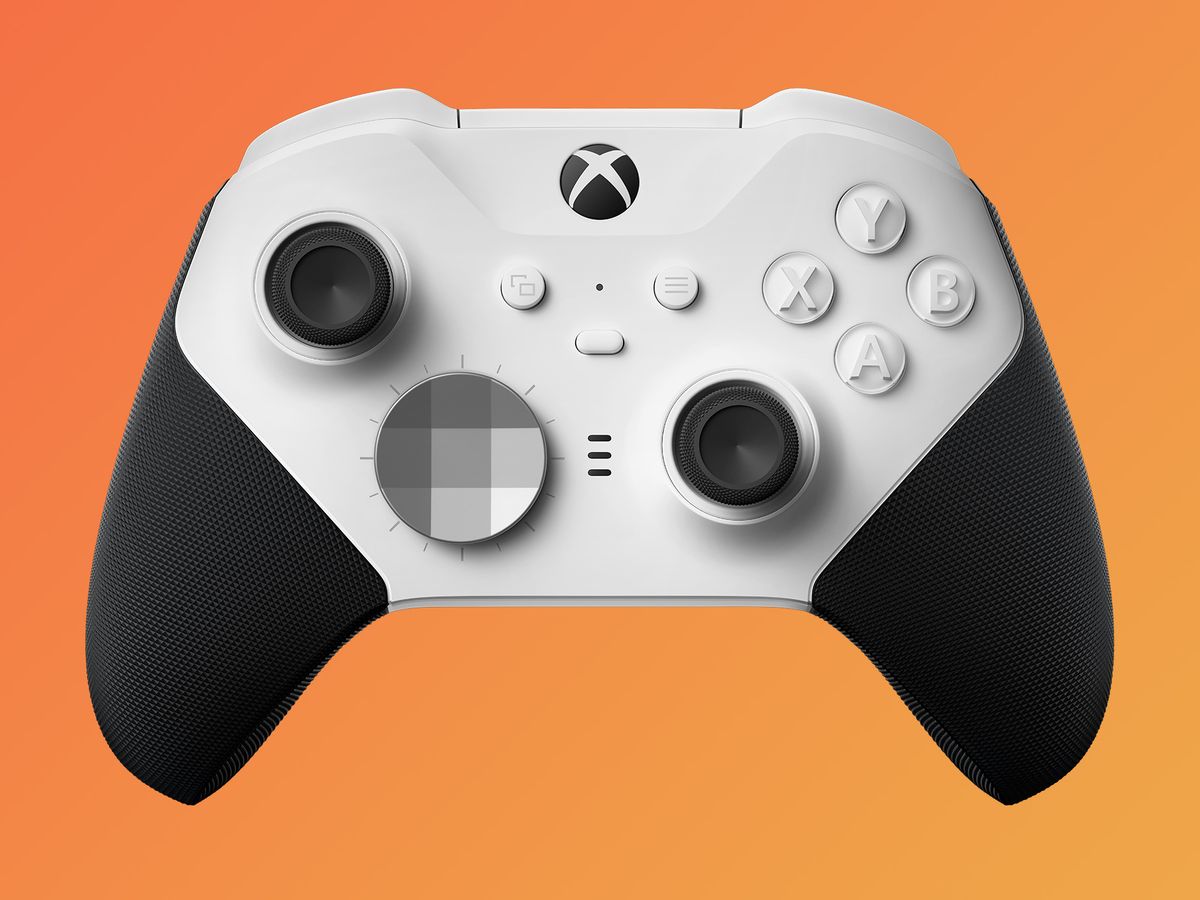Introduction
Have you ever stumbled upon a fascinating video on Rumble and wished you could download it? Whether you want to save a heartwarming animal rescue, a must-watch comedy skit, or a powerful documentary, downloading videos from Rumble is possible with the right tools. In this article, we will guide you through the step-by-step process of downloading videos from Rumble, so you can enjoy your favorite content offline and share it with others.
Rumble is a popular video sharing platform that hosts a diverse range of entertaining and informative content. While Rumble provides an excellent streaming experience, there may be instances when you want to save videos for offline viewing, or for later use in your own projects. Luckily, there are online video downloaders that can help you accomplish this task effortlessly.
In the following sections, we will walk you through the necessary steps you need to take to successfully download videos from Rumble. We’ll show you how to find the video you want, copy the video link, select a reliable online video downloader, paste the video link into the downloader, choose the desired format and quality, and finally, download the video to your device. By the end of this article, you’ll be equipped with the knowledge to download your favorite Rumble videos with ease.
Step 1: Find the video you want to download
The first step in downloading a video from Rumble is to find the specific video you want to download. Rumble offers a vast collection of videos covering various genres and topics, so take your time to explore and find the one that catches your interest.
Navigate to the Rumble website (www.rumble.com) and use the search bar to enter keywords related to the video you’re looking for. You can search by video title, category, or even by specific creators. Rumble’s search functionality is intuitive and will display relevant results based on your query.
Alternatively, if you already have a specific video in mind or you’ve come across a Rumble video on social media, you can directly access the video by entering its unique URL in your web browser.
Once you find the video you want to download, take a moment to ensure that it complies with Rumble’s terms of service and any copyright restrictions. It’s important to respect intellectual property rights and use downloaded videos for personal use only.
Remember, Rumble is a community-driven platform, so be sure to engage with the content creators by leaving likes, comments, or sharing their videos with others. Supporting the creators helps to sustain the platform and encourages the production of more great content.
Step 2: Copy the video link
After you have found the video you want to download on Rumble, the next step is to copy the video link. The video link is a unique URL that directs you to the specific video you wish to download.
To copy the video link, you have a couple of options depending on the platform you are using:
- If you are accessing Rumble on a desktop or laptop computer, you can simply right-click on the video and select the “Copy link address” or “Copy video URL” option.
- If you are using the Rumble mobile app on your smartphone or tablet, you can long-press on the video thumbnail or title and select the “Copy link” or “Share” option.
Once you have successfully copied the video link, it will be saved to your device’s clipboard, ready to be pasted in the next step of the downloading process.
It’s worth noting that video links on Rumble are usually long and contain a combination of random characters and numbers. Make sure to copy the entire link accurately to prevent any errors when pasting it later.
Now that you have copied the video link, you’re one step closer to downloading the video from Rumble. In the next step, we will discuss how to choose a reliable online video downloader to assist you in the downloading process.
Step 3: Choose a reliable online video downloader
Once you have the video link copied, the next step in downloading a video from Rumble is to choose a reliable online video downloader. There are several online tools and websites available that specialize in downloading videos from various platforms, including Rumble.
When selecting an online video downloader, consider the following factors:
- Reliability: Choose a reputable and trustworthy video downloader to ensure a secure and reliable downloading experience.
- Compatibility: Ensure that the video downloader is compatible with your device and operating system, whether you are using a desktop computer, laptop, smartphone, or tablet.
- Features: Look for additional features offered by the video downloader, such as the ability to download videos in different formats or resolutions.
- User-friendly interface: Opt for a video downloader that has a straightforward and easy-to-use interface, making the downloading process simple and hassle-free.
Before proceeding, it’s important to note that downloading videos from Rumble, especially those uploaded by independent creators, should be done responsibly and in compliance with any copyright or licensing agreements. Always respect the rights of content creators and use the downloaded videos for personal use only.
There are various online video downloader websites that support Rumble video downloads. Some popular options include SaveFrom.net, Y2Mate, and KeepVid. These platforms offer a user-friendly interface and the ability to convert and download videos in different formats, including MP4, AVI, and more.
Research and explore the features of different online video downloaders to find the one that best suits your needs. Keep in mind that some video downloaders may require additional software installations or sign-ups, so always ensure that you are comfortable with the terms and conditions before proceeding.
With a reliable online video downloader selected, you are now ready to proceed to the next step and paste the video link into the downloader to initiate the downloading process.
Step 4: Paste the video link in the downloader
After choosing a reliable online video downloader, the next step in downloading a video from Rumble is to paste the video link into the downloader. This allows the downloader to access the Rumble video and prepare it for download.
To paste the video link, follow these simple steps:
- Open a new tab or window in your web browser and navigate to the online video downloader you have chosen.
- Locate the designated area or field where you can input the video link. This area is usually labeled as “Paste URL” or “Enter video link”.
- Right-click in the input field and select the “Paste” option, or use the keyboard shortcut “Ctrl + V” (Windows) or “Command + V” (Mac) to paste the video link.
Once you have successfully pasted the video link, double-check to ensure that the entire link has been entered accurately. Some video downloaders automatically validate the link and display the video details, such as title and duration, to confirm that the correct video has been detected.
It’s worth noting that some online video downloaders may offer additional options or settings, allowing you to customize the downloading process. These options may include selecting a specific video quality or format, choosing the desired file size, or even downloading subtitles along with the video. Feel free to explore these settings according to your preferences and requirements.
With the video link pasted into the online video downloader, you are now ready to proceed to the next step and select the download format and quality for your desired video.
Step 5: Select the download format and quality
Once you have pasted the video link into the online video downloader, the next step in downloading a video from Rumble is to select the download format and quality. This step allows you to customize the video settings according to your preferences and requirements.
Here’s how you can select the download format and quality:
- Within the online video downloader, look for options related to the desired format and quality settings. These options are usually located near the video preview or in a separate settings menu.
- Click or tap on the format dropdown menu to view the available options. Common download formats include MP4, AVI, FLV, and more.
- Select the format that best suits your needs and is compatible with your device and media player.
- Next, proceed to the quality settings. You may find a separate dropdown menu or options like “Low,” “Medium,” “High,” or “Best Quality”. Select the desired quality that meets your requirements.
- In some video downloaders, you may also have the option to download the video with subtitles if they are available. Enable this option if you want to download subtitles along with the video.
It’s important to keep in mind that higher quality settings typically result in larger file sizes, which may take longer to download. Consider your internet connection speed and available storage space on your device when choosing the download format and quality.
If you plan to watch the downloaded video on a smaller screen or don’t require the highest quality, selecting a lower quality setting can save storage space and download time.
Once you have made your format and quality selections, you are now ready for the final step – downloading the video from Rumble.
Step 6: Download the video
After selecting the desired download format and quality, the final step in downloading a video from Rumble is to initiate the download process. With the video settings configured, you can now proceed to download the video to your device.
To download the video, follow these steps:
- Locate the download button or option within the online video downloader. It is typically labeled as “Download,” “Start Download,” or represented by a downward arrow icon.
- Click or tap on the download button to start the download process. Depending on your browser and device settings, you may be prompted to choose a location on your device to save the video file. If prompted, select a suitable destination folder and click “Save” or a similar option.
- The video file will now start downloading to your device. The download progress may be displayed either within the video downloader itself or as a separate download notification from your web browser.
- Once the download is complete, you can locate the video file in the specified destination folder on your device. The video is now ready for offline viewing or any other purpose you may have.
It’s important to note that the time taken to download the video will vary depending on factors such as the video length, internet connection speed, and the size of the video file.
When the download is complete, you can enjoy the downloaded Rumble video at your convenience. You can watch it offline, transfer it to other devices, or even incorporate it into your own creative projects, always respecting the copyright and intellectual property rights of the video’s creator.
Remember to clean up your browser history or clear any temporary files that were created during the downloading process, if necessary.
Congratulations! You have successfully downloaded a video from Rumble using an online video downloader. Enjoy your favorite Rumble content anytime and anywhere!
Conclusion
Downloading videos from Rumble is a simple and straightforward process that allows you to enjoy your favorite content offline and share it with others. By following the step-by-step guide outlined in this article, you can successfully download videos from Rumble and have them ready for offline viewing whenever you want.
Remember to always respect the intellectual property rights of content creators, and only use downloaded videos for personal use or in compliance with any copyright or licensing agreements.
Throughout the process, we discussed the importance of finding the video you want to download, copying the video link, choosing a reliable online video downloader, pasting the video link into the downloader, selecting the desired download format and quality, and finally, downloading the video to your device.
With the plethora of online video downloaders available, make sure to research and choose a reputable platform that meets your requirements. Consider factors such as reliability, compatibility, and user-friendly interfaces when making your selection.
By following the steps provided in this guide, you can confidently download and enjoy your favorite Rumble videos at any time, whether you’re offline or on the go. So go ahead, explore the diverse and captivating content on Rumble, and experience the freedom of having it at your fingertips.
Happy downloading!