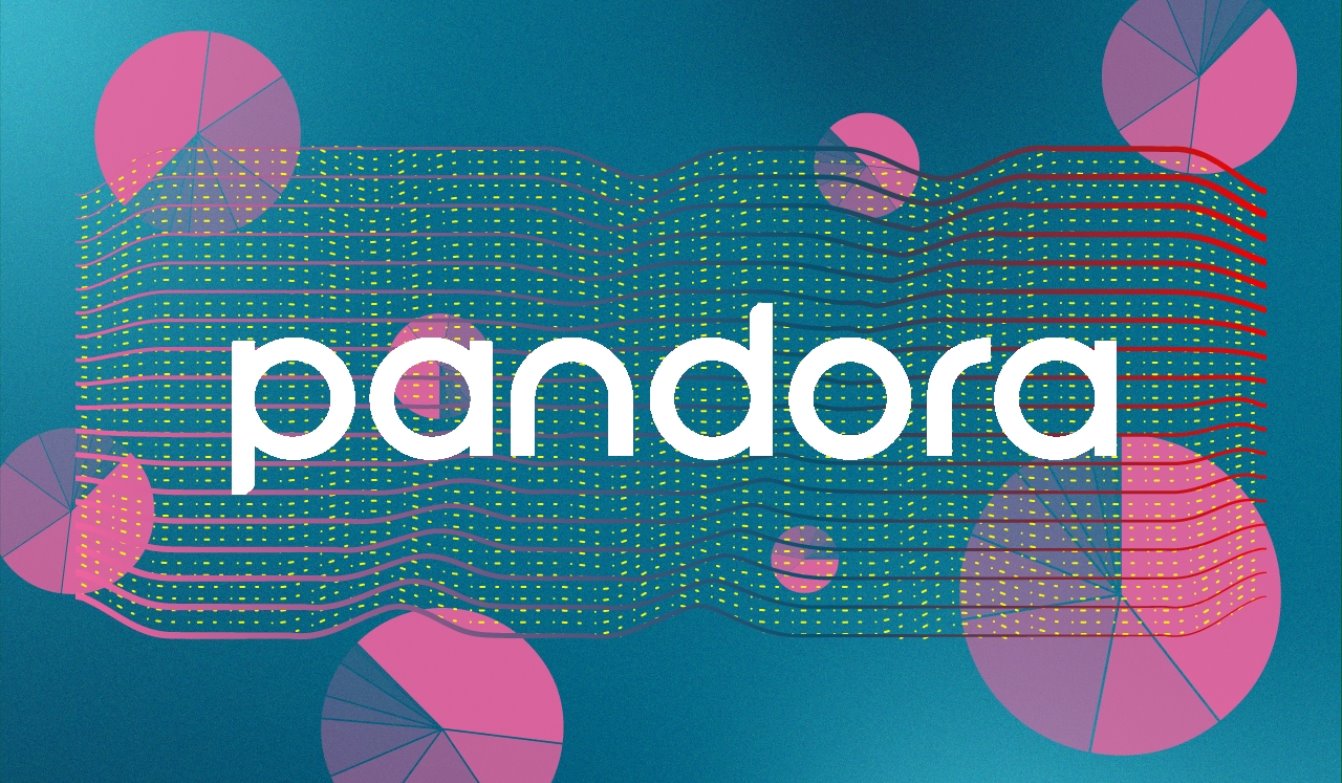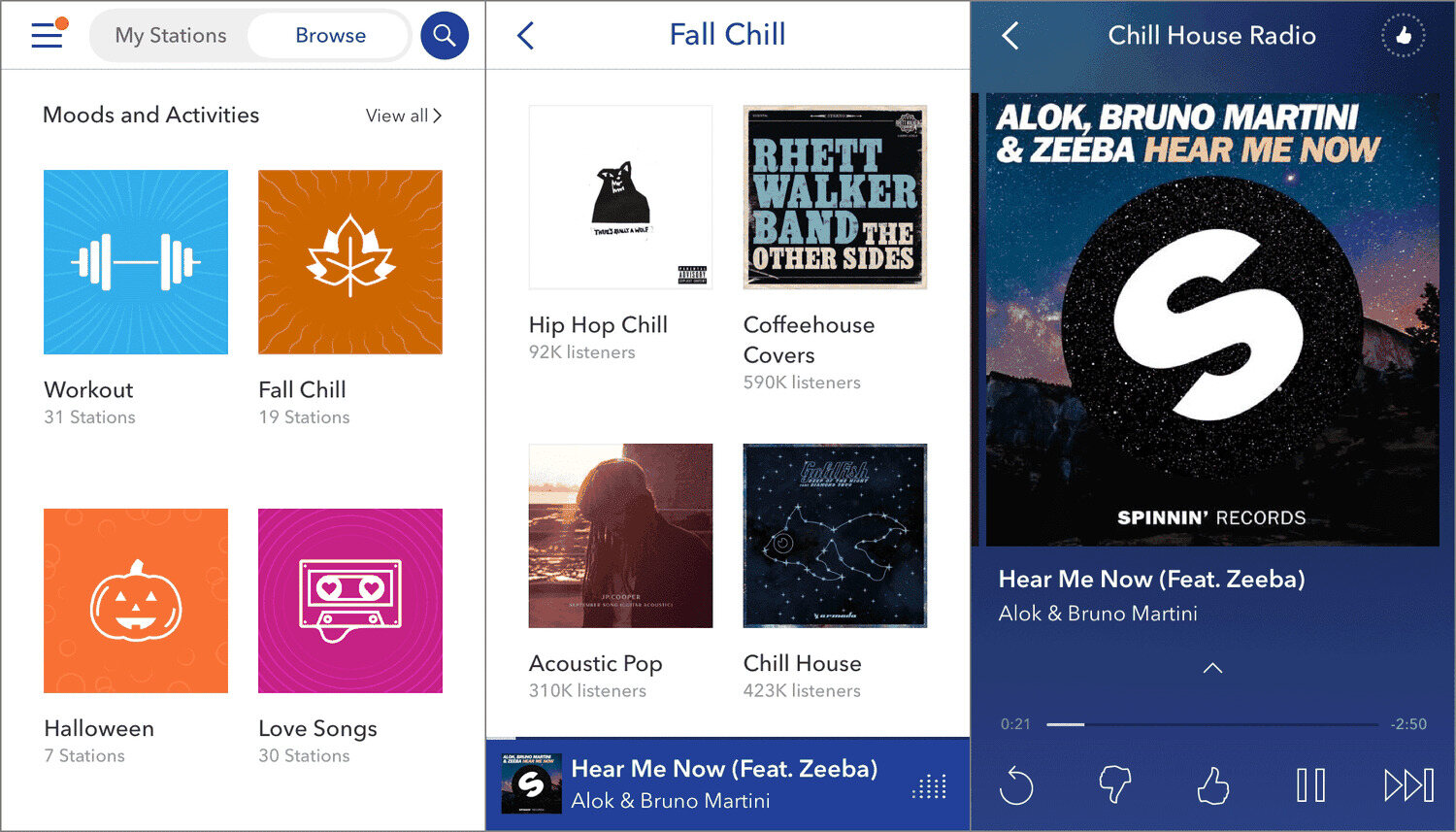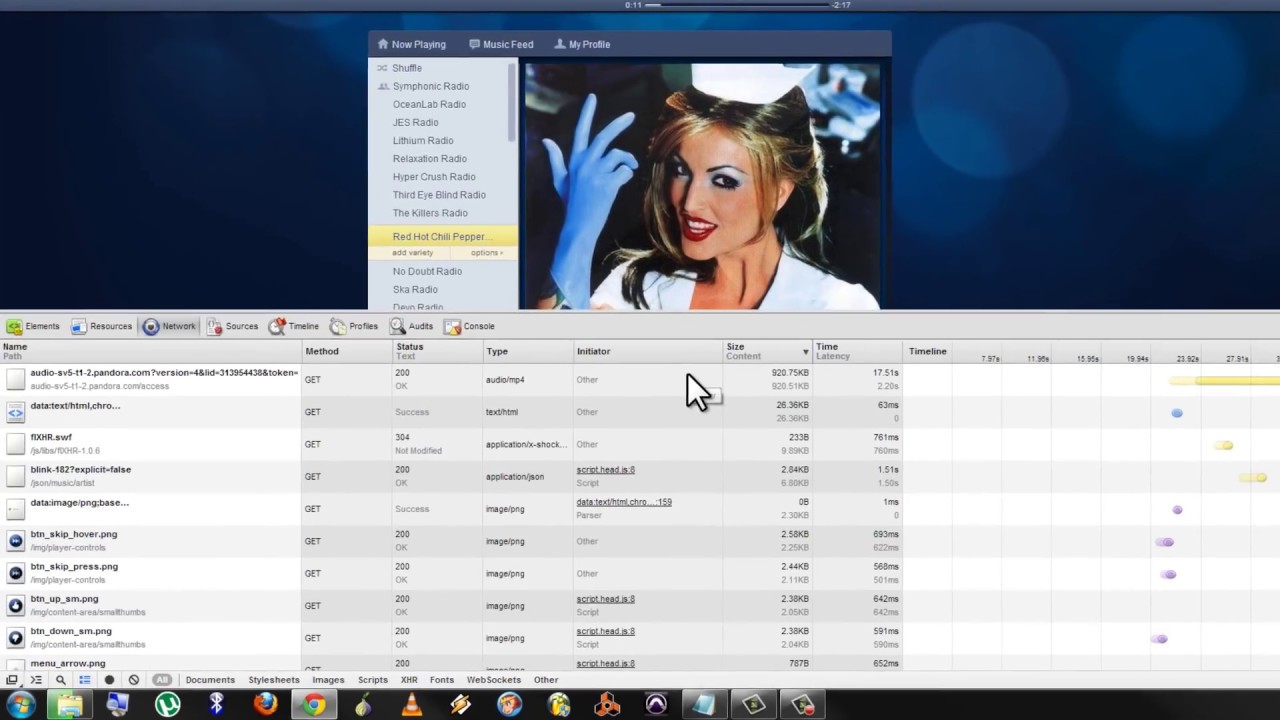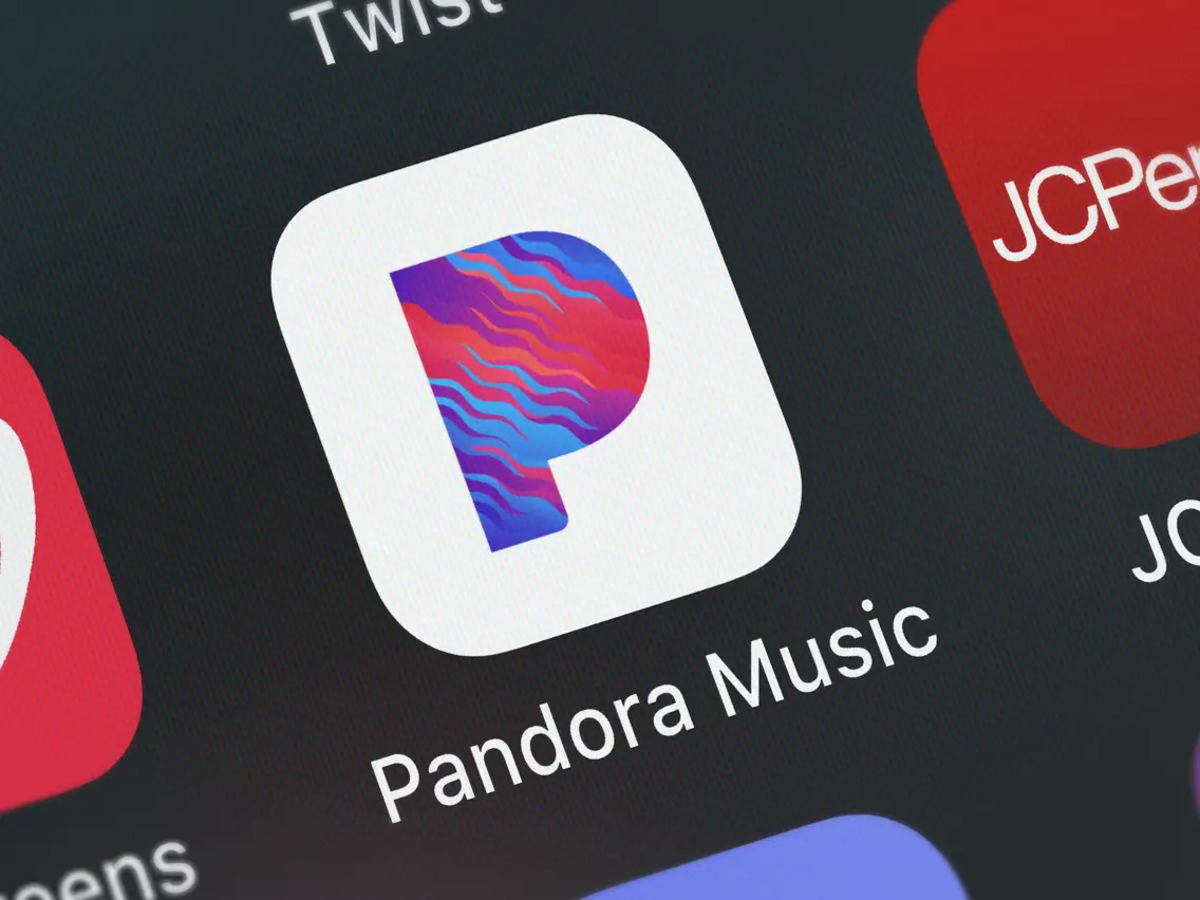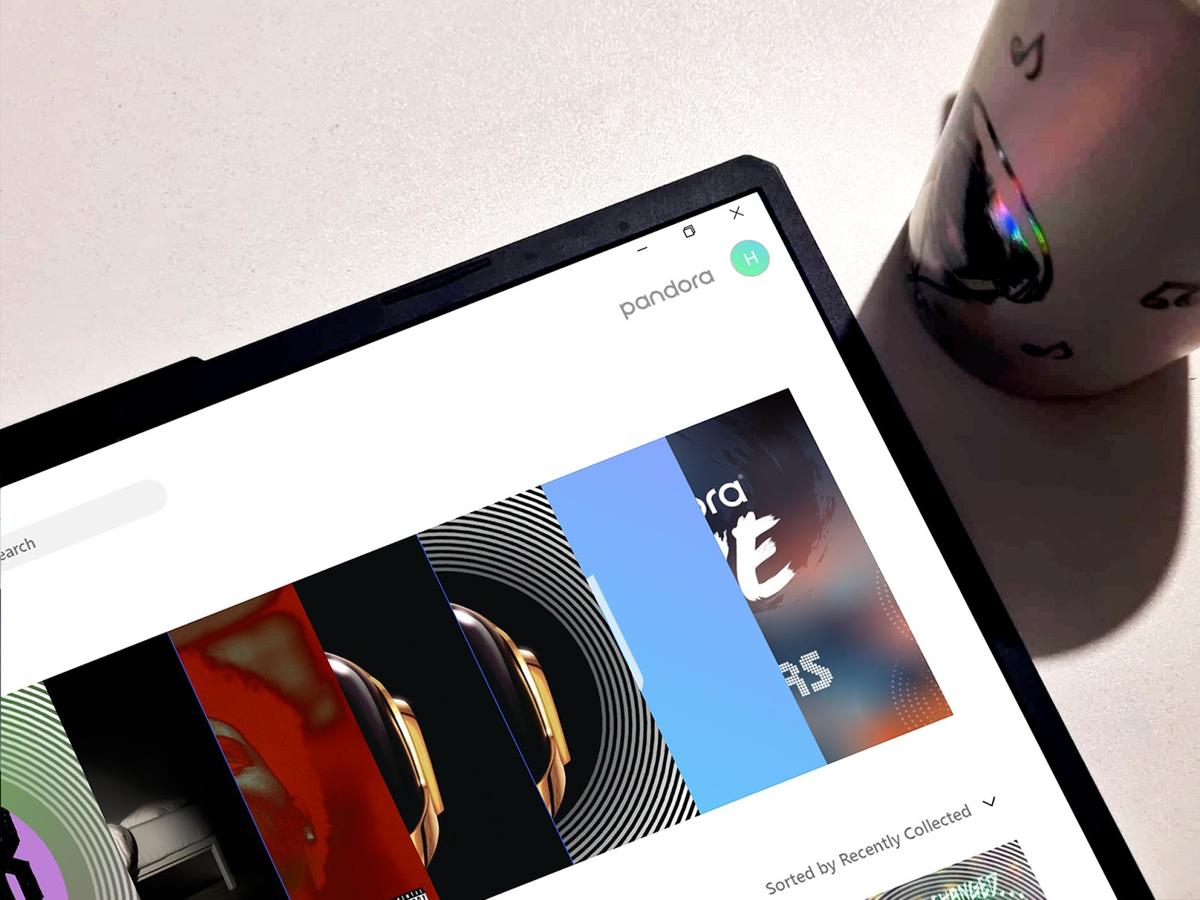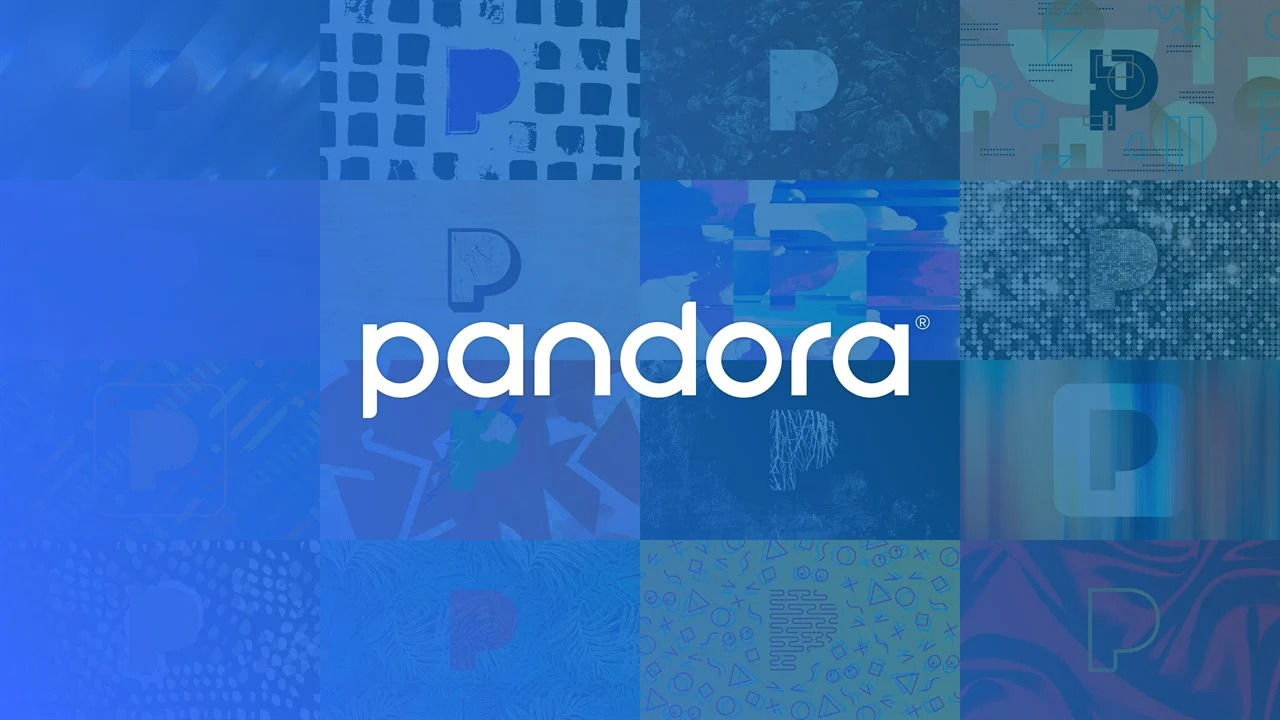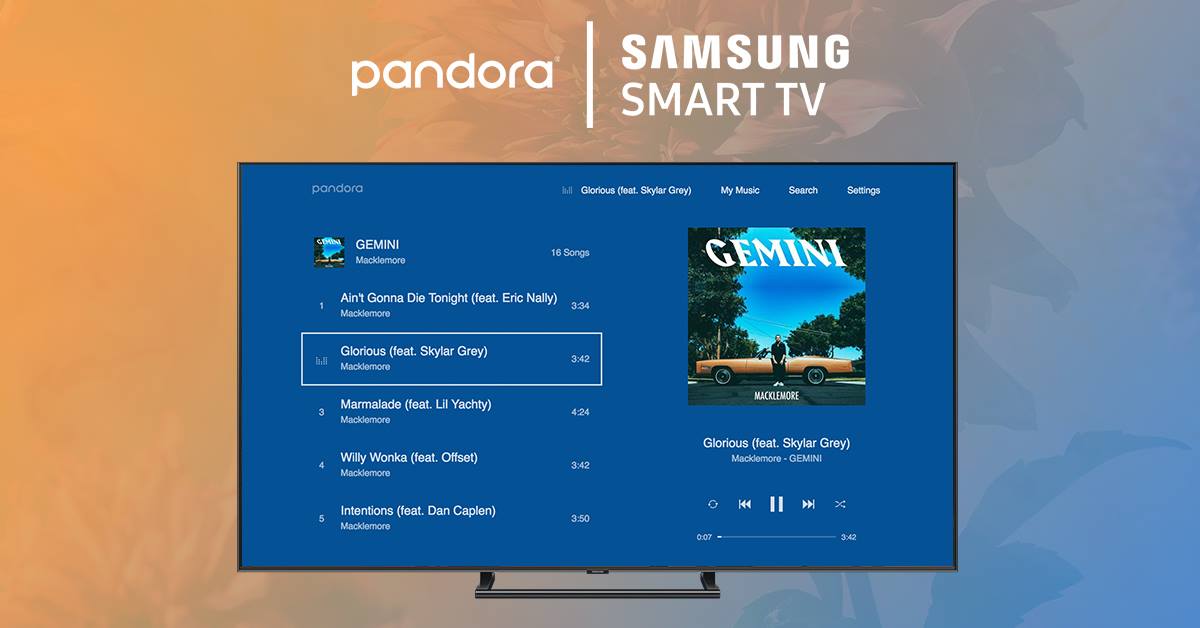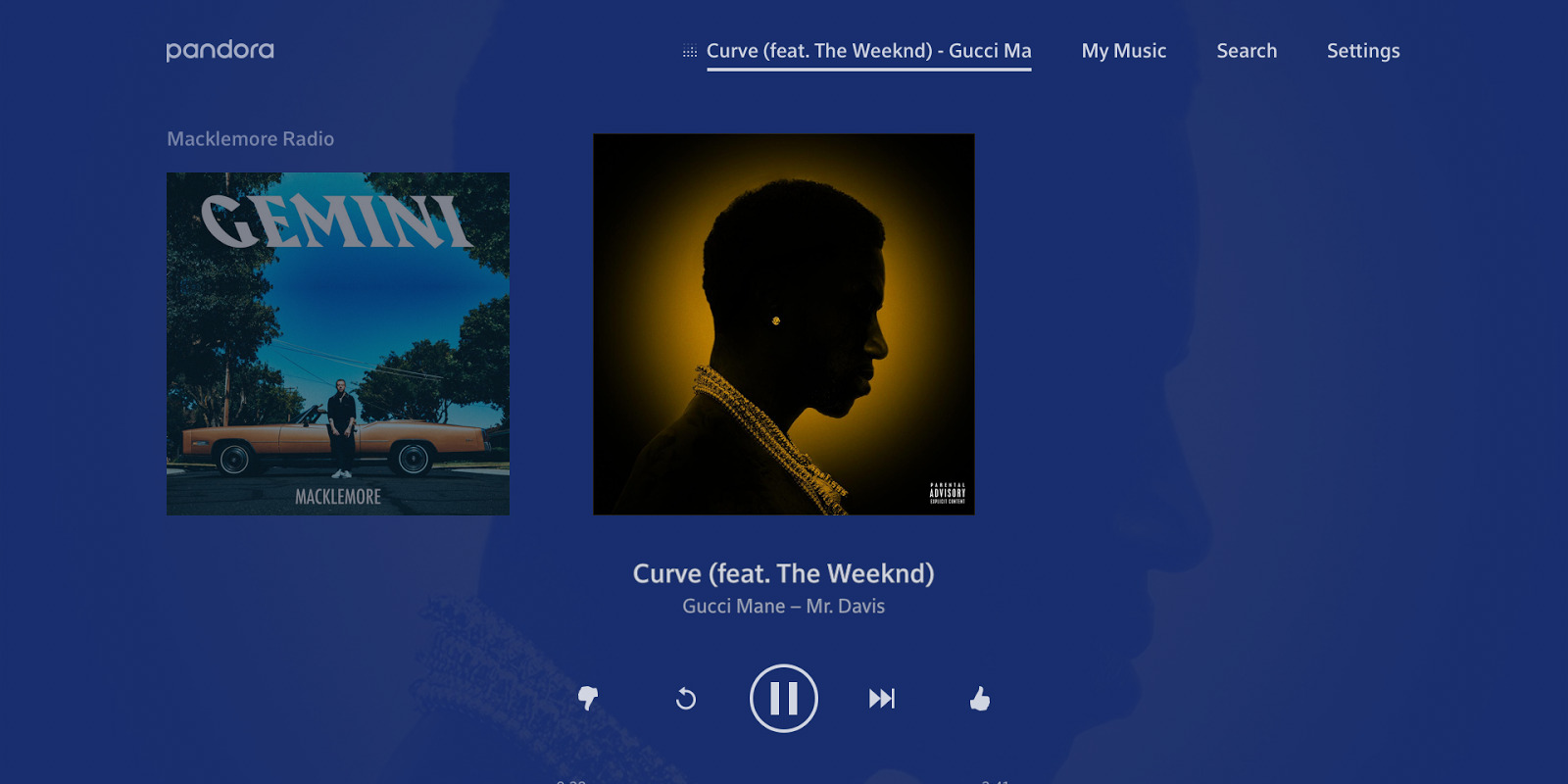Introduction
Welcome to the world of Pandora, where you can discover and enjoy a vast library of music at your fingertips. Pandora has long been a popular music streaming platform, allowing users to create personalized radio stations based on their favorite artists, genres, or songs. While enjoying the convenience of online streaming is great, sometimes you may want to have your favorite songs or stations available even when you’re offline. That’s where a Pandora music downloader comes in handy.
A Pandora music downloader is a tool that allows you to download music from Pandora and save it on your device for offline playback. Whether you want to listen to your favorite tracks during a long flight or while you’re in an area with limited internet access, a Pandora music downloader provides a solution to keep the music playing. This guide will walk you through the necessary steps to download music from Pandora and have it readily available on your device.
Before we dive into the steps, it’s important to note that downloading music from Pandora is subject to the terms and conditions set by Pandora. Ensure that you are downloading the music for personal use only and respect the rights of the artists and creators. Without further ado, let’s get started on how to download music from Pandora and enjoy your favorite tunes wherever you go.
Step 1: Install a Pandora Music Downloader
The first step to downloading music from Pandora is to install a Pandora music downloader on your device. There are various third-party software programs and online tools available that allow you to easily download music from Pandora. Here is a simple guide on how to install a Pandora music downloader:
- Do some research: Start by researching and finding a reliable Pandora music downloader. Look for user reviews and ratings to ensure that you choose a trustworthy and effective downloader.
- Visit the official website: Once you’ve chosen a Pandora music downloader, visit the official website or reputable sources that offer the software for download.
- Download the software: Look for the download button or link on the website and click on it to begin the download process. The software may be available for different operating systems, so make sure to choose the one that is compatible with your device.
- Run the installation file: Once the download is complete, locate the downloaded file on your device and double-click on it to run the installation process.
- Follow the installation instructions: The installation wizard will guide you through the installation process. Read and accept the terms and conditions, choose the installation location, and select any additional options or features if prompted.
- Finish the installation: After completing the installation steps, click on the “Finish” or “Complete” button to finalize the installation of the Pandora music downloader on your device.
Once you have successfully installed the Pandora music downloader, you are now ready to move on to the next step: opening the downloader and logging in to your Pandora account. Remember to always download software from trusted sources to ensure the safety of your device and personal information.
Step 2: Open the Pandora Music Downloader
Now that you have installed the Pandora music downloader on your device, it’s time to open the downloader and prepare for the music downloading process. Follow these steps to open the Pandora music downloader:
- Locate the Pandora music downloader icon: Look for the icon of the Pandora music downloader on your desktop, Start menu, or applications folder, depending on your device’s operating system.
- Double-click on the icon: Once you have found the Pandora music downloader icon, double-click on it to launch the application.
- Wait for the application to load: The Pandora music downloader will begin loading, and you may need to wait a few seconds for it to fully open.
- Ensure a stable internet connection: Make sure that your device is connected to the internet, as the Pandora music downloader will require an internet connection to access your Pandora account and download music.
- Prepare your Pandora account login credentials: Before proceeding, have your Pandora account login credentials ready, including your email/username and password.
- Enter your Pandora account details: Once the Pandora music downloader is open and loaded, you will be prompted to enter your Pandora account login details. Enter your email/username and password in the designated fields.
- Click on the “Log In” or “Sign In” button: After entering your Pandora account details, Click on the “Log In” or “Sign In” button to proceed.
By following these steps, you will successfully open the Pandora music downloader on your device and be ready to log in to your Pandora account. Once you have logged in, you can move on to the next step and start selecting the songs or stations you want to download.
Step 3: Login to Your Pandora Account
After opening the Pandora music downloader, the next step is to log in to your Pandora account. Logging in will enable the downloader to access your personalized radio stations and allow you to download the music you desire. Follow these steps to login to your Pandora account:
- If you are not already on the login page, navigate to the login section of the Pandora music downloader. Look for a “Login” or “Sign In” option, usually located at the top-right corner of the application interface.
- Enter your email or username: In the provided field, enter the email address or username associated with your Pandora account. Double-check that you have entered it correctly.
- Enter your password: Next, enter your Pandora account password in the designated password field. Ensure that you input the correct password to successfully log in.
- Click on the “Log In” or “Sign In” button: Once you have entered your email/username and password, click on the “Log In” or “Sign In” button to proceed.
- Verify the account: In some cases, Pandora may require you to verify your account to ensure its security. If prompted, follow the verification steps such as entering a verification code sent to your email or phone number.
After successfully logging in to your Pandora account, you will have access to all your saved stations, playlists, and liked songs. This step is important as it allows the Pandora music downloader to retrieve the music data and metadata associated with your account, making it possible to download your favorite songs and stations.
Now that you have logged in to your Pandora account, you are ready to proceed to the next step of selecting the songs or stations you want to download. Stay tuned for the next section!
Step 4: Select the Songs or Stations You Want to Download
Once you have successfully logged in to your Pandora account using the Pandora music downloader, it’s time to select the songs or stations that you want to download. Whether you have specific favorite songs in mind or want to download an entire station, the Pandora music downloader provides the flexibility to choose your preferred music. Follow these steps to select the songs or stations you want to download:
- Explore your music library: Within the Pandora music downloader, navigate to your music library or search for the songs or stations you want to download. Depending on the downloader’s interface, this may be achieved by clicking on the “Library” or “Search” tab.
- Search for specific songs or stations: If you have particular songs or stations in mind, use the search bar within the downloader to enter the song title, artist name, or station name. This will help you quickly find the desired content.
- Select songs or stations individually: To download specific songs, browse through your music library or search results and click on the “Download” or equivalent button next to each song you want to download. For stations, you may have the option to download the entire station or select specific songs within the station.
- Add songs to a download queue: Some Pandora music downloaders offer the option to create a download queue. Add your desired songs or stations to the queue by clicking on the “Add to Queue” or similar button. This allows you to download multiple items at once, saving time and effort.
- Preview songs before downloading (optional): Some Pandora music downloaders provide a preview feature where you can listen to a snippet of the song before deciding to download it. Utilize this feature to ensure you are downloading the correct version of the song.
- Repeat the selection process for additional songs or stations: If you want to download more songs or stations, repeat the above steps until you have selected all the music you desire.
By following these steps, you will be able to select and compile a list of songs or stations that you want to download from Pandora. Once you have finalized your selection, you can proceed to the next step and choose the download format and quality for your music.
Step 5: Choose the Download Format and Quality
Now that you have selected the songs or stations you want to download, it’s time to choose the download format and quality. The Pandora music downloader provides options to customize the format and quality of the downloaded music to suit your preferences and device compatibility. Follow these steps to choose the download format and quality:
- Access the download settings: Within the Pandora music downloader, look for the download settings or preferences section. This may be located in the application menu, settings menu, or as a separate tab.
- Select the download format: Choose the format in which you want to download the music. The most common formats are MP3 and FLAC, but the availability of formats may vary depending on the downloader you are using. Consider the compatibility of the format with your device and media player.
- Choose the download quality: Decide on the desired quality level for your downloaded music. Many Pandora music downloaders offer options such as low, medium, high, or even lossless quality. Keep in mind that higher quality levels may result in larger file sizes.
- Adjust any additional settings: Depending on the downloader, you may have access to additional settings such as selecting specific audio channels, adjusting volume levels, or adding metadata to the downloaded files. Customize these settings according to your preferences.
- Saving the settings: Once you have chosen the desired download format and quality, save the settings by clicking on the “Save” or “Apply” button. This ensures that all the downloaded music will match your specified preferences.
By following these steps, you will be able to customize the download format and quality settings according to your preferences. This allows you to have full control over the audio format and quality of your downloaded Pandora music, ensuring the best listening experience on your device.
Now that you have chosen the download format and quality, you are ready to proceed to the next step and initiate the downloading process of your selected songs or stations. Stay tuned for the upcoming section!
Step 6: Start the Download Process
With the download format and quality settings configured, you are now ready to initiate the download process for your selected songs or stations. Follow these steps to start downloading your favorite music from Pandora using the Pandora music downloader:
- Review your selection: Before proceeding with the download, take a moment to review your chosen songs or stations. Ensure that you have selected all the desired music and that the download format and quality settings are accurately set.
- Click on the “Download” or equivalent button: Look for the download button or option within the Pandora music downloader. It may be labeled as “Download,” “Save,” or depicted with an icon such as an arrow pointing downwards. Click on this button to begin the download process.
- Monitor the download progress: The Pandora music downloader will display a progress bar or status indicator to show the ongoing download process. Allow the downloader to complete downloading your selected music. The time required will vary depending on the number and size of the songs or stations.
- Ensure a stable internet connection: To ensure uninterrupted downloading, make sure your device maintains a stable internet connection throughout the process. A stable connection will prevent any interruptions or errors during the download.
- Wait for the completion notification: Once the download process is complete, the Pandora music downloader will notify you that the music has been successfully downloaded. This notification may be in the form of a pop-up window, a notification message, or a completion sound.
It’s important to note that the download speed may vary depending on your internet connection and the performance of the Pandora music downloader. Patience is key during this step to allow the downloader to complete the task successfully.
Congratulations! You have successfully started the download process for your selected songs or stations from Pandora using the Pandora music downloader. Now it’s time to move on to the final step and access the downloaded Pandora music.
Step 7: Access Your Downloaded Pandora Music
After the completion of the download process, it’s time to access and enjoy your downloaded Pandora music. Here are the steps to access the music you have downloaded using the Pandora music downloader:
- Locate the downloaded music folder: The Pandora music downloader usually has a default location where the downloaded music is saved. Look for the folder designated for downloaded music within the application or in your device’s file explorer.
- Open the downloaded music folder: Once you have located the downloaded music folder, double-click on it to open it. This will display all the music files you have downloaded from Pandora.
- Explore the downloaded music: Within the downloaded music folder, you will find all the songs or stations that you selected and successfully downloaded. You can organize the music files by artist, album, or genre, according to your preference.
- Choose your preferred media player: Select the media player of your choice to play the downloaded Pandora music. Popular media players include iTunes, Windows Media Player, VLC media player, or the default music player on your device.
- Add the music to your media player: Depending on the media player you have chosen, you may need to add the downloaded music to its library. Refer to the media player’s instructions on how to import or add music files to its library.
- Start enjoying your downloaded music: Once the music files are successfully added to your preferred media player, you can now enjoy your downloaded Pandora music. Play the songs or stations and experience the joy of listening to your favorite tracks even when offline.
It’s worth noting that the way you access and play the downloaded Pandora music may vary depending on the media player you choose and the device you are using. Take a moment to familiarize yourself with the features and options of your preferred media player for a seamless listening experience.
Congratulations! You have successfully accessed and are now ready to enjoy your downloaded Pandora music. Take this opportunity to immerse yourself in the melodies and beats that make your heart dance.
Conclusion
Downloading music from Pandora allows you to enjoy your favorite songs and stations even when you are unable to connect to the internet. Through the step-by-step process outlined in this guide, you can easily download Pandora music using a Pandora music downloader tool.
Starting from the installation of a reliable Pandora music downloader, to opening the application and logging in to your Pandora account, to selecting the songs or stations you want to download, choosing the download format and quality, initiating the download process, and finally accessing your downloaded Pandora music, each step is crucial in ensuring a successful and enjoyable music downloading experience.
Remember, when using a Pandora music downloader, make sure to comply with Pandora’s terms and conditions and only download music for personal use. Additionally, always download software from reputable sources to ensure the security and integrity of your device.
Now that you have gained the knowledge and understanding to download music from Pandora, you can enjoy your favorite tunes anytime, anywhere. Sing along, dance freely, and let the melodies resonate with your soul as you embark on musical journeys of your own creation.
So, go ahead, explore the world of Pandora, and take the pleasure of offline access to your favorite music. Happy downloading!