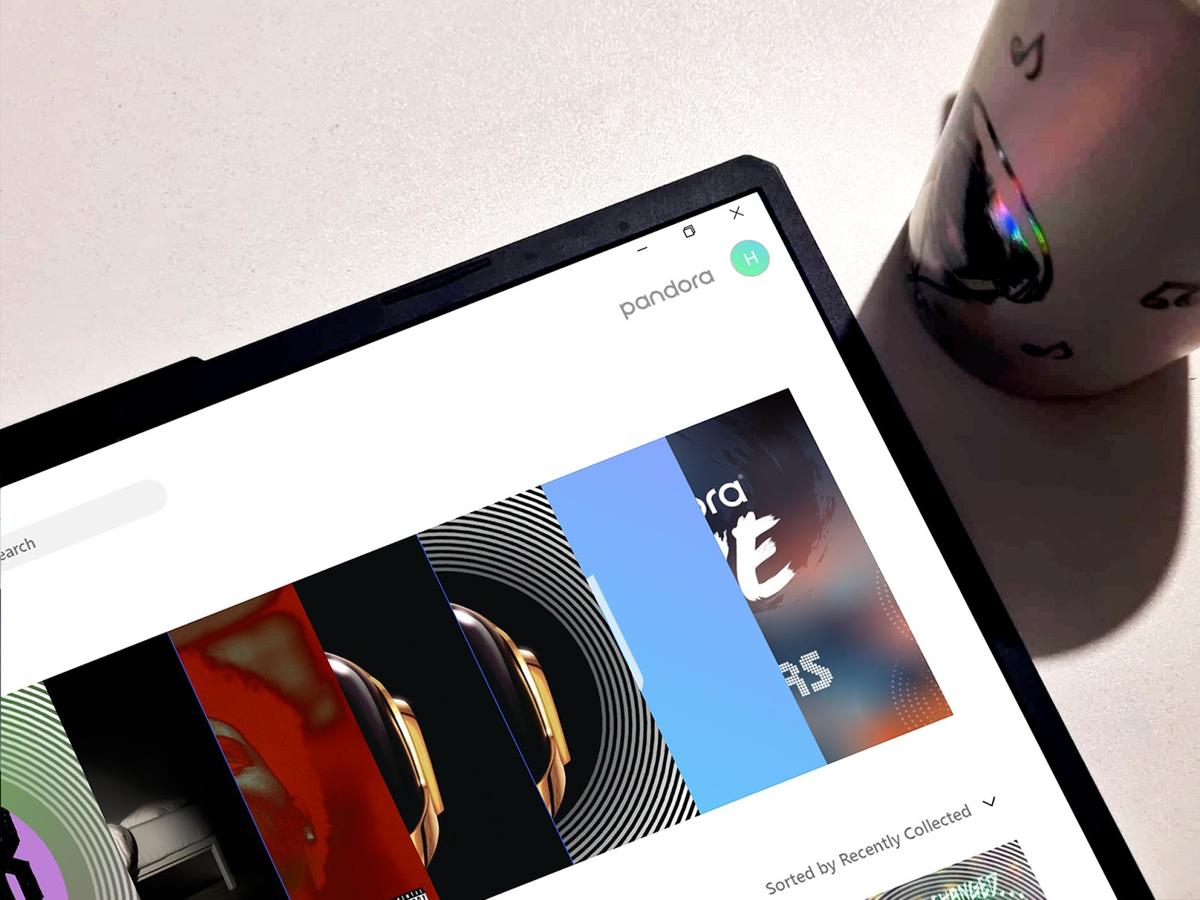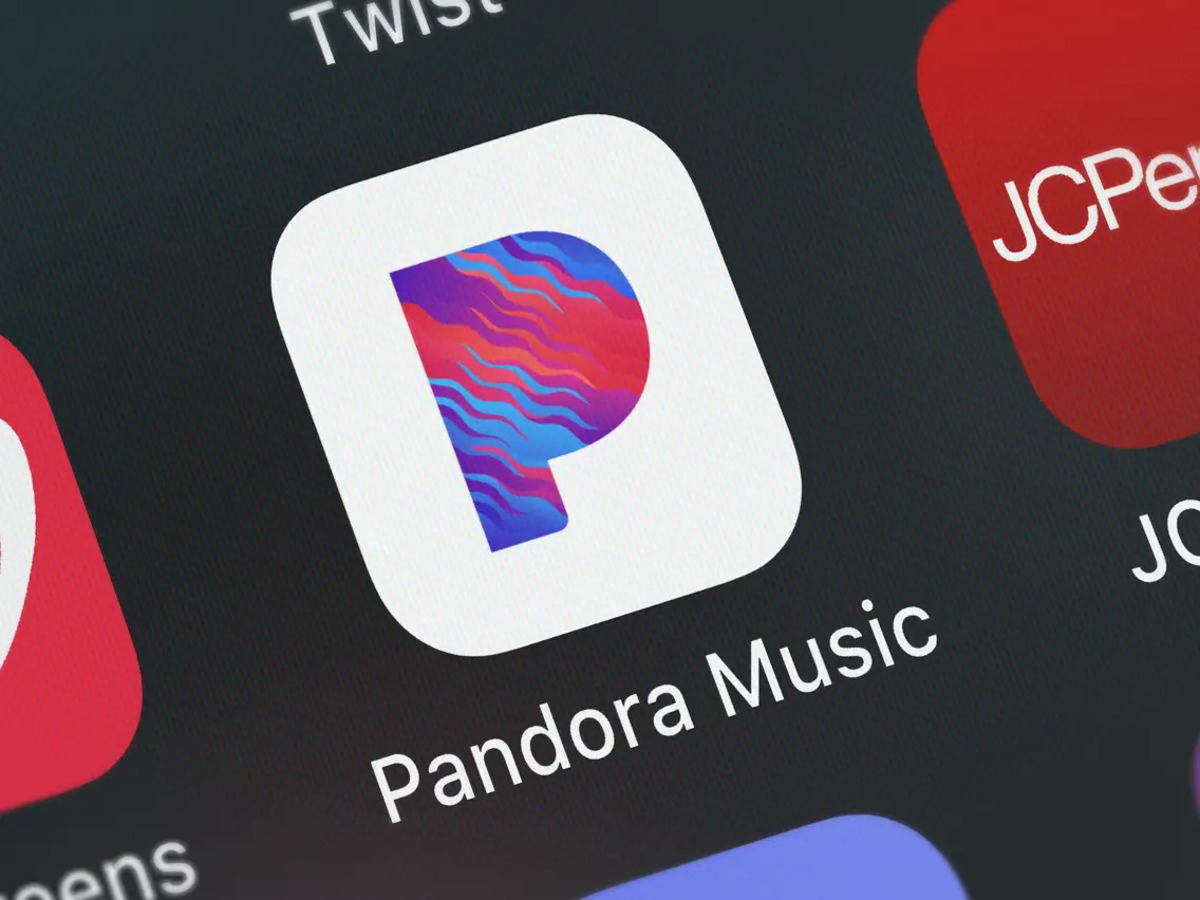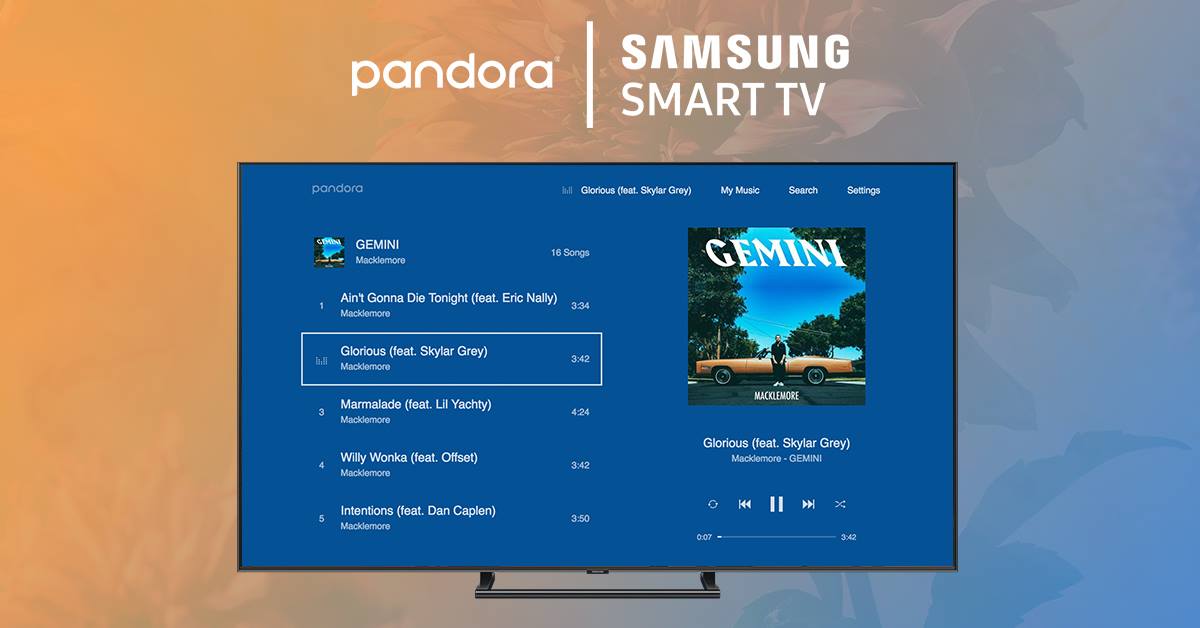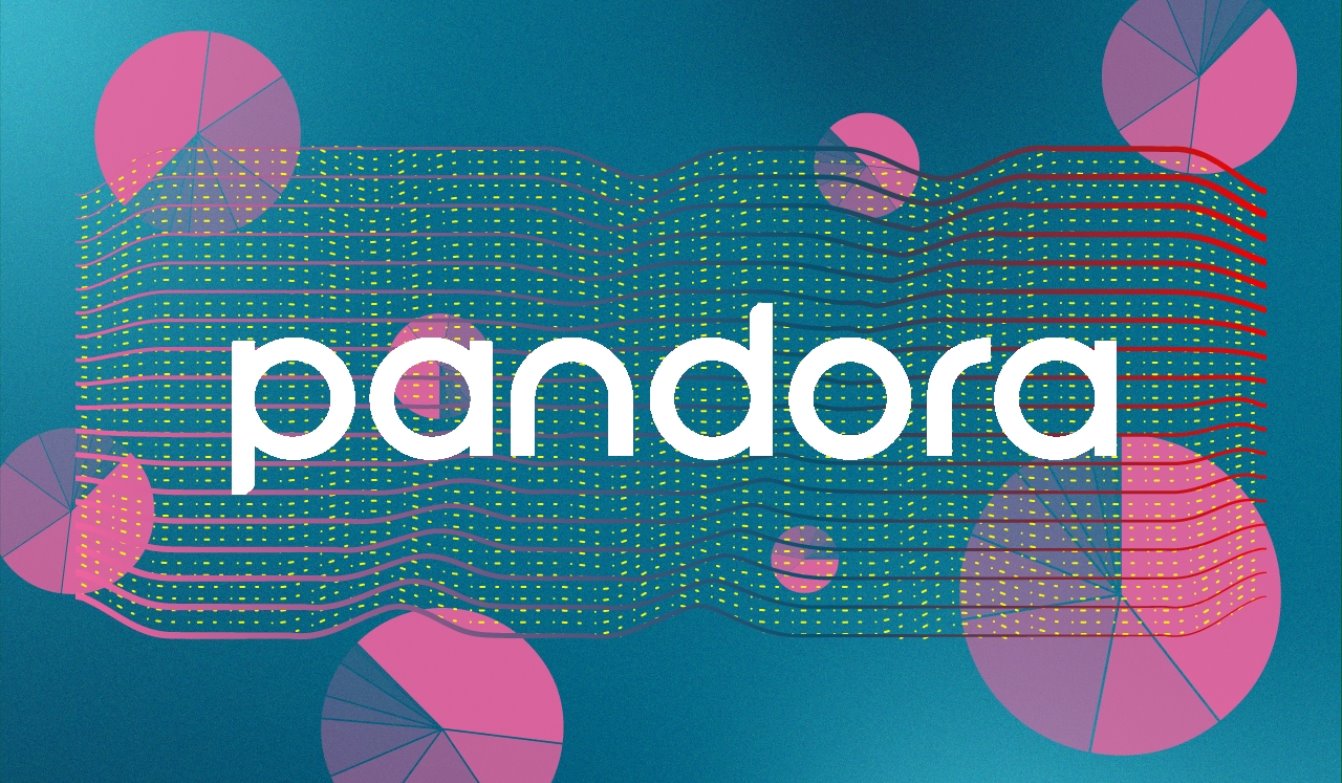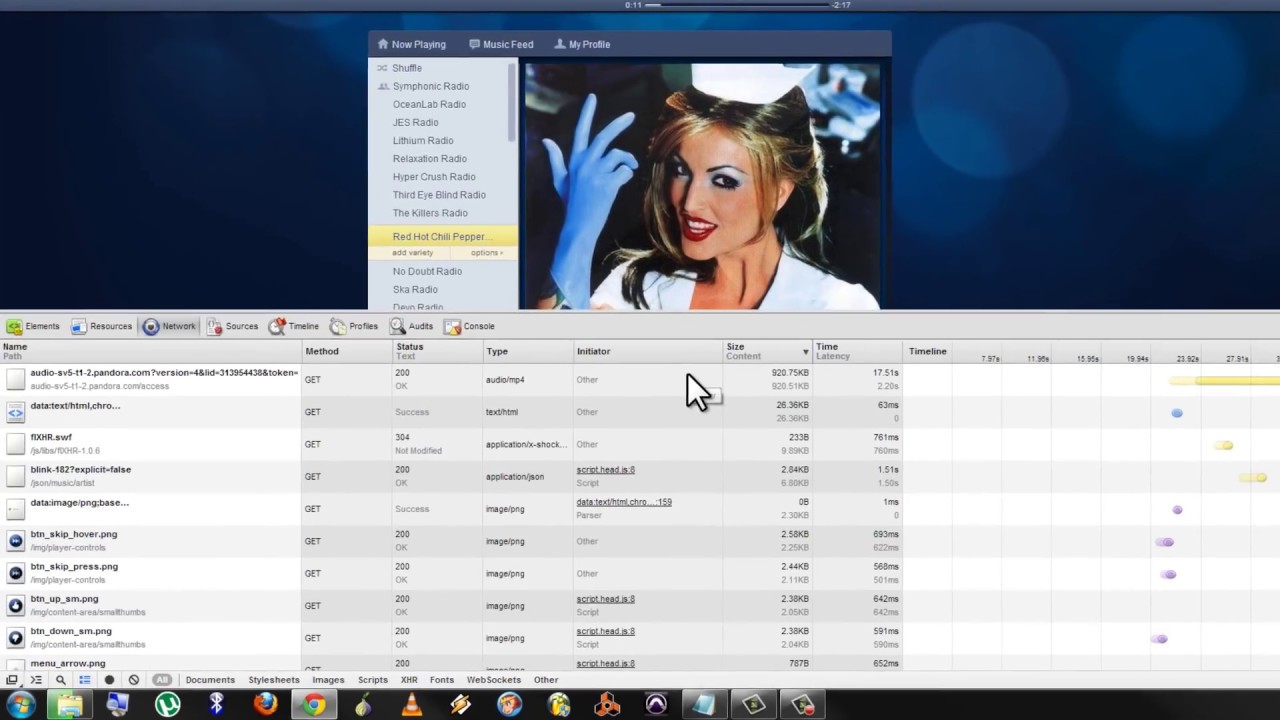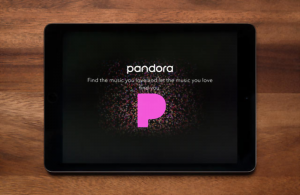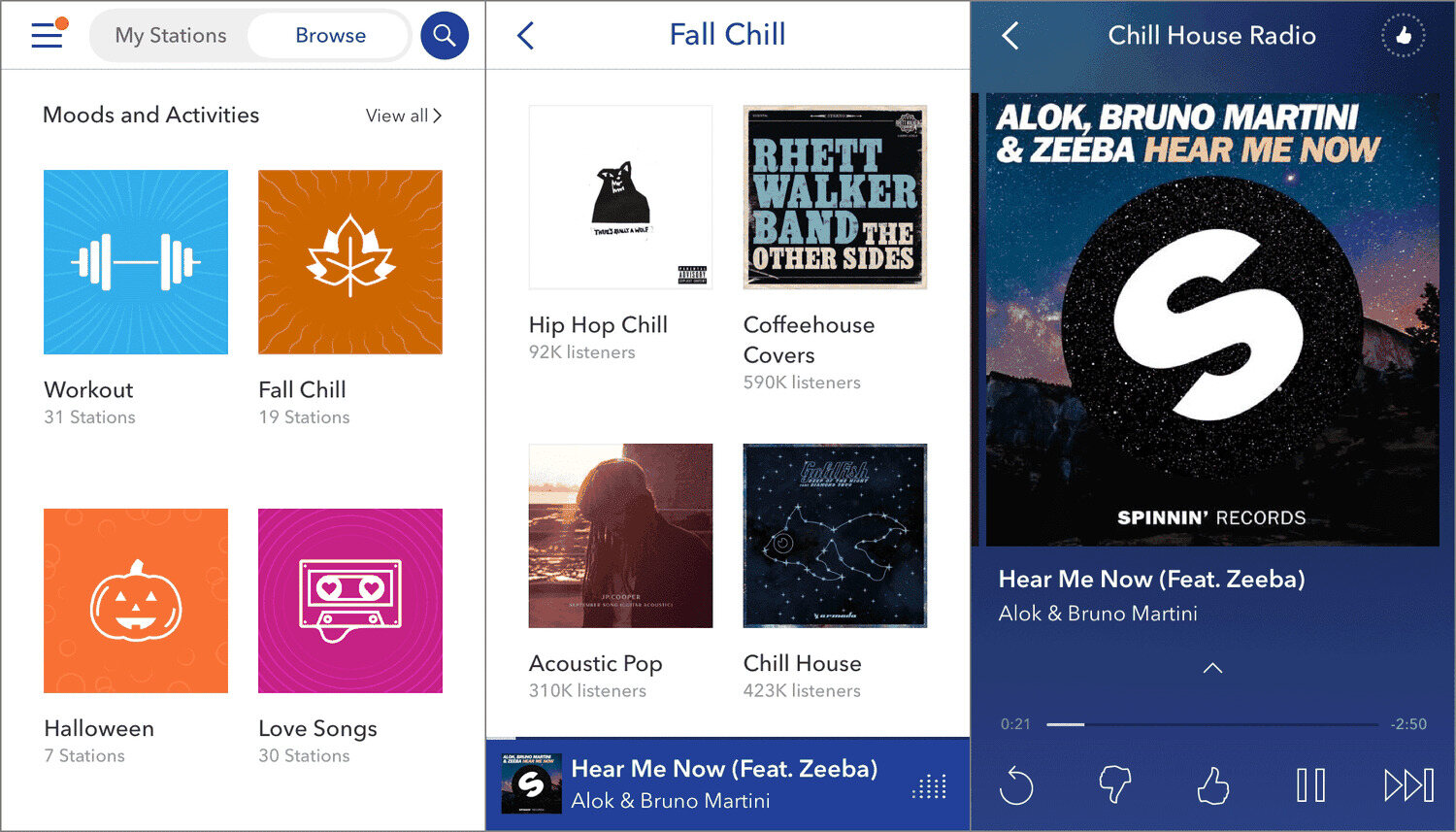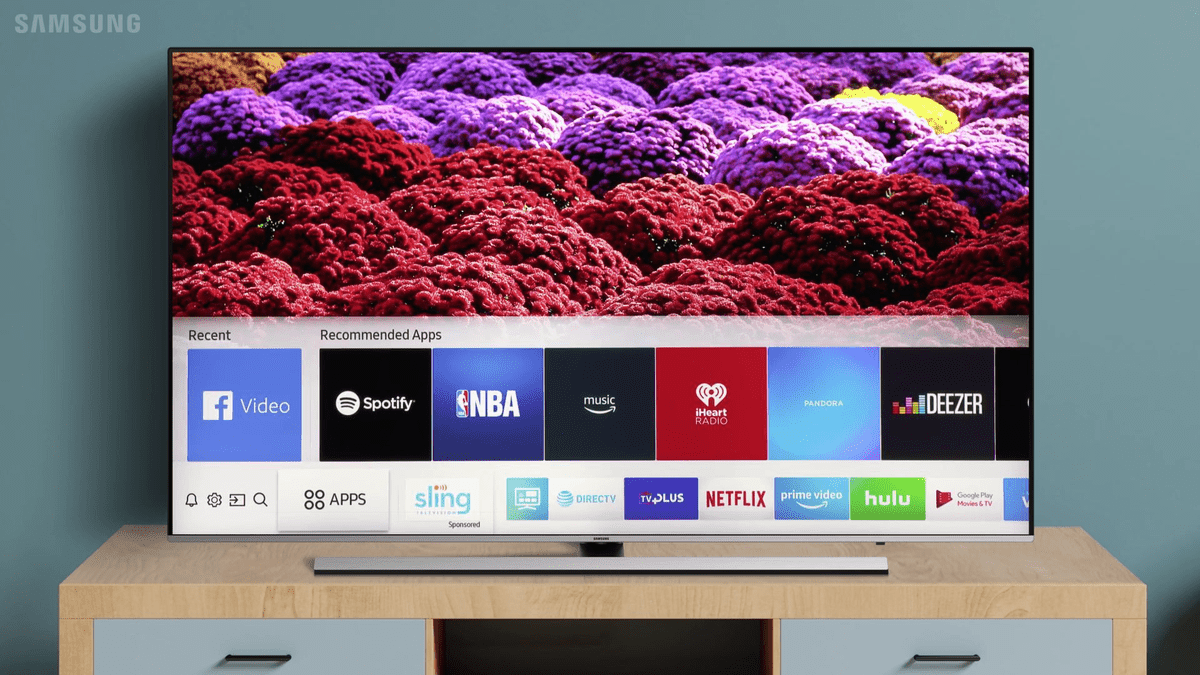Introduction
Welcome to the world of Pandora, where music is tailored to your taste and can be enjoyed anytime, anywhere. Pandora is a popular music streaming platform that allows you to create personalized radio stations based on your favorite artists, genres, or songs. With its vast library of songs and smart algorithm, Pandora curates playlists that cater to your musical preferences.
Downloading Pandora stations allows you to listen to your favorite music even when you’re offline, whether you’re on a long flight, exploring remote areas, or simply want to conserve your mobile data. In this article, we’ll guide you through the steps to download Pandora stations on your mobile device and enjoy your favorite music on the go.
Whether you’re a new user or a seasoned Pandora listener, we’ve got you covered. From downloading the Pandora app to managing your offline stations, we will walk you through each step to ensure a seamless experience.
Before we dive into the details, make sure you have the Pandora app downloaded on your mobile device. If you haven’t already, head to your device’s app store and search for “Pandora.” Once the app is installed, you’re ready to embark on your musical journey.
So, let’s get started and discover how to download Pandora stations and enjoy your favorite music even without an internet connection.
Step 1: Downloading the Pandora app on your mobile device
The first step to downloading Pandora stations is to have the Pandora app installed on your mobile device. Follow these steps to download the app:
- Open the app store on your mobile device. For iOS devices, it’s the App Store, and for Android devices, it’s the Google Play Store.
- Search for “Pandora” in the app store’s search bar.
- From the search results, tap on the Pandora app icon to open the app’s page.
- Tap on the “Install” or “Get” button to initiate the download and installation process. Depending on your device’s settings, you may be asked to enter your Apple ID or Google account password.
- Once the app is downloaded and installed, tap on the “Open” button to launch the Pandora app.
That’s it! You now have the Pandora app installed on your mobile device, and you’re ready to create your account or log in to your existing account.
Note that the steps may slightly vary depending on your device and operating system version. If you encounter any issues during the installation process, refer to your device’s support documentation or consult with the app store’s customer support.
Now that you have Pandora installed on your device, let’s move on to the next step: creating an account or logging in to your existing account.
Step 2: Creating an account or logging in to your existing account
To access and personalize your Pandora stations, you’ll need to create an account or log in to your existing account. Follow these steps:
- Open the Pandora app on your mobile device.
- If you already have a Pandora account, tap on the “Log In” button at the bottom of the screen. Enter your email address or username and password, then tap “Log In.”
- If you’re new to Pandora and need to create an account, tap on the “Sign Up” button at the bottom of the screen.
- Provide the necessary information to create your account. This typically includes your email address, a password, and your date of birth. You may also have the option to sign up using your Facebook or Google account credentials.
- After filling in the required details, tap on the “Sign Up” or “Create Account” button to complete the registration process.
- If you signed up using your email address, check your inbox for a verification email from Pandora. Follow the instructions in the email to verify your account.
- Once you’ve created or logged in to your Pandora account, you’ll be greeted with a personalized homepage where you can start exploring and creating your own stations.
Creating an account allows Pandora to save your personalized preferences, including your liked songs, disliked songs, and listening history. This information helps Pandora curate stations that match your musical taste.
If you ever forget your password or have trouble logging in to your account, you can click on the “Forgot Password” link on the login screen and follow the instructions to reset your password.
Now that you’re logged in or have created a new account, it’s time to discover and explore the different stations available on Pandora.
Step 3: Exploring different stations on Pandora
Now that you’re logged in to your Pandora account, it’s time to explore the vast collection of stations that Pandora has to offer. Here’s how to do it:
- On the Pandora homepage, you’ll find the “Browse” section. Tap on “Browse” to enter the station discovery page.
- You’ll see various categories such as “Recommended for You,” “Top Genres,” “Moods & Activities,” and “Podcasts.” Browse through these categories to discover stations that align with your interests.
- If you have a specific song, artist, or genre in mind, you can use the search bar at the top of the screen to find related stations. Simply type in the name of the song, artist, or genre, and Pandora will display relevant stations.
- Tap on a station that catches your attention to start listening. Pandora will automatically play a mix of songs based on the selected station’s theme or artist.
- As you listen to a station, you have the option to customize it further. You can like or dislike songs by tapping the thumbs up or thumbs down icon respectively. This helps Pandora learn your preferences and tailor the station’s playlist accordingly.
- If you come across a song that you really enjoy, you can tap the “Add Variety” button to add that song to your station. This will influence the station’s playlist and include more songs similar to the one you added.
- Feel free to explore different stations, try out curated playlists, or even create your own stations based on your favorite artists, songs, or genres.
Pandora provides a personalized listening experience by using its Music Genome Project, which analyzes songs based on various attributes like melody, lyrics, rhythm, and more. This enables Pandora to match songs with your musical taste and create custom stations tailored to your preferences.
Now that you’ve learned how to discover and explore different stations on Pandora, let’s move on to the next step: customizing your stations to make them truly your own.
Step 4: Customizing your stations
One of the great features of Pandora is the ability to customize your stations to match your specific preferences. Here’s how you can personalize your stations:
- While listening to a station, you’ll notice a “Options” button represented by three dots. Tap on this button to access the station options menu.
- In the station options menu, you’ll find a range of customization options. Let’s explore some of the key features:
- Add Variety: This option allows you to add or remove songs, artists, or genres to influence the station’s playlist. Tap on “Add Variety” to search for specific songs or artists and add them to your station.
- Station Details: Here, you can view information about the station, including the artist or song that inspired the creation of the station, as well as the number of likes and dislikes you’ve given to songs on the station.
- Thumbs Up/Down: You can also like or dislike songs directly from the station options menu by tapping on the thumbs up or thumbs down icon. This helps Pandora understand your preferences and tailor future song selections.
- Shuffle: Tap on the shuffle icon to enable or disable the shuffle feature. When shuffle is enabled, Pandora will play songs from your station in a random order.
- Sleep Timer: Use the sleep timer feature to automatically stop playback after a specified time. This is useful if you like falling asleep to your favorite music.
- Explore these customization options to fine-tune your station and create the perfect listening experience.
- Remember, the more you interact with your station by liking or disliking songs, the better Pandora becomes at understanding your preferences and curating a playlist that suits your taste.
By customizing your stations, you have the power to create a personalized radio experience on Pandora that is tailored to your unique musical interests. Now that you know how to customize your stations, let’s move on to the next step: downloading stations for offline listening.
Step 5: Downloading stations for offline listening
One of the most convenient features of Pandora is the ability to download stations for offline listening. This allows you to enjoy your favorite music even when you don’t have an internet connection. Here’s how to download stations:
- While listening to a station, tap on the Download icon represented by a downward arrow. This icon is usually located near the station name or within the station options menu.
- Pandora will start downloading the station to your mobile device. Depending on the size of the station’s library, the download process may take a few moments to complete.
- You’ll receive a notification when the download is finished, indicating that the station is now available for offline listening.
- Repeat the process for other stations you want to download.
It’s worth noting that not all stations are available for download. Some stations may have limitations due to licensing restrictions or other factors. However, many stations can be downloaded, giving you a vast selection of music to enjoy offline.
Keep in mind that downloading stations requires storage space on your device. If you’re running low on storage, consider managing your downloaded stations or removing stations you no longer need.
Now that you have downloaded stations, let’s move on to the next step: managing your downloaded stations.
Step 6: Managing downloaded stations
Once you have downloaded stations on Pandora, you may want to manage them to keep your collection organized and make room for new downloads. Here’s how you can manage your downloaded stations:
- Open the Pandora app on your mobile device.
- Navigate to the “My Collection” tab, usually located at the bottom of the screen.
- Under “My Collection,” you’ll find the “Downloads” section. Tap on it to view your downloaded stations.
- In the Downloads section, you can see all the stations you’ve downloaded. You can swipe left or right on a station to reveal options for managing the station.
- To remove a downloaded station, swipe left on the station and tap on the “Remove” or “Delete” button.
- If you want to manage multiple stations at once, tap on the “Edit” button, usually located at the top right corner of the screen. From there, you can select multiple stations to delete or rearrange.
- Keep in mind that removing a downloaded station will delete the offline copy from your device, but it won’t affect your online station and any likes or dislikes associated with it.
- Continue managing your downloaded stations as needed to keep your collection organized and up to date.
By managing your downloaded stations, you can ensure that you have enough storage space for new downloads and keep your offline library tailored to your preferences.
Now that you know how to manage your downloaded stations, let’s move on to the final step: enjoying your downloaded Pandora stations without an internet connection.
Step 7: Enjoying your downloaded Pandora stations without an internet connection
Now that you have downloaded your favorite Pandora stations, you can enjoy listening to them even when you don’t have access to the internet. Here’s how:
- Make sure you have the Pandora app open on your mobile device.
- Connect your headphones or speaker to your device for a better listening experience.
- If you’re in an area with no internet connection or want to conserve your mobile data, disable your Wi-Fi or cellular data to ensure offline playback.
- Open the Pandora app and navigate to the “My Collection” tab.
- Under the “Downloads” section, you’ll find all the stations you’ve downloaded. Tap on the station you want to listen to.
- The station will start playing, and you can enjoy your favorite music without needing an internet connection.
- Use the playback controls within the app to pause, skip, or adjust the volume of the music as needed.
- Remember that downloaded stations can only be played within the Pandora app. If you switch to a different app or lock your device, the playback may be paused.
Whether you’re on a long flight, traveling to remote areas, or simply want to enjoy your music without relying on an internet connection, offline playback of your downloaded Pandora stations allows you to have a seamless listening experience wherever you go.
Now that you know how to enjoy your downloaded Pandora stations offline, you’re all set to embark on your musical adventures anytime, anywhere.
Conclusion
Congratulations! You’ve now learned how to download and enjoy Pandora stations on your mobile device, even without an internet connection. With the ability to customize your stations, explore new genres, and manage your offline downloads, Pandora offers a personalized and convenient way to enjoy your favorite music on the go.
Remember, the first step is to download the Pandora app from your device’s app store. Then, create an account or log in to your existing account to unlock the full potential of Pandora’s features. From there, you can explore different stations, customize them to your liking, and download them for offline listening.
Downloading stations allows you to take your music anywhere, whether you’re traveling, commuting, or simply want to conserve your mobile data. Managing your downloaded stations ensures that your collection stays organized and provides space for new downloads. And once you’re ready to enjoy your music offline, simply open the Pandora app, go to your downloaded stations, and start listening.
Make the most of your Pandora experience by interacting with your stations, liking or disliking songs, and adding variety to tailor the playlist to your musical taste.
So, what are you waiting for? Start exploring, customizing, and downloading your favorite Pandora stations today. Let the music accompany you on all your adventures!