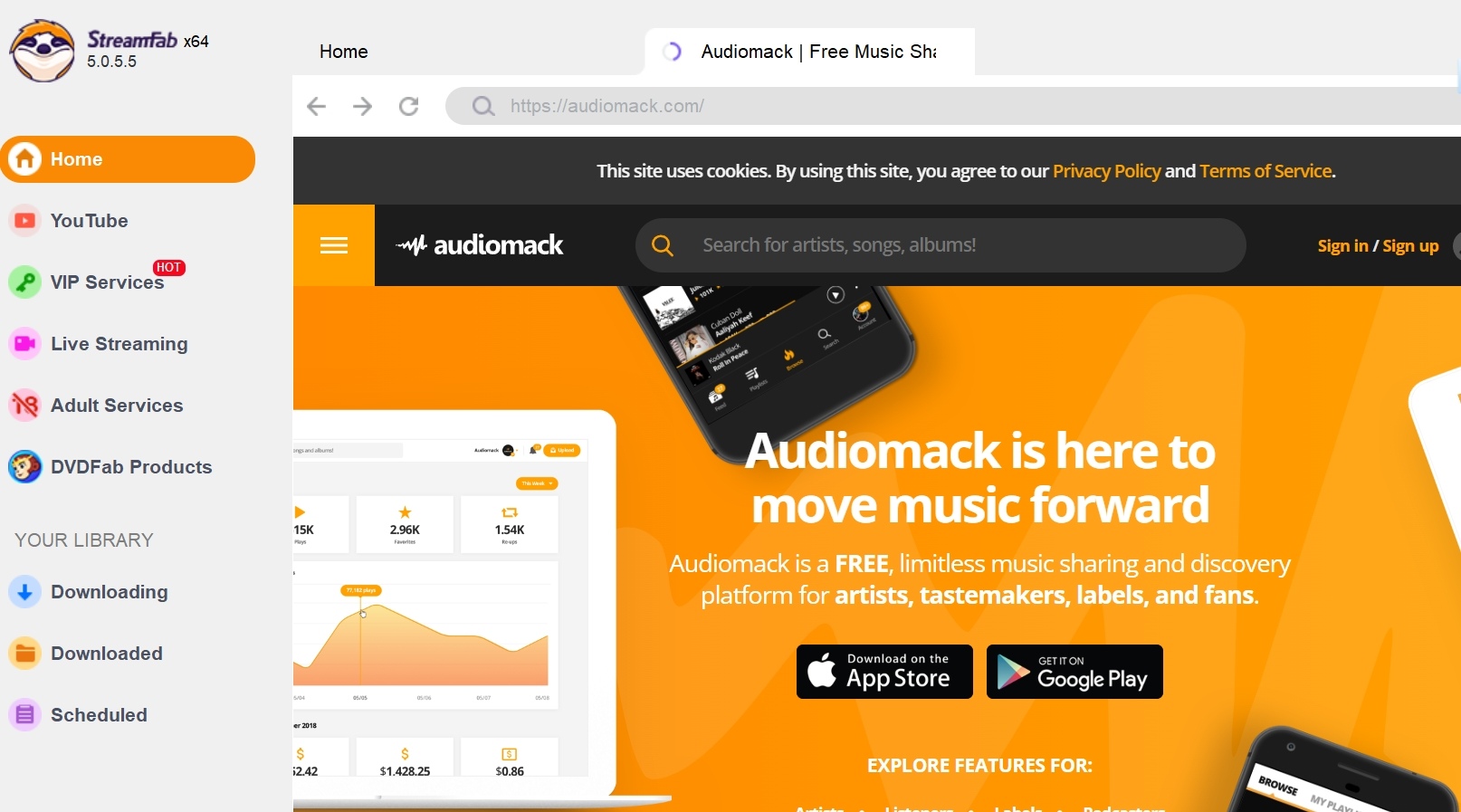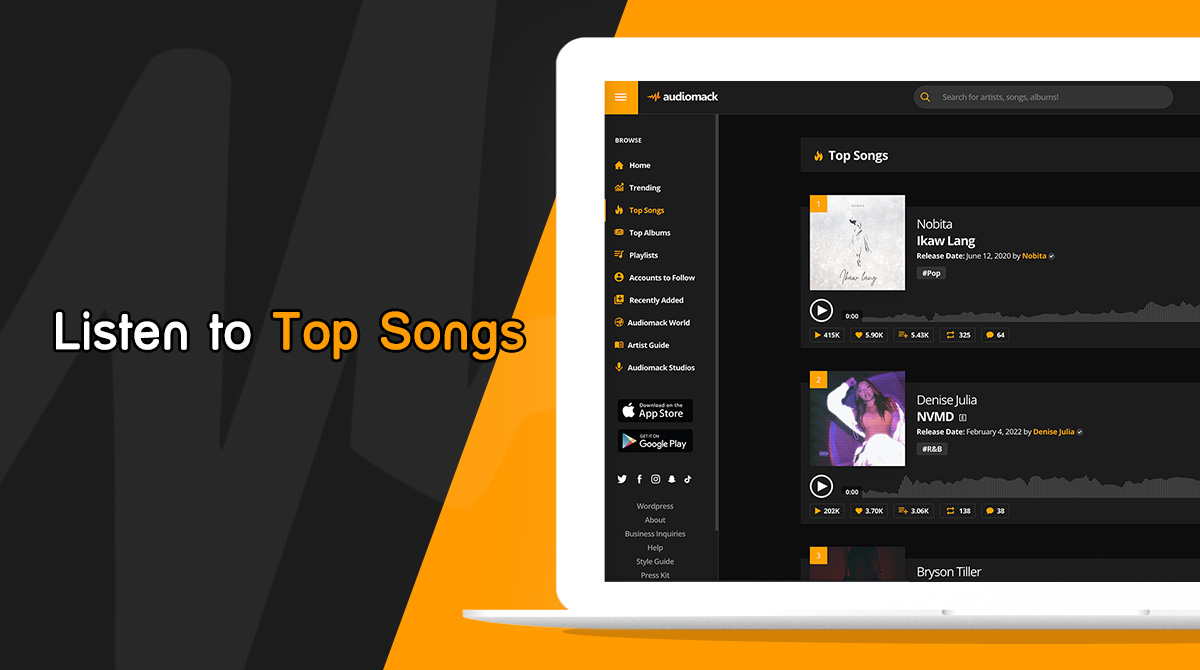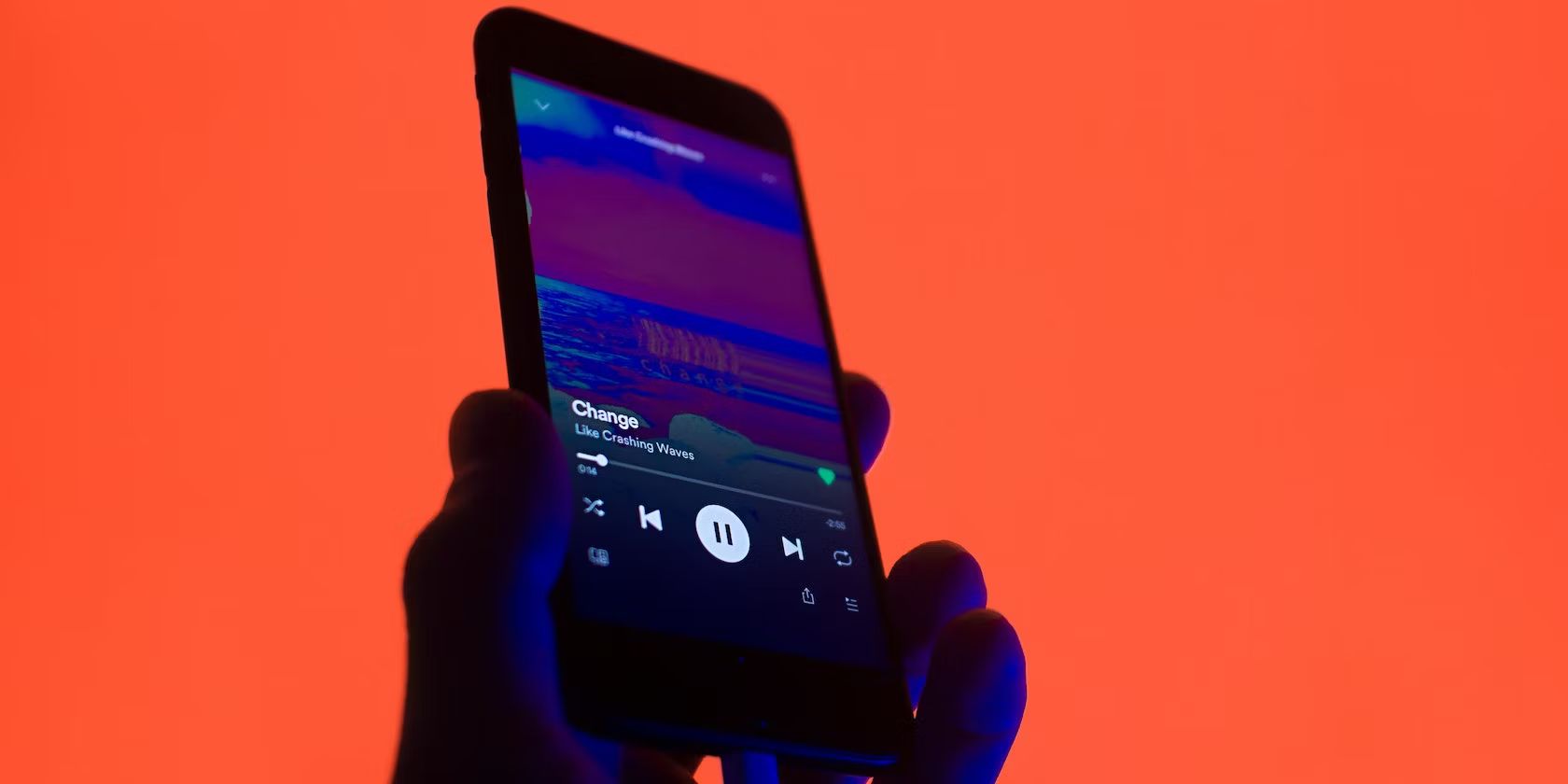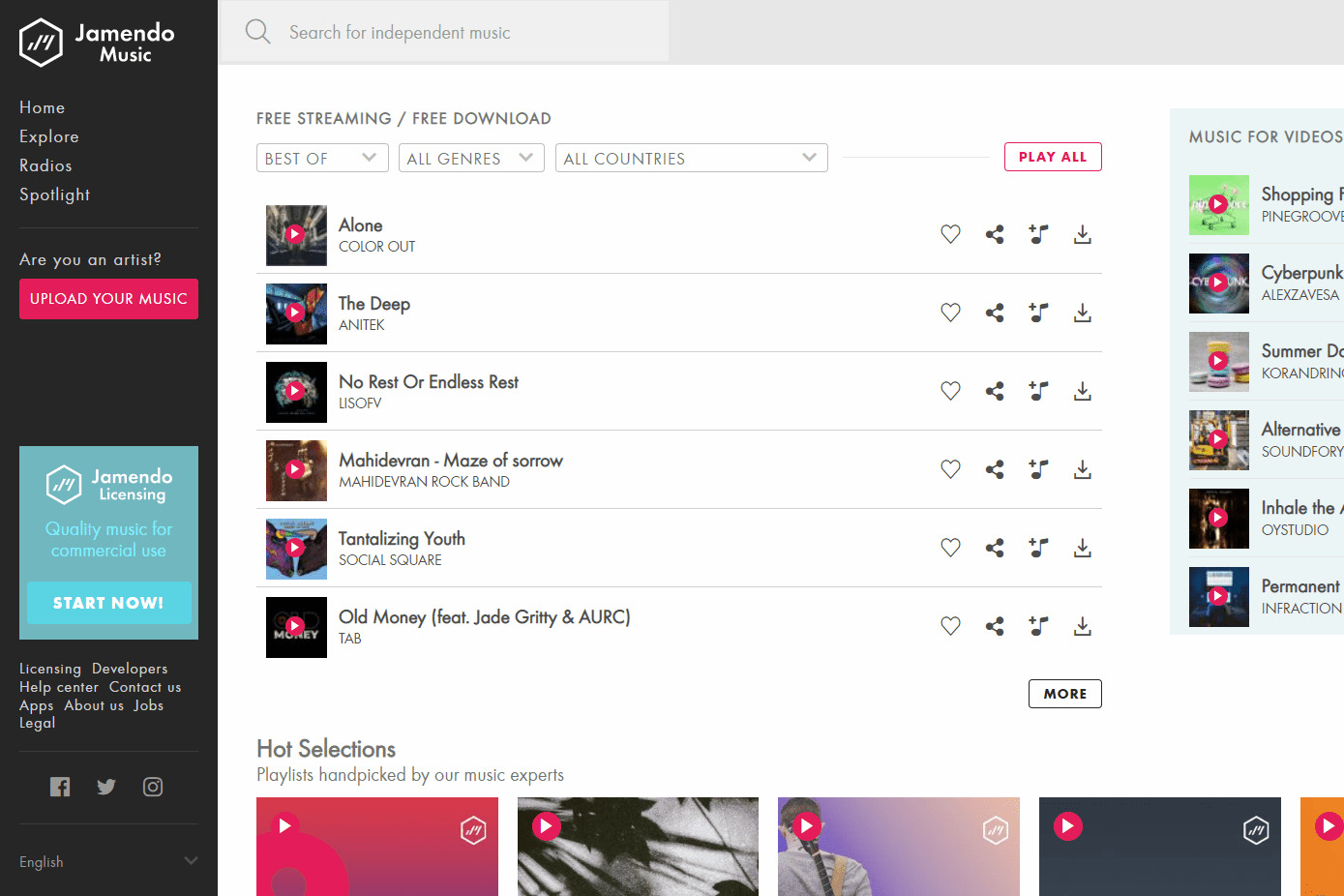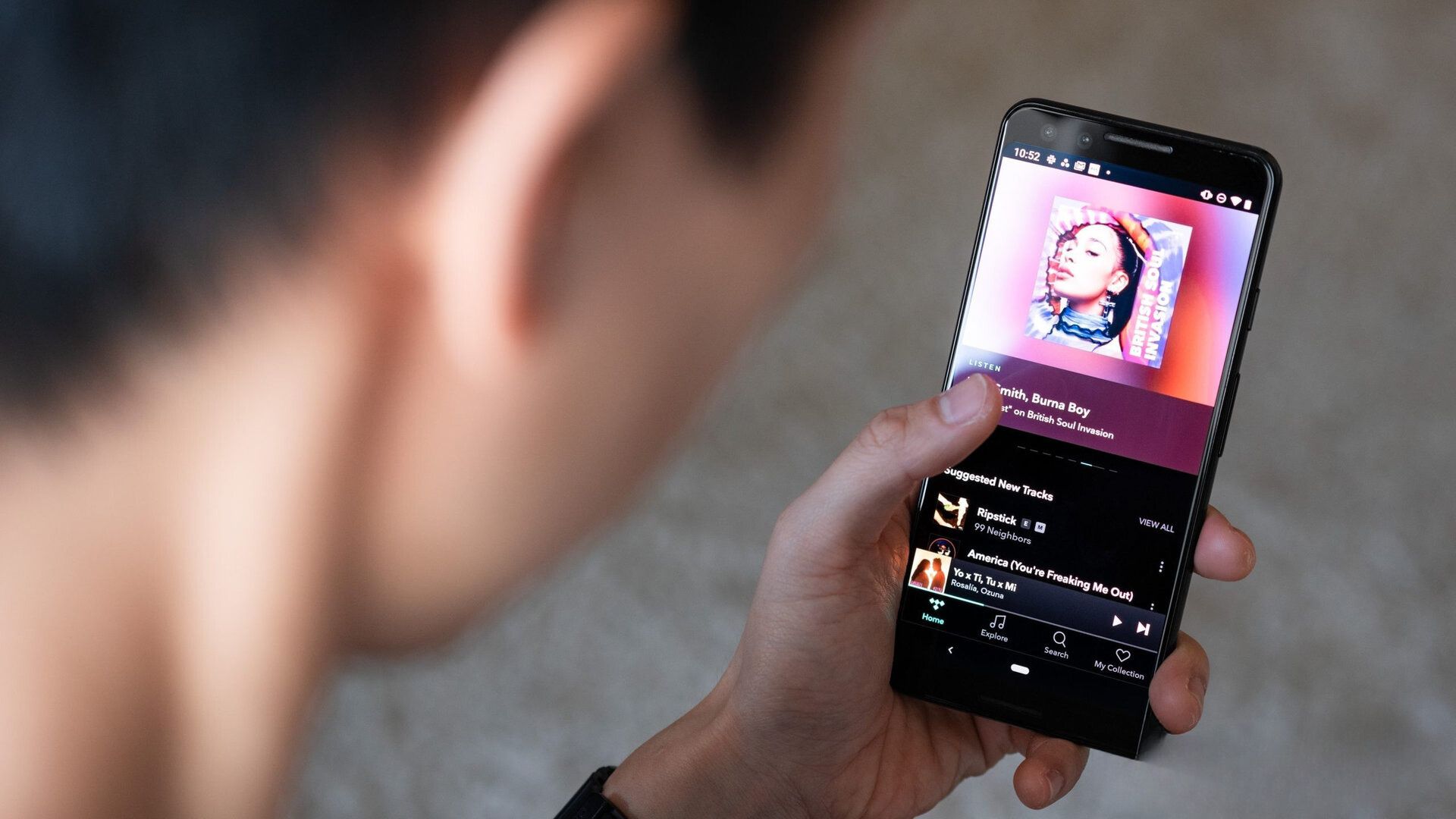Introduction
Welcome to the world of Audiomack, a popular music streaming platform that allows users to discover, stream and download their favorite songs and albums. Whether you’re looking to download new tracks for your offline listening pleasure or simply want to expand your music library, Audiomack provides a user-friendly interface and a vast collection of music from various genres.
In this article, we will guide you through the step-by-step process of downloading music from Audiomack. You don’t need any special software or technical expertise – just your device and an internet connection. So, let’s get started!
Before we dive into the steps, it’s important to note that Audiomack offers both free and premium options. Free users can access a wide range of songs and albums, while premium users enjoy additional benefits such as higher quality downloads, ad-free listening, and exclusive content. The steps below apply to both free and premium users, so no matter which category you fall into, you can follow along.
Now, let’s explore how to download music from Audiomack and enjoy your favorite tunes anytime, anywhere!
Step 1: Open Audiomack
The first step to downloading music from Audiomack is to open the Audiomack website or mobile app. You can access Audiomack from any web browser or download the mobile app from the App Store or Google Play Store.
Once you have the Audiomack website or app open, you will be greeted with a vibrant and intuitive interface that showcases popular songs, albums, and playlists. Feel free to explore the various sections and genres to discover new music that suits your taste.
If you’re using the website, simply type “audiomack.com” in your browser’s address bar and hit Enter. For mobile users, open the Audiomack app by tapping on its icon on your home screen or app drawer.
Upon opening Audiomack, you might be asked to sign in or create an account. While it’s not necessary to have an account to stream or download music, having one allows you to create playlists, follow artists, and receive personalized recommendations.
Once you’re logged in or browsing as a guest, you’re ready to move on to the next step!
Step 2: Search for the Song or Album
Now that you’re on Audiomack, it’s time to search for the specific song or album that you want to download. Audiomack offers a powerful search feature that allows you to easily find the music you’re looking for.
In the search bar, located at the top of the Audiomack website or app, type in the name of the song or album you wish to download. You can be as specific or general as you’d like. For example, you can search for an artist’s name, song title, or even a specific genre.
As you type, Audiomack will display instant search results, making it convenient to find the desired song or album quickly. You can click or tap on the search result that corresponds to your search query.
If you’re unsure of what you’re looking for, you can also browse through the various music categories and playlists curated by Audiomack. This allows you to discover new songs or albums based on different genres, moods, or themes, providing a fantastic way to explore and expand your music library.
Remember, Audiomack offers a vast collection of music from emerging artists as well as established names, so you’re bound to find something that suits your taste. Take your time to explore different options and enjoy the journey of discovering new music!
Once you’ve found the song or album you want to download, it’s time to move on to the next step. Read on to learn how to select your desired music for download.
Step 3: Select the Desired Song or Album
After searching for the song or album you want to download, Audiomack will display the search results based on your query. Scan through the results and click or tap on the one that corresponds to your desired music.
When you click on a song or album, you will be taken to its dedicated page on Audiomack. Here, you will find detailed information about the music, including the artist name, album cover, tracklist, and other relevant details.
Take a moment to look over the details and make sure it’s the correct song or album before proceeding with the download. Audiomack offers a preview option for some songs, allowing you to listen to a short snippet before making your final decision.
If you’re satisfied with your choice, it’s time to move on to the next step. Keep reading to learn how to initiate the download process.
Note: Some songs or albums may not be available for download due to copyright restrictions or artist preferences. In such cases, you can still stream the music on Audiomack and create playlists to enjoy them offline.
Step 4: Click on the Download Button
Once you have selected the desired song or album on Audiomack, it’s time to initiate the download process. The download button on Audiomack allows you to save the music files directly onto your device for offline listening.
Look for the download button, which is usually represented by a downward-facing arrow or a cloud icon with an arrow inside it. The download button can usually be found near the song title or album cover on the dedicated music page.
Click or tap on the download button to start the download process. The length of time it takes to download the music will depend on your internet connection speed and the size of the file.
While downloading, it’s important to remain patient and not interrupt the process. Interrupting or prematurely stopping the download may result in an incomplete or corrupted file.
If you’re downloading an album, Audiomack may offer the option to download the entire album as a ZIP file. A ZIP file is a compressed folder that contains multiple files. Simply click or tap on the download button for the album, and Audiomack will generate and start downloading the ZIP file.
Once the download is complete, you can move on to the next step to learn how to choose the download quality.
Note: Some songs or albums may not be available for download due to copyright restrictions or artist preferences. In such cases, you can still stream the music on Audiomack and create playlists to enjoy them offline.
Step 5: Choose the Download Quality
After initiating the download process for a song or album on Audiomack, you may have the option to choose the download quality. The download quality refers to the audio format and bitrate at which the music will be saved onto your device.
Audiomack typically offers multiple options for download quality to cater to different preferences and device capabilities. The available options may include high-quality formats like MP3, AAC, FLAC, or WAV, among others.
To choose the download quality, look for a drop-down menu or a settings icon next to the download button. Click or tap on it to open the menu and access the available download quality options.
Consider your device’s storage capacity and playback capabilities when selecting the download quality. Higher quality files generally provide better audio fidelity but may take up more storage space. On the other hand, lower-quality files may save storage space but sacrifice some audio quality.
If you’re unsure which download quality to choose, Audiomack typically provides default settings that offer a good balance between audio quality and file size. You can always experiment with different options and choose the one that suits your preferences best.
Once you have selected the desired download quality, confirm your choice and proceed to the next step to complete the download process.
Note: The availability of download quality options may vary depending on your account type (free or premium) and the artist’s preferences. Some songs or albums may have download restrictions or be available in a specific format only.
Step 6: Confirm the Download
After selecting the desired download quality for your chosen song or album on Audiomack, it is important to confirm the download before proceeding. Confirming the download ensures that you are requesting the correct file to be saved onto your device.
Before confirming the download, take a moment to double-check the selected download quality, as well as the song or album title. Ensure that everything is accurate and matches your intentions.
Once you are certain that all the information is correct, click or tap on the “Confirm Download” or similar button to initiate the final step of the download process.
Confirming the download may prompt a notification or pop-up window that indicates the progress of the download or prompts you to save the file in a specific location on your device.
Depending on your device’s settings, the downloaded music may be saved to a default location such as the “Downloads” folder. You can also specify a custom location on your device to save the downloaded files if desired.
During the confirmation step, be patient and avoid interrupting or canceling the download process. Allow the download to complete fully to ensure a successful and complete file transfer.
Congratulations! You have successfully confirmed the download of your chosen song or album from Audiomack. Now, all that’s left is to check the downloaded files to verify their presence and move on to the final step.
Remember to respect the copyrights of the artists and use the downloaded music for personal, non-commercial purposes only.
Step 7: Check the Downloaded Files
After completing the download process from Audiomack, the final step is to check the downloaded files and ensure that they are saved correctly on your device.
Open your device’s file manager or any application that allows you to browse through the files stored on your device. Navigate to the location where the downloaded music files are typically saved, such as the “Downloads” folder or the location you specified during the confirmation step.
Scan through the files in the designated folder and look for the downloaded song or album. The files are typically saved with a file extension that corresponds to the chosen download quality, such as .mp3, .aac, .flac, or .wav.
Verify that the file names match the song or album you intended to download from Audiomack. You can also play a sample of the downloaded music to confirm that it is the correct file and that it plays without any issues.
If you downloaded an album as a ZIP file, you will need to extract the contents of the ZIP file before accessing the individual song files. Most devices have built-in file compression tools or you can use third-party apps to extract the songs from the ZIP file.
Once you have confirmed the presence and accuracy of the downloaded files, you are ready to enjoy your music offline. You can use any music player application on your device to listen to the downloaded songs, create playlists, and have them readily available whenever you want to listen.
Remember to respect the copyrights of the artists and use the downloaded music for personal, non-commercial purposes only.
Congratulations! You have successfully completed the process of downloading music from Audiomack and accessing the files on your device. Enjoy your favorite songs and albums wherever you go!
Conclusion
Downloading music from Audiomack is a simple and straightforward process that allows you to enjoy your favorite songs and albums offline. With just a few easy steps, you can have a vast collection of music at your fingertips.
In this article, we guided you through the process of downloading music from Audiomack, starting from opening the platform to checking the downloaded files on your device. We emphasized the importance of confirming the download and double-checking the selected options to ensure a smooth and successful download process.
Remember that Audiomack offers both free and premium options, giving you access to a wide variety of music genres and artists. Whether you’re a casual listener or a dedicated music enthusiast, Audiomack has something for everyone.
However, it’s essential to respect the copyrights of the artists and use the downloaded music solely for personal, non-commercial purposes. Supporting artists and purchasing their music whenever possible is always encouraged.
Now that you have mastered the art of downloading music from Audiomack, it’s time to dive into their vast library and explore new music to enrich your listening experience. Enjoy your downloaded music on the go, create personalized playlists, and immerse yourself in the world of music through Audiomack!