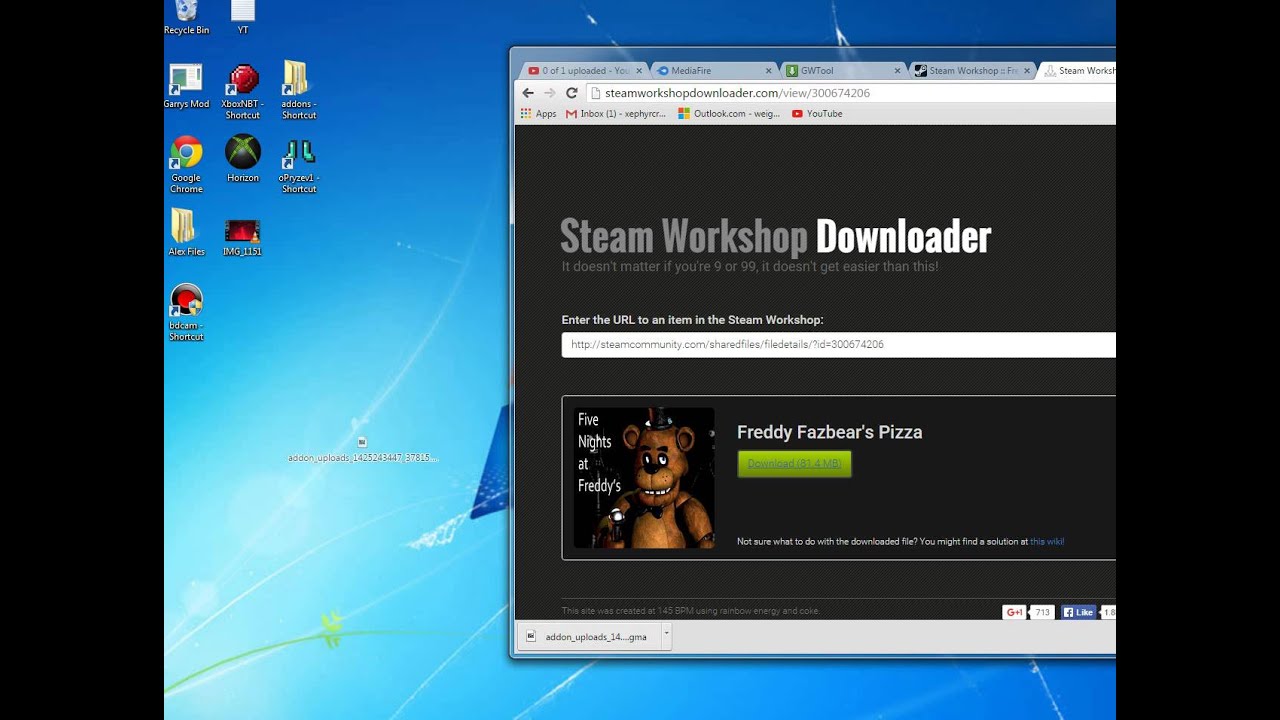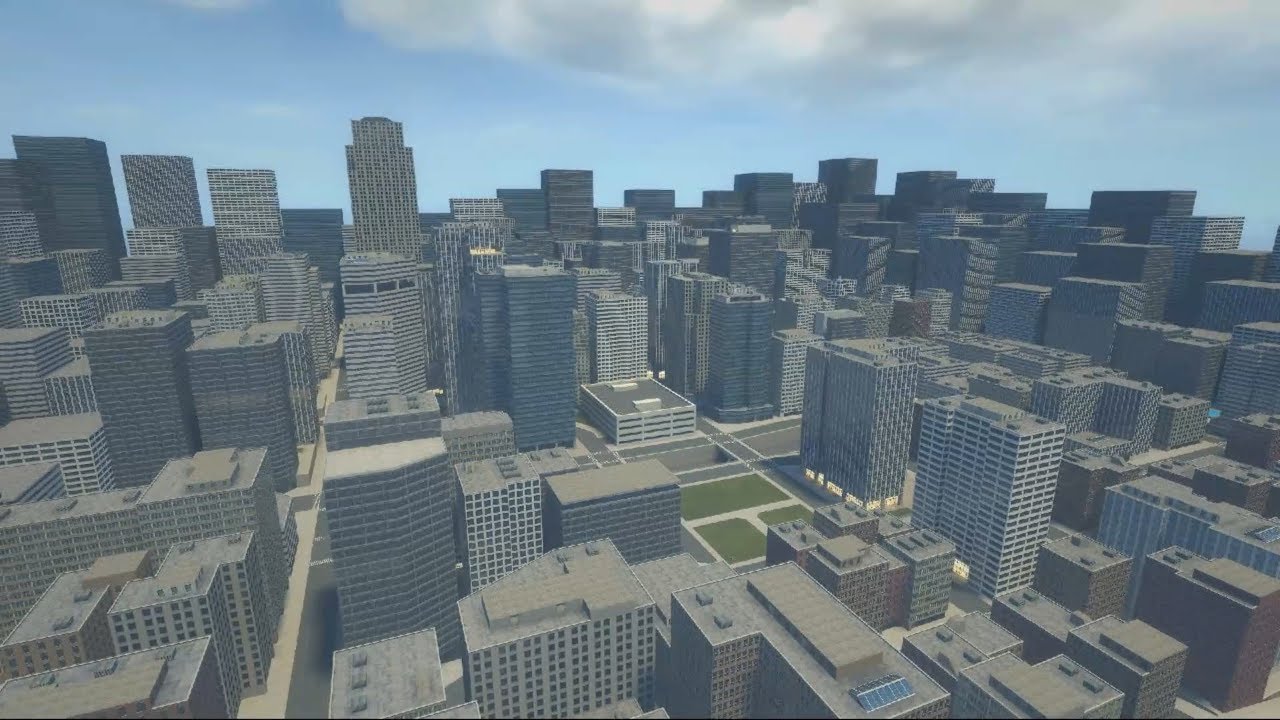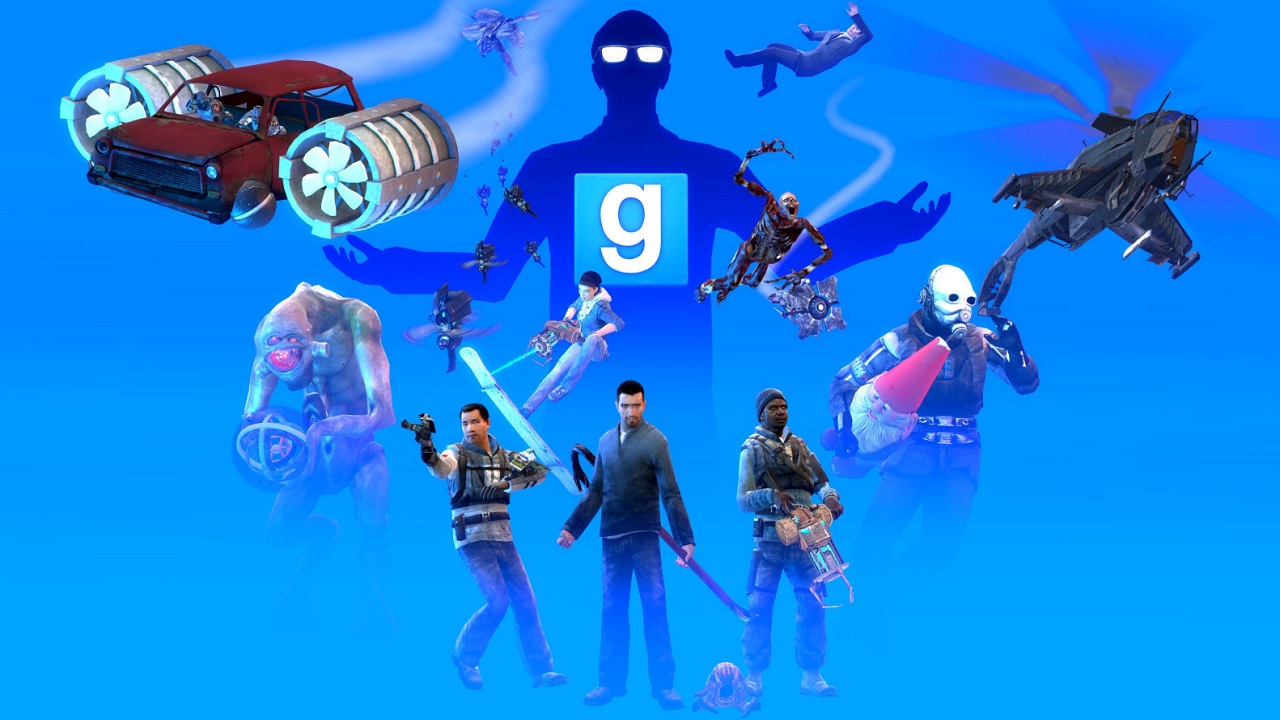Introduction
Garry’s Mod, also known as Gmod, is a sandbox physics game that allows players to create and manipulate objects in a virtual world. One of the most exciting aspects of Gmod is the ability to download and install mods created by other players. These mods add new content, functionality, and experiences to the game, making it even more enjoyable to play.
Downloading mods from the Gmod community is a fantastic way to enhance your gaming experience. With thousands of mods available, you can customize your game with new maps, weapons, characters, and more. One of the best parts is that you can also download mods created by your friends and enjoy playing together with these custom additions.
In this guide, we will walk you through the process of downloading your friends’ mods on Gmod, so you can experience a whole new level of fun and creativity. We will show you how to install Garry’s Mod, join a friends’ server, find the mods you want, download them from the Steam Workshop, install them to your Gmod game, enable them, and, finally, enjoy playing with your friends’ mods.
Before we get started, please ensure that you have a legitimate copy of Garry’s Mod and that you are connected to the internet. Additionally, make sure that you have a Steam account and the Steam client installed on your computer, as this is necessary to download and manage mods through the Steam Workshop.
So, without further ado, let’s dive into the exciting world of downloading your friends’ mods on Gmod. Get ready to take your gaming experience to a whole new dimension!
Step 1: Installing Garry’s Mod
The first step to downloading your friends’ mods on Gmod is to install the game itself. Follow these simple steps to get started:
- Open your Steam client and log into your Steam account. If you don’t have a Steam account, you’ll need to create one in order to proceed.
- In the search bar at the top-right corner of the Steam client, type “Garry’s Mod” and press Enter.
- From the search results, click on “Garry’s Mod” to access the game’s store page.
- On the game’s store page, click the green “Add to Cart” button to begin the purchase process. Follow the on-screen instructions to complete the purchase.
- Once you have purchased Garry’s Mod, it will be added to your Steam library. You can access your library by clicking on “Library” at the top of the Steam client.
- In your Steam library, locate “Garry’s Mod” and click on it to open the game’s page.
- Click the blue “Install” button to start the installation process. Choose the location where you want to install the game and follow the on-screen prompts.
- Wait for the game to finish installing. The duration of the installation process will depend on your internet speed and the performance of your computer.
- Once the installation is complete, you can launch Garry’s Mod by clicking the “Play” button in your Steam library.
Now that you have successfully installed Garry’s Mod, you are one step closer to downloading your friends’ mods and enjoying all the wonderful content they have created. In the following steps, we will guide you through the process of joining a friends’ server and finding the mods you want to download.
Step 2: Joining a Friends’ Gmod Server
After installing Garry’s Mod, the next step is to join a friends’ server. This will allow you to connect and play with your friends in their Gmod game world. Follow these steps to join a friends’ Gmod server:
- Open Garry’s Mod by launching it from your Steam library.
- Once the game is open, click on the “Multiplayer” option from the main menu. This will take you to the multiplayer server browser.
- In the server browser, you will see a list of available servers. To join a friends’ server, click on the “Friends” tab located at the top of the server browser window.
- You will see a list of servers where your friends are currently playing. Select the server you want to join by clicking on it.
- Click the “Join” button to connect to the selected server.
- Depending on the server settings, you may need to enter a password if the server is private or protected.
- Wait for the game to establish a connection with the server. Once connected, you will be transported to your friends’ Gmod game world.
Now that you have joined your friends’ Gmod server, you can interact with them and explore their unique game environment. This is the perfect opportunity to experience the mods they have installed and enjoy playing together.
In the next step, we will show you how to find the mods you want to download on the Steam Workshop.
Step 3: Finding the Mods You Want
Once you are in your friends’ Gmod server, it’s time to find the mods that you want to download and install. The Steam Workshop is the primary platform where Gmod mods are shared, so we will guide you through the process of finding mods on the Steam Workshop:
- While in the Gmod game, open the Steam overlay by pressing the Shift+Tab keys together, or by clicking the Steam icon located at the top-left corner of the game screen.
- In the Steam overlay, click on the “Workshop” menu option. This will take you to the Steam Workshop for Garry’s Mod.
- In the search bar at the top of the Steam Workshop page, type in keywords related to the mods you want to find. You can search for specific types of mods, such as maps, weapons, or character models.
- Click on the “Search” button or press Enter to initiate the search. The Steam Workshop will display a list of mods that match your search criteria.
- Browse through the search results and click on the mod that interests you to view more details about it.
- Read the mod’s description, check out screenshots, and see if it has any positive reviews. This will give you an idea of whether the mod is what you are looking for.
- Once you have found a mod you want to download, click on the “Subscribe” button located on the mod’s workshop page. This will add the mod to your Steam Workshop subscriptions.
By subscribing to mods on the Steam Workshop, you are essentially bookmarking them for later use. In the next step, we will show you how to download and install the mods to your Gmod game.
Step 4: Downloading Mods from Steam Workshop
Now that you have found the mods you want to download on the Steam Workshop, it’s time to download them and add them to your Gmod game. Here’s the process for downloading mods from the Steam Workshop:
- Open the Steam client and make sure you are logged into your Steam account.
- In the Steam client, click on the “Community” tab located at the top of the window.
- Click on the “Workshop” option from the dropdown menu. This will take you to the Steam Workshop homepage.
- In the Steam Workshop, click on the “Your Workshop Files” link located on the right-hand side of the page, under the “Your Files” section.
- Scroll through the list of mods you have subscribed to, and locate the ones you want to download.
- Click on the mod you want to download to access its workshop page.
- On the workshop page, click the green “Subscribe” button if you haven’t already subscribed to the mod. This will ensure that the mod is added to your list of subscribed items.
- Once subscribed, return to the main Steam client window and click on the “Downloads” tab at the top of the window.
- You will see a list of your active downloads. Wait for the mod(s) to download and install. The download progress will be indicated by a progress bar.
- Once the download is complete, the mod will be ready to use in your Gmod game.
By following these steps, you have successfully downloaded the mods from the Steam Workshop. In the next step, we will guide you through the process of installing the mods to your Gmod game.
Step 5: Installing Mods to your Gmod Game
Now that you have downloaded the mods from the Steam Workshop, it’s time to install them to your Gmod game. Follow these steps to install mods to your Gmod game:
- Open your Gmod game by launching it from your Steam library.
- Once the game is open, click on the “Addons” option from the main menu. This will open the addons menu.
- In the addons menu, you will see a list of all the mods you have downloaded and installed. These mods will be displayed as individual items.
- Click on the mod you want to install. This will highlight the mod in the list and display more information about it.
- Click on the “Enable” button to install and enable the mod in your Gmod game.
- Repeat the above steps for each mod you want to install. You can install multiple mods at once by selecting them from the list.
- Once you have installed the mods, close the addons menu.
- Restart your Gmod game to apply the changes and make the mods active.
After following these steps, the mods you have installed will be ready to use in your Gmod game. You can now enjoy the new content, features, and experiences that these mods bring to your gameplay.
In the next step, we will show you how to enable the mods in your Gmod game, so they can be properly utilized during gameplay.
Step 6: Enabling Mods in Gmod
Now that you have installed mods to your Gmod game, it’s important to enable them so they can be used during gameplay. Follow these steps to enable mods in Gmod:
- Launch your Gmod game from your Steam library.
- Once the game is open, click on the “Options” button from the main menu.
- In the options menu, click on the “Other” tab located at the top of the window.
- Scroll down until you see the “Addons” section.
- Make sure the checkbox next to “Enable Custom Addons” is checked.
- Click on the “Apply” or “OK” button to save the changes.
By enabling the custom addons in the options menu, you are allowing Gmod to recognize and utilize the mods you have installed. This ensures that the mods will be active and accessible during gameplay.
In the next step, we will guide you on how to test and enjoy your friends’ mods in Gmod.
Step 7: Testing and Enjoying Friends’ Mods
Now that you have enabled the mods in your Gmod game, it’s time to test them out and enjoy the new experiences they bring. Follow these steps to test and enjoy your friends’ mods:
- Launch Garry’s Mod from your Steam library.
- Once the game is open, click on the “Start New Game” button to create a new game session.
- In the game settings, choose the map you want to play on and set up any additional options or configurations.
- Once you start the game, you will find that the mods you have installed and enabled are now available for use. This includes new characters, weapons, maps, and other features that the mods provide.
- Explore the game world and interact with the mods to experience their unique content. Test out new weapons, navigate through custom maps, and enjoy the enhanced gameplay that the mods offer.
- Invite your friends to join your game session or join their game session, and play together with the mods. This allows you to share the excitement and fun of using friends’ mods.
- Experiment with different combinations of mods to create unique and personalized gaming experiences.
By following these steps, you can fully immerse yourself in the world of your friends’ mods in Gmod. Explore, create, and enjoy the multitude of possibilities that these mods bring to the game.
Congratulations! You have now successfully learned how to download and install your friends’ mods on Gmod. By following these steps, you can continually enhance your gaming experience and enjoy the creativity of the Gmod community.
Remember to regularly update your mods and explore new ones as the Gmod community continuously creates and shares exciting new content. Have a great time playing with your friends’ mods and discovering the endless possibilities that Gmod has to offer!
Conclusion
Downloading and enjoying your friends’ mods on Gmod can greatly enhance your gaming experience. With the ability to add new content, features, and experiences to the game, mods bring a whole new level of excitement and creativity to Garry’s Mod.
In this guide, we have walked you through the process of installing Garry’s Mod, joining a friends’ Gmod server, finding mods on the Steam Workshop, downloading and installing mods, enabling them in your Gmod game, and finally, testing and enjoying your friends’ mods.
Remember, the key steps to downloading and installing mods are to first install the game itself, then join a friends’ server to play together, find mods on the Steam Workshop, download them to your game, install them, and enable them in the options menu. Once everything is set up, you can fully immerse yourself in the world of your friends’ mods and experience the thrilling enhancements they provide.
Make sure to regularly explore the Steam Workshop for new mods and updates from the Gmod community. With thousands of mods available, you have a vast array of options to customize and personalize your Gmod gameplay.
Now that you have the knowledge to download and install your friends’ mods on Gmod, it’s time to start your adventure. Dive into the creativity and excitement of the Gmod modding community, and enjoy endless hours of fun with your friends in unique and customized game environments.
Embrace the limitless possibilities that mods offer, and have a fantastic time exploring, creating, and sharing your friends’ mods in Gmod!