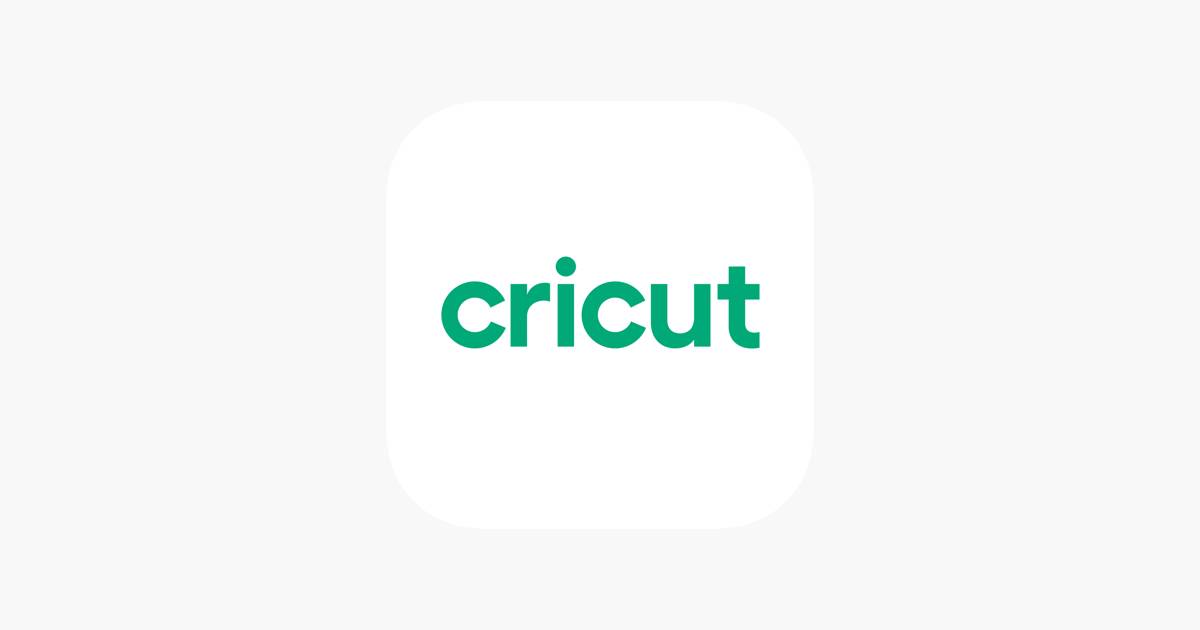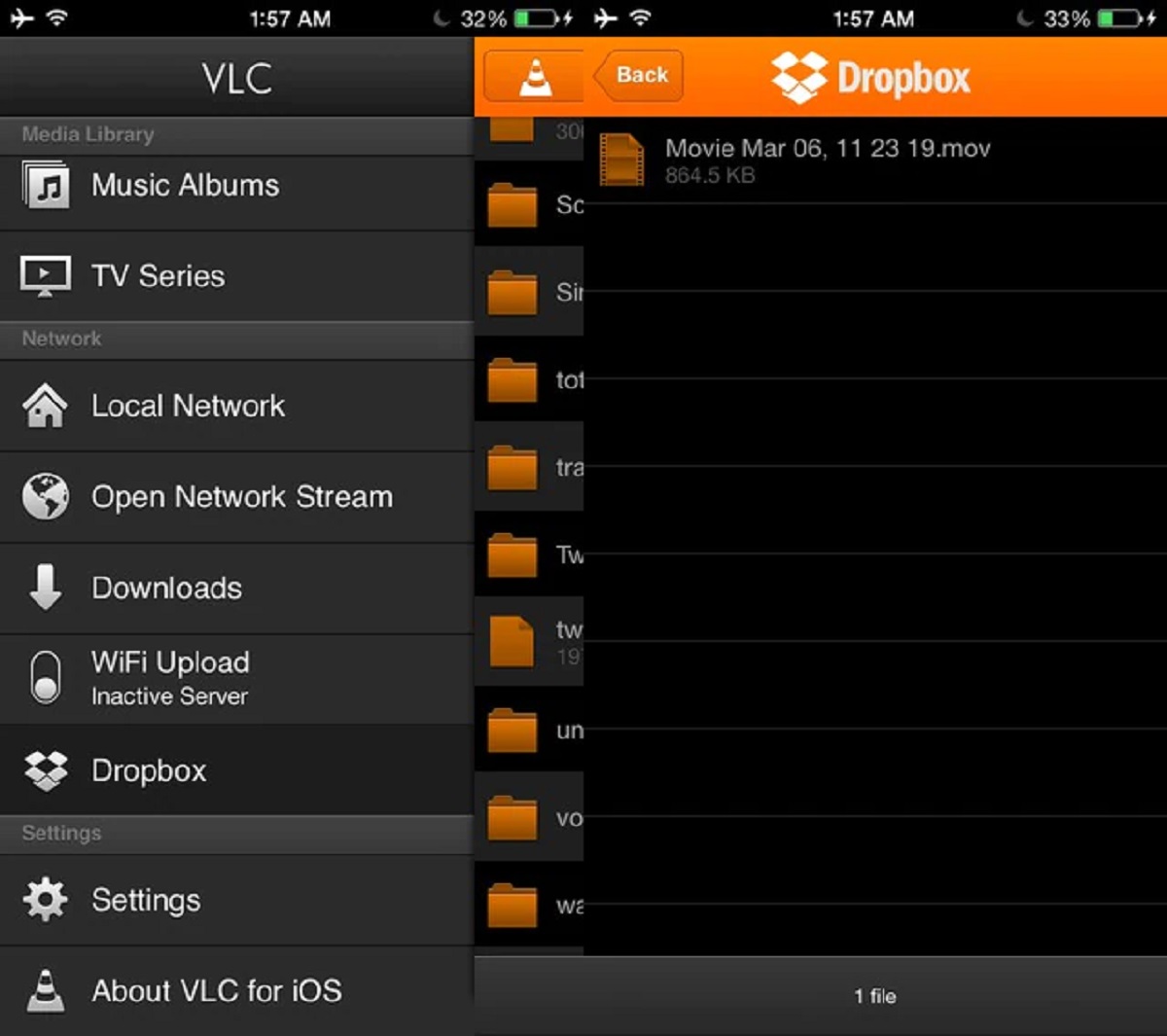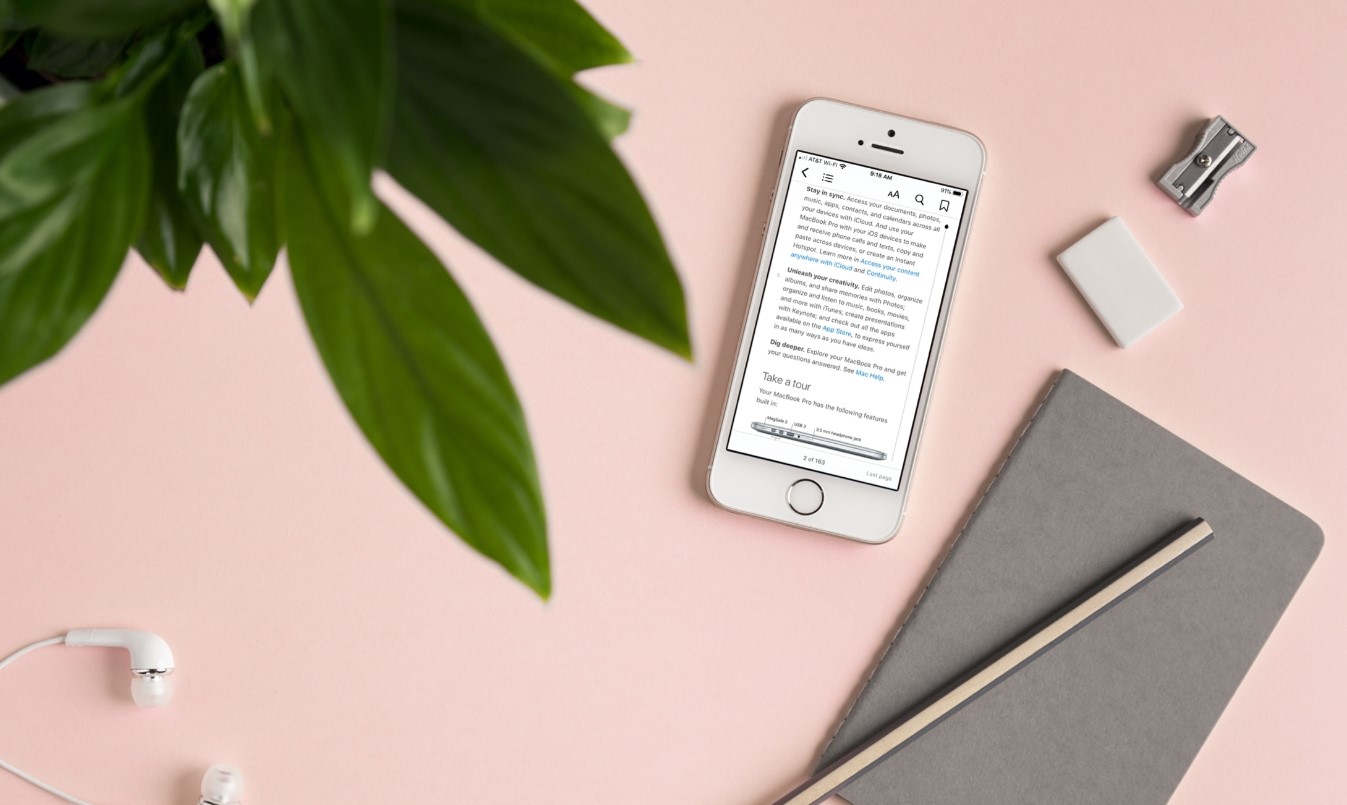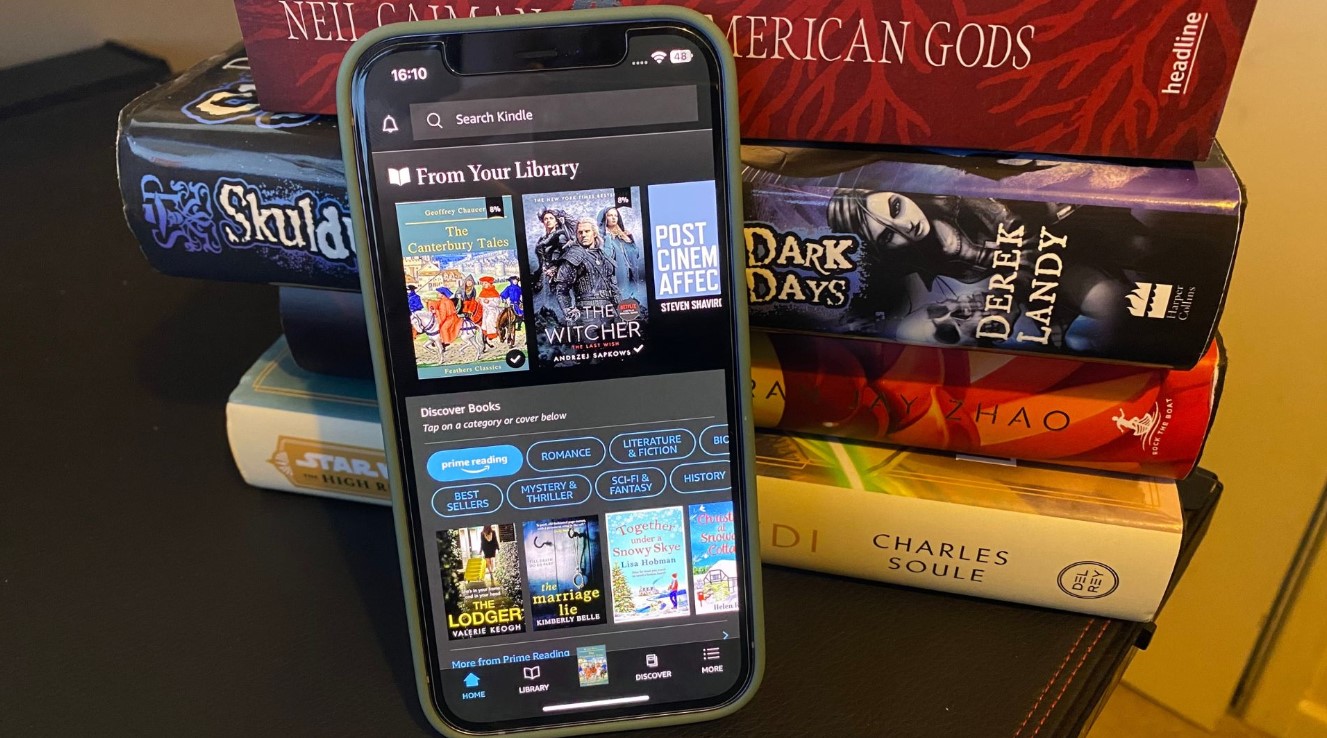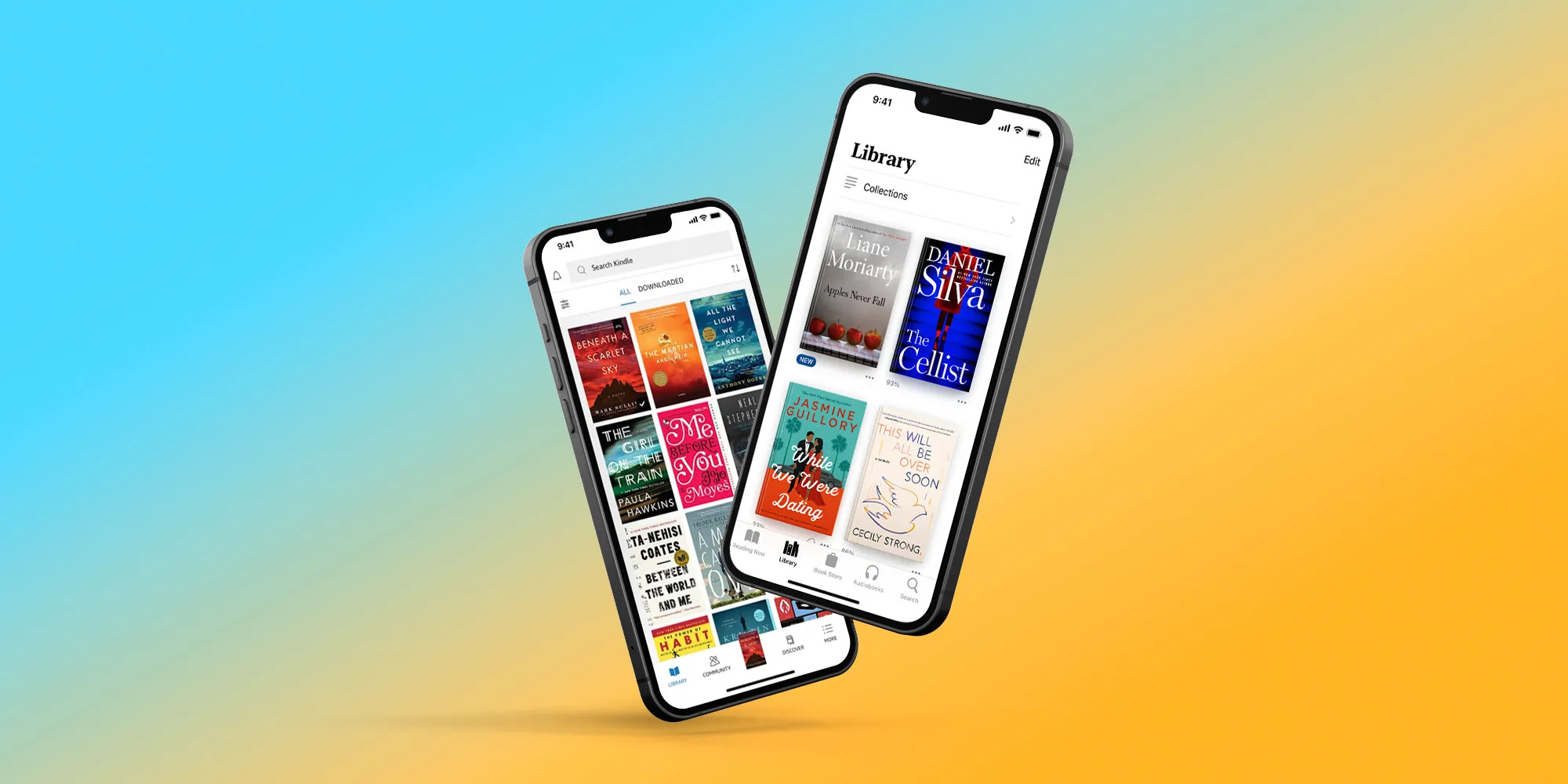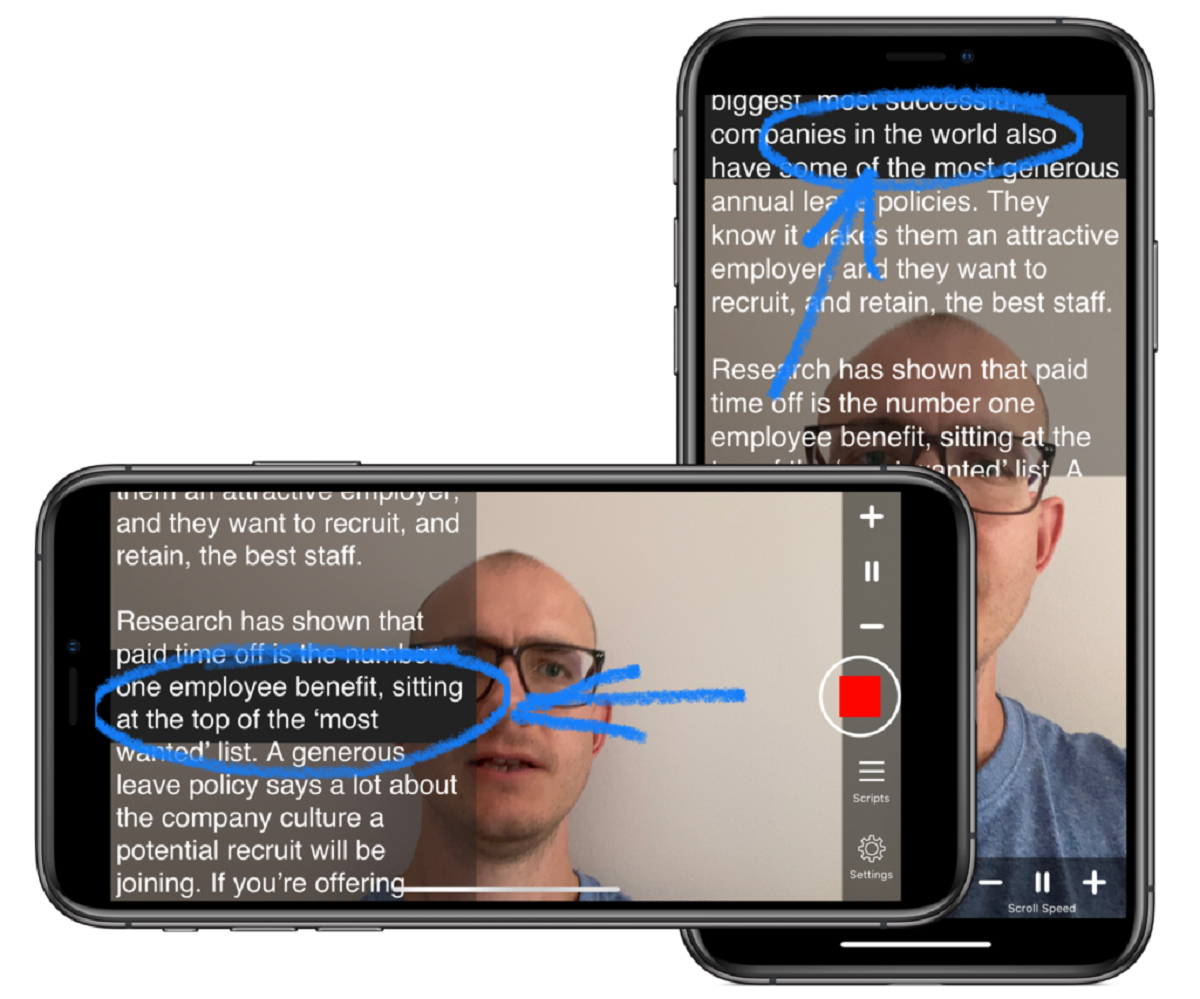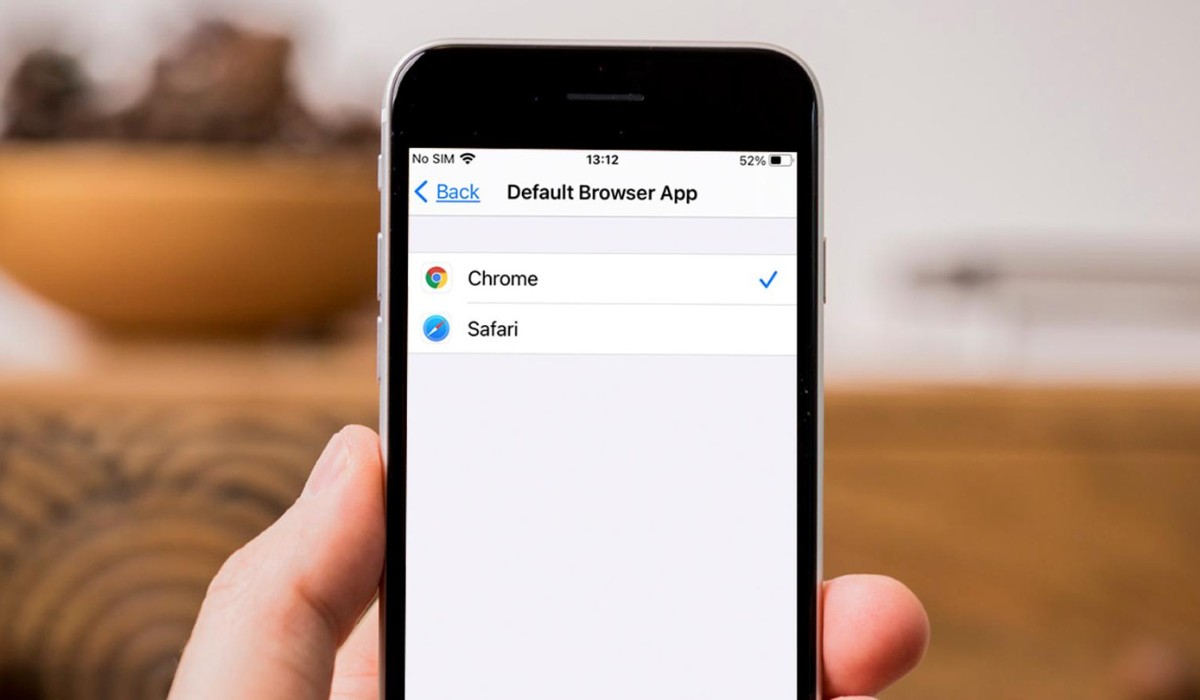Introduction
Fonts play a crucial role in enhancing the visual appeal and aesthetics of any design or text. They can completely transform the look and feel of a document, website, or even your iPhone. However, finding and downloading fonts on an iPhone may seem like a daunting task for many users.
In this article, we will explore various methods to help you download fonts on your iPhone and make them readily available for use in various applications. Whether you want to customize your social media posts, create beautiful graphics, or add a personal touch to your documents, installing fonts on your iPhone can give you the creative freedom you desire.
Understanding the basics of font installation and management is crucial before diving into the different methods. We will guide you through each step in a user-friendly manner, regardless of whether you’re a tech-savvy individual or someone who is just starting.
Keep in mind that the process of downloading and using fonts on an iPhone can vary depending on the iOS version and the apps you have installed. This article will provide you with a comprehensive overview of the techniques commonly used to install and manage fonts. Let’s get started!
Understanding the Basics
Before we delve into the different methods of downloading fonts on your iPhone, it’s important to understand some key concepts and terminology.
Fonts are essentially digital files that define how letters, numbers, and symbols are displayed. They consist of a collection of characters with specific designs and styles, such as size, weight (bold or italic), and spacing (kerning). Each font has its own unique personality, which can greatly impact the overall look and feel of your text.
On an iPhone, fonts are primarily used in various applications, such as word processors, graphic design tools, and social media apps. However, the availability of custom fonts for use across different apps depends on the iOS version and the apps’ respective compatibility.
It’s important to note that not all apps support the installation of custom fonts. Some apps may have their own built-in font selection, limiting the use of external fonts to specific areas or unsupported entirely. Therefore, it’s crucial to consider the compatibility of fonts with the apps you intend to use them in.
When it comes to font file formats, TrueType Font (.ttf) and OpenType Font (.otf) are the most widely used formats. These formats are compatible with iOS devices and can be easily installed and used on your iPhone.
Additionally, it’s essential to understand that fonts can be free or come with a price tag. Many font designers and foundries offer fonts for purchase, while others provide a selection of free fonts for personal or commercial use. It’s crucial to respect the licensing terms associated with each font to ensure proper usage and avoid copyright infringement.
Now that we have a clear understanding of the basics, let’s explore the different methods you can use to browse, download, and use fonts on your iPhone.
Browsing and Finding Fonts
When it comes to browsing and finding fonts for your iPhone, there are a few different options available. Let’s explore some popular methods:
1. App Stores: The App Store on your iPhone offers a variety of font-related apps that allow you to discover, preview, and download fonts directly to your device. Simply search for “font apps” or “fonts” in the App Store, and you will find a wide range of options to choose from. These apps often provide a curated collection of fonts, categorized by style or theme, making it easy for you to find fonts that suit your needs.
2. Font Websites: Many websites offer free and paid fonts that you can download and install on your iPhone. These websites provide a vast selection of fonts in different styles, and you can preview and download them directly to your device. Some popular font websites include Google Fonts, DaFont, and Font Squirrel. You can access these websites through your iPhone’s web browser and download the fonts you like.
3. Design and Editing Apps: Some design and editing apps, such as Canva, Adobe Creative Cloud, and Over, offer built-in font libraries that allow you to browse and use a wide range of fonts within the app itself. These apps often provide advanced features for customization and design, making them a convenient option for finding and using fonts on your iPhone.
Once you have found a font that you like, it’s important to keep in mind the licensing terms associated with the font. Some fonts may be free for personal use but require a license for commercial use. Make sure to read and understand the licensing terms to avoid any copyright issues.
Browsing and finding fonts may require some time and exploration to discover the perfect font for your project. It can be a fun and creative process that allows you to experiment with different styles and designs to find the one that best represents your vision.
Now that you know how to browse and find fonts, let’s move on to the next step: installing fonts on your iPhone.
Installing Fonts from the App Store
The App Store offers a variety of font-related apps that allow you to easily install custom fonts on your iPhone. Follow these steps to install fonts from the App Store:
Step 1: Open the App Store on your iPhone and search for a font app of your choice. Some popular font apps include “iFont”, “AnyFont”, and “Fonteer”.
Step 2: Once you have found a font app, tap on it to view more details and download it to your device.
Step 3: After the app is installed, open it and browse through the available fonts. These apps often provide a wide selection of fonts in various styles, allowing you to choose the ones that suit your preferences.
Step 4: When you find a font you want to install, simply tap on it to preview the font and access the installation options.
Step 5: Follow the on-screen instructions provided by the app to install the font on your iPhone. This may involve granting certain permissions or configuration settings to enable the font installation.
Step 6: Once the font is installed, it should be available for use in various compatible apps on your iPhone. Some apps may require you to restart them for the newly installed font to appear in their font selection options.
It’s important to note that the availability and compatibility of installed fonts may vary depending on the app you are using. While some apps may fully support custom fonts, others may have limitations or only allow font usage within specific areas.
Additionally, keep in mind that system-level apps, such as Mail, Notes, and Pages, also have their own built-in font selection options. While custom fonts can be installed from the App Store, these system apps may not utilize the installed fonts and instead provide their own font libraries.
Installing fonts from the App Store is a convenient way to access a wide range of fonts and use them within compatible applications on your iPhone. However, if you want to explore more font options, you can also download fonts from font websites, which we will discuss in the next section.
Now that you know how to install fonts from the App Store, let’s move on to the next method: downloading fonts from font websites.
Downloading Fonts from Font Websites
Font websites offer a vast array of fonts that you can download and install on your iPhone. Follow these steps to download fonts from font websites:
Step 1: Open your preferred web browser on your iPhone and visit a font website. Popular font websites include Google Fonts, DaFont, and Font Squirrel.
Step 2: Browse through the various categories or use the search bar to find a font that suits your needs. Many font websites allow you to preview the fonts before downloading them.
Step 3: Once you have found a font you like, look for a download button or link associated with the font. Fonts are usually available in either TrueType Font (.ttf) or OpenType Font (.otf) formats.
Step 4: Tap on the download button or link to initiate the font download. The font file will be saved to your iPhone’s Downloads folder or the designated location set by your web browser.
Step 5: To install the downloaded font, navigate to the location where the font file is saved on your iPhone. You can typically find the downloaded font in the Files app or within the downloads section of your web browser.
Step 6: Tap on the font file to open it. You will be prompted to preview the font and proceed with the installation.
Step 7: Follow the on-screen instructions to install the font on your iPhone. This may involve granting certain permissions or configuring settings to enable the font installation.
Step 8: Once the font is installed, it should be available for use in various compatible apps on your iPhone. Keep in mind that, similar to installing fonts from the App Store, the availability and compatibility of the font may vary depending on the app you are using.
Downloading fonts from font websites allows you to explore a vast collection of fonts and find unique styles that suit your creative projects. However, it’s important to check the licensing terms associated with the font and ensure that you comply with any usage restrictions or requirements.
Now that you know how to download fonts from font websites, let’s move on to the next method: importing fonts from other apps.
Importing Fonts from Other Apps
In addition to downloading fonts from the App Store and font websites, you can also import fonts to your iPhone from other apps. Here’s how you can import fonts from other apps:
Step 1: Start by determining the app from which you wish to import the font. Many apps, such as Dropbox, Google Drive, and Files, allow you to store and access font files.
Step 2: Locate the font file you want to import. This may involve navigating through the file storage interface of the app you are using.
Step 3: Once you have found the font file, tap on it to open it. This will initiate the font preview and installation process.
Step 4: Follow the on-screen instructions provided by the app to install the font on your iPhone. This may involve granting certain permissions or configuring settings to enable the font installation.
Step 5: After the font is successfully imported and installed, it should be available for use in various compatible apps on your iPhone. However, keep in mind that the availability and compatibility of the imported font may vary depending on the app you are using.
Importing fonts from other apps provides you with flexibility and allows you to utilize fonts from various sources. Whether you have a font file stored in a cloud storage app or received a font from a colleague, you can easily import it to your iPhone and use it in your creative projects.
It’s worth noting that if you receive a font file via email or other messaging apps, you can also access and import the font directly from the email or message attachment. Simply tap on the font file and follow the prompts to install it on your device.
Now that you know how to import fonts from other apps, let’s move on to the next step: managing and organizing your fonts.
Managing and Organizing Your Fonts
Once you have downloaded and installed multiple fonts on your iPhone, it’s important to effectively manage and organize them to ensure easy accessibility. Here are some tips for managing and organizing your fonts:
1. Font Management Apps: Consider using font management apps like “iFont” or “AnyFont” to organize and manage your installed fonts. These apps allow you to categorize fonts, create font collections, and easily activate or deactivate specific fonts as needed.
2. Naming Conventions: Assign meaningful names to your fonts to distinguish them easily. Use descriptive labels that reflect the font style, such as “Script Fonts” or “Handwritten Fonts.”
3. Folder Structure: Create folders on your iPhone to store different categories or themes of fonts. For example, you can have a folder for decorative fonts, serif fonts, or display fonts.
4. Font Previews: Many font management apps allow you to preview fonts before activating them. Utilize this feature to quickly visualize how a specific font appears and decide whether it suits your project.
5. Deactivating Unused Fonts: If you have a large collection of fonts, consider deactivating fonts that you rarely use to free up system resources. Font management apps usually offer the option to activate or deactivate fonts as needed.
6. Font Backup: Make regular backups of your installed fonts to prevent loss or accidental deletion. Use cloud storage services or external storage devices to keep a secure copy of your font files.
By implementing these strategies, you can maintain an organized font library on your iPhone, making it easier to find and use the fonts you need for each project.
Remember that managing fonts can be an ongoing process as you continue to expand your font collection. Regularly evaluate and update your font management system to ensure it remains efficient and suits your changing needs.
Now that you know how to manage and organize your fonts, let’s explore how you can use the downloaded fonts in various applications.
Using the Downloaded Fonts
Once you have successfully downloaded and installed fonts on your iPhone, it’s time to start using them in various applications. Here is how you can use the downloaded fonts:
1. System-Level Apps: The fonts you have downloaded can be accessed and used in system-level apps such as Mail, Notes, and Pages. When editing text in these apps, you can change the font by selecting the text and choosing the desired font from the font selection options.
2. Design and Editing Apps: Many design and editing apps, like Canva, Adobe Spark, and Over, allow you to choose custom fonts in your projects. When creating graphics or editing photos, simply look for the font selection menu and select the downloaded font from the list of available options.
3. Social Media Apps: If you want to add a personal touch to your social media posts, you can use the downloaded fonts in apps like Instagram, Facebook, or Twitter. Explore the formatting options in these apps to change the font style of your captions, stories, or bio sections.
4. Presentation and Document Apps: In apps like Keynote, PowerPoint, or Google Slides, you can use the downloaded fonts to enhance your presentations. Look for the font selection settings within these apps to apply the desired font to your slides or documents.
5. Image and Video Editing Apps: If you are working with image or video editing apps like Adobe Photoshop Express, iMovie, or InShot, you can use the downloaded fonts to add text overlays to your visuals. Simply find the text tool and choose your preferred font from the available options.
Remember that the availability and compatibility of downloaded fonts may vary depending on the app you are using. Some apps may have limitations on using custom fonts, while others may fully support their usage. It’s always a good idea to test the compatibility and appearance of the font in the specific app before finalizing your design.
Utilizing downloaded fonts can significantly enhance the visual impact of your projects, making them more unique and appealing. Experiment with different fonts and styles to find the perfect combination that aligns with your creative vision.
Now that you know how to use the downloaded fonts in various applications, you are ready to unleash your creativity and elevate your designs on your iPhone.
Conclusion
Congratulations! You have now learned the different methods for downloading, installing, and using fonts on your iPhone. With the ability to customize your typography, you can unlock a whole new level of creativity and personalization.
Throughout this article, we explored various avenues for finding fonts, including font websites, the App Store, and importing fonts from other apps. Remember to respect licensing terms and ensure that you comply with any restrictions on font usage.
By effectively managing and organizing your fonts, you can easily access the right font for each project. Consider using font management apps and implementing naming conventions and folder structures to keep your font library organized.
After downloading and installing fonts on your iPhone, you can take advantage of them in system-level apps, design and editing apps, social media apps, and more. Explore the options available in each app to change the font and unleash your creativity.
Keep in mind that while some apps fully support custom fonts, others may have limitations on their usage. Test the compatibility and appearance of the font in the specific app before finalizing your design.
Now that you have the knowledge and skills to browse, download, install, manage, and use fonts on your iPhone, it’s time to let your creativity flow. Experiment with different font styles, adapt them to your projects, and enjoy the enhanced visual appeal that custom fonts bring.
So what are you waiting for? Start exploring the vast world of fonts and make your iPhone a font haven for all your creative endeavors. Happy font hunting!