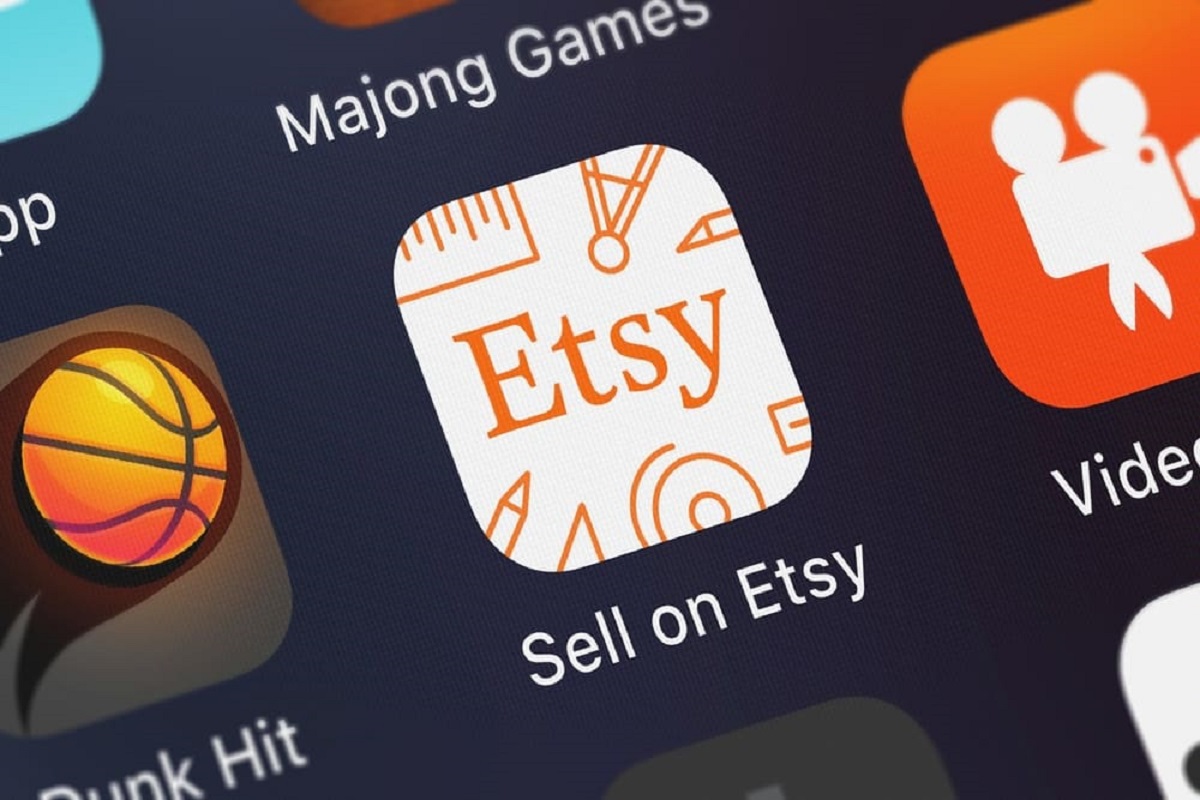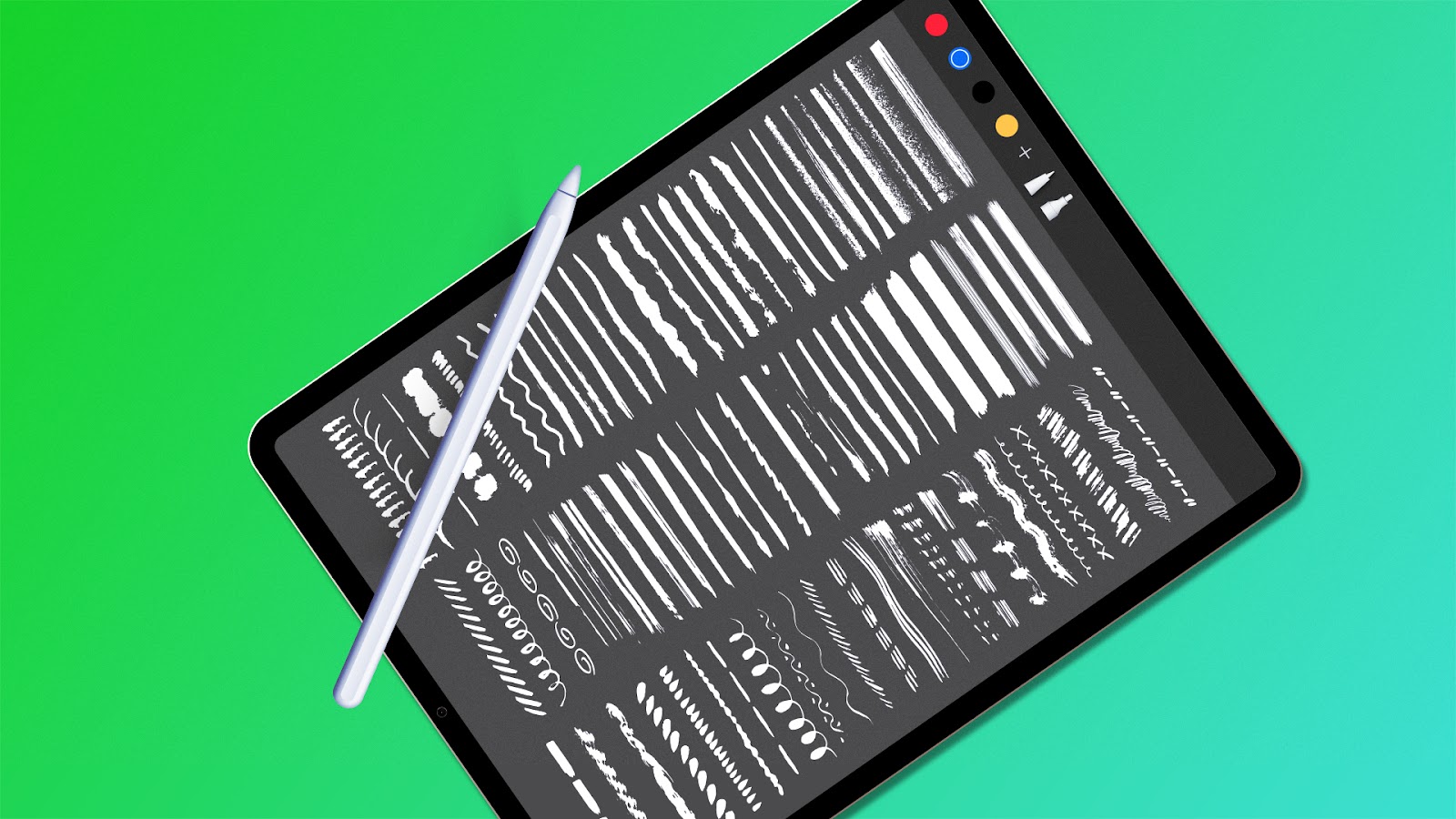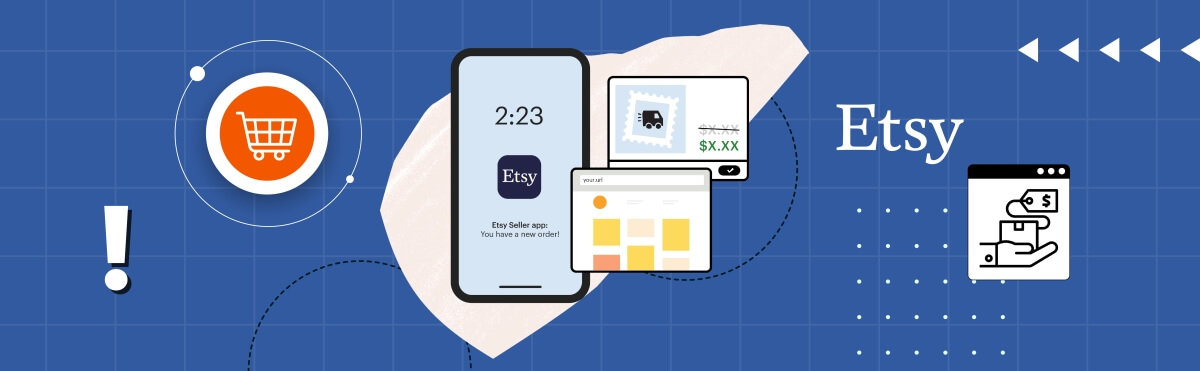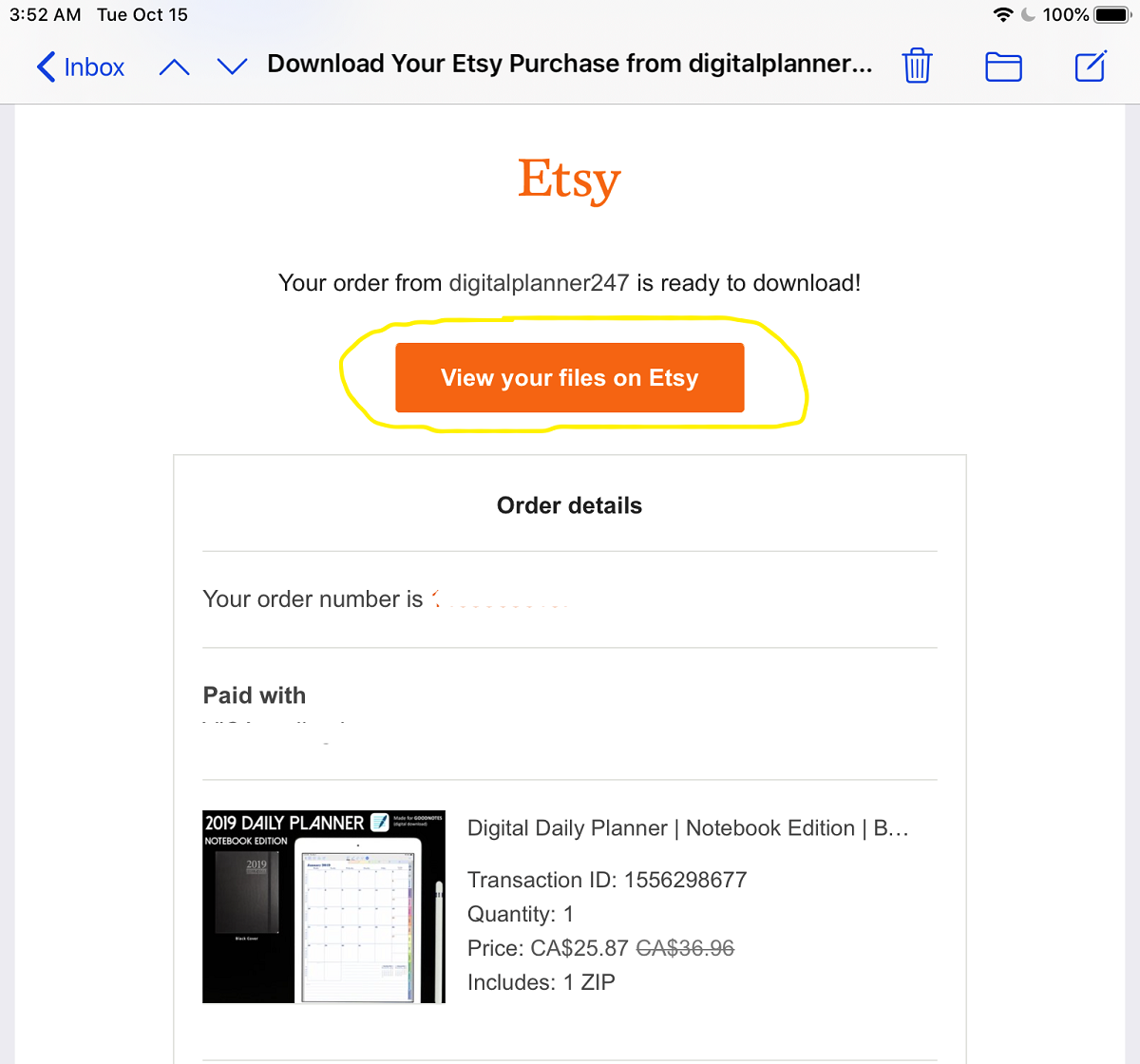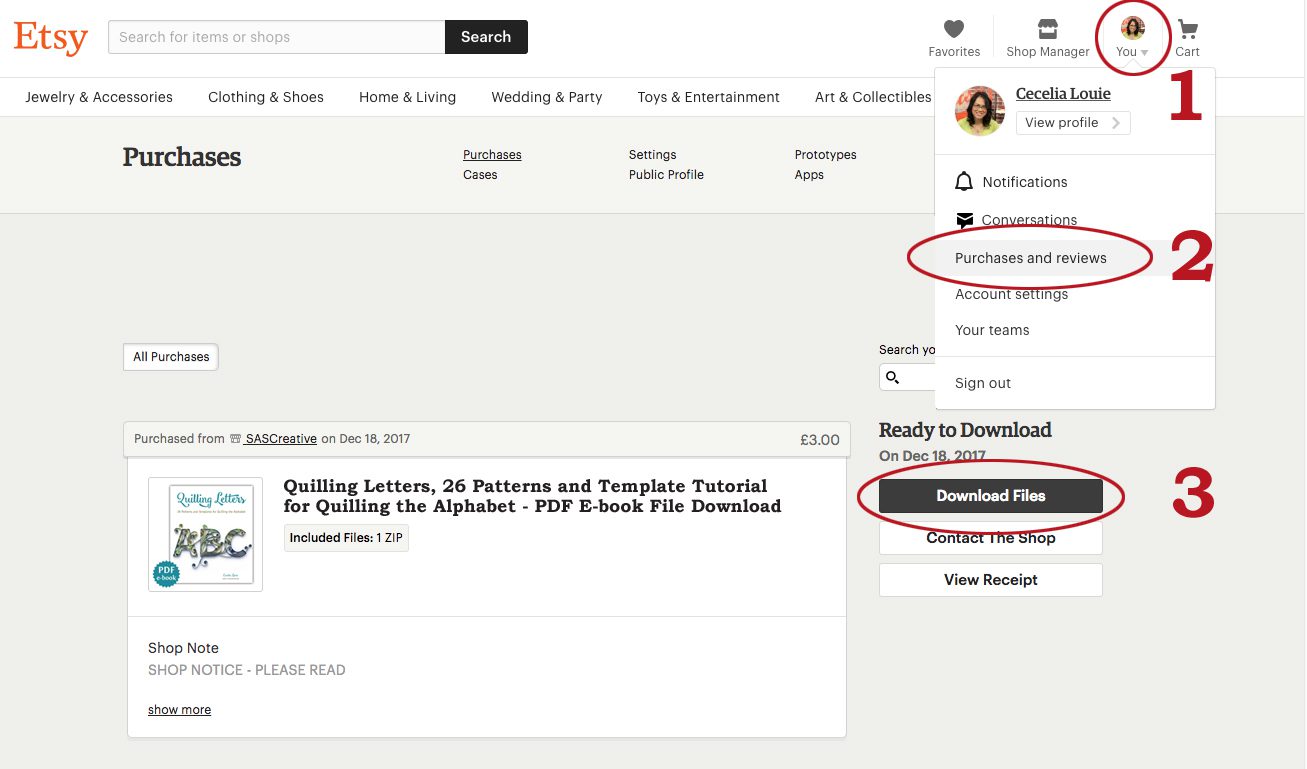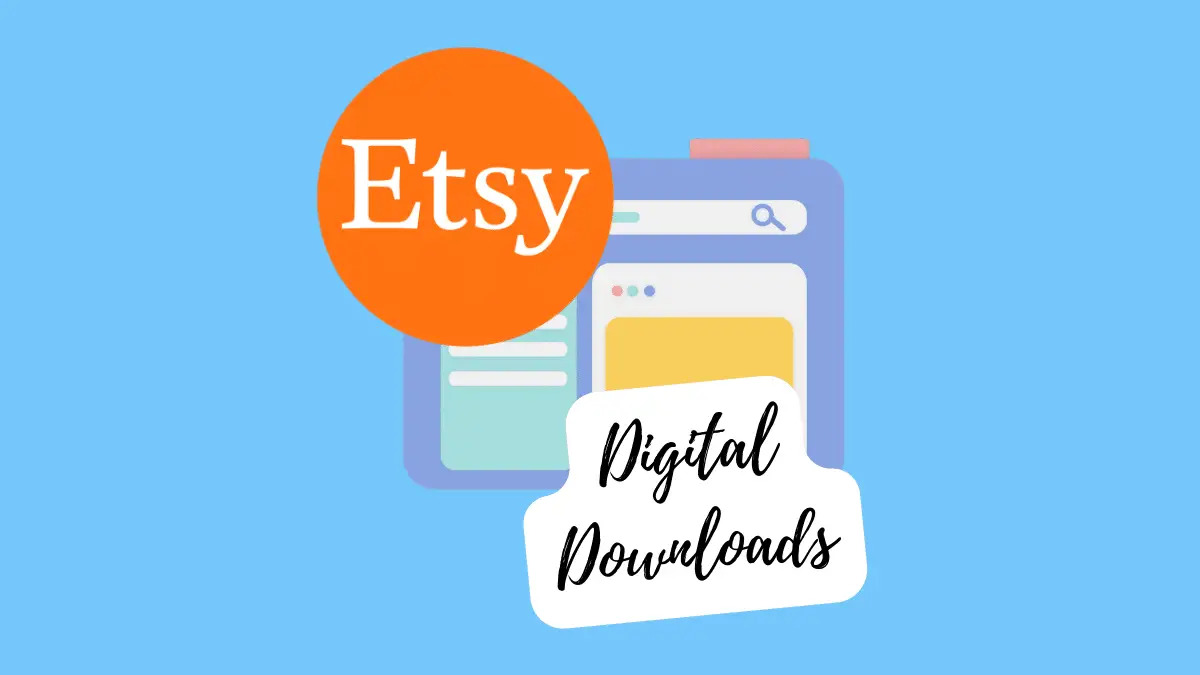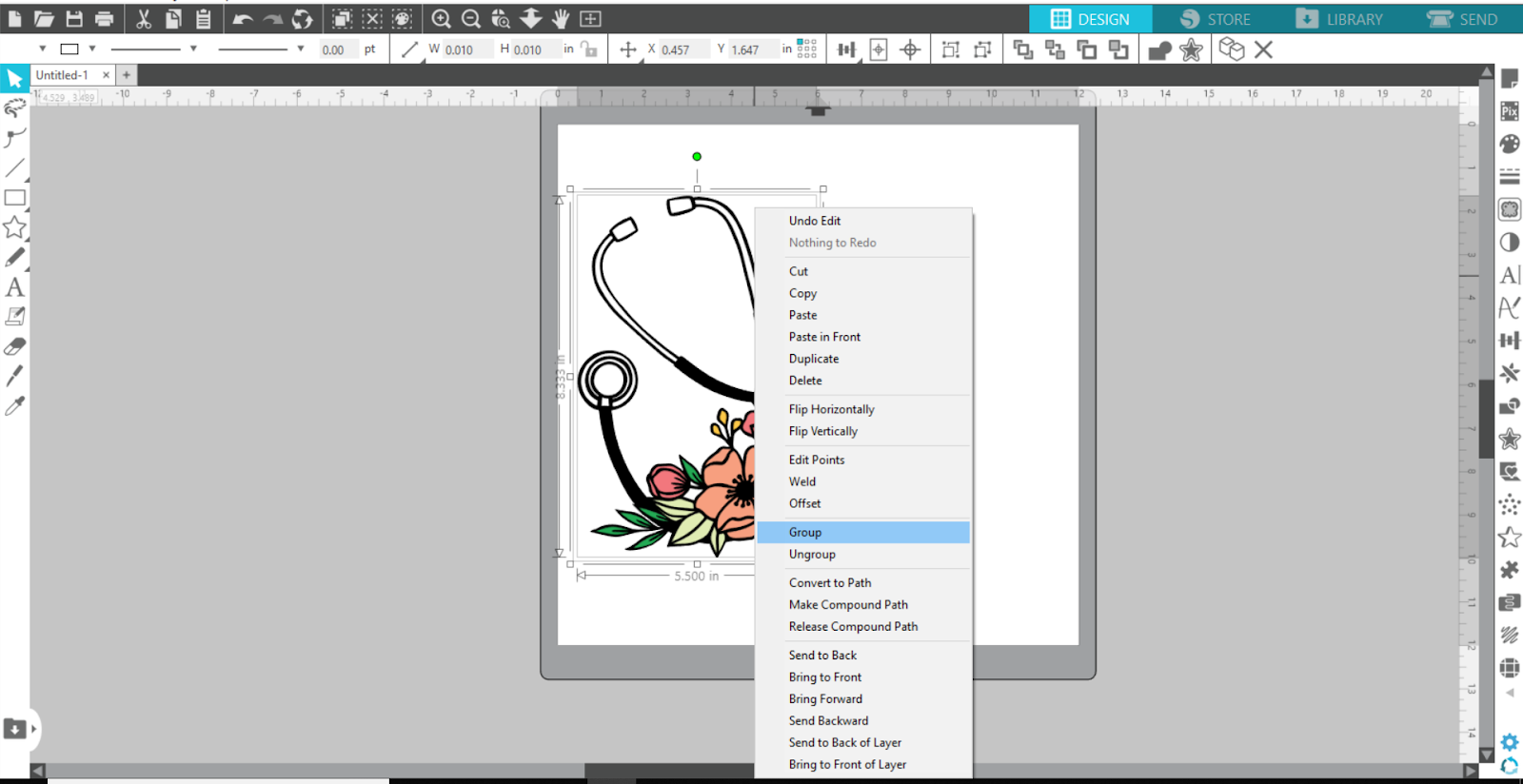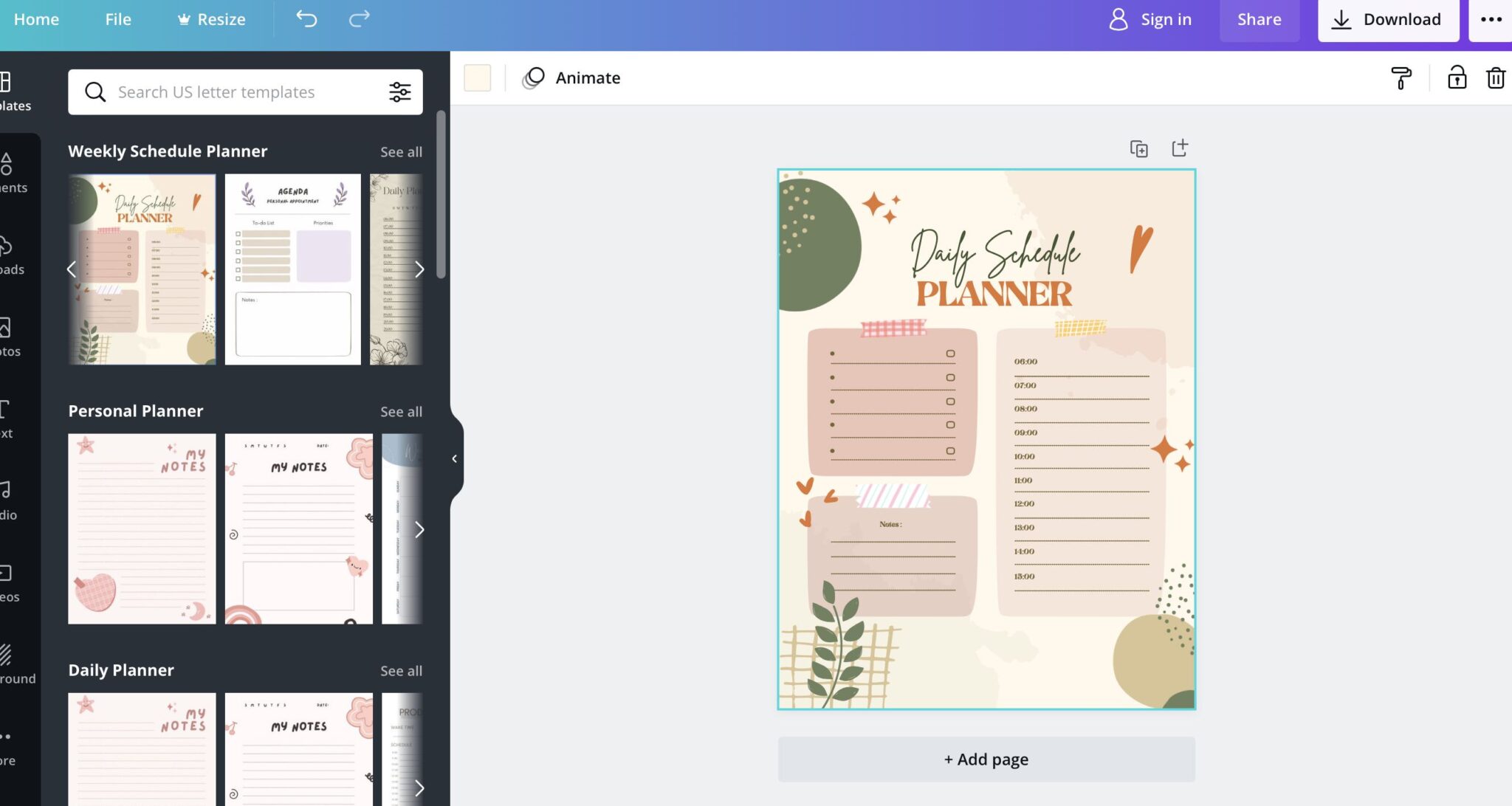Introduction
Welcome to the world of Etsy, where creativity thrives and unique digital products await your discovery. Whether you’re a fan of printable art, digital patterns, or custom templates, Etsy offers a plethora of digital files that can be downloaded and enjoyed on your iPhone. In this guide, we’ll walk you through the step-by-step process of downloading Etsy digital files on your iPhone to ensure that you can easily access and use them whenever inspiration strikes.
With the increasing popularity of digital products, Etsy has become a go-to platform for creators, artists, and designers to share their digital masterpieces with the world. From beautifully crafted invitations to intricately detailed cross-stitch patterns, Etsy hosts an array of downloadable files that can transform your iPhone into a portable gallery of inspiration.
Downloading digital files from Etsy onto your iPhone can seem like a daunting task initially, but fear not! We’ve simplified the process into five easy steps to ensure a seamless and enjoyable experience. So, grab your iPhone and get ready to dive into the vibrant world of Etsy digital files!
Step 1: Access Your Etsy Account
Before you can start downloading Etsy digital files on your iPhone, you’ll need to ensure that you have access to your Etsy account. If you have already created an account, simply launch the Etsy app on your iPhone and sign in. If you’re new to Etsy, you’ll need to create an account by providing some basic information.
To create an Etsy account, open the Etsy app and tap on the “Sign In” button. From there, tap on the “Sign Up” option and follow the prompts to enter your email address, create a password, and choose a username for your account. Once you’ve completed the sign-up process, you’ll have full access to the vast collection of digital files available on Etsy.
Logging in to your Etsy account is crucial as it allows you to keep track of your purchases, manage your downloads, and access any digital files you’ve acquired. By signing in, you’ll also be able to communicate with sellers, leave reviews, and save your favorite items for future reference.
Remember to choose a strong and secure password for your Etsy account to protect your personal information and ensure the security of your downloads. It’s always a good practice to use a combination of uppercase and lowercase letters, numbers, and symbols when creating a password.
Once you’re signed in to your Etsy account, you’re ready to embark on your journey to download and enjoy the incredible range of digital files available at your fingertips. Let’s move on to the next step to find these files within the Etsy app.
Step 2: Find the Digital Files
With your Etsy account ready, it’s time to explore the vast treasure trove of digital files waiting to be discovered. To find digital files on the Etsy app, simply follow these steps:
- Launch the Etsy app on your iPhone.
- Tap on the search bar at the top of the screen.
- Enter relevant keywords or phrases that describe the type of digital files you’re looking for. For example, if you’re searching for printable wall art, you could enter “printable wall art,” “digital wall decor,” or specific keywords related to the theme or style you prefer.
- Tap on the search icon to begin the search.
- Scroll through the results to explore the various listings that match your search criteria.
- Use the filters available to narrow down your search results by factors such as price, file type, category, or seller location.
- Tap on a listing to view more details about the digital file, including product description, file format, file size, and any additional images provided by the seller.
- Take your time to browse through different listings, read reviews from previous buyers, and evaluate the quality and suitability of the digital file before making a purchase decision.
Remember, Etsy is a marketplace filled with talented independent sellers, each offering their unique style and products. Take the opportunity to explore different shops and support various artists to find the perfect digital file that matches your preferences.
If you have a specific seller in mind or want to explore the digital files offered by a particular shop, you can also search for the seller’s username or shop name in the search bar to view their dedicated store page.
Now that you know how to search and find the digital files of your choice, let’s move on to the next step to learn how to download these files onto your iPhone.
Step 3: Download the File
Once you’ve found the perfect digital file on Etsy, it’s time to download it to your iPhone. Follow these simple steps to initiate the download:
- On the product listing page, review the details and confirm that the file meets your requirements.
- Scroll down to locate the “Add to Cart” or “Buy Now” button, depending on the seller’s settings.
- If necessary, select any customization options or variations offered by the seller before adding the item to your cart.
- Tap the “Add to Cart” or “Buy Now” button to proceed with the purchase.
- Follow the prompts to complete the checkout process, including providing payment details or using alternative payment methods such as Apple Pay or PayPal.
- After confirming your purchase, the digital file will be available for download. Tap on the “Download” button or link provided on the order confirmation page.
- If you prefer to download the file at a later time, you can find it in your Etsy account’s “Purchases” section. Navigate to the menu, tap on “You” or the profile icon, and select “Purchases & Reviews.”
- In the “Purchases” section, locate the relevant order and tap on it to view the details.
- Tap on the “Download Files” button to initiate the download process.
Depending on the file size and your internet connection speed, the download process may take a few moments. Once the download is complete, the file will be saved to your iPhone’s storage, ready to be accessed and used.
It’s worth noting that some sellers may provide multiple files within a single listing, especially if they offer various formats or different versions of the digital file. In such cases, make sure to select the appropriate file for your needs during the download process.
Now that the file is safely downloaded to your iPhone, let’s move on to the next step to ensure that it has been successfully saved and ready for use.
Step 4: Check the Downloaded Files
After successfully downloading the digital file from Etsy onto your iPhone, it’s essential to check that the file is properly saved and accessible. Follow these steps to ensure that your downloaded files are in order:
- Navigate to the location on your iPhone where downloaded files are typically saved. This can vary depending on your device’s settings and the app you used for the download.
- If you’re unsure where the file is located, you can check your iPhone’s Downloads folder or use the search function to locate the downloaded file by its name or file extension.
- Tap on the file to open and view its contents. If the file is an image or graphic, it should open in the default Photos or Gallery app on your iPhone.
- If the file is a document, eBook, or other file format, ensure that you have the necessary apps installed on your iPhone to view and access those file types. If not, you may need to download an appropriate app from the App Store.
- Take a moment to verify that the downloaded file matches the description provided by the seller. Check for any discrepancies in the file format, file size, or content.
- If the file requires any additional steps to access or use, such as extracting a compressed ZIP folder or entering a password, make sure to follow the instructions provided by the seller.
- For your convenience, consider organizing your downloaded files in a dedicated folder or using a file management app to keep track of your digital collection.
By double-checking your downloaded files, you can ensure that you’ve successfully received the desired digital content and that it’s readily accessible on your iPhone whenever you need it. Now that you’ve confirmed the integrity of your downloaded files, let’s move on to the final step to explore how you can access and harness the power of these digital treasures.
Step 5: Access and Use the Downloaded Files
With your downloaded files in hand, it’s time to unleash their full potential and bring your creative endeavors to life. Here’s how you can access and make the most of your downloaded Etsy digital files on your iPhone:
- Open the app or software that is compatible with the file format you downloaded. For example, if you downloaded a PDF file, you can use apps like Adobe Acrobat, Books, or other PDF reader apps to access it.
- Locate the file within the app or software by navigating through folders or using the search feature if available. This step may vary depending on the app and how it organizes files.
- Once you’ve found the file, tap on it to open and view its contents. Explore the file to appreciate the details and make use of its intended purpose.
- Depending on the type of digital file you downloaded, you may be able to take various actions with it. For example, if it’s a digital art print, you can set it as your phone wallpaper or print it out to frame and display in your home.
- If your downloaded file is editable, such as a template or pattern, you can make modifications using compatible apps or software. Customize the design or personalize it according to your preferences.
- Consider sharing your creations on social media platforms, showcasing your talent and the amazing work made possible by the digital file you downloaded from Etsy.
- Keep your downloaded files organized by creating folders within the app or software, allowing for easy access and efficient management of your digital collection.
- Lastly, don’t forget to support the Etsy seller who provided the digital file by leaving a positive review, recommending their products to others, or even purchasing additional files from their shop.
Remember, the possibilities are endless with the digital files you’ve downloaded from Etsy. Let your creativity soar and explore different ways to utilize and showcase these digital treasures on your iPhone.
By following these steps, you can confidently navigate the world of Etsy digital files, find exactly what you’re looking for, download them to your iPhone, and unleash your creative spirit. Enjoy the process and relish in the inspiration that these digital files bring to your life.
Conclusion
Congratulations! You’ve successfully learned how to download Etsy digital files on your iPhone. By now, you should feel confident in accessing your Etsy account, finding the perfect digital files, downloading them, checking their integrity, and utilizing them to unleash your creativity. Whether you’re looking for printable art, digital patterns, or custom templates, Etsy offers a treasure trove of unique and inspiring digital products.
Remember to explore different shops, support independent sellers, and leave reviews for the digital files you’ve downloaded. By doing so, you contribute to the thriving Etsy community and help fellow users discover exceptional digital creations.
With your newfound knowledge, you can continuously enrich your iPhone with a collection of digital files tailored to your interests. From decorating your home to adding a personal touch to your projects, the possibilities are endless.
So go ahead, browse Etsy, discover new digital files, and bring your ideas to life. By harnessing the power of Etsy digital files on your iPhone, you have a world of creativity at your fingertips. Happy downloading!