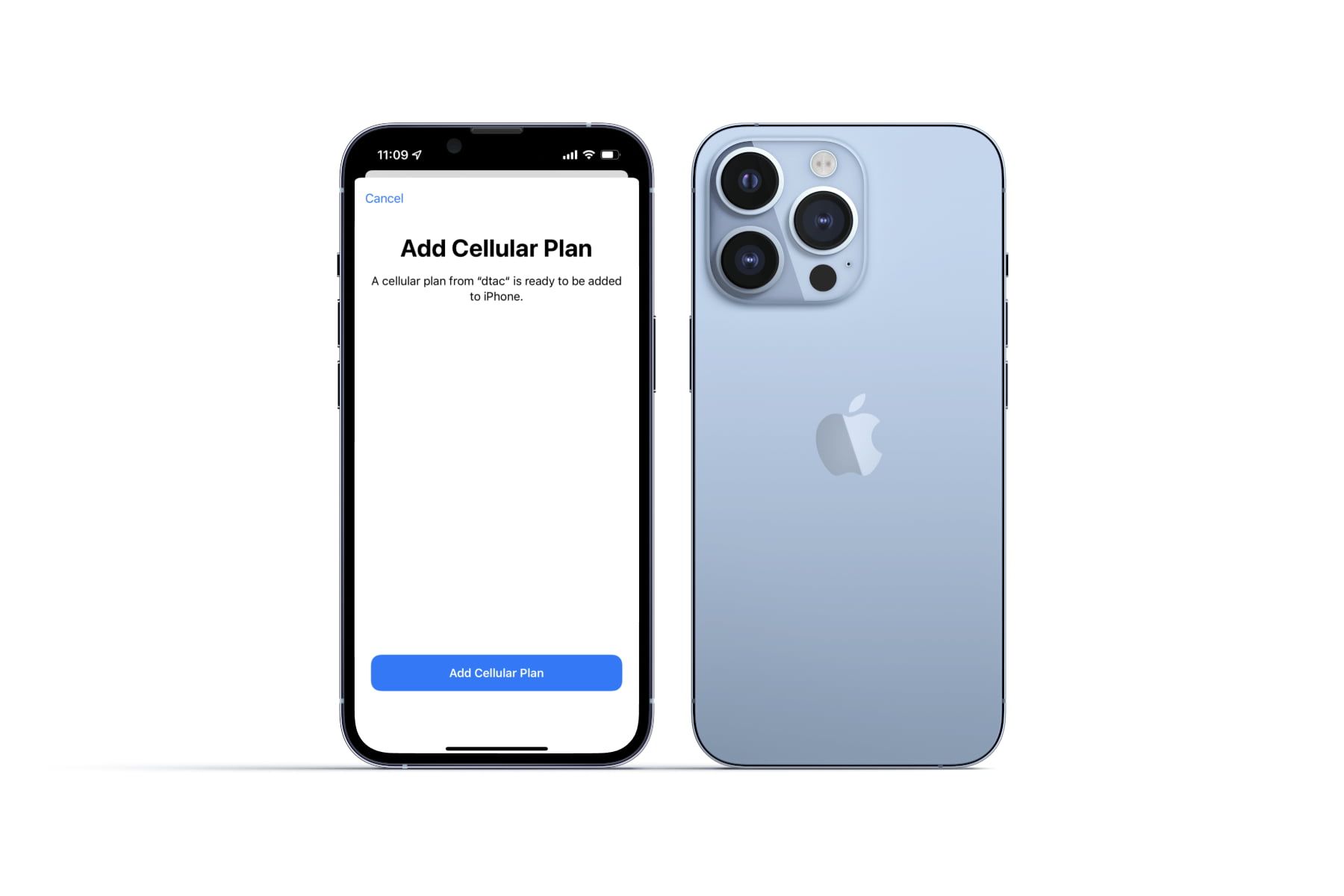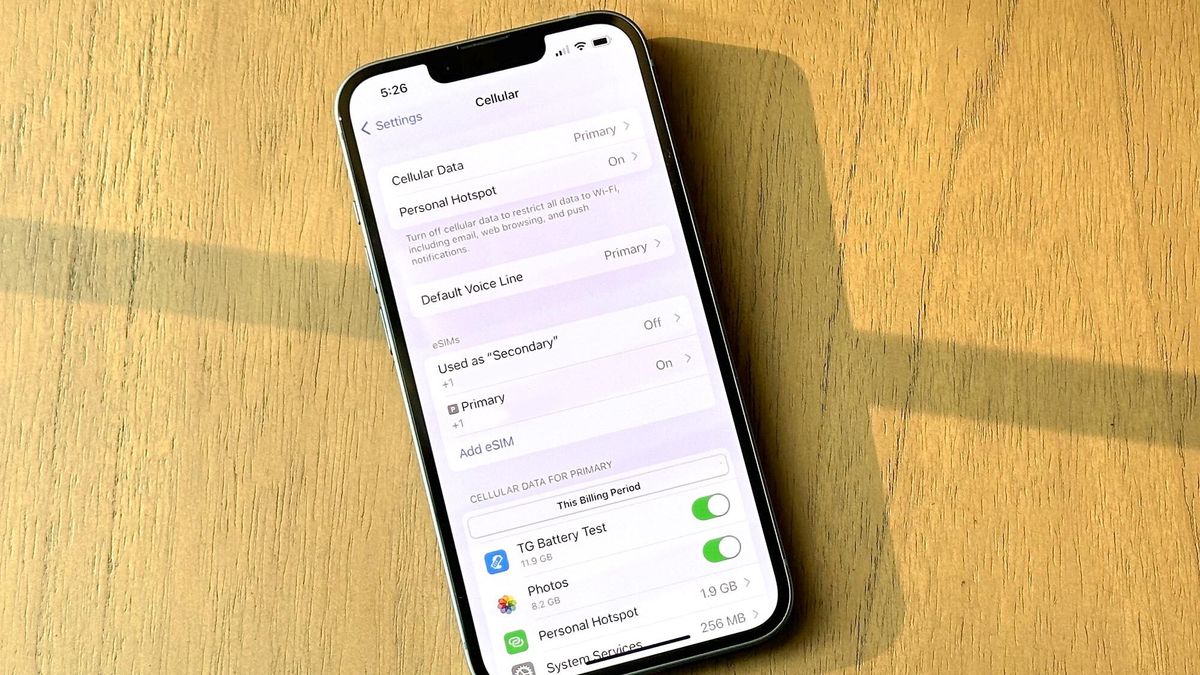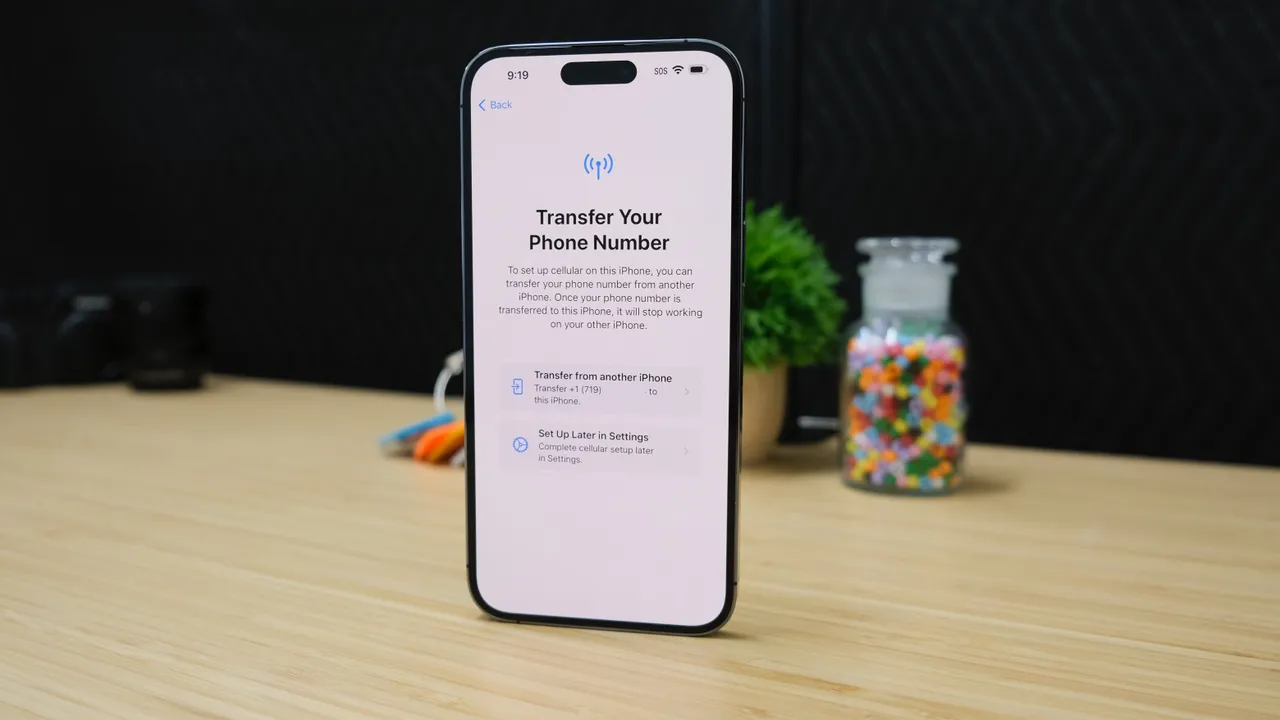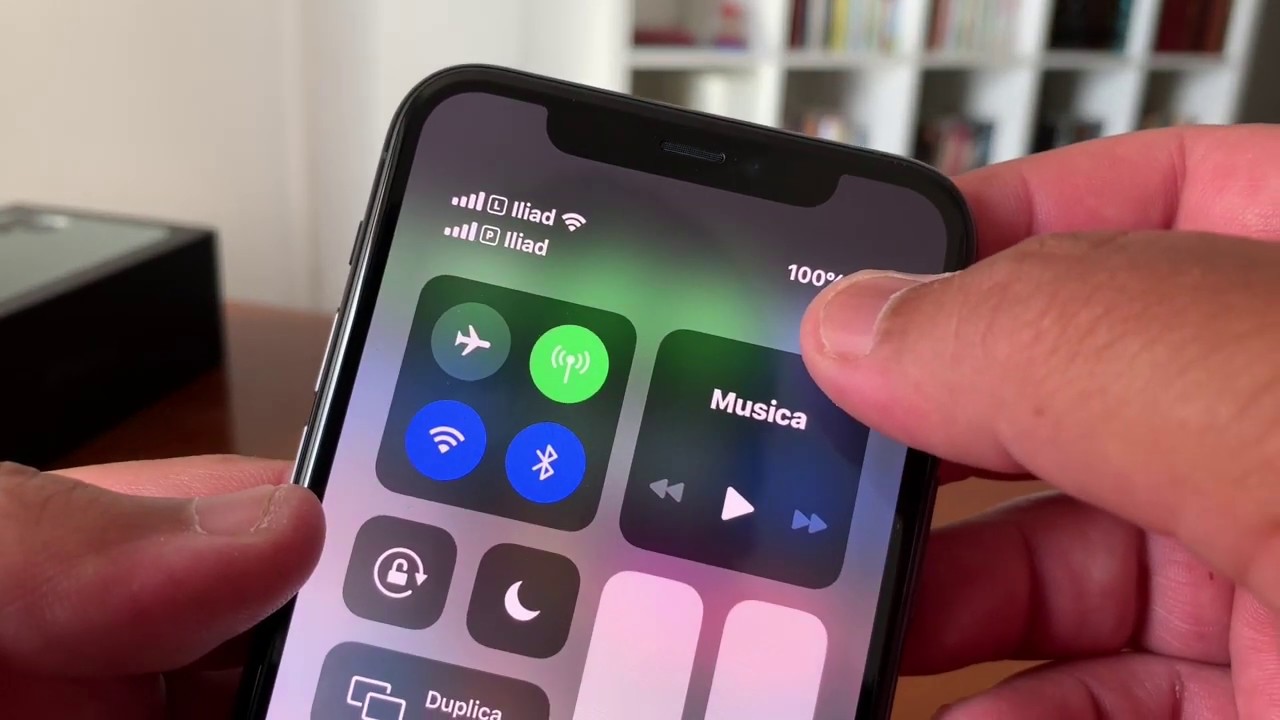Introduction
Welcome to our guide on how to download eSIM on iPhone 13! With the advent of technology, the traditional SIM cards used in mobile phones have undergone a transformation. eSIM, short for embedded SIM, is the latest innovation that replaces the physical SIM card with a digital counterpart integrated into your iPhone 13. This revolutionary feature allows you to activate and switch between multiple mobile carriers without the need for traditional SIM cards.
eSIM brings convenience and flexibility to the user experience by eliminating the hassle of physically swapping SIM cards and providing a streamlined process for managing mobile connectivity. In this guide, we will walk you through the benefits of using eSIM on iPhone 13, help you check if your carrier supports eSIM, and provide a step-by-step tutorial on how to download and set up eSIM on your device.
Transitioning from a physical SIM to eSIM offers numerous advantages. Firstly, it frees up the SIM card slot, allowing you to use it for other purposes, such as expanding storage through a microSD card adapter. Secondly, eSIM enables you to switch between different mobile carriers without needing to obtain and insert new SIM cards. This is especially beneficial for frequent travelers or individuals who frequently switch between work and personal phone numbers. Thirdly, eSIM allows you to activate your mobile plan instantly without having to wait for a physical SIM card to arrive in the mail.
Before we dive into the steps, it’s essential to verify if your mobile carrier supports eSIM functionality. While eSIM is becoming increasingly popular, not all carriers have embraced this technology. By checking compatibility, you can ensure a smooth transition to eSIM without any interruptions in your mobile service.
What is eSIM?
eSIM, or embedded SIM, is a digital SIM card integrated into your iPhone 13. Unlike traditional physical SIM cards that need to be inserted into a device, eSIM uses a built-in chip that allows you to connect to a mobile network without the need for a physical card. This technology revolutionizes the way we think about and use SIM cards.
With eSIM, you can store multiple mobile network profiles on your iPhone 13 and switch between them effortlessly. This means you can have multiple phone numbers or plans on a single device without the hassle of physically changing SIM cards. It brings greater flexibility and convenience to your mobile experience.
One of the key advantages of eSIM is its ability to simplify the process of switching mobile carriers. With traditional SIM cards, changing carriers often involves obtaining a new SIM card, inserting it into your device, and sometimes even unlocking your phone. This can be cumbersome and time-consuming. However, with eSIM, you can switch carriers with just a few taps on your iPhone 13. This is particularly useful for travelers who want to use a local mobile carrier while abroad or individuals who frequently switch between personal and work phone numbers.
Additionally, eSIM provides the freedom to add or remove a mobile plan as needed. Instead of waiting for a physical SIM card to arrive in the mail or visiting a store, you can simply download and activate a new plan through eSIM. This instant activation makes it convenient to access mobile service without any delays.
It is important to note that eSIM technology is not limited to iPhones. It is gradually being adopted by various smartphone manufacturers and mobile carriers worldwide. This means that in the near future, eSIM compatibility will become more widespread across different devices and networks.
In summary, eSIM is a digital SIM card that is embedded within your iPhone 13, allowing for seamless switching between mobile carriers and instant plan activation. Its convenience and flexibility make it an exciting advancement in mobile technology.
Benefits of using eSIM on iPhone 13
Using eSIM on your iPhone 13 comes with a variety of benefits that enhance your mobile experience. Let’s explore some of the advantages:
- Convenience: One of the biggest benefits of eSIM is the convenience it offers. Gone are the days of physically swapping SIM cards or visiting a store to get a new one. With eSIM, you can easily switch between mobile carriers directly from your iPhone 13’s settings. This is particularly useful for individuals who travel frequently or need to switch between personal and work phone numbers.
- Flexibility: eSIM provides unparalleled flexibility when it comes to managing your mobile plans. You can store multiple eSIM profiles on your device, allowing you to have multiple phone numbers or plans without the need for physical SIM cards. This allows for seamless transitions between different mobile carriers and plans, giving you the freedom to choose the best options for your needs.
- Cost Savings: With eSIM, you can potentially save money on roaming charges and international calling. When traveling abroad, instead of using expensive international roaming services, you can simply download a local eSIM profile and enjoy local rates. This can result in significant savings on your mobile expenses.
- Instant Activation: Another advantage of eSIM is the ability to instantly activate a new plan or service. Previously, activating a new mobile plan could involve waiting for a physical SIM card to arrive in the mail or visiting a store. With eSIM, you can download and activate a new plan directly from your iPhone 13, eliminating any delays and ensuring immediate access to mobile service.
- Phone Number Privacy: eSIM allows you to have multiple phone numbers on your iPhone 13 without the need for multiple physical SIM cards. This can be beneficial for maintaining privacy and separating personal and business communications. You can easily switch between different numbers without carrying multiple devices or swapping SIM cards.
It’s important to note that the availability and functionality of eSIM may vary depending on your mobile carrier and region. Before switching to eSIM, make sure to check if your carrier supports this technology and offers compatible eSIM plans.
In summary, using eSIM on your iPhone 13 brings unparalleled convenience, flexibility, cost savings, and instant activation of mobile plans. It offers a seamless and efficient way to manage your mobile connectivity, making it a valuable feature for iPhone users.
Check if your carrier supports eSIM
Before you can download and use eSIM on your iPhone 13, it’s essential to check if your mobile carrier supports this technology. While eSIM is becoming more widely adopted, not all carriers have embraced it yet. Here are some steps you can follow to determine if your carrier supports eSIM:
- Visit the carrier’s website: Start by visiting your mobile carrier’s official website. Look for information about eSIM compatibility or support. Carriers that offer eSIM will typically have dedicated pages or sections providing instructions on how to activate eSIM or a list of compatible devices.
- Contact customer support: If you can’t find the information you need on the carrier’s website, reach out to their customer support. Contact them via phone, email, or live chat and inquire about their support for eSIM. The customer support team will be able to provide you with accurate and up-to-date information regarding the availability of eSIM.
- Check online forums and communities: Online forums and communities dedicated to mobile carriers and iPhone users can be a valuable resource. Search for discussions related to eSIM and your specific carrier. Users may share their experiences, tips, and information about eSIM support. However, keep in mind that information from online forums should be verified with official sources.
- Try the carrier’s eSIM app: Some carriers have dedicated apps that allow customers to manage their eSIM profiles. Check if your carrier has such an app available in the App Store. Download the app, if available, and browse through its features to verify if eSIM functionality is supported.
Remember that eSIM compatibility can vary between different carriers and regions. Just because eSIM is supported by one carrier doesn’t mean it’s available with all carriers. Ensure to check with your specific carrier to confirm if they offer eSIM support.
If your carrier doesn’t currently support eSIM, it’s worth checking periodically for updates. As eSIM technology continues to gain popularity, more carriers are likely to adopt it in the future.
In summary, checking if your carrier supports eSIM is essential before attempting to download and use it on your iPhone 13. Visit your carrier’s website, contact customer support, explore online forums, or try the carrier’s eSIM app to gather information about eSIM compatibility. Stay informed about the latest updates from your carrier regarding eSIM support.
Step-by-step guide to downloading eSIM on iPhone 13
Downloading and activating eSIM on your iPhone 13 is a straightforward process. Follow the step-by-step guide below to get started:
- Check eSIM availability: Before you begin, make sure your mobile carrier supports eSIM and offers compatible eSIM plans. Consult your carrier’s website or contact customer support to confirm.
- Connect to Wi-Fi or cellular data: Ensure that your iPhone 13 is connected to Wi-Fi or has an active cellular data connection. This is necessary to proceed with the eSIM download and activation process.
- Access the settings: Go to the home screen of your iPhone 13 and tap on the “Settings” app. This will open the settings menu.
- Select “Cellular” or “Mobile Data”: In the settings menu, tap on the “Cellular” option or “Mobile Data” depending on your region and carrier settings.
- Choose “Add Cellular Plan”: Look for the “Add Cellular Plan” option and tap on it. This will initiate the process of downloading and activating your eSIM.
- Scan the QR code or enter details manually: Your carrier will provide you with a QR code or ask you to enter specific details manually to download your eSIM. Follow the instructions provided by your carrier and choose the appropriate option.
- Verify and activate eSIM: Once you have scanned the QR code or entered the required details, your iPhone 13 will verify the eSIM information with your carrier. It may take a few moments to complete this process. Once verified, follow the on-screen instructions to activate your eSIM.
- Set a default line: In case you have multiple phone numbers or plans on your iPhone 13, you can choose a default line for making calls and sending messages. This can be changed later in the settings if needed.
- Restart your iPhone 13: After successfully activating your eSIM, it is recommended to restart your iPhone 13 to ensure that all settings are applied correctly.
- Test your eSIM: After the restart, test your eSIM by making a call or sending a message using your newly activated eSIM. Ensure that everything is functioning as expected.
And that’s it! You have successfully downloaded and activated eSIM on your iPhone 13. Enjoy the convenience and flexibility of using multiple phone numbers or carriers without needing physical SIM cards.
Note that the specific steps and options may vary slightly depending on your carrier and region. In case you encounter any issues or have questions, reach out to your carrier’s customer support for assistance.
In summary, follow these step-by-step instructions to download and activate eSIM on your iPhone 13. Connect to Wi-Fi or cellular data, access the settings, select “Add Cellular Plan,” scan the QR code or enter details manually, verify and activate eSIM, set a default line if necessary, restart your iPhone 13, and test your eSIM. Enjoy the convenience of eSIM on your device!
Setting up eSIM on iPhone 13
After downloading and activating eSIM on your iPhone 13, there are a few additional steps you can take to optimize your eSIM experience. Follow this guide to set up and customize your eSIM settings:
- Access the eSIM settings: Open the “Settings” app on your iPhone 13 and go to the “Cellular” or “Mobile Data” section, depending on your region and carrier settings.
- Manage your eSIM profiles: In the eSIM settings, you will see a list of available eSIM profiles. Tap on an eSIM profile to manage it. From here, you can enable or disable a specific eSIM profile, change the default line for calls and messages, or remove an eSIM profile if needed.
- Customize network data usage: You can control how your iPhone 13 uses network data when both eSIM and a physical SIM are active. In the eSIM settings, you will find options to set a primary line for data usage and enable or disable mobile data for specific lines.
- Enable or disable roaming: If you are traveling internationally, you can choose to enable or disable roaming for your eSIM. In the eSIM settings, look for the roaming options and adjust them according to your preference.
- Add more eSIM profiles: If you have additional eSIM profiles that you want to add to your iPhone 13, follow the same steps you used to download and activate your initial eSIM. Scan the QR code or enter the details manually, and the new eSIM profile will be added to your device.
- Change default line for calls and messages: If you have multiple eSIM profiles and want to switch the default line used for calls and messages, you can do so in the eSIM settings. Simply select the eSIM profile you want to set as the default line and adjust the settings accordingly.
- Manage cellular data usage: Keep track of your eSIM’s cellular data usage by going to the “Cellular” or “Mobile Data” section in the settings. Here, you can monitor data usage for each eSIM profile and set data limits or reset usage statistics as needed.
- Secure your eSIM: It’s important to keep your eSIM secure, just like you would with a physical SIM card. Enable a passcode or Face ID for your iPhone 13 to prevent unauthorized access to your eSIM settings and protect your sensitive information.
By following these steps and customizing your eSIM settings, you can optimize the usage and management of your eSIM profiles on your iPhone 13.
Remember that the specific options and settings may vary depending on your carrier and region. If you have any questions or encounter any issues, consult your carrier’s support documentation or reach out to their customer support for assistance.
In summary, set up and customize your eSIM settings on your iPhone 13 by accessing the eSIM settings, managing eSIM profiles, customizing network data usage, enabling or disabling roaming, adding more eSIM profiles, changing the default line for calls and messages, managing cellular data usage, and securing your eSIM. Personalize your eSIM experience to fit your needs and preferences.
Troubleshooting common issues with eSIM on iPhone 13
While using eSIM on your iPhone 13 is generally smooth, you may encounter some common issues that can be easily resolved. Here are some troubleshooting tips for resolving common eSIM issues:
- No eSIM detected: If your iPhone 13 is not detecting the eSIM or it’s not showing up in the cellular settings, ensure that you have properly downloaded and activated the eSIM following the steps provided by your carrier. If the issue persists, restart your device and check if the eSIM shows up. If not, contact your carrier’s customer support for further assistance.
- Poor network signal: If you are experiencing poor network signal or connectivity issues with your eSIM, first ensure that you are within the coverage area of your mobile carrier. Additionally, check if the eSIM profile is enabled and active in the cellular settings. If the problem persists, try resetting your network settings by going to “Settings” > “General” > “Reset” > “Reset Network Settings.”
- Call or message failures: If you are unable to make calls or send messages with your eSIM, make sure that the correct default line is selected for calls and messages in the eSIM settings. Additionally, check if your carrier account has sufficient credit or if there are any restrictions on your account. Contact your carrier if the issue persists.
- Activation errors: If you encounter any errors during the activation process of your eSIM, double-check the entered details or scan the QR code again to ensure accuracy. If the problem persists, try restarting your iPhone 13 and repeating the activation process. If the issue still persists, contact your carrier for further assistance.
- Unable to switch carriers: If you are having trouble switching between eSIM profiles or mobile carriers, ensure that you have more than one eSIM profile downloaded on your iPhone 13. Sometimes, carriers may require additional steps or verification for the switching process. Reach out to your carrier’s customer support for guidance if needed.
- Data connectivity issues: If you are experiencing issues with data connectivity on your eSIM, check if mobile data is enabled for the appropriate eSIM profile in the settings. Alternatively, try toggling the airplane mode on and off to refresh the network connections. If the problem persists, contact your carrier for troubleshooting assistance.
If you encounter any other issues or require further assistance with your eSIM on iPhone 13, it is recommended to reach out to your carrier’s customer support. They have specialized knowledge and resources to address specific carrier-related issues.
Remember to keep your iPhone 13’s software up to date by installing the latest iOS updates. Software updates often include bug fixes and performance improvements that can help resolve any eSIM-related issues.
In summary, troubleshoot common eSIM issues on your iPhone 13 by ensuring proper eSIM activation, checking network signal and connectivity, verifying call and message settings, troubleshooting activation errors, resolving switching issues, and addressing data connectivity problems. If problems persist, contact your carrier’s customer support for further assistance.
Conclusion
Congratulations! You have reached the end of our guide on how to download eSIM on iPhone 13. By now, you should have a clear understanding of what eSIM is and the benefits it offers. You have learned how to check if your carrier supports eSIM, followed a step-by-step guide to download and activate eSIM on your iPhone 13, and discovered how to troubleshoot common eSIM issues.
eSIM technology brings convenience, flexibility, and cost savings to your mobile experience. With eSIM, you can easily switch between mobile carriers, activate plans instantly, and even have multiple phone numbers on the same device. It eliminates the need for physical SIM cards and simplifies the process of managing mobile connectivity.
Remember to check with your specific carrier to ensure eSIM compatibility and availability. Each carrier may have its own requirements and processes for downloading and activating eSIM on your iPhone 13. If you encounter any issues or have questions, don’t hesitate to reach out to your carrier’s customer support for assistance.
As technology continues to advance, eSIM is likely to become more widespread and adopted by more carriers and devices. Stay informed about the latest updates and enhancements in eSIM technology, as it can further enhance your mobile connectivity options.
We hope that this guide has been helpful in guiding you through the process of downloading eSIM on your iPhone 13. Enjoy the benefits of eSIM, and embrace the convenience and flexibility it brings to your mobile lifestyle!