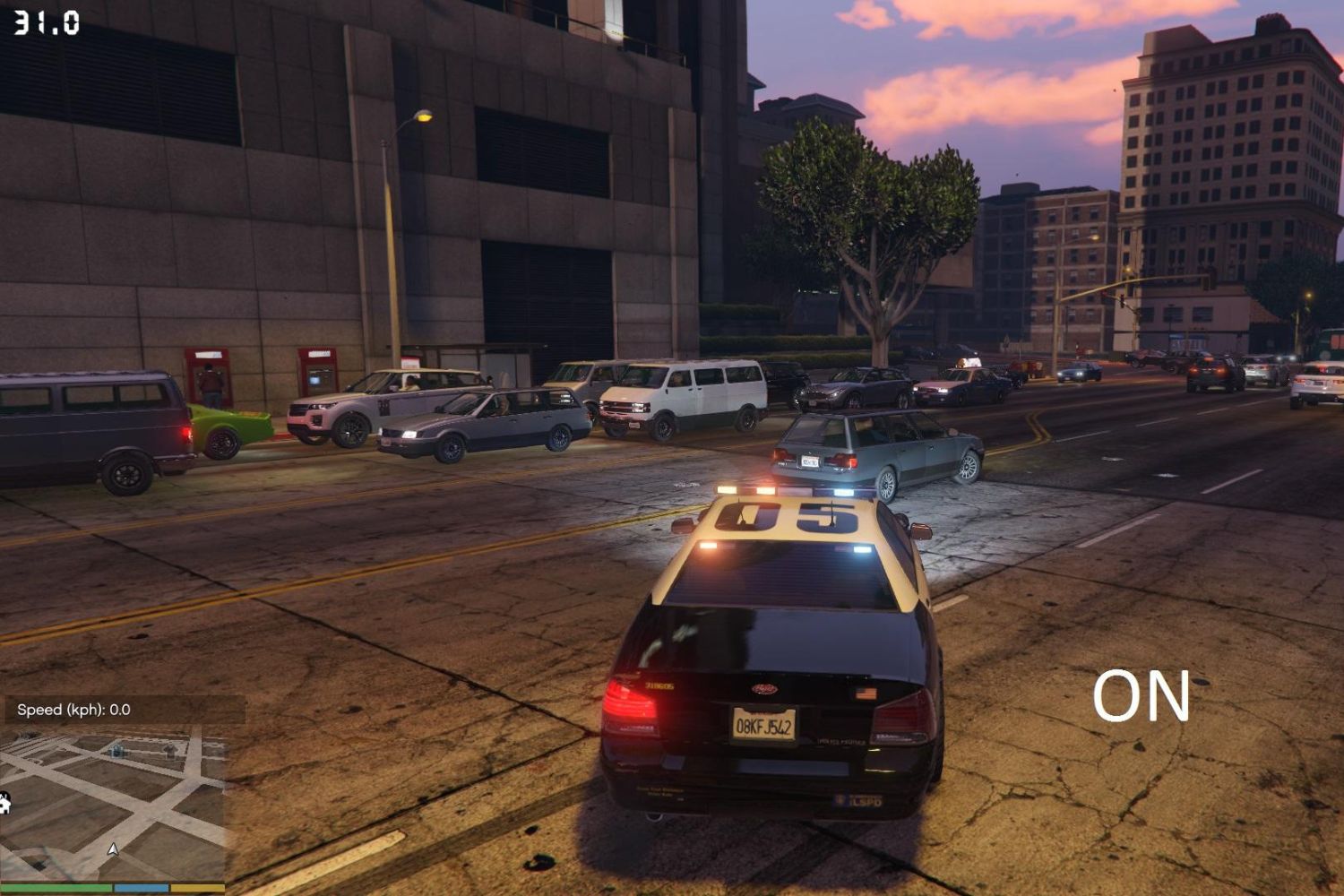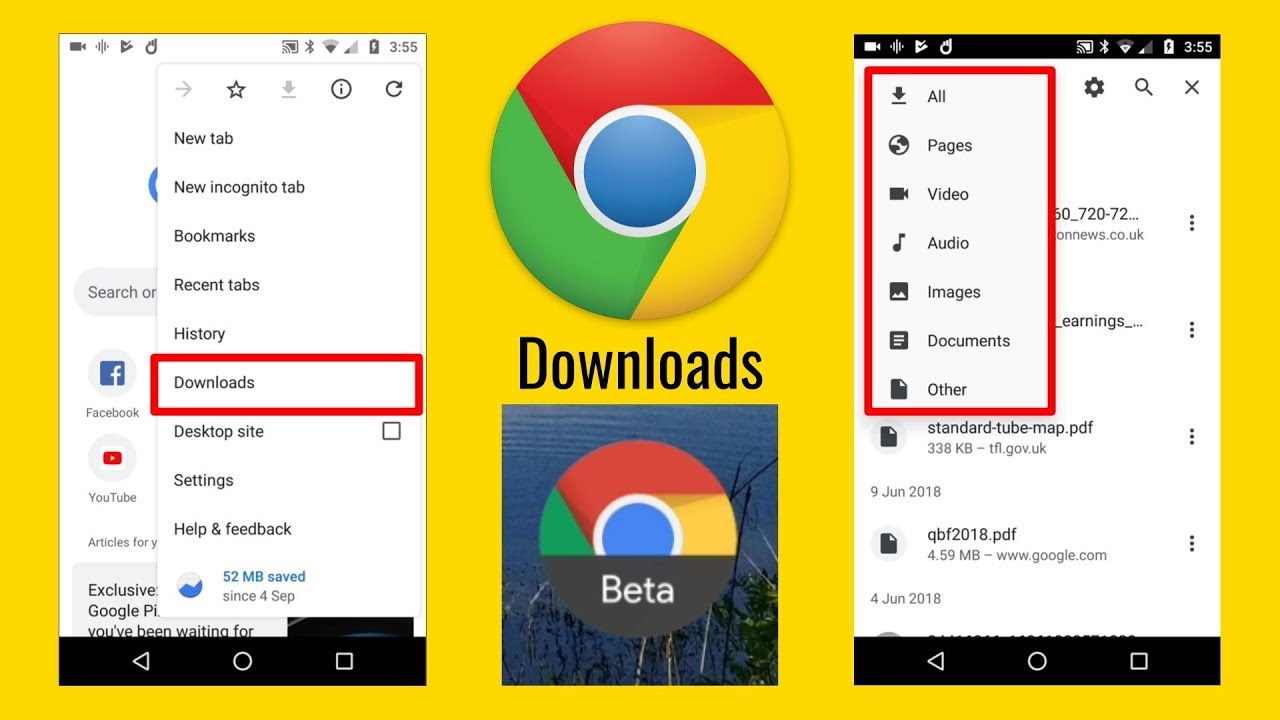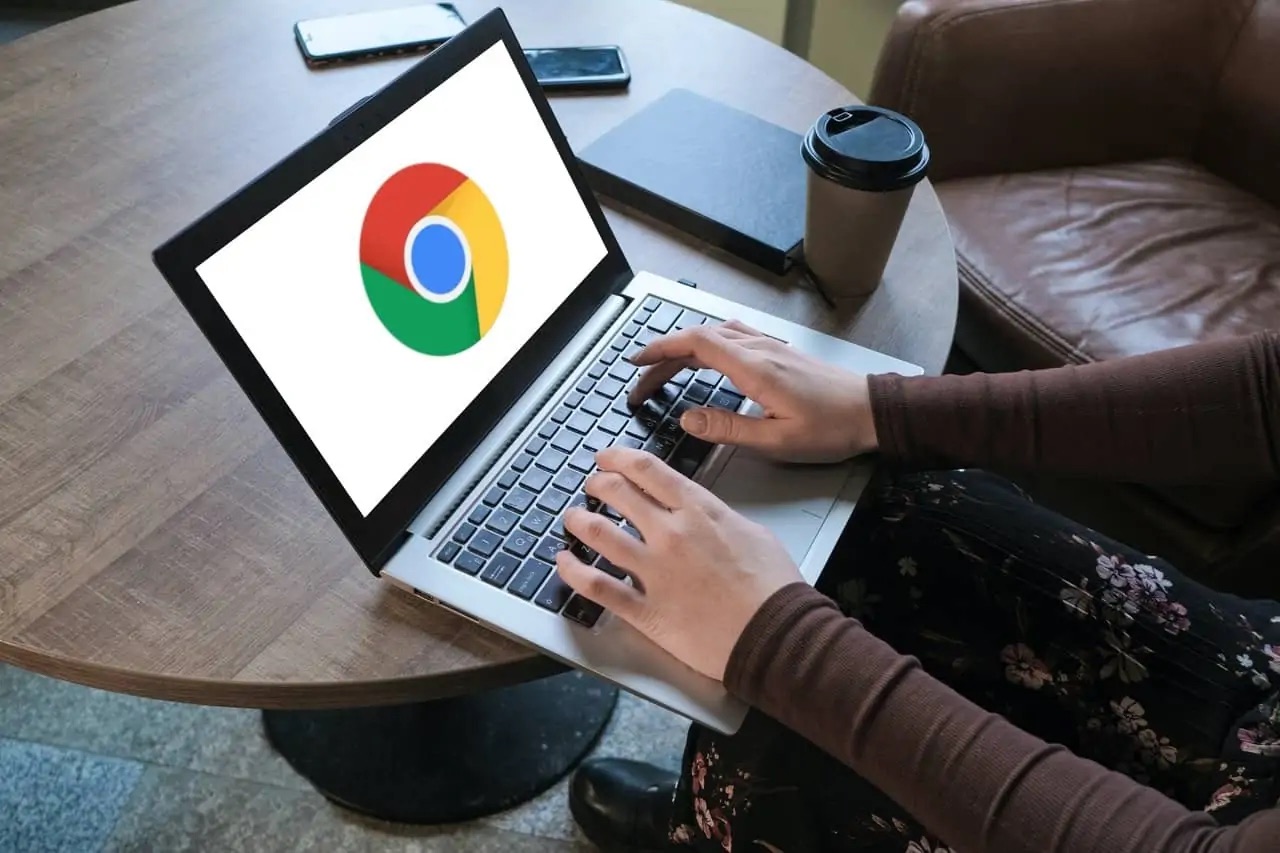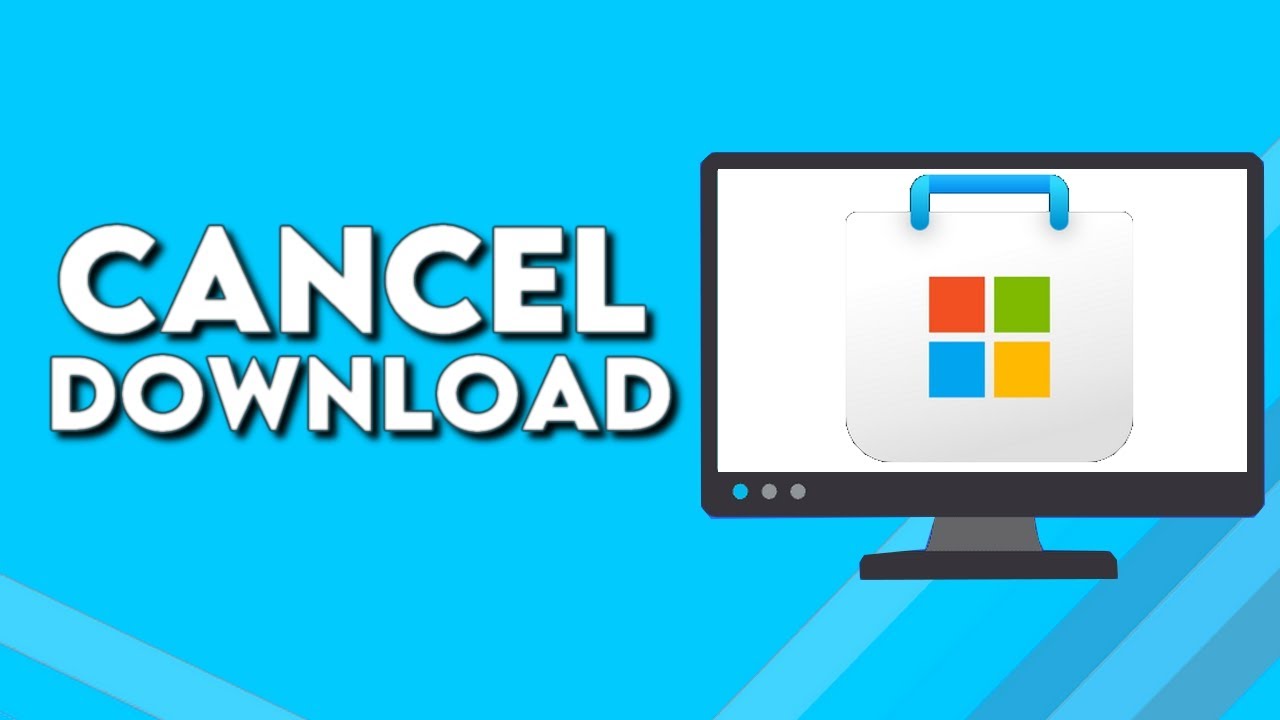Introduction
Welcome to this guide on how to download Enbseries! If you’re a gamer who wants to enhance the visual quality of your favorite games, then Enbseries is a tool you should know about. Enbseries is a post-processing graphical modification that can greatly improve the graphics of games, making them more vibrant, realistic, and immersive.
Enbseries works by modifying the graphics rendering pipeline of the game, allowing for advanced visual effects such as realistic lighting, shadowing, depth of field, and more. It can also improve performance by optimizing the rendering process.
In the following sections, we will walk you through the step-by-step process of downloading Enbseries and installing it for use with your favorite game. Don’t worry if you’re not tech-savvy – we will provide clear instructions that even beginners can follow.
Before we begin, it’s important to note that Enbseries is typically used for PC games and requires a capable graphics card. If your computer doesn’t meet the minimum requirements, you may experience performance issues or compatibility problems. Additionally, Enbseries is mostly used with moddable games that have an active modding community.
So, if you’re ready to take your gaming experience to the next level, let’s get started with downloading Enbseries!
What is Enbseries?
Enbseries is a powerful and popular post-processing graphic modification tool designed to enhance the visual quality of games. Developed by Boris Vorontsov, Enbseries offers a wide range of customizable settings and effects that can transform the appearance of your favorite games.
At its core, Enbseries is based on a series of files and shaders that are injected into the game’s rendering pipeline. These files modify the way the game’s graphics are processed, allowing for advanced visual effects that go beyond the capabilities of the original game engine.
Enbseries offers a wide range of features and effects, including enhanced lighting and shadows, realistic depth of field, dynamic reflections, improved color correction, and much more. These effects can significantly enhance the visual immersion and realism of the game, making it more visually appealing and enjoyable to play.
One of the standout features of Enbseries is its extensive customization options. Users can fine-tune the settings and effects to their liking, allowing for a highly personalized visual experience. Different presets and configurations can be applied to achieve various aesthetic styles, from cinematic and vibrant to realistic and gritty.
Enbseries is widely used in the modding community, where gamers and modders share their custom presets and configurations. This allows users to take advantage of the work done by others and easily apply pre-configured settings to their games. Additionally, the open-source nature of Enbseries encourages collaboration and the sharing of knowledge and improvements.
It’s important to note that Enbseries is compatible with a wide range of games, including popular titles like The Elder Scrolls V: Skyrim, Grand Theft Auto V, Fallout 4, and many others. However, not all games are compatible, and some may require specific versions or modifications to work correctly with Enbseries.
With its versatility, customization options, and ability to enhance game visuals, Enbseries has become a favorite tool among gamers who are passionate about improving the graphics of their favorite games.
Why Use Enbseries?
Enbseries offers a myriad of reasons why it is worth using to enhance your gaming experience. Let’s explore some of the key benefits that make Enbseries a popular choice among gamers:
1. Visual Enhancement: One of the primary reasons gamers use Enbseries is for its ability to significantly enhance the visual quality of games. The tool introduces advanced post-processing effects such as realistic lighting, improved shadows, ambient occlusion, depth of field, and color correction. These effects can transform the graphics of a game, making it more immersive, realistic, and visually stunning.
2. Customization Options: Enbseries provides a wide range of customizable settings, giving gamers the freedom to tweak the visual effects to their liking. Users can adjust parameters such as brightness, contrast, saturation, and overall color palette to achieve their desired aesthetic. Additionally, Enbseries supports various presets created by the community, enabling users to easily apply pre-configured settings for specific visual styles or game genres.
3. Performance Optimization: Contrary to popular belief, Enbseries can also help optimize game performance. By fine-tuning the graphical settings, users can balance image quality with performance, ensuring a smooth and seamless gaming experience. Enbseries provides options to disable or adjust resource-intensive effects, allowing gamers with less powerful systems to still enjoy enhanced visuals without sacrificing performance.
4. Active Modding Community: Enbseries has a dedicated and active modding community that continuously creates and shares new presets, configurations, and updates. This vibrant community ensures that gamers have access to a vast selection of options and can benefit from the collective knowledge and creativity of fellow enthusiasts. The availability of user-generated content enhances the versatility and flexibility of Enbseries.
5. Compatibility: Enbseries is compatible with a wide range of games, including many popular titles across various genres. Whether you’re into RPGs, action-adventure games, or open-world simulations, there’s a good chance that Enbseries has support for your favorite game. The compatibility, combined with the constant updates and improvements, ensures that Enbseries remains relevant and usable for a wide audience.
6. Easy Installation: While Enbseries may sound complex, installing and configuring it doesn’t have to be intimidating. The process generally involves downloading the necessary files, locating the game installation directory, and configuring the settings to your preference. With detailed step-by-step guides and online resources available, even newcomers to modding can successfully install and use Enbseries.
With its ability to enhance visual quality, customizable options, performance optimization features, active community support, broad compatibility, and ease of installation, Enbseries stands as a valuable tool for gamers who want to elevate their gaming experience to new heights.
Preparing Your Computer
Before diving into the process of downloading and installing Enbseries, it’s important to ensure that your computer meets the necessary requirements and is prepared for the task ahead. Here are a few steps to help you prepare your computer:
1. Check System Requirements: Start by checking the system requirements for both Enbseries and the game you intend to install it on. Enbseries typically requires a dedicated graphics card and compatible drivers. Make sure your computer meets these requirements to ensure a smooth experience.
2. Update Graphic Drivers: It’s crucial to have the latest drivers for your graphics card installed on your computer. Outdated drivers can cause compatibility issues and performance problems when using Enbseries. Visit the website of your graphics card manufacturer and download the latest drivers for your specific model.
3. Create a Backup: Before making any modifications to your game files, it’s wise to create a backup of your game installation. This way, if anything goes wrong during the installation process, you can easily restore your game to its original state.
4. Disable Antivirus Programs: Some antivirus programs may interfere with the installation process or flag Enbseries files as potentially harmful. To prevent any issues, temporarily disable your antivirus software while you download and install Enbseries. Remember to re-enable it once the installation is complete.
5. Familiarize Yourself with the Game’s Directory: Take some time to locate the installation directory of the game you wish to modify with Enbseries. This will allow you to easily navigate to the correct files and folders during the installation process. The installation directory is usually located in the Program Files folder on your computer’s main drive.
6. Read Documentation and Tutorials: Before proceeding, it’s a good idea to read the provided documentation or tutorials for the specific game and version of Enbseries you are planning to use. These resources can provide valuable insights, troubleshooting tips, and instructions specific to your setup.
By following these steps and ensuring that your computer meets the necessary requirements, you can set a solid foundation for the smooth installation and use of Enbseries. Taking the time to prepare beforehand will help to avoid potential conflicts, ensure compatibility, and enhance the overall experience of using Enbseries with your chosen game.
Step 1: Choose the ENB Preset That Suits You
Choosing the right ENB preset is an important step in customizing the visual enhancements offered by Enbseries. ENB presets are pre-configured settings created by the community or individual users that adjust various parameters to achieve specific visual styles or effects. Here’s how you can select the ENB preset that suits your preferences:
1. Research and Explore: Start by researching and exploring different ENB presets that are available for your game. Look for forums, modding communities, or dedicated websites where users share their ENB configurations. Take the time to browse through screenshots or videos to get an idea of how each preset will affect the visuals.
2. Understand the Visual Style: Every ENB preset has a distinct visual style, ranging from realistic and immersive to stylized and vibrant. Consider the type of atmosphere and aesthetics you want to achieve in your game. Do you prefer realistic lighting and colors, or are you leaning towards a more fantasy-inspired look? Understanding the visual style you desire will help you narrow down your choices.
3. Consider Performance Impact: Keep in mind that some ENB presets can have a significant impact on your computer’s performance. Higher-end presets may utilize more system resources, potentially causing frame rate drops or stuttering on less powerful systems. Balance the visual improvements with the performance impact to ensure a smooth gaming experience.
4. Read Reviews and User Feedback: Utilize the experiences and reviews of others to gauge the quality and performance of different ENB presets. Reading comments or engaging in discussions with fellow gamers can provide insights into the strengths and weaknesses of each preset, helping you make an informed decision.
5. Experiment and Iterate: Don’t be afraid to experiment and iterate with different ENB presets. Install a few presets that catch your attention and test them in-game to see how they look and perform. This trial and error process will enable you to find the perfect ENB preset that suits your preferences and gives you the desired visual experience.
6. Customize to Your Liking: Remember that most ENB presets can be further customized to your liking. Once you have selected a preset, you can adjust individual settings within the ENB configuration files. Play around with these settings to fine-tune the visuals according to your preference and the specific requirements of your hardware.
By following these steps, you can choose an ENB preset that aligns with your visual preferences, performance requirements, and desired gaming experience. Take your time to research, explore, and experiment to find the perfect ENB configuration that enhances the graphics and immerses you fully in your game.
Step 2: Download the Core ENB Files
In order to use Enbseries and apply the desired visual enhancements to your game, you’ll need to download the core ENB files. These files serve as the foundation for the modification and allow you to access and customize the various visual effects. Here’s how you can download the core ENB files:
1. Visit the ENBdev Website: Start by visiting the ENBdev website at enbdev.com. This is the official source for the ENB files and provides the most up-to-date versions and information.
2. Find the Compatible Version: Look for the section on the website that provides the compatible version of ENB for your game. Make sure to select the correct version that matches the game you are modding.
3. Download the ENB Binary: Once you have located the compatible version, click on the download link to get the ENB binary file. This file contains the necessary executables and configuration files that enable the ENB modification.
4. Extract the ENB Files: After downloading the ENB binary file, extract its contents to a location of your choice on your computer. You can use a file archiving tool like WinRAR or 7-Zip to extract the files from the downloaded package.
5. Review the Included Readme: Within the extracted files, you’ll typically find a readme file provided by the ENB creator. Take the time to read through this file as it may contain important instructions and additional information specific to the version you downloaded.
6. Verify the File Structure: Double-check that the extracted files contain the necessary components, such as the enbhost.exe executable, the enbseries.ini configuration file, and any additional files or folders that may be required. Ensuring that you have all the required files will prevent any issues during the installation process.
7. Organize the ENB Files: Create a separate folder to store the ENB files and keep them organized. It’s recommended to name the folder with a recognizable and unique name, such as “ENB” or the name of the game you are modifying. This will make it easier to manage and locate the files when installing and configuring ENB.
By following these steps, you can successfully download the core ENB files needed for the modification. Remember to choose the compatible version, extract and organize the files correctly, and review any accompanying documentation provided by the ENB creator. With the core files in place, you’re one step closer to enhancing the visual quality of your game with Enbseries.
Step 3: Locate the Installation Directory of Your Game
Before you can proceed with installing the ENB files and configuring the settings, you need to locate the installation directory of the game you’re planning to modify. The installation directory contains the game files that will be modified by the ENB modification. Here’s how you can find the installation directory of your game:
1. Open File Explorer: Start by opening File Explorer on your computer. You can do this by clicking on the folder icon in your taskbar or by pressing the Windows key + E on your keyboard.
2. Navigate to Program Files (x86) or Program Files: Depending on your computer’s configuration, navigate to either the Program Files (x86) or Program Files folder. These folders are typically located on your computer’s main system drive (usually C:).
3. Locate the Game’s Installation Folder: Within the Program Files (x86) or Program Files folder, search for the folder with the name of the game you want to modify. This folder contains the game’s executable file and other necessary files.
4. Verify the Correct Folder: Double-check that you have located the correct installation directory by confirming that the folder you’re looking at contains the primary game executable file. This file is usually named with the game’s title or an abbreviation.
5. Make Note of the Installation Directory: Once you have located the installation directory, make note of its path or copy the path to the clipboard. This will be useful later when you need to navigate to this folder during the installation of the ENB files.
6. Consider Multiple Locations: Keep in mind that some games may have multiple installation directories, especially if they are installed on different drives or partitions on your computer. In such cases, ensure that you are locating the correct installation directory that corresponds to the game version you intend to modify.
7. Organize Your Game Files: It’s a good practice to create a backup or organize your game files before installing the ENB modification. Make a copy of the game’s installation folder and store it in a safe location. This will help you revert to the original game files in case anything goes wrong during the ENB installation process.
By following these steps, you’ll be able to locate the installation directory of your game, ensuring that you can access the necessary files for the ENB modification. Remember to take note of the directory path and consider creating backups of your game files to minimize the risk of any potential issues.
Step 4: Configure Your ENB Settings
Now that you have the ENB files and have located the installation directory of your game, it’s time to configure the settings specific to your desired visual enhancements. The ENB settings allow you to fine-tune the visual effects and parameters according to your preferences. Here’s how you can configure your ENB settings:
1. Open the ENB Configuration Files: Navigate to the installation directory of your game and locate the ENB files folder that you extracted in Step 2. Within this folder, you should find the enbseries.ini file. This file contains the configuration settings for the ENB modification.
2. Use a Text Editor: Open the enbseries.ini file using a text editor of your choice. You can use Notepad or any other text editor that supports plain text file formats. Right-click on the enbseries.ini file, select “Open With,” and choose the text editor you prefer.
3. Customize Visual Effects: Within the enbseries.ini file, you will find various sections and settings that control different aspects of the visual effects. This includes options for lighting, shadows, color correction, depth of field, and more. Read the comments in the file to understand the purpose and effect of each setting.
4. Adjust Parameters: To customize the ENB settings, modify the values of the parameters according to your preferences. For example, you can adjust the brightness, contrast, saturation, or other values specific to the visual effect you want to enhance or change. Experiment with different values in each section to find the perfect balance for your desired visual style.
5. Save and Close the File: After making your desired changes, save the enbseries.ini file and close the text editor. Ensure that the updated file is saved in the same directory and with the same name, overwriting the previous file.
6. Test and Adjust: Launch your game and test the visual effects and settings you configured. Take note of how they impact the graphics and make adjustments as needed. You may need to tweak different settings and parameters in the enbseries.ini file multiple times to achieve your desired result.
7. Consult Community Resources: If you’re unsure about specific settings or want to explore more options, consult the modding community for guidance. There are forums, wikis, and websites dedicated to Enbseries and game modding in general. Engaging with the community can provide valuable insights, tips, and recommendations to further enhance your ENB configuration.
Remember to make backups of the original enbseries.ini file before making any changes. This way, you can easily revert to the default settings if needed or start fresh with a new configuration. Additionally, documenting your changes or keeping a record of the parameters you modified can be helpful while troubleshooting or sharing your ENB configuration with others.
By following these steps and customizing the ENB settings to your liking, you can unleash the full potential of the visual enhancements offered by Enbseries. Take the time to experiment and fine-tune the parameters to achieve the ideal visual experience in your game.
Step 5: Install the ENB Files
With the ENB preset chosen and the configuration settings in place, it’s time to install the ENB files into the game’s installation directory. Installing the ENB files will enable the modification to take effect and bring the visual enhancements to life. Here’s how you can install the ENB files:
1. Open the ENB Files: Navigate to the folder where you extracted the core ENB files in Step 2. Ensure that you have the necessary files, including the enbhost.exe executable, the enbseries.ini configuration file, and any additional files or folders that were provided with the ENB preset.
2. Copy the ENB Files: Select all the files from the ENB files folder and copy them to the installation directory of your game. To do this, go to the installation directory of your game, right-click in an empty space, and select “Paste.” You may be prompted to overwrite certain files – choose “Yes” to replace them with the ENB files.
3. Confirm File Placement: Double-check that the ENB files are placed correctly in the game’s installation directory. The enbhost.exe file and the enbseries.ini file should be in the same directory as the game’s executable file (usually with an .exe extension).
4. Verify the ENB Installation: Launch your game and check if the ENB modifications have taken effect. You should notice the visual enhancements and effects you configured in the ENB preset and settings. If the ENB modifications are not visible, ensure that the ENB files are in the correct location and that you’ve followed all the previous steps correctly.
5. Test and Adjust: In the game, play around with the settings and parameters to ensure that everything is working as desired. Take note of any issues or unexpected behavior and make adjustments to the configuration files, if necessary.
6. Additional Mod Compatibility: It’s important to note that depending on your game and the specific mods you have installed, there may be compatibility issues between ENB and other modifications. Some mods may need additional configuration or patching to work harmoniously with the ENB modification. Consult the modding community or documentation specific to the mods you have installed if you encounter any compatibility issues.
7. Regularly Update ENB Files: As new versions and updates of ENB are released, it’s recommended to periodically check for updates and replace the ENB files in your game’s installation directory. This will ensure that you have the latest features, bug fixes, and improvements provided by the ENB developer.
By following these steps, you can successfully install the ENB files into your game, allowing the visual enhancements and effects to take effect. Take the time to verify the installation and make any necessary adjustments to ensure a seamless and visually enhanced gaming experience.
Step 6: Testing and Troubleshooting
Once you have installed the ENB files and configured the settings, it’s important to thoroughly test your game to ensure that the visual enhancements are working as intended. This step allows you to identify any issues or conflicts that may arise and troubleshoot them accordingly. Here’s how you can test and troubleshoot your ENB installation:
1. Launch your Game: Start by launching your game and paying close attention to the visual effects and enhancements provided by the ENB modification. Take note of any improvements or issues you observe, such as changes in lighting, shadows, colors, or any unexpected graphical anomalies.
2. Test Various Environments: Explore different in-game environments and scenarios to evaluate how the ENB modification interacts with various lighting conditions, weather effects, and gameplay situations. Ensure that the visual enhancements remain consistent and appropriate across different parts of the game.
3. Adjust ENB Settings: If you notice any issues or inconsistencies, you can further fine-tune the ENB settings to address them. Return to the enbseries.ini file and experiment with different parameters related to the problematic visual aspects. This can include adjusting brightness, contrast, saturation, or specific effects to better align with your preferences and game’s aesthetic.
4. Monitor Performance Impact: Keep an eye on the performance of your game after installing the ENB modification. Monitor the frame rate, loading times, and overall smoothness of gameplay. If you encounter significant performance issues, consider adjusting the settings to balance visual enhancements with a smoother gaming experience.
5. Consult Modding Community: If you encounter any persistent issues or have specific questions, reach out to the modding community. Online forums, discussion boards, and social media groups dedicated to your specific game or the ENB modification can provide valuable insights, troubleshooting tips, and guidance on resolving common issues.
6. Backup and Restore: It’s always prudent to make regular backups of both your game and the ENB configuration files. This allows you to revert to a previous working state in case any major issues arise during testing or tweaking. Having a backup ensures that you can easily restore your game to a stable configuration if needed.
7. Keep ENB Updated: Stay informed about updates and new versions of the ENB modification. Regularly check the ENBdev website or other trusted sources for updates and improvements. Updating to the latest version of ENB can help resolve compatibility issues, improve stability, and provide additional features to enhance your gaming experience.
By thoroughly testing your game and conducting troubleshooting when necessary, you can ensure that the ENB modification is functioning optimally and providing the desired enhancements. Remember to monitor performance, make backups, seek assistance from the modding community, and stay up to date with the latest ENB developments to maintain a seamless and visually stunning gaming experience.
Conclusion
Congratulations! You have successfully learned how to download, install, and configure Enbseries, a powerful tool for enhancing the visual quality of your favorite games. By following the step-by-step process outlined in this guide, you can transform your gaming experience into a visually stunning and immersive adventure.
Enbseries offers a wide range of customizable options, allowing you to tweak the lighting, shadows, colors, and more to match your desired visual style. The extensive modding community surrounding Enbseries provides a wealth of resources, presets, and support to help you achieve your vision.
Remember to prepare your computer by checking system requirements, updating graphic drivers, and familiarizing yourself with the game’s installation directory. Choosing the right ENB preset that aligns with your aesthetic preferences is crucial for achieving the desired visual effects.
After downloading the core ENB files, you must locate the game’s installation directory and configure the ENB settings according to your preferences. Testing and troubleshooting are essential steps to ensure a smooth gaming experience, allowing you to fine-tune your ENB configuration to achieve optimal performance and stunning visuals.
Throughout the process, don’t hesitate to seek assistance from the modding community, consult forums, and keep an eye out for updates and new versions of ENB. Regularly updating your ENB files helps maintain compatibility, resolve issues, and unlock additional features.
Now that you have the knowledge and skills to use Enbseries effectively, it’s time to unleash your creativity and embark on a visually enhanced gaming journey. Enjoy the immersive and stunning graphics that Enbseries brings to your favorite games!