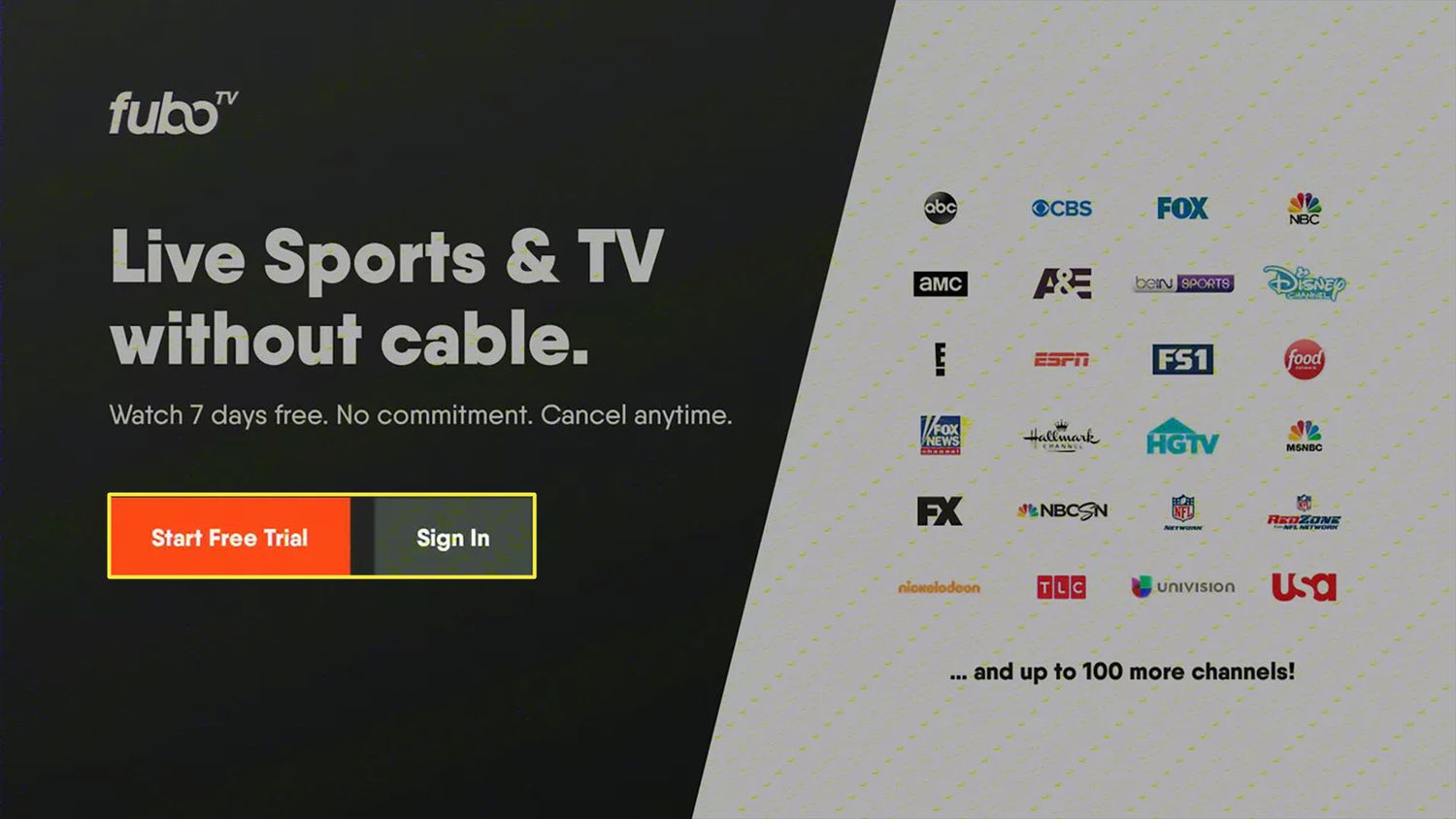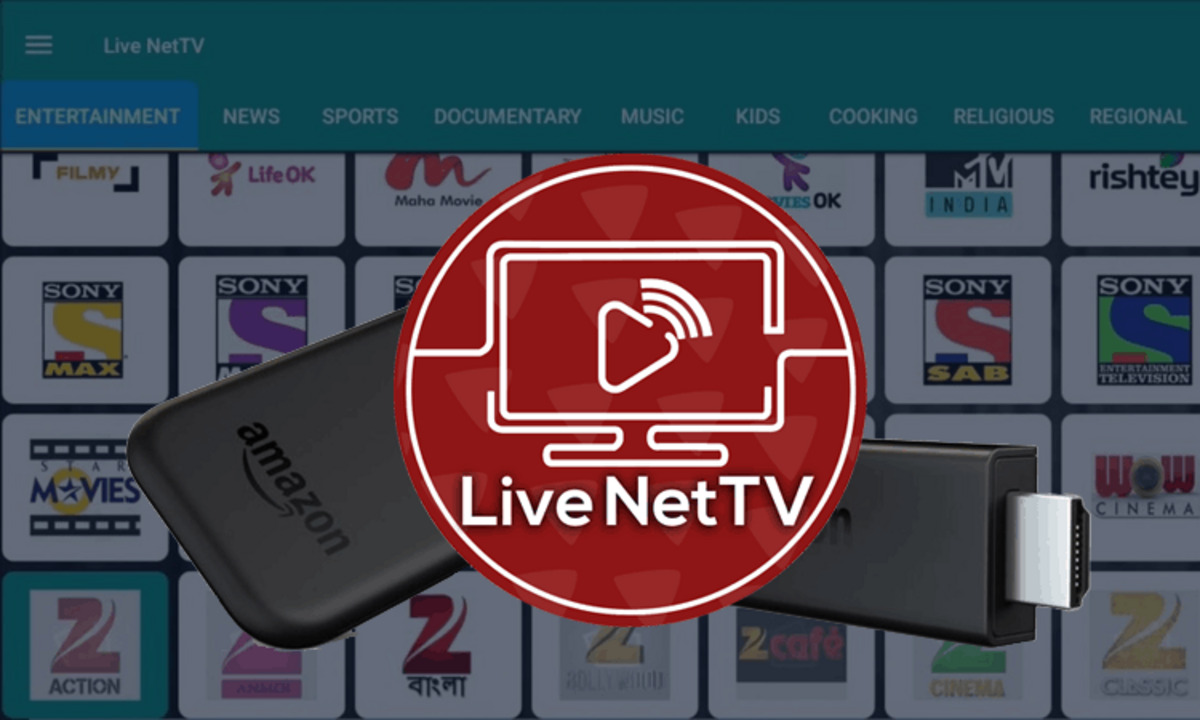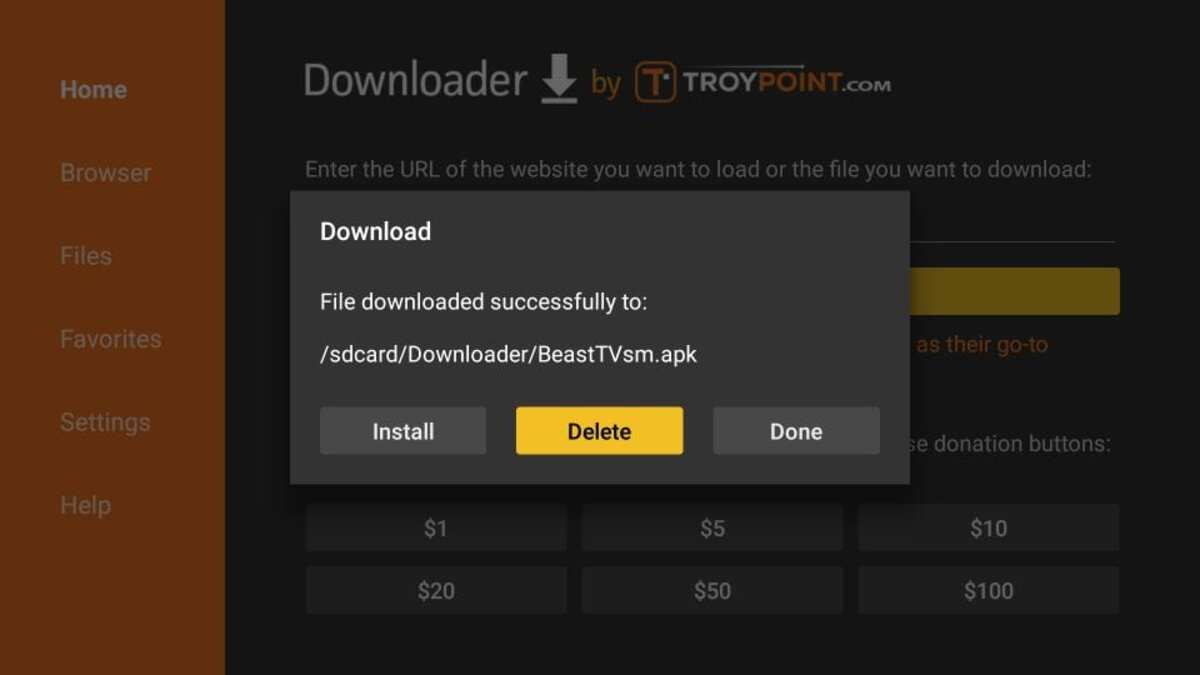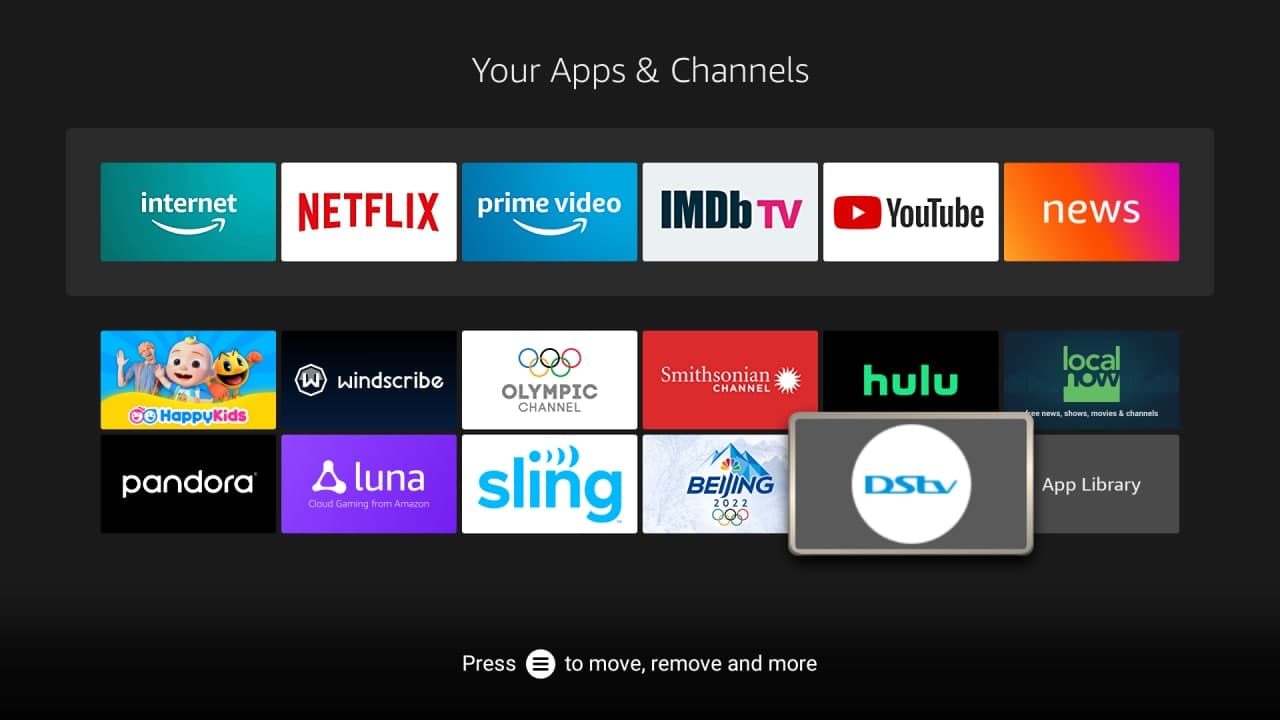Introduction
Welcome to this step-by-step guide on how to download Dofu Sports on Firestick. If you’re a sports enthusiast and want to enjoy live sports streams right on your Firestick device, Dofu Sports is the perfect app for you. With Dofu Sports, you can watch a wide range of sports events, including football, basketball, tennis, cricket, and more, all from the comfort of your living room.
Firestick is a popular streaming device that allows you to access a variety of entertainment options, including streaming apps, games, and more. While Dofu Sports is not available on the Amazon Appstore, you can still install it on your Firestick by sideloading the app using a third-party app called Downloader.
In this guide, we will walk you through each step to help you download and install Dofu Sports on Firestick. Before we dive into the installation process, there are a few things you need to do to prepare your Firestick.
Note: Sideloading apps on Firestick involves installing apps from sources other than the official app store. While this method is safe if you download apps from trusted sources, it’s important to exercise caution and only install apps from reliable sources.
Now, let’s get started with the first step of preparing your Firestick for the installation process.
Step 1: Prepare the Firestick
Before you can begin the installation process for Dofu Sports on your Firestick, you need to make sure your device is prepared for sideloading apps. Follow these instructions to enable the necessary settings:
- Turn on your Firestick and navigate to the home screen.
- From the home screen, select “Settings” in the top menu.
- Scroll right and click on “My Fire TV” or “Device” (depending on the version of Firestick you have).
- Scroll down and choose “Developer options.”
- Next, you need to enable the “Apps from Unknown Sources” option. This will allow you to install apps from third-party sources such as Downloader.
- Select “Apps from Unknown Sources” and click “Turn on” when prompted.
- A warning message will appear, informing you about the potential risks associated with installing apps from unknown sources. Read the message and click “OK” to continue.
- Now, your Firestick is ready to install apps from third-party sources.
By enabling the “Apps from Unknown Sources” option, you have successfully prepared your Firestick for sideloading apps. The next step is to install a third-party app called Downloader, which will allow us to download the Dofu Sports APK file.
Proceed to the next section to learn how to install the Downloader app on your Firestick.
Step 2: Enable 3rd Party App Installation
In order to download and install Dofu Sports on Firestick, you will need to enable the installation of third-party apps by following these steps:
- From the Firestick home screen, go to the top menu and select “Search.”
- Use the on-screen keyboard to type in “Downloader” and click on the suggested search result.
- Click on the Downloader app icon to start the installation process.
- On the Downloader app page, click “Download” to begin the download and installation process.
- Once the download is complete, the installer will launch automatically. Click on “Install” to install the Downloader app on your Firestick.
- After the installation is complete, click on “Open” to launch the Downloader app.
Now that you have successfully installed the Downloader app on your Firestick, you are one step closer to installing Dofu Sports. Proceed to the next section to learn how to download the Dofu Sports APK file using the Downloader app.
Step 3: Install Downloader App
To download the Dofu Sports APK file and install it on your Firestick, you need to use the Downloader app. Follow the step-by-step instructions below to install the Downloader app:
- Launch the Downloader app that you installed in the previous step. You can find it on your Firestick’s home screen under “Your Apps & Channels.”
- When you first launch the Downloader app, you may be prompted to grant it permission to access your media on your Firestick. Click on “Allow” to proceed.
- Once you are in the Downloader app, you will see a text box where you can enter a URL. Click on the text box to bring up the on-screen keyboard.
- Enter the URL: [insert URL where Dofu Sports APK can be downloaded] and click “Go” to begin the download.
- The Downloader app will connect to the specified URL and start downloading the Dofu Sports APK file. Wait for the download to complete.
- After the download is finished, the Downloader app will automatically prompt you to install the APK file. Click on “Install” to proceed with the installation.
- Once the installation is complete, you will see a confirmation message indicating that the installation was successful.
- You can now choose to either “Delete” the APK file or “Open” the Dofu Sports app immediately.
With the Downloader app successfully installed on your Firestick, you have completed the necessary steps to prepare for the installation of Dofu Sports. Proceed to the next section to learn how to install Dofu Sports on your Firestick.
Step 4: Download Dofu Sports APK
Now that you have the Downloader app installed on your Firestick, the next step is to download the Dofu Sports APK file. Follow the steps below to download the APK:
- Open the Downloader app on your Firestick. If you don’t see it on your home screen, you can find it in the “Your Apps & Channels” section.
- Once the Downloader app is open, select the URL field at the top of the screen. This will bring up the on-screen keyboard.
- Enter the download URL for the Dofu Sports APK. You can find the URL on the official Dofu Sports website or from a trusted third-party source.
- After entering the URL, select the “Go” button to begin the download.
- The Downloader app will start the download process and display a progress bar indicating the download status.
- Wait for the download to complete. This may take a few minutes depending on your internet connection speed.
- Once the download is finished, the Downloader app will automatically prompt you to install the Dofu Sports APK file. Select the “Install” button to proceed.
- After the installation is complete, you will see a notification confirming that the Dofu Sports app has been installed successfully.
Congratulations! You have successfully downloaded the Dofu Sports APK file using the Downloader app. Now it’s time to move on to the final step – installing Dofu Sports on your Firestick.
Step 5: Install Dofu Sports on Firestick
Now that you have downloaded the Dofu Sports APK file, it’s time to install it on your Firestick. Follow the steps below:
- After the installation of the APK file is complete, you will see a confirmation message. Click on “Open” to launch the Dofu Sports app.
- If you don’t see the Dofu Sports app on your home screen or in the “Your Apps & Channels” section, you can access it by going to the “Settings” tab in the Firestick menu, then selecting “Applications” and finally choosing “Manage Installed Applications.”
- In the list of installed applications, find and select the Dofu Sports app.
- The Dofu Sports app will now launch, and you can start exploring the wide range of sports events it offers. Navigate through the app to find your favorite sports, teams, and live streams.
- Using the direction buttons on your Firestick remote, you can scroll through the available sports categories, select a specific event, and start watching the live stream.
That’s it! You have successfully installed Dofu Sports on your Firestick. Now you can enjoy watching your favorite sports events and stay up-to-date with the latest matches, scores, and highlights.
Note: It’s always a good idea to keep your Firestick and Dofu Sports app updated to ensure you have access to the latest features and improvements. Check for app updates regularly and install them if any are available.
Thank you for following this guide on how to download and install Dofu Sports on Firestick. We hope you enjoy using the app and have a great sports streaming experience!
Conclusion
Congratulations! You have successfully learned how to download and install Dofu Sports on your Firestick. By following the step-by-step instructions in this guide, you can now enjoy live sports streams, access a wide range of sports events, and stay up-to-date with the latest matches, scores, and highlights.
Dofu Sports is a fantastic app for sports enthusiasts, offering a user-friendly interface and a seamless streaming experience. Whether you’re a fan of football, basketball, tennis, cricket, or any other sport, Dofu Sports has got you covered.
Remember, when sideloading apps on your Firestick, it’s important to exercise caution and only install apps from trusted sources. Be sure to keep your Firestick and Dofu Sports app updated to enjoy the latest features and improvements.
We hope this guide has been helpful in assisting you with the installation process. Now, it’s time to grab your popcorn, sit back, and enjoy watching your favorite sports events with Dofu Sports on your Firestick.
Thank you for choosing Dofu Sports and happy streaming!