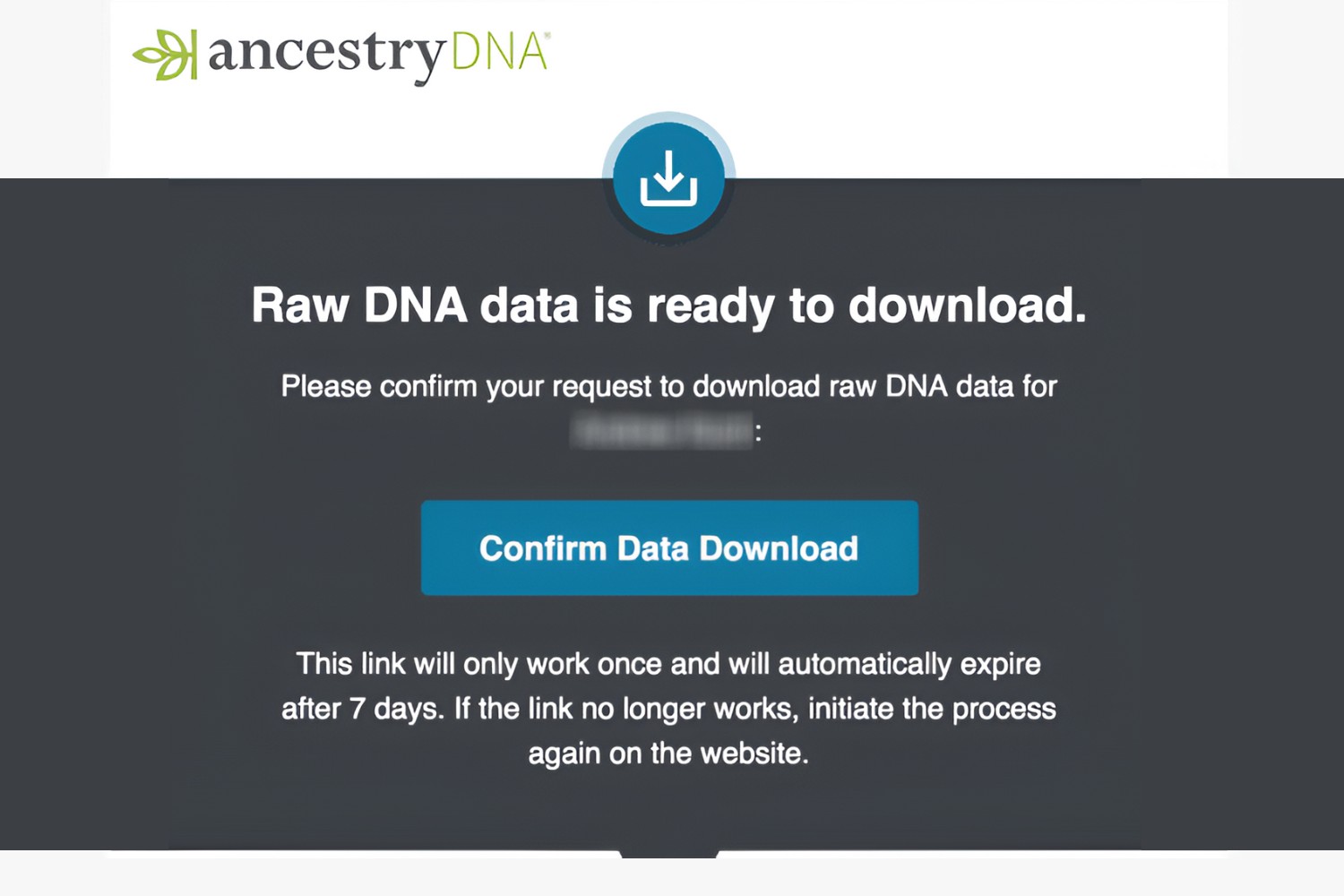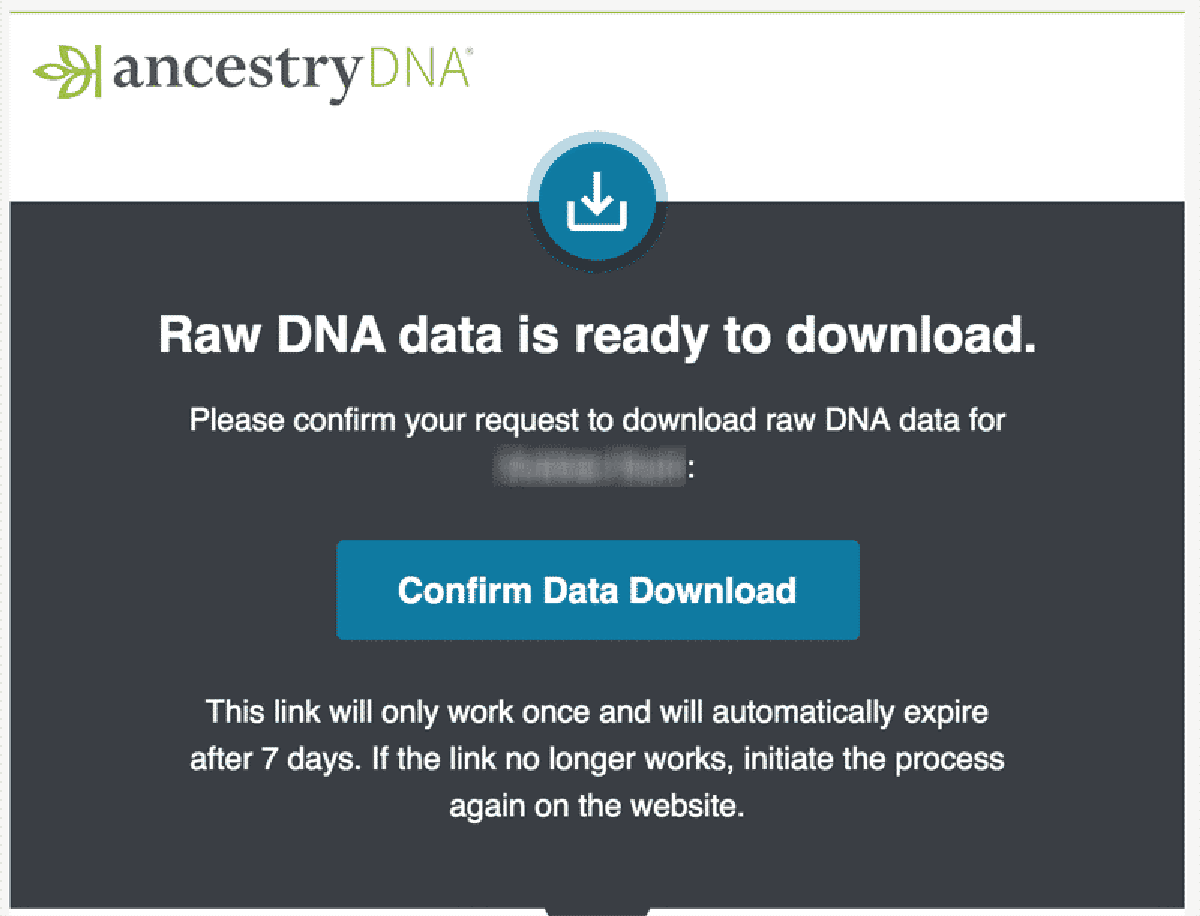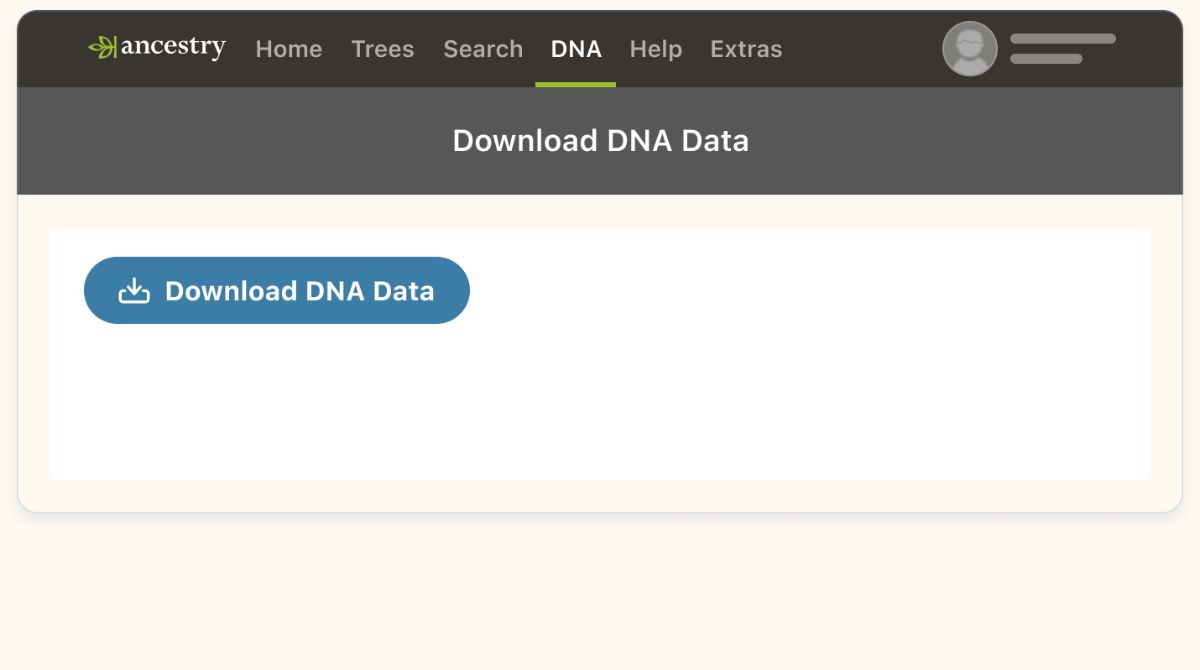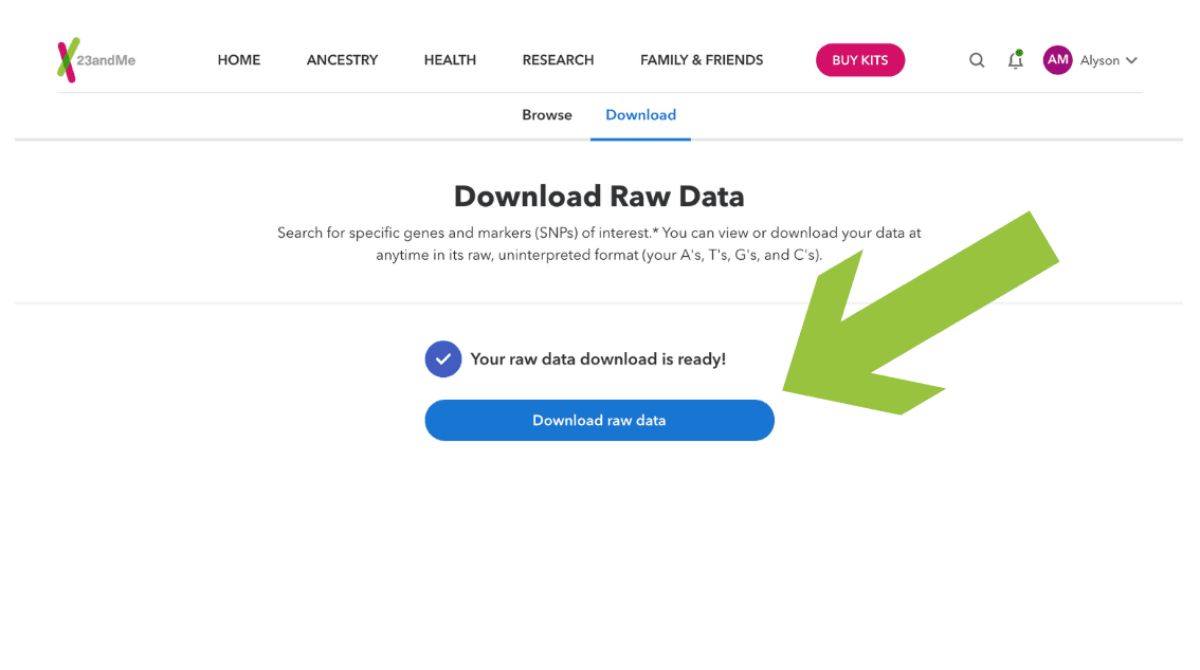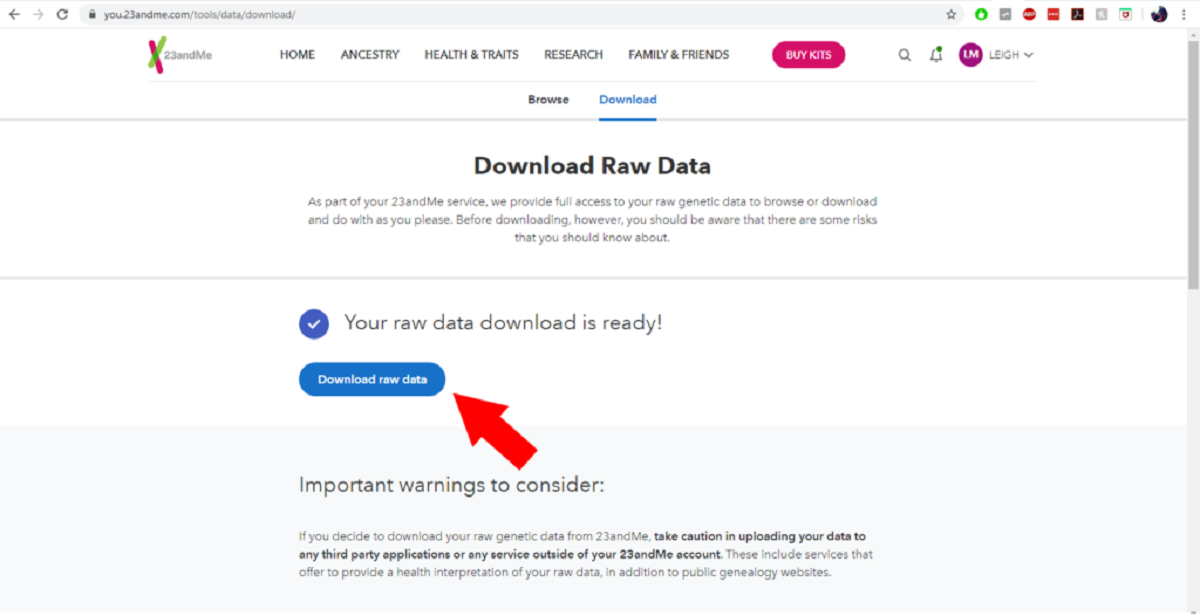Introduction
Welcome to this step-by-step guide on how to download your DNA data from Ancestry. Ancestry is a popular online platform that offers genetic testing services to individuals looking to explore their family history and discover more about their genetic makeup.
Downloading your DNA data from Ancestry can provide you with valuable insights into your ancestry, potential genetic health risks, and even help you connect with long-lost relatives through DNA matches. By having a digital copy of your DNA data, you can also explore other third-party tools and services that specialize in DNA analysis.
It’s important to note that your DNA contains sensitive personal information, so it’s crucial to follow the necessary steps to ensure its privacy and security. Ancestry takes privacy seriously and provides you the option to download your raw DNA data, which is a file that contains your genetic information in a format that can be interpreted by various DNA analysis tools.
In this guide, we will walk you through the process to download your DNA data from Ancestry, ensuring that you have a seamless experience and can confidently navigate the steps involved. So, let’s get started by signing in to your Ancestry account and accessing your DNA settings.
Step 1: Sign in to your Ancestry account
To begin the process of downloading your DNA data from Ancestry, you need to sign in to your Ancestry account. If you don’t have an account yet, you will need to create one by signing up on the Ancestry website.
Once you have logged in to your Ancestry account, navigate to the DNA tab in the top menu bar. If you are using a mobile device, you may need to click on the menu icon (typically represented by three horizontal lines) to access the DNA tab.
Clicking on the DNA tab will take you to the DNA overview page, where you can manage your DNA settings and access various features related to your genetic information.
Please note that if you have taken a DNA test and linked it to your Ancestry account, you will be able to access the DNA tab. If you haven’t taken a DNA test, you will need to order a kit and complete the test before proceeding with the download process.
With step 1 complete, you are now ready to move on to the next step, which is accessing your DNA settings in order to request your raw DNA data. Please continue reading to learn more.
Step 2: Access your DNA settings
After signing in to your Ancestry account and reaching the DNA overview page, the next step is to access your DNA settings. This is where you can make changes to your preferences, view your ethnicity estimate, and request your raw DNA data.
To access your DNA settings, look for the “Settings” button or link on the DNA overview page. Depending on the layout and design updates, this button may appear as a gear icon or a text link.
Click on the “Settings” button, and it will take you to the DNA settings page, where you have control over various aspects of your DNA data. Here, you can adjust your privacy settings, manage DNA matches, and download your DNA data.
In the DNA settings page, you may need to enter your account password or provide additional verification before making any changes or accessing sensitive information. This is an important security measure to protect your personal genetic data.
Once you have successfully accessed your DNA settings, you are one step closer to gaining access to your raw DNA data. In the next step, we will guide you through the process of requesting your DNA data from Ancestry. Continue reading to learn more.
Step 3: Request your raw DNA data
Now that you have accessed your DNA settings, it’s time to request your raw DNA data from Ancestry. This is the file that contains your genetic information in a format that can be downloaded and used with third-party DNA analysis tools.
On the DNA settings page, look for the option to request your raw DNA data. It may be labeled as “Download DNA Data,” “Request Raw Data,” or something similar. Click on this option to proceed.
Before you can request your raw DNA data, Ancestry may require you to read and agree to certain terms and conditions. It’s essential to review this information carefully to understand how your data will be used and protected.
Once you have accepted the terms and conditions, you can proceed with the request. Keep in mind that it may take a short while for Ancestry to process your request and prepare your DNA data file. You will receive an email notification when your DNA data is ready for download.
Please note that Ancestry provides a limited window of time to download your DNA data file, typically around 7-14 days. It’s important to ensure that you have the necessary time and resources to complete the download within this timeframe.
With step 3 complete, you have successfully requested your raw DNA data from Ancestry. In the next step, we will guide you on how to confirm your request and wait for the email notification. Continue reading to proceed.
Step 4: Confirm your request and wait for the email
After requesting your raw DNA data from Ancestry in the previous step, it’s important to confirm your request and wait for the email notification that indicates your DNA data is ready for download.
Once you have made the request, Ancestry may prompt you to confirm it before proceeding. This confirmation step ensures that you intended to request your DNA data and helps prevent accidental or unauthorized downloads.
Ensure that you carefully review the confirmation message and click on the appropriate button or link to confirm your request. Once confirmed, Ancestry will begin processing your DNA data file.
It’s important to note that the time it takes for Ancestry to prepare your DNA data file can vary. It may take a few hours or even a few days. You can check the status of your request on the DNA settings page, where Ancestry will provide an estimated processing time.
While you’re waiting for the email notification, it’s a good idea to keep an eye on your inbox. The email from Ancestry will contain important instructions and a link to download your DNA data file.
When you receive the email notification, be sure to follow the instructions provided to access and download your DNA data. Remember that the download link is typically time-sensitive, so it’s important to act promptly to prevent the expiration of the link.
Once you have successfully downloaded your DNA data file, you’re almost done! In the next and final step, we will guide you on how to download and save your DNA data file securely. Continue reading to complete the process.
Step 5: Download your DNA data file
Now that you have received the email notification indicating that your DNA data is ready for download, it’s time to proceed with downloading and saving your DNA data file.
Open the email from Ancestry and locate the download link provided. Click on the link, and it will take you to a download page or initiate the download process directly.
Before proceeding with the download, carefully review any instructions or additional information provided on the download page. Some websites may require you to enter your account credentials or provide an additional layer of verification to ensure that you are the authorized user requesting the data.
Once you have completed any necessary verification steps, click on the download button or link to initiate the download of your DNA data file. The file will likely be in a compressed format (such as a .zip file) to reduce its size for easier downloading and storage.
Choose a location on your computer or device where you want to save the DNA data file. It’s essential to select a secure and easily accessible location, as you may want to refer back to this file in the future or upload it to other DNA analysis platforms.
Depending on the speed of your internet connection and the size of the DNA data file, the download process may take a few minutes. Once the download is complete, navigate to the location where you saved the file to ensure that it was downloaded successfully.
After confirming that the DNA data file is saved securely on your computer or device, it’s a good practice to make a backup copy of the file. You can store the backup on an external hard drive, cloud storage service, or any other location that provides an additional layer of security and ensures you have multiple copies of your DNA data.
Congratulations! You have successfully downloaded your DNA data file from Ancestry. You now have the flexibility to explore various DNA analysis tools, upload your data to other platforms, and gain further insights into your genetic information.
Conclusion
Downloading your DNA data from Ancestry is a valuable and empowering step towards understanding your ancestry, exploring potential genetic health risks, and connecting with relatives you may not have known existed. By following the step-by-step process outlined in this guide, you can easily obtain your raw DNA data and embark on a journey of genetic exploration.
Remember to approach your DNA data with caution and respect for privacy. Your genetic information contains sensitive personal details, so it’s crucial to store and manage it in a secure manner. Be mindful of the terms and conditions regarding the use of your DNA data, and only share it with reputable third-party services that prioritize privacy and data protection.
With your DNA data in hand, you can explore a wide range of valuable resources, such as genetic health reports, DNA matching databases, and genealogy research platforms. Organizations and tools can provide you with further insights into your heritage, health risks, and family connections that you may not have been aware of before.
Remember to regularly update your DNA data, as advancements in genetic research and analysis may lead to new discoveries and insights over time. By keeping your data current, you can continue to reap the benefits and discoveries that come with exploring your genetic ancestry.
We hope this guide has been helpful in guiding you through the process of downloading your DNA data from Ancestry. Enjoy your exploration of your genetic heritage and the incredible world of DNA analysis!