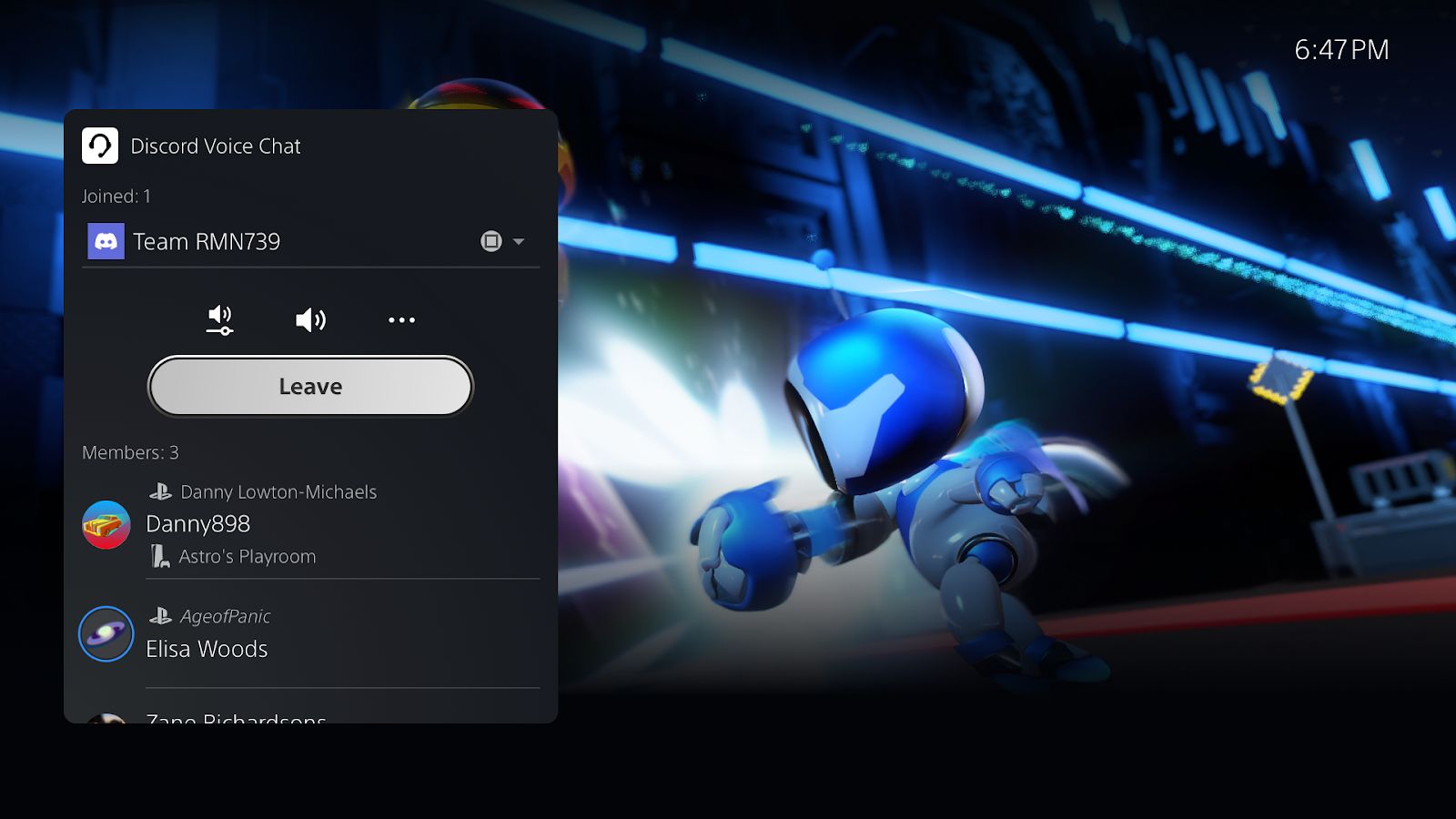Introduction
Welcome to our guide on how to download Discord on your PS5! Discord has become one of the most popular communication platforms for gamers worldwide, allowing them to connect with friends, join communities, and coordinate gaming sessions. The platform offers a seamless and feature-rich experience, making it an ideal choice for PlayStation 5 (PS5) users to enhance their gaming interactions.
With Discord on your PS5, you can chat with friends while playing games, join voice channels, share game clips and screenshots, and even create your own gaming communities. Whether you’re looking to strategize with your team or simply have a fun conversation while gaming, Discord provides a convenient and immersive platform to do so.
If you’re new to Discord or the PS5, don’t worry – we’ll provide you with step-by-step instructions to download and install Discord on your PS5. Whether you want to stay in touch with your gaming buddies or explore new communities, this guide will help you get started.
So, grab your controller and let’s dive into the world of Discord on the PS5!
What is Discord and Why is it Popular?
Discord is a free voice, video, and text communication platform designed for gamers. It allows users to create servers, join communities, and connect with friends, making it a versatile and popular tool within the gaming community. Originally created for gamers, Discord has expanded to cater to various interest groups and has gained a large user base across different platforms.
One of the reasons why Discord is so popular among gamers is its user-friendly interface and wide range of features. It offers a seamless experience, allowing users to easily navigate through different servers and channels to connect with friends or like-minded individuals. Whether you want to chat through text, voice, or video, Discord provides all the necessary tools to communicate effectively.
Another key aspect that contributes to Discord’s popularity is its customization options. Users can personalize their profiles, servers, and even their own bot integrations. This level of customization not only enhances the visual appeal but also allows users to tailor their Discord experience to suit their preferences.
Discord’s versatility is also a major selling point. It is not limited to gaming conversations, but users can also join communities centered around other hobbies, interests, or professions. Whether you’re into art, music, coding, or simply want to connect with like-minded individuals, Discord offers a plethora of communities to explore.
Additionally, Discord’s reliability and stability make it a well-trusted platform for gamers. The voice and video chat features are built on top of a solid infrastructure, ensuring clear and uninterrupted communication during gameplay. This is crucial for team-based games, where effective coordination can make all the difference.
Lastly, the integration of various bots and third-party applications further enhances Discord’s popularity. Users can add bots to their servers to automate tasks, play music, or provide additional functionality. This level of customization and integration allows users to create unique and engaging communities within Discord.
All of these factors combined have contributed to Discord’s widespread adoption and popularity within the gaming community and beyond. Its user-friendly interface, customization options, versatility, reliability, and integration capabilities make it the go-to platform for gamers looking to connect and communicate with fellow gamers.
Discord for PS5: Features and Benefits
Discord for PS5 brings the renowned features of the platform to your gaming console, allowing you to seamlessly connect and communicate with your friends and gaming communities. Here are some of the standout features and benefits of using Discord on your PS5:
1. Voice and Video Chat:
With Discord on your PS5, you can join voice channels and chat with your friends while gaming. Whether you’re strategizing, coordinating, or simply having a lively conversation, the voice and video chat features ensure clear and reliable communication.
2. Text Chat and Direct Messaging:
Discord for PS5 also enables text chat, allowing you to send messages, links, and images to individuals or within a group. You can create separate channels for different topics or activities, making it easy to stay organized and engage in conversations with fellow gamers.
3. Server and Community Management:
If you’re a server owner or moderator, Discord for PS5 allows you to manage your server and community directly from your console. You can create and customize your server, assign roles, moderate conversations, and ensure a safe and inclusive environment for all members.
4. Notifications and Presence:
Discord’s notification system lets you stay updated with the latest conversations and activities. You can choose to receive notifications for messages, mentions, or specific server events. Additionally, the presence feature shows your status, letting others know if you’re available, busy, or offline.
5. Rich Media Sharing:
Share your gaming highlights, memes, screenshots, or artwork with ease using Discord’s rich media sharing options. You can upload and view images, GIFs, videos, and even links to websites, providing a dynamic and interactive experience for your gaming community.
6. Bot Integrations:
Discord’s extensive bot integration system allows you to add useful, entertaining, or automation features to your servers. Whether it’s playing music, managing channels, or moderating conversations, bots can enhance the functionality and engagement within your gaming community.
7. Cross-Platform Compatibility:
One of the significant advantages of Discord is its cross-platform compatibility. You can use Discord on your PS5, and seamlessly switch to your PC, smartphone, or other devices, ensuring that you can stay connected with your community, no matter where you are.
These features and benefits of Discord for PS5 make it an indispensable tool for gamers who want to enhance their gaming experience, connect with friends, and join vibrant gaming communities. Whether you’re looking to coordinate multiplayer sessions, share gaming tips, or simply chat with like-minded individuals, Discord on PS5 has got you covered.
How to Download and Install Discord on PS5
If you’re ready to bring Discord’s powerful communication features to your PS5 gaming experience, follow these step-by-step instructions to download and install Discord on your console:
Step 1: Accessing the PlayStation Store
Turn on your PS5 and navigate to the PlayStation Store on the main menu. You can find the PlayStation Store icon in the top row of icons. Press the X button to open it.
Step 2: Searching for Discord
Once you’re in the PlayStation Store, use the search function to find the Discord app. You can either navigate to the search bar directly or explore the different categories and select “Applications” to find Discord.
Step 3: Selecting and Downloading Discord
When you find the Discord app, select it from the search results. This will open the Discord app page. Read the app description, user reviews, and check the rating to get more information about the app. Once you’re ready, select the “Download” button to begin the installation process.
Step 4: Opening and Signing in to Discord
After the download and installation are complete, return to the main menu of your PS5. You should see the Discord app icon on the home screen. Select it to launch the app. On your first visit, you will be prompted to sign in or create a new account. If you already have a Discord account, enter your credentials and sign in. Otherwise, follow the prompts to create a new account.
Step 5: Setting up Discord on PS5
Once you’ve signed in or created a new account, you can now set up Discord on your PS5. Customize your profile, explore different servers, and join communities that interest you. You can also invite your friends to join your server or directly message them for private conversations.
That’s it! You have successfully downloaded and installed Discord on your PS5. Now you can enjoy all the communication features and benefits that Discord offers while gaming on your console.
Note: Ensure that your PS5 is connected to the internet during the download and installation process. Also, make sure to keep Discord updated to access the latest features and improvements.
Step 1: Accessing the PlayStation Store
The first step to downloading and installing Discord on your PS5 is accessing the PlayStation Store. Follow these instructions to navigate to the PlayStation Store from your PS5’s main menu:
1. Power on your PS5 console by pressing the power button.
2. Once your PS5 is powered on, you will be taken to the main menu. The main menu consists of various icons representing different functionalities of the console.
3. Using the game controller, navigate to the top row of icons on the main menu.
4. Look for the icon that resembles a shopping bag with the word “Store” written on it. This icon represents the PlayStation Store.
5. Once you locate the PlayStation Store icon, press the X button on your game controller to enter the store.
Now that you have successfully accessed the PlayStation Store, you’re ready to proceed to the next step of downloading and installing Discord on your PS5.
Note: It is important to have a stable internet connection during this process to ensure a smooth and uninterrupted download and installation experience.
Step 2: Searching for Discord
After accessing the PlayStation Store on your PS5, the next step is to search for the Discord app. Follow these simple instructions to find Discord in the PlayStation Store:
1. Once you’re in the PlayStation Store, focus your attention on the screen. You will see a search function that allows you to browse and find specific apps or games.
2. Use your game controller to navigate to the search bar. You can do this by using the left joystick or the directional buttons on the controller.
3. Once the search bar is selected, you can start typing the word “Discord” using the virtual keyboard that appears on the screen.
4. As you type, the PlayStation Store’s search algorithm will start suggesting matching results. Pay attention to these suggestions, as they can help you find Discord faster.
5. Continue typing the full word “Discord” and wait for the search results to populate. These results will display apps, games, and other items related to your search term.
6. Scroll through the search results using the up and down arrows on your game controller until you find the Discord app.
7. Take a moment to review the app description, ratings, and user reviews to ensure that you’re downloading the official and genuine Discord app.
8. Once you’ve confirmed that the app matches your needs, select it by pressing the X button on your game controller.
By following these steps, you will successfully search for Discord within the PlayStation Store on your PS5. Now you’re ready to proceed to the next step and download Discord onto your console.
Note: If you are unable to find the Discord app in the search results, double-check your spelling and make sure you have a stable internet connection. It’s also worth checking for any filters or sorting options that may be applied to the search results, as these can affect the visibility of certain apps.
Step 3: Selecting and Downloading Discord
After successfully searching for Discord in the PlayStation Store on your PS5, the next step is to select and download the app. Follow these straightforward instructions to proceed:
1. Once you have found the Discord app in the search results, highlight it by using the up and down arrows on your game controller.
2. With Discord app selected, press the X button on your game controller to open the Discord app page.
3. On the Discord app page, you will see a detailed description of the app, including user reviews, ratings, and other relevant information. Take a moment to review these details to ensure it is the official Discord app.
4. If everything looks good and you are ready to proceed, locate the “Download” button on the page.
5. Highlight the “Download” button using the left and right arrows on your game controller, and then press the X button to initiate the download.
6. Discord will begin to download onto your PS5. The download progress will be displayed on the screen, allowing you to monitor the process.
Once the download is complete, you have successfully downloaded Discord on your PS5. Now, you’re one step closer to joining the vibrant gaming community and enjoying seamless communication while gaming.
Note: The time it takes to download Discord depends on your internet connection speed. If you have a fast and stable internet connection, the download should be relatively quick. However, slower connections may take longer.
Also, ensure that your PS5 is connected to a power source or has sufficient battery life to complete the download. Interrupting the download process may result in errors or an incomplete installation.
Step 4: Opening and Signing in to Discord
After successfully downloading Discord on your PS5, the next step is to open the app and sign in to your Discord account. Follow these simple instructions to get started:
1. Return to the main menu of your PS5 by pressing the PlayStation button on your game controller.
2. Navigate to the home screen, where you will find the Discord app icon among your installed applications. Use the left and right arrows on your game controller to highlight the Discord app icon.
3. Once the Discord app icon is selected, press the X button on your game controller to open the app.
4. On the Discord welcome screen, you will be prompted to sign in or create a new account. If you already have a Discord account, select the “Sign In” option. If you’re new to Discord, select the “Create an Account” option to sign up for a new account.
5. If you selected the “Sign In” option, you will be prompted to enter your login credentials. Use the virtual keyboard that appears on the screen to enter your email address and password associated with your Discord account. Use the game controller’s directional buttons to navigate through the keyboard and select the appropriate characters.
6. Once you have entered your login credentials, select the “Sign In” button to proceed.
7. If you selected the “Create an Account” option, you will be guided through the account creation process. Follow the on-screen instructions to provide the required information, such as your email address, username, and password, to create your Discord account.
After signing in or creating a new account, Discord will validate your information and log you into the app. Once the login process is complete, you will have access to all the features and functionality of Discord on your PS5.
Note: If you encounter any issues during the login process, double-check your login credentials and ensure you have a stable internet connection. If you’re experiencing any technical difficulties, refer to the Discord support documentation or contact their customer support for assistance.
Step 5: Setting up Discord on PS5
After signing in to Discord on your PS5, the next step is to set up the app according to your preferences. Follow these instructions to customize and configure Discord on your PS5:
1. Explore the Discord Interface: Take a moment to familiarize yourself with the Discord interface on your PS5. Navigate through the different tabs, such as Home, Friends, Servers, and Explore, to understand the layout and options available to you. Use the game controller’s directional buttons to navigate and the X button to select items.
2. Customize Your Profile: Personalize your Discord profile by adding a profile picture, updating your username, and setting a status. To do this, navigate to the “Profile” section within the app and follow the on-screen instructions to make the desired changes. This will give your profile a unique identity within the Discord community.
3. Join Servers: Joining servers is a fundamental aspect of Discord. Browse existing gaming communities by selecting the “Servers” tab. Use the search function to find servers related to your favorite games or interests. Once you find a server that interests you, select it and choose the “Join” option. Some servers may require an invitation or approval, so be sure to follow any necessary steps.
4. Customize Server Settings: If you own or moderate a server, you have the ability to customize server settings on your PS5. Select the server you want to manage from the server list, then navigate to the “Server Settings” option. Here, you can configure various options, such as roles, permissions, channels, and moderation settings. Customize these settings to create a tailored experience for your server members.
5. Invite Friends: Discord is all about connecting with friends and fellow gamers. To invite friends to your server or add them to your friends list, navigate to the “Friends” tab and select “Add Friend” or “Invite Member.” Follow the on-screen instructions to search for friends using their Discord usernames, or send invites to friends through other communication platforms.
6. Direct Messages: Discord also allows you to have private conversations with individual users. Select the “Friends” tab and find the friend you want to message. Highlight their username and press the X button to open a direct message window. Use the virtual keyboard to type your message and press the X button to send it.
By following these steps, you can effectively set up Discord on your PS5, customize your profile, join servers, connect with friends, and explore the various features Discord has to offer. Enjoy seamless communication and collaboration within the vibrant Discord community while gaming on your PS5.
Note: Discord provides a range of additional settings and features. Feel free to explore the app further to discover more customization options, server management tools, and communication features that suit your preferences. Experiment with different settings to create an optimal Discord experience tailored to your gaming needs.
Troubleshooting Tips
If you encounter any issues while using Discord on your PS5, don’t worry! Here are some troubleshooting tips to help you resolve common problems:
1. Check your internet connection: Make sure your PS5 is connected to a stable internet connection. Discord requires a reliable internet connection for smooth communication. Consider resetting your router or connecting to a different network if you’re experiencing connectivity issues.
2. Update Discord: Ensure that you have the latest version of Discord installed on your PS5. Developers regularly release updates to improve performance, fix bugs, and add new features. Check for available updates in the PlayStation Store and download them if necessary.
3. Restart your PS5: Sometimes, a simple reboot can solve minor software glitches or temporary issues. Try turning off your PS5, unplugging the power cable, waiting for a few moments, and then plugging it back in and turning it on again.
4. Clear cache or reinstall Discord: If you’re experiencing persistent issues, clearing the cache or reinstalling Discord may help. To clear the cache, navigate to the “Settings” menu on your PS5, select “Storage,” and then find the Discord app. Choose the option to clear the cache. If the problem persists, consider uninstalling and reinstalling Discord.
5. Check server status: Occasionally, Discord’s servers may experience downtime or maintenance. Before troubleshooting further, check Discord’s official status page or social media accounts to see if there are any reported issues. If there is a server outage, you may need to wait until the issue is resolved.
6. Adjust audio settings: If you’re experiencing audio issues, check your audio settings both on your PS5 and in Discord. Make sure your headset or speakers are properly connected, and check the audio settings within Discord to ensure they are correctly configured.
7. Contact Discord support: If none of the above steps resolve your issue, reach out to Discord’s customer support for further assistance. They have a dedicated support team that can help you troubleshoot specific problems and provide guidance on resolving any ongoing issues.
By following these troubleshooting tips, you should be able to resolve common issues and enjoy a seamless Discord experience on your PS5. Remember, if you encounter any persistent or complex issues, reaching out to Discord’s support team is your best option for getting the problem resolved.
Conclusion
Congratulations! You have successfully learned how to download and install Discord on your PS5, bringing the powerful communication features of Discord to your gaming experience. By following the step-by-step instructions provided in this guide, you can now enjoy seamless voice chat, text messaging, and community engagement while gaming on your PS5.
Discord has become an essential platform for gamers around the world, offering a wide range of features and benefits. Whether you want to connect with friends, join gaming communities, or coordinate multiplayer sessions, Discord provides a user-friendly and versatile platform to enhance your gaming interactions.
Remember to customize your profile, explore different servers, and take advantage of Discord’s rich media sharing options to fully immerse yourself in the vibrant gaming community. Additionally, troubleshoot any issues you may encounter by checking your internet connection, updating Discord, or contacting Discord support for assistance.
Enjoy seamless communication, collaboration, and fun experiences with Discord on your PS5. Whether you’re a casual gamer or a dedicated enthusiast, Discord will undoubtedly enhance your gaming journey and help you connect with like-minded gamers from around the world.
So, grab your controller, join your friends, and start exploring the exciting world of Discord on your PS5. Happy gaming!