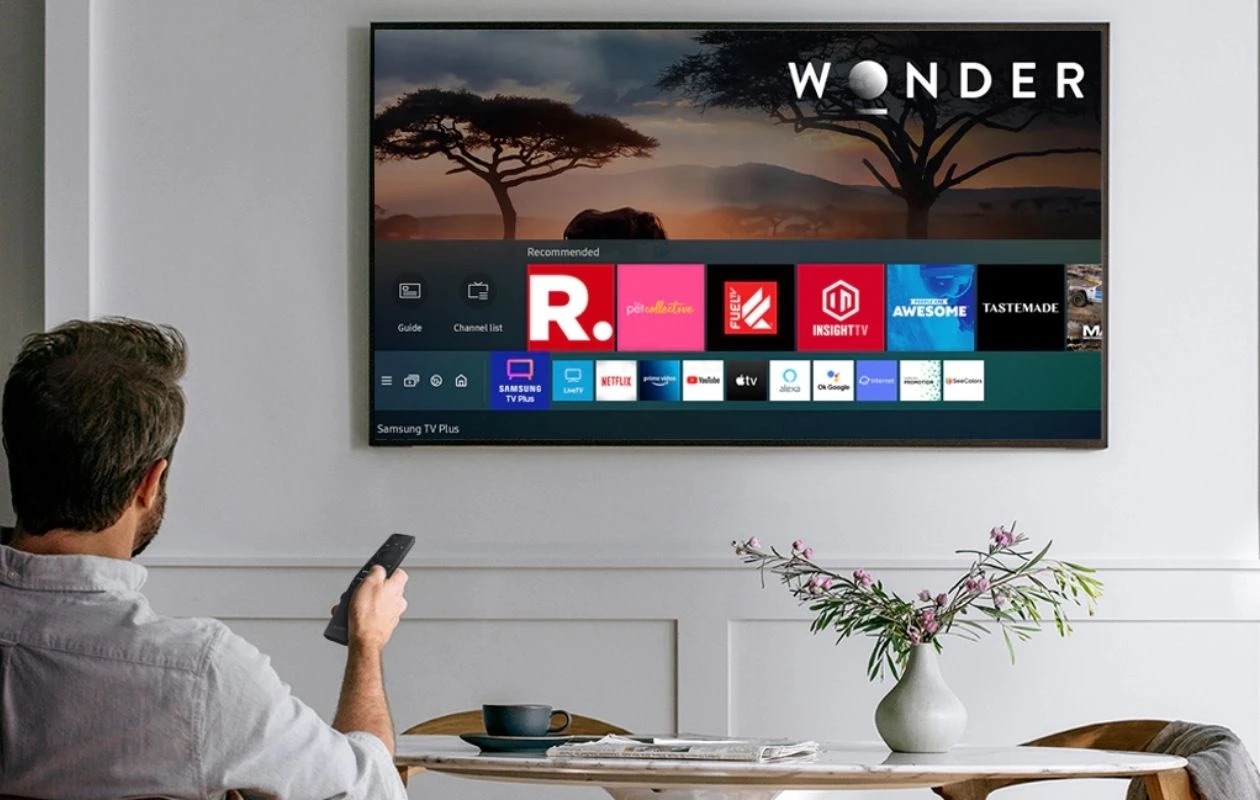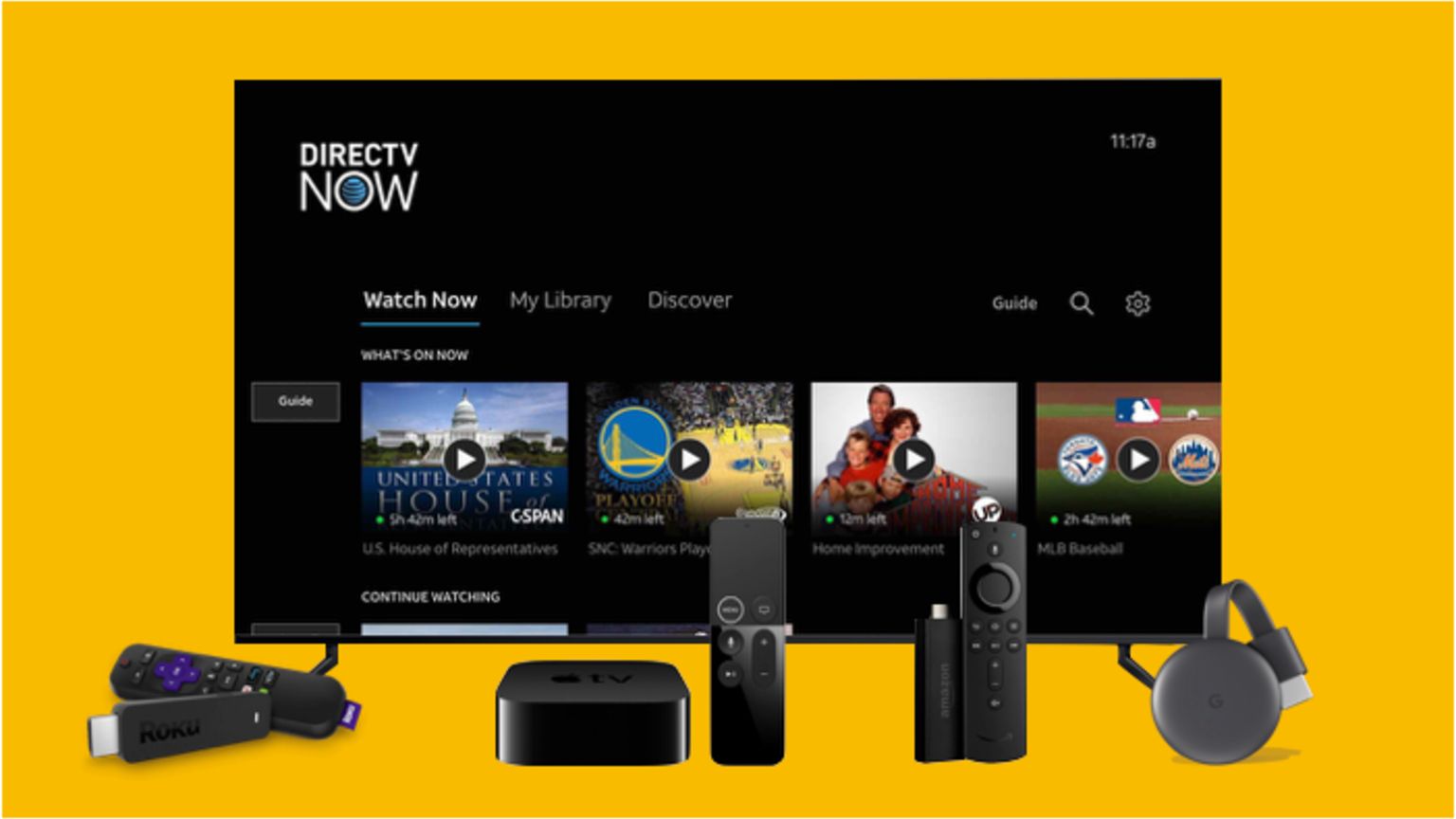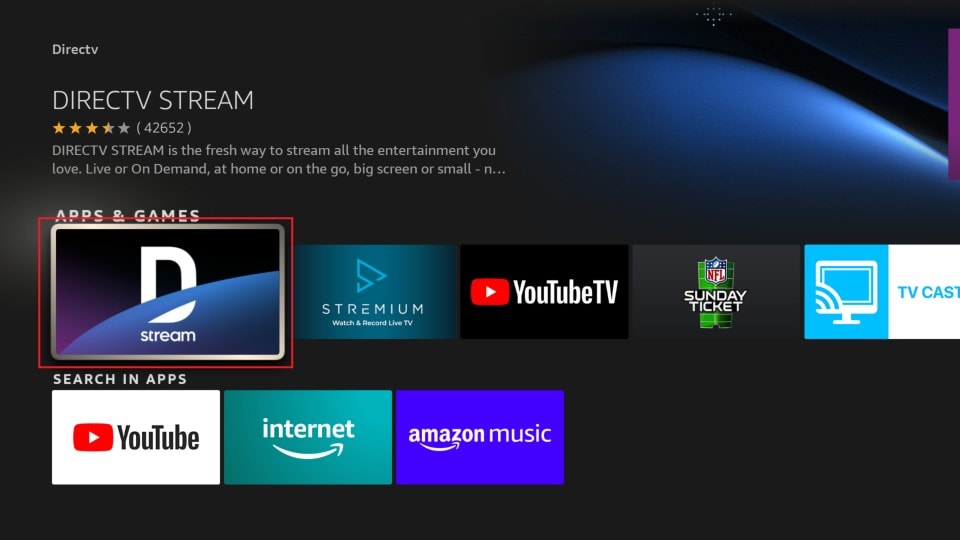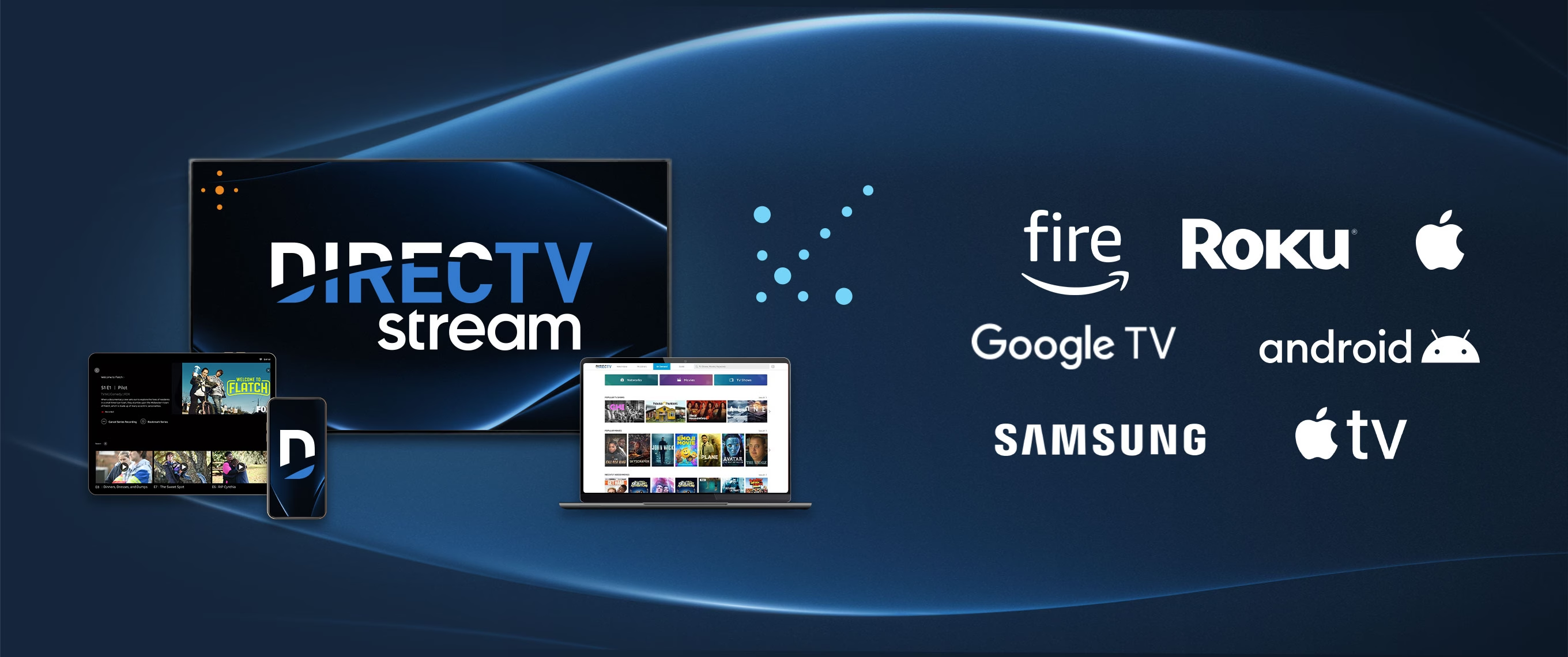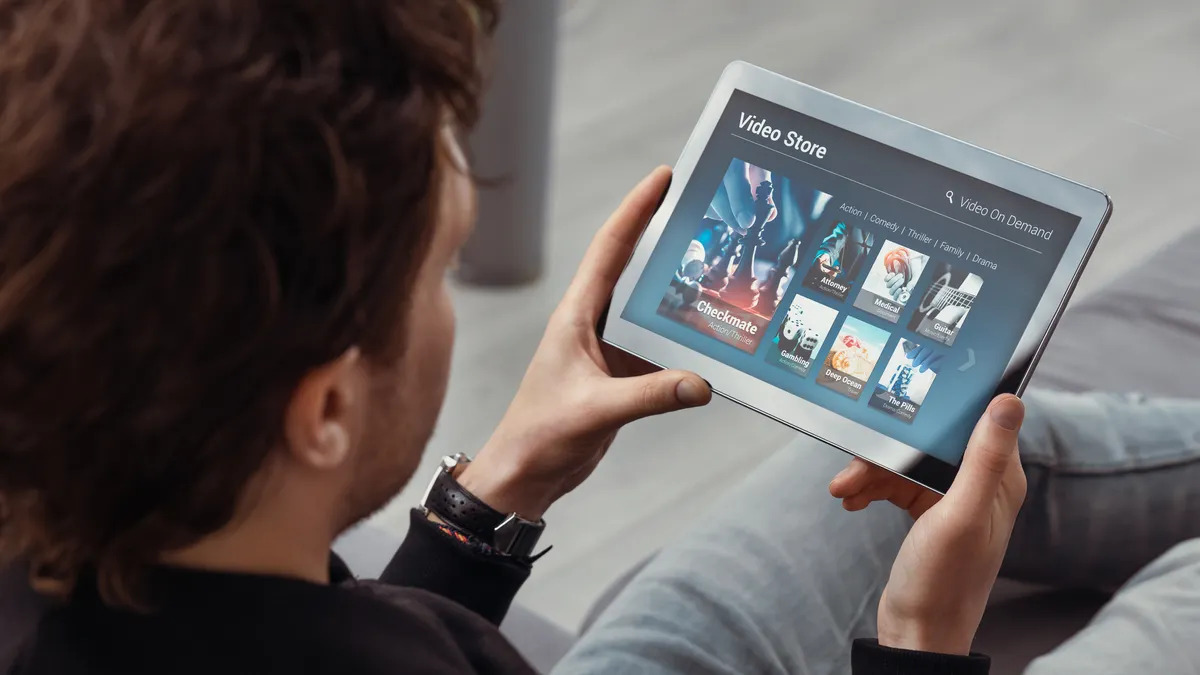Introduction
Welcome to the world of streaming! If you are a Samsung TV user and a fan of entertainment, you’re in luck. DIRECTV Stream, a popular streaming service, allows you to access a wide range of movies, shows, and live TV channels right on your Samsung TV.
Gone are the days when you had to rely on cable or satellite television to watch your favorite content. With the advancement of technology, streaming services have become the go-to option for millions of people worldwide. DIRECTV Stream, with its extensive content library, offers you the flexibility to watch what you want, when you want, all through the convenience of your Samsung TV.
To enjoy the benefits of DIRECTV Stream on your Samsung TV, you will need to download and install the dedicated app. In this guide, we will walk you through the step-by-step process of downloading DIRECTV Stream on your Samsung TV.
Before we dive into the steps, it’s important to note that not all Samsung TVs are compatible with DIRECTV Stream, so it’s essential to check your TV’s compatibility first. Once that’s confirmed, you’ll be just a few clicks away from accessing your favorite movies, TV shows, and live channels.
So, without further ado, let’s get started on the journey of experiencing DIRECTV Stream on your Samsung TV!
Step 1: Check your Samsung TV compatibility
Before downloading DIRECTV Stream, it’s important to ensure that your Samsung TV is compatible with the app. Not all Samsung TVs support the DIRECTV Stream app, so it’s crucial to check the compatibility requirements.
To check if your Samsung TV is compatible, follow these simple steps:
- Turn on your Samsung TV and navigate to the Home screen.
- Using your TV’s remote, go to the Settings menu. You can usually find the Settings icon represented by a gear or cogwheel.
- Scroll through the Settings menu and look for the option labeled “Apps” or “Applications.”
- Once you’ve found the Apps section, locate the “Samsung App Store” or “App Store” option. This is where you can find and download apps for your Samsung TV.
- Open the App Store and search for “DIRECTV Stream” in the search bar. If the app appears in the search results, it means your Samsung TV is compatible with DIRECTV Stream. However, if the app is not available, it could mean that your TV model is not supported. In such cases, you may need to consider alternative streaming options.
Checking your Samsung TV compatibility is the first and crucial step in ensuring that you can enjoy the DIRECTV Stream app without any hassles. If your TV is compatible, you can proceed to the next steps to install the app and start streaming your favorite content.
Step 2: Open the app store on your Samsung TV
After confirming that your Samsung TV is compatible with DIRECTV Stream, the next step is to open the app store on your TV. The app store is where you can find and download various applications, including the DIRECTV Stream app.
Follow these simple steps to open the app store on your Samsung TV:
- Turn on your Samsung TV and press the Home button on your TV’s remote control. This will take you to the Home screen.
- Using the directional buttons on your remote, navigate to the Apps icon. It is usually represented by a puzzle piece or a grid of squares.
- Press the Enter or Select button on your remote to open the Apps menu.
- In the Apps menu, you will find the app store for your Samsung TV. It may be labeled as “Samsung App Store,” “Samsung Smart TV Apps,” or simply “Apps.
- Once you’ve located the app store, select it and press the Enter or Select button on your remote to open it.
Opening the app store is an important step in accessing a wide range of applications, including DIRECTV Stream. Once you have successfully opened the app store on your Samsung TV, you can proceed to the next step of searching for and downloading the DIRECTV Stream app.
Step 3: Search for DIRECTV Stream
Now that you have opened the app store on your Samsung TV, it’s time to search for the DIRECTV Stream app. By following these simple steps, you’ll be able to find the app and proceed with the installation process:
- Ensure that you are still in the app store on your Samsung TV. If you have navigated away, repeat the steps mentioned in the previous section to open the app store.
- Look for the search bar within the app store. It is typically located at the top or in a prominent position on the screen.
- Using your TV’s remote control, select the search bar and enter “DIRECTV Stream” using the on-screen keyboard.
- As you type, the app store will start displaying suggestions or search results based on what you have entered. Look for the DIRECTV Stream app in the search results.
- Once you have located the DIRECTV Stream app in the search results, select it to access the app’s details page.
- On the app’s details page, you will find information about the app, such as its description, ratings, and reviews. Take a moment to review these details to ensure that you are downloading the official DIRECTV Stream app.
Searching for the DIRECTV Stream app within the app store is an essential step to find and verify the authenticity of the app before proceeding with the installation. Once you have confirmed that you have found the correct app, you can move on to the next step to download and install the DIRECTV Stream app on your Samsung TV.
Step 4: Download and install the DIRECTV Stream app
After successfully finding the DIRECTV Stream app in the app store on your Samsung TV, it’s time to proceed with the download and installation process. Follow these steps to get the app up and running:
- On the app’s details page, look for the “Download” or “Install” button. Select it using your TV’s remote control.
- Wait for the download to complete. The time it takes to download the app will depend on your internet connection speed.
- Once the download is complete, the installation process will begin automatically. You may see a progress bar or an installation prompt on your screen.
- Allow the installation to complete. Do not turn off or disconnect your Samsung TV during this process, as it may cause issues with the app’s installation.
- After the installation is finished, you will see a confirmation message indicating that the DIRECTV Stream app has been successfully installed on your Samsung TV.
Downloading and installing the DIRECTV Stream app on your Samsung TV is a straightforward process. Make sure to follow each step carefully to ensure a smooth installation. Once the app is installed, you can proceed to the next step of signing in to your DIRECTV Stream account and start enjoying your favorite content.
Step 5: Sign in to your DIRECTV Stream account
Now that you have successfully downloaded and installed the DIRECTV Stream app on your Samsung TV, it’s time to sign in to your account. By following these steps, you’ll be able to access your personalized content and settings:
- Open the DIRECTV Stream app on your Samsung TV. You can find it in the list of installed apps or by navigating to the relevant section of your TV’s home screen.
- On the app’s welcome screen, you will see an option to sign in or create an account. Select the “Sign In” option.
- Using the on-screen keyboard, enter your DIRECTV Stream account credentials. This typically includes your email address or username and your password. Take care to enter the information accurately to avoid any login issues.
- Once you have entered your account credentials, select the “Sign In” button to proceed.
- If the credentials you provided are correct, you will be logged in to your DIRECTV Stream account. The app will then display your personalized content, such as recommendations and recently watched shows.
Signing in to your DIRECTV Stream account is crucial for accessing your subscribed channels, saved programming, and personalized recommendations. Make sure to have your account credentials handy before proceeding with this step.
If you don’t have a DIRECTV Stream account yet, you may have the option to create one directly through the app. Simply follow the on-screen prompts to set up your account, and then proceed with the sign-in process outlined above.
Once you have successfully signed in to your DIRECTV Stream account, you’re ready to enjoy streaming your favorite movies, TV shows, and live channels on your Samsung TV!
Step 6: Enjoy streaming on your Samsung TV
Congratulations! You have now completed all the necessary steps to download, install, and sign in to the DIRECTV Stream app on your Samsung TV. It’s time to sit back, relax, and start enjoying the vast array of entertainment options available to you.
Here are a few tips to enhance your streaming experience on your Samsung TV:
- Explore the content library: DIRECTV Stream offers a wide selection of movies, TV shows, and live channels. Take some time to browse through the available options and discover new content.
- Create watchlists: To keep track of your favorite shows and movies, consider creating a watchlist. This allows you to easily access your preferred content without having to search for them every time.
- Discover personalized recommendations: The more you use the app, the better it gets at understanding your preferences. Look out for personalized recommendations based on your viewing history and interests.
- Utilize the app’s features: DIRECTV Stream may offer additional features such as recording capabilities, parental controls, and multi-screen viewing options. Familiarize yourself with these features to make the most out of the app.
- Stay updated with new releases: DIRECTV Stream frequently adds new movies, TV shows, and channels to its library. Keep an eye out for any new releases that pique your interest.
With the DIRECTV Stream app on your Samsung TV, you can enjoy seamless streaming of your favorite content, ranging from latest blockbusters to live sports events and popular TV series. Sit back and immerse yourself in the world of entertainment right from the comfort of your own home.
So grab your popcorn, settle into your favorite spot on the couch, and enjoy the endless possibilities of streaming on your Samsung TV with DIRECTV Stream!
Conclusion
Streaming has revolutionized the way we consume entertainment, and with the availability of the DIRECTV Stream app on your Samsung TV, you have a world of content at your fingertips. This guide has taken you through the step-by-step process of downloading, installing, and signing in to the DIRECTV Stream app, allowing you to enjoy a wide range of movies, TV shows, and live channels on your Samsung TV.
By checking the compatibility of your Samsung TV, opening the app store, searching for DIRECTV Stream, downloading and installing the app, and signing in to your account, you have unlocked a world of entertainment possibilities. With the ability to personalize your content, explore new releases, and utilize additional features, your streaming experience is bound to be immersive and enjoyable.
Remember to stay updated with the latest releases and leverage the features and recommendations within the DIRECTV Stream app for a truly personalized streaming experience. Whether you’re a fan of movies, sports, or binge-watching popular TV shows, DIRECTV Stream on your Samsung TV offers a convenient and user-friendly platform for all your streaming needs.
So, what are you waiting for? Grab your remote, power up your Samsung TV, and dive into the world of limitless entertainment with DIRECTV Stream. Sit back, relax, and enjoy the exciting journey of streaming your favorite content on the big screen!