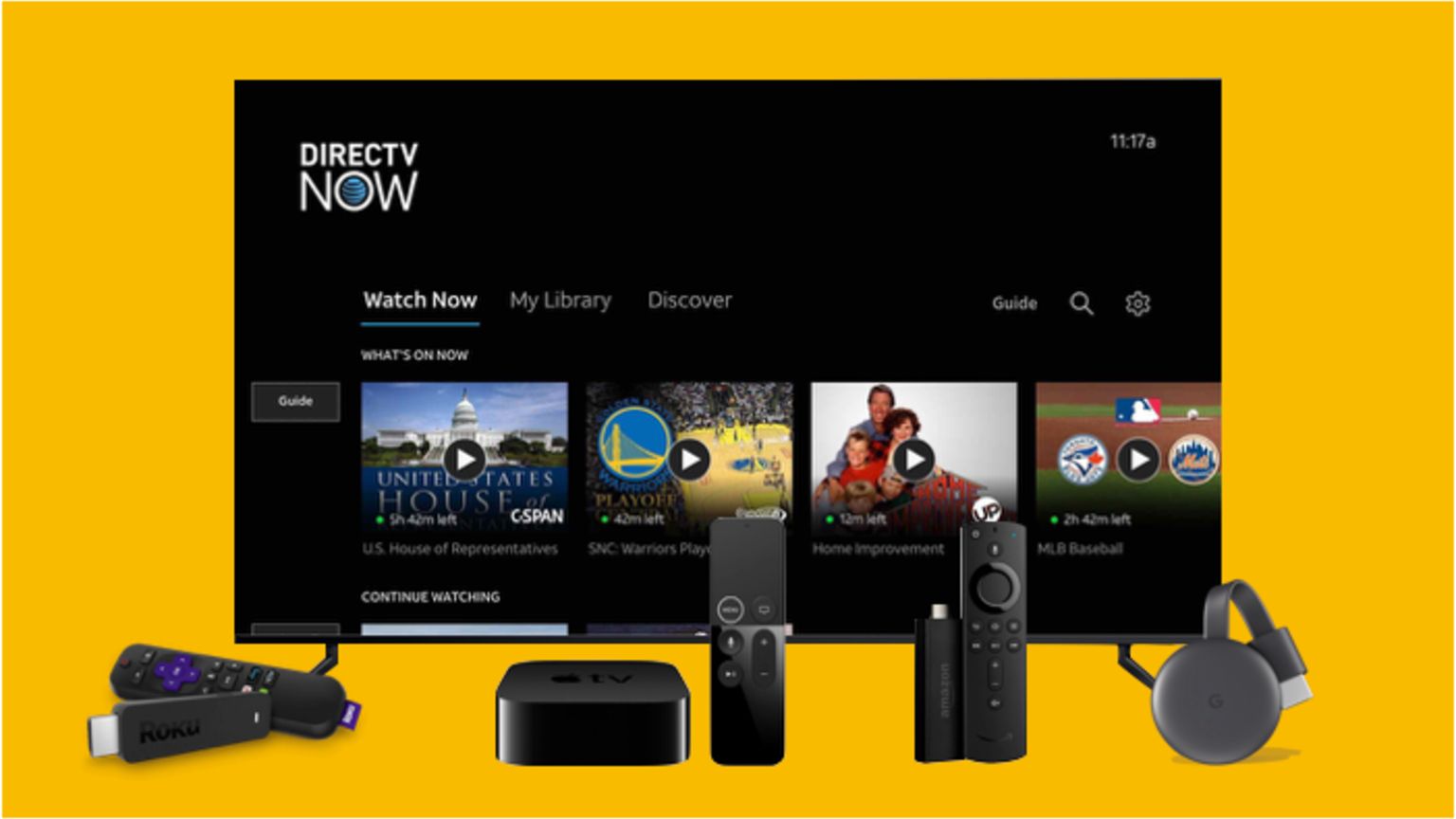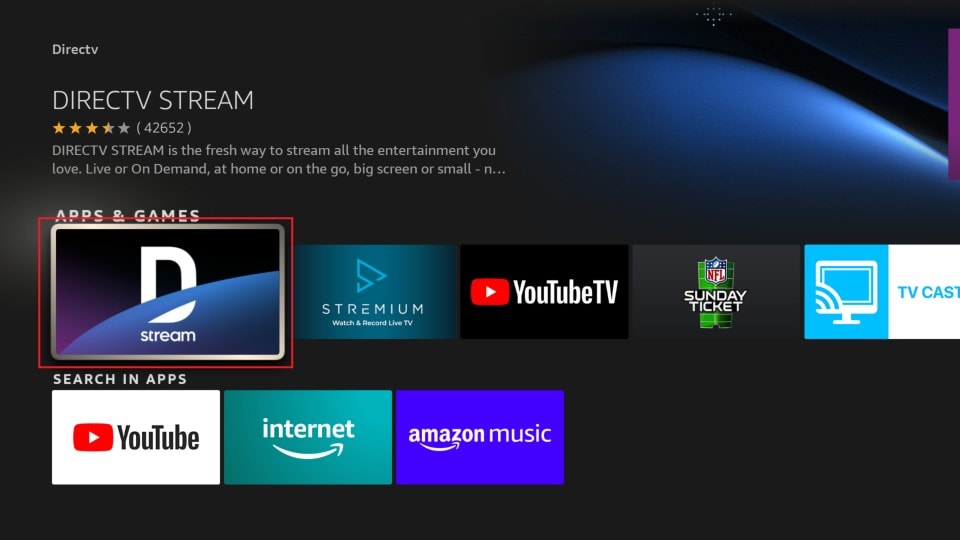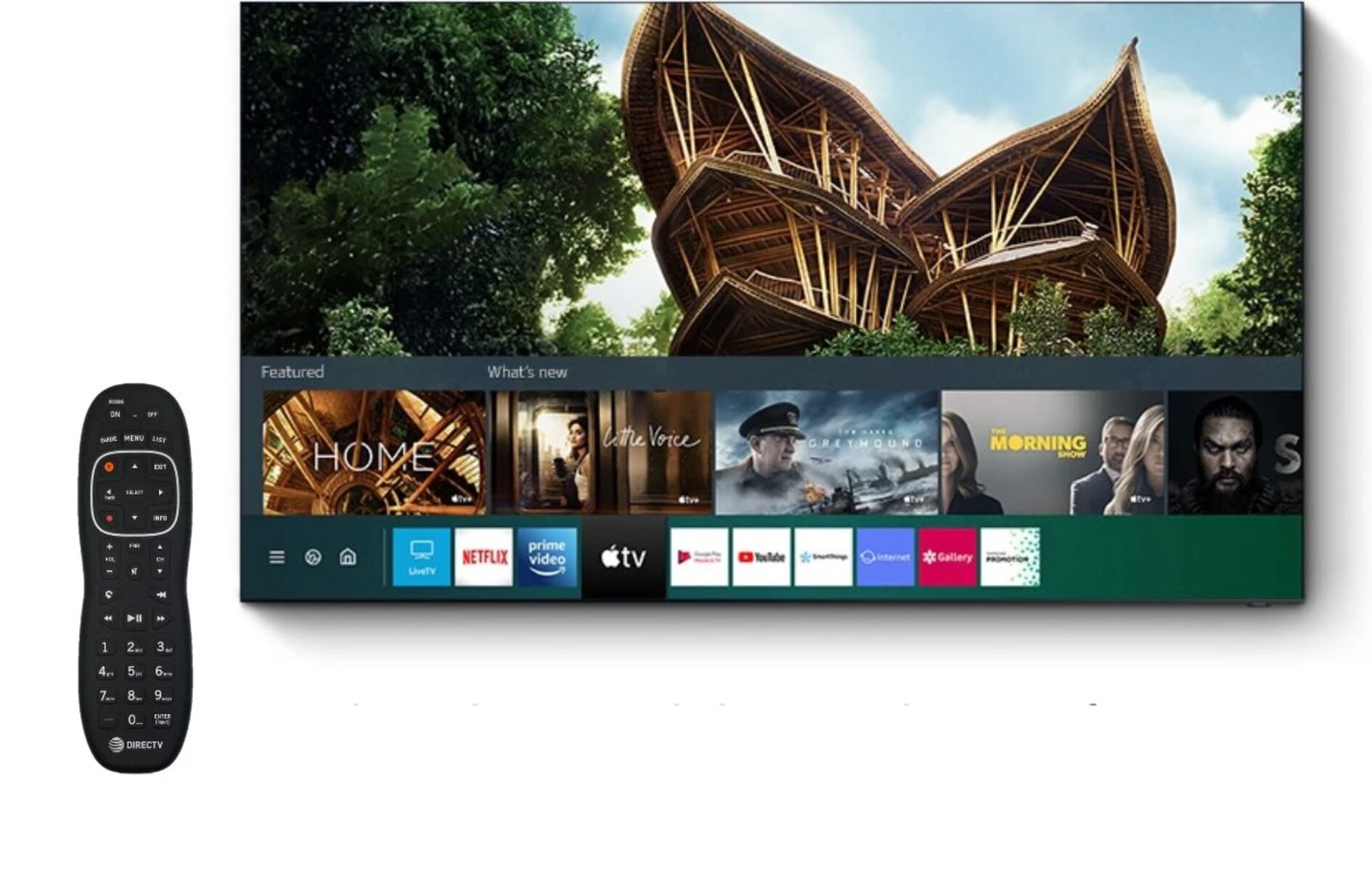Introduction
Streaming services have revolutionized the way we consume entertainment, and DirecTV Now is one of the leading players in this arena. With its vast library of live TV channels and on-demand content, it has become a popular choice for cord-cutters and those looking to enhance their TV viewing experience. If you are a proud owner of a Samsung Smart TV and want to enjoy the DirecTV Now experience on the big screen, you’re in luck! In this guide, we will walk you through the step-by-step process of installing DirecTV Now on your Samsung Smart TV.
With its sleek and intuitive interface, Samsung Smart TVs provide a seamless platform for accessing a wide range of apps, including DirecTV Now. By following the simple steps outlined in this article, you’ll be able to unlock a world of entertainment and enjoy your favorite shows and movies in high definition from the comfort of your living room.
Whether you’re new to streaming services or a seasoned pro, this guide will provide you with all the information you need to get DirecTV Now up and running on your Samsung Smart TV. So, without further ado, let’s dive into the installation process and start enjoying your favorite content on the big screen!
Prerequisites
Before we jump into the installation process, there are a few prerequisites you should keep in mind. Ensuring that you meet these requirements will help make the installation of DirecTV Now on your Samsung Smart TV a smooth and hassle-free experience.
- Internet Connection: You will need a stable and reliable internet connection to stream content on DirecTV Now. Make sure your Samsung Smart TV is connected to the internet either via Wi-Fi or Ethernet cable.
- Samsung Smart TV: Verify that you have a compatible Samsung Smart TV model. Not all Samsung TVs support the installation of third-party apps like DirecTV Now. Refer to the model number or check the compatibility list provided by DirecTV to ensure your TV is compatible.
- DirecTV Now Account: If you don’t already have an account with DirecTV Now, you will need to sign up for one. Visit the DirecTV Now website and follow the instructions to create an account.
- Remote Control: Ensure that you have your Samsung Smart TV remote control handy, as you will need it to navigate through the Smart Hub and install the DirecTV Now app.
Once you have met these prerequisites, you are ready to move on to the next steps and begin the installation process. By ensuring that you have all the necessary requirements in place, you can avoid any potential issues or hiccups along the way and enjoy seamless streaming of DirecTV Now on your Samsung Smart TV.
Step 1: Check your Samsung Smart TV compatibility
The first step in installing DirecTV Now on your Samsung Smart TV is to verify that your TV model is compatible with the DirecTV Now app. Not all Samsung Smart TVs support the installation of third-party streaming apps, so it’s essential to check the compatibility before proceeding.
To determine if your Samsung Smart TV is compatible with DirecTV Now, you have a couple of options:
- Check the model number: Look for the model number of your Samsung Smart TV. You can generally find it on the back of the TV or in the TV’s settings menu. Once you have the model number, cross-reference it with the list of compatible Samsung Smart TV models provided by DirecTV Now. This list is regularly updated, so ensure that your model is included.
- Visit the DirecTV Now website: Head over to the official DirecTV Now website and navigate to the section that lists the supported devices. Look for Samsung Smart TVs on this list and see if your model is listed. If it is, you’re good to go.
If your Samsung Smart TV model is not compatible with DirecTV Now, unfortunately, you won’t be able to install and use the app on your TV. However, you can explore alternative streaming options or consider upgrading your TV to a compatible model.
On the other hand, if your Samsung Smart TV is compatible with DirecTV Now, you’re ready to move on to the next step. In the following steps, we will guide you on how to navigate through the Smart Hub and install the DirecTV Now app on your Samsung TV.
Step 2: Find and launch the Smart Hub on your Samsung TV
Once you have confirmed that your Samsung Smart TV is compatible with DirecTV Now, it’s time to find and launch the Smart Hub, the central hub where you can access various apps and features on your TV.
Follow these steps to access the Smart Hub:
- Grab your Samsung Smart TV remote control and press the Home button. This will open the main menu of your TV.
- Navigate to the top of the menu using the arrow buttons on your remote control and select the Smart Hub icon. It is represented by a multicolored square with the name “Smart Hub” written on it.
- Press the Enter button on your remote control to launch the Smart Hub.
After performing these steps, the Smart Hub will open on your Samsung Smart TV screen, presenting you with a grid of available apps and features.
If you are unable to locate the Smart Hub icon on your TV’s main menu, it is possible that your TV may have a different user interface or a different term for the app hub. In such cases, consult your TV’s user manual or the Samsung support website for specific instructions on accessing the app hub on your TV model.
Now that you have successfully launched the Smart Hub, you’re ready to proceed to the next step, where we will guide you through the process of searching for the DirecTV Now app.
Step 3: Search for the DirecTV Now app on the Smart Hub
With the Smart Hub launched on your Samsung Smart TV, it’s time to search for the DirecTV Now app and begin the installation process. Follow the steps below to find the DirecTV Now app on the Smart Hub:
- Using your Samsung Smart TV remote control, navigate to the top of the Smart Hub interface and select the Search icon. It is usually represented by a magnifying glass or a search bar.
- Using the on-screen keyboard, enter “DirecTV Now” or simply “DirecTV” into the search bar. As you type, the Smart Hub will provide suggestions based on your input.
- Once you see the DirecTV Now app appear in the search results, select it by highlighting it and pressing the Enter button on your remote.
If the DirecTV Now app does not appear in the search results, ensure that you have correctly entered the search term and try again. If the app still does not show up, it is possible that it is not available in your region or is not supported on your specific Samsung Smart TV model.
It’s important to note that the availability of apps on the Smart Hub can vary depending on your TV model and region. If DirecTV Now is not available, you can explore alternative streaming apps or consider using a streaming device that is compatible with DirecTV Now.
Once you have successfully located the DirecTV Now app in the search results, you’re ready to move on to the next step. In the following step, we will guide you through the process of downloading and installing the DirecTV Now app on your Samsung TV.
Step 4: Download and install the DirecTV Now app
Now that you have found the DirecTV Now app in the search results on the Smart Hub, it’s time to download and install the app on your Samsung Smart TV. Follow the steps below to complete this process:
- Highlight the DirecTV Now app in the search results and select it by pressing the Enter button on your Samsung Smart TV remote control.
- You will now be taken to the app’s detail page. Here, you can read more information about the DirecTV Now app and its features.
- To begin the download and installation process, select the “Download” button or similar option displayed on the app’s detail page.
- Wait for the download to complete. The duration of the download will depend on your internet connection speed.
- Once the download is complete, the DirecTV Now app will automatically be installed on your Samsung Smart TV. You will find the app in the list of installed apps on the Smart Hub.
Congratulations! You have successfully downloaded and installed the DirecTV Now app on your Samsung Smart TV. At this point, you’re just a few steps away from streaming your favorite shows and movies on DirecTV Now.
Before you can start enjoying the content, there’s one more important step remaining – signing in to your DirecTV Now account. In the next step, we will guide you through the process of launching the DirecTV Now app and signing in using your account credentials.
Step 5: Launch the DirecTV Now app and sign in to your account
With the DirecTV Now app successfully installed on your Samsung Smart TV, it’s time to launch the app and sign in to your DirecTV Now account. Follow the steps below to get started:
- Using your Samsung Smart TV remote control, navigate to the Smart Hub and locate the DirecTV Now app among your installed apps.
- Highlight the DirecTV Now app and press the Enter button to launch it.
- The DirecTV Now app will open to the sign-in screen. Here, you will be prompted to enter your account credentials.
- Using the on-screen keyboard, enter your email address and password associated with your DirecTV Now account. Take care to type them correctly to avoid any login issues.
- Once you have entered your account credentials, select the “Sign In” button or similar option to proceed.
- The app will now verify your account information and, upon successful verification, you will be logged in to your DirecTV Now account on your Samsung Smart TV.
After signing in, you will have access to the wide range of live TV channels, on-demand content, and features that DirecTV Now offers. Use the app’s user-friendly interface and remote control to browse and select your favorite shows, movies, and more.
If you encounter any issues while signing in, double-check your account credentials to ensure they are entered correctly. If you have forgotten your password, you can follow the instructions provided on the DirecTV Now website to reset it.
Now that you have successfully signed in to your account, you’re all set to enjoy streaming DirecTV Now on your Samsung Smart TV. Sit back, relax, and indulge in your favorite entertainment from the comfort of your living room.
Step 6: Enjoy streaming DirecTV Now on your Samsung Smart TV
With the DirecTV Now app installed and your account signed in, it’s time to sit back, relax, and enjoy streaming your favorite shows, movies, and live TV channels on your Samsung Smart TV. Follow these final steps to make the most of your streaming experience:
- Navigate through the DirecTV Now app using your Samsung Smart TV remote control. Use the arrow buttons to browse through the available content categories, such as live TV, on-demand shows, sports, and more.
- Select the content you wish to watch by highlighting it and pressing the Enter button on your remote. This will open the content’s detail page, where you can find additional information and options.
- Within the content detail page, you will have various options available, such as playing the content, adding it to your favorites, or checking related recommendations. Use the remote control to navigate through these options and make your selections.
- During playback, you can control the volume, pause, rewind, fast-forward, and access other playback controls using the buttons on your Samsung Smart TV remote control.
- Enjoy uninterrupted streaming of your favorite content in high quality and immerse yourself in an exceptional viewing experience.
Remember, your streaming experience with DirecTV Now on your Samsung Smart TV will be greatly enhanced if you have a stable and reliable internet connection. For the best performance, ensure that your TV is connected to the internet via Wi-Fi or an Ethernet cable.
If you ever encounter any issues while streaming or have questions about using the DirecTV Now app on your Samsung Smart TV, refer to the app’s Help or Support section for troubleshooting tips and FAQs.
Now that you’re fully equipped with the knowledge to install, sign in, and enjoy DirecTV Now on your Samsung Smart TV, it’s time to embark on a remarkable streaming journey filled with endless entertainment. Grab your popcorn, sit back, and enjoy the seamless streaming experience with DirecTV Now on your Samsung Smart TV!
Troubleshooting common issues
While installing and using the DirecTV Now app on your Samsung Smart TV is generally a smooth process, you may encounter some common issues along the way. Here are a few troubleshooting tips to help you resolve any potential problems:
- No DirecTV Now app in search results: If you don’t see the DirecTV Now app in the search results on the Smart Hub, double-check your spelling and try searching again. If the app still doesn’t appear, it may not be available in your region or not supported on your specific Samsung Smart TV model.
- Issues with account sign-in: If you are experiencing difficulty signing in to your DirecTV Now account, ensure that you are using the correct email address and password combination. If you have forgotten your password, follow the instructions provided on the DirecTV Now website to reset it.
- Streaming quality issues: If you notice buffering, freezing, or poor video quality while streaming on DirecTV Now, check your internet connection speed. It’s recommended to have a stable and high-speed internet connection for optimal streaming performance. You can also try closing other apps or devices that may be using a significant amount of bandwidth.
- App crashes or freezes: If the DirecTV Now app crashes or freezes on your Samsung Smart TV, try closing and reopening the app. If the problem persists, you can try clearing the app’s cache or updating the TV’s firmware to the latest version. Refer to the TV’s user manual or the Samsung support website for instructions on how to perform these actions.
- No audio or distorted sound: If you’re experiencing issues with the audio while streaming on DirecTV Now, ensure that the TV’s volume is turned up and not muted. It’s also a good idea to check the audio settings on your TV and verify that they are configured correctly.
If you continue to experience issues or encounter other problems not mentioned here, it’s recommended to reach out to the DirecTV Now support team or visit their website for further assistance. Additionally, you can consult the user manual of your Samsung Smart TV or contact Samsung customer support for device-specific troubleshooting.
By following these troubleshooting tips, you can overcome common issues and ensure a seamless streaming experience with the DirecTV Now app on your Samsung Smart TV.
Conclusion
Installing DirecTV Now on your Samsung Smart TV opens up a world of entertainment possibilities right at your fingertips. By following the step-by-step guide provided in this article, you can seamlessly install, sign in, and enjoy streaming a wide range of live TV channels and on-demand content on your Samsung Smart TV.
We started by ensuring compatibility with your TV model and checking the necessary prerequisites, such as an internet connection and a DirecTV Now account. We then walked you through the process of finding and launching the Smart Hub on your Samsung TV, searching for the DirecTV Now app, and downloading and installing it.
After successfully installing the app, we guided you through signing in to your DirecTV Now account and explained how to navigate and enjoy streaming your favorite content on your Samsung Smart TV. Troubleshooting tips were provided to help you overcome common issues that may arise during the installation or streaming process.
Remember, the experience of streaming DirecTV Now on your Samsung Smart TV can be enhanced by having a stable internet connection, ensuring your TV’s firmware is up to date, and following the troubleshooting tips provided in this guide. If you encounter any persistent issues, don’t hesitate to reach out to the DirecTV Now support team or consult the respective user manuals.
Now, armed with this knowledge and the excitement of accessing a wide range of entertainment options, it’s time to immerse yourself in the world of DirecTV Now on your Samsung Smart TV. Sit back, relax, and enjoy a seamless streaming experience from the comfort of your own home.