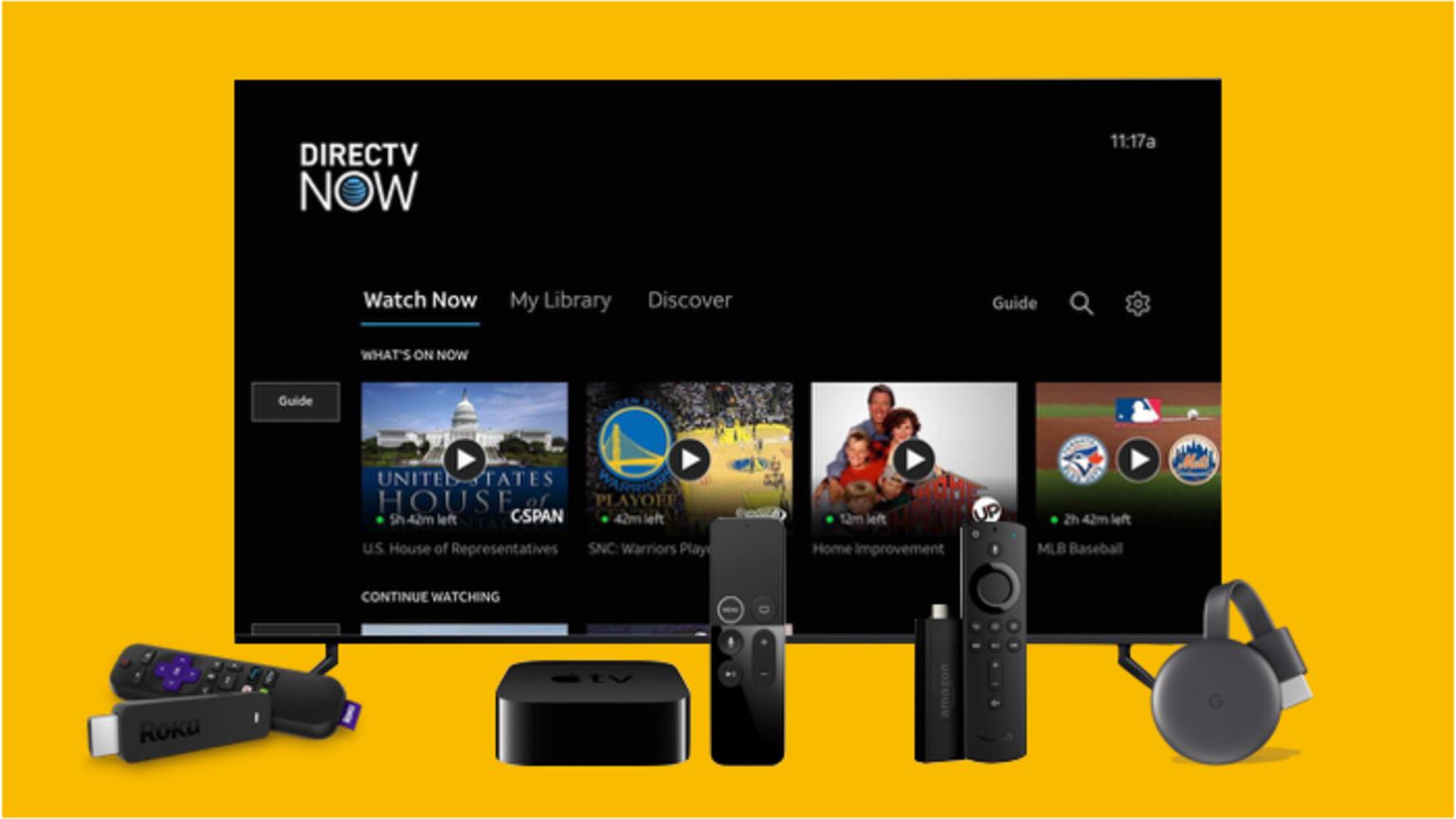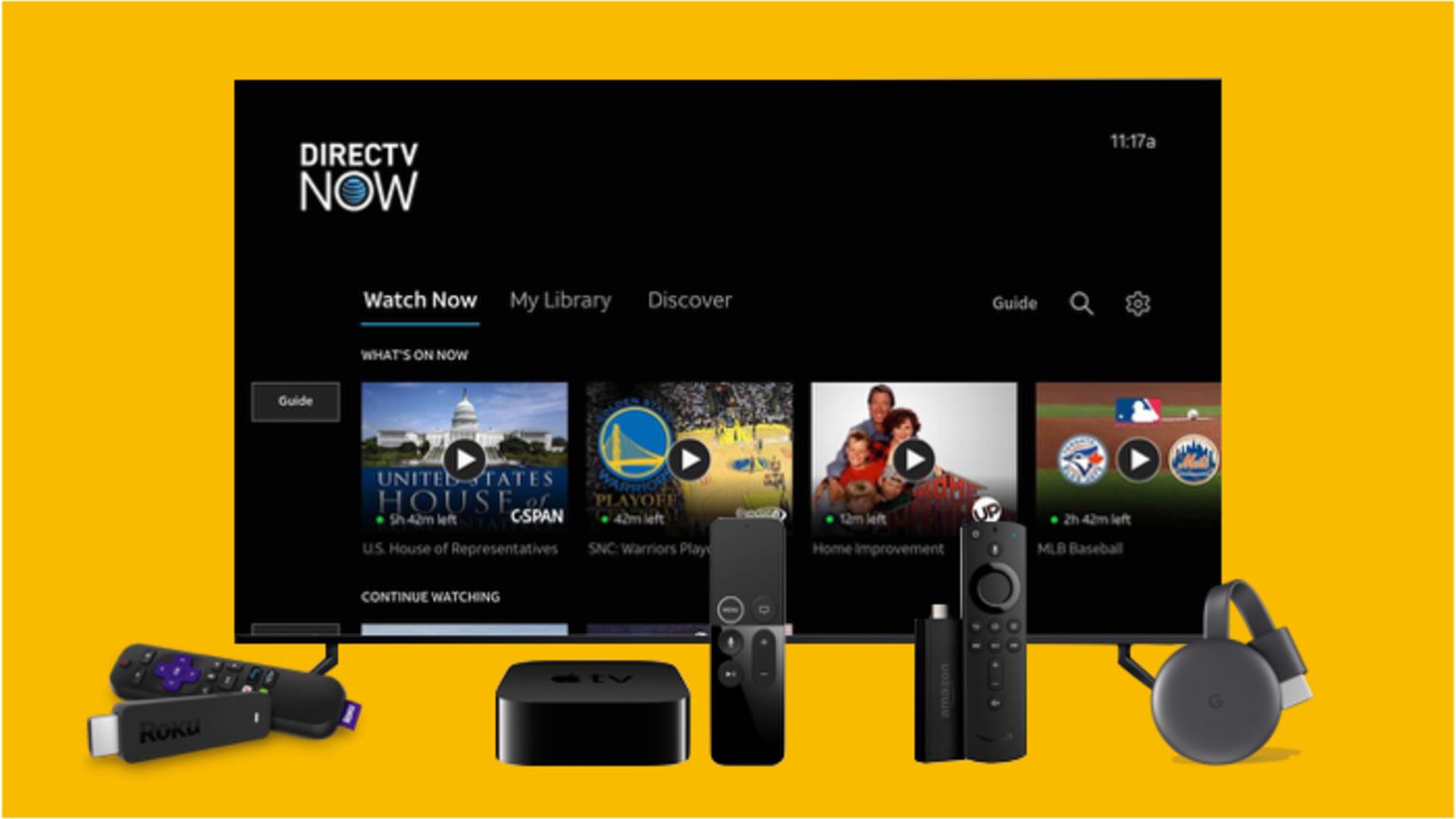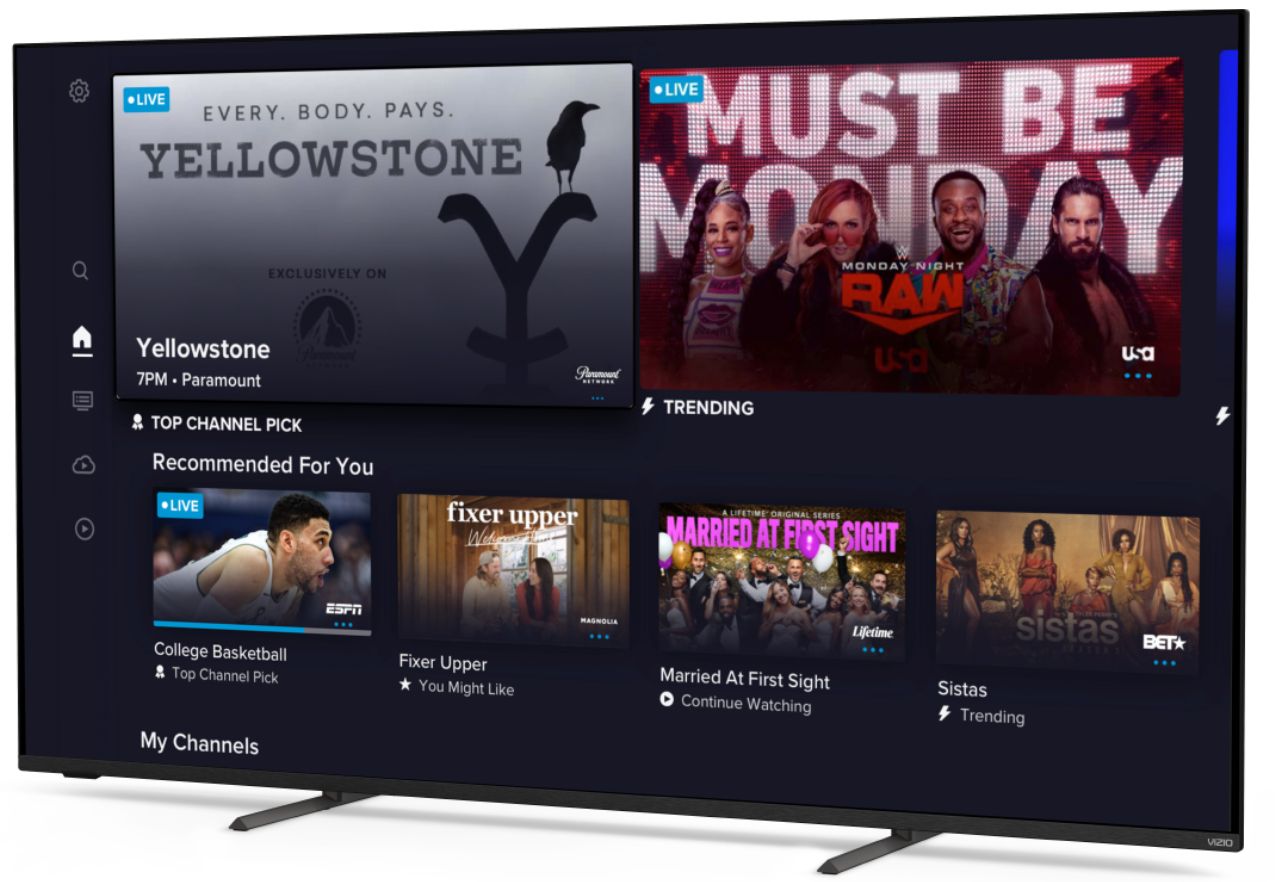Introduction
Welcome to the world of streaming entertainment on your Vizio Smart TV! If you’re a DIRECTV subscriber, you’ll be thrilled to know that you can now download and enjoy the DIRECTV app directly on your Vizio Smart TV. This means you can watch your favorite shows, movies, and sports events from the comfort of your living room, with just a few simple steps.
The DIRECTV app offers a wide range of channels and on-demand content, allowing you to access your favorite programs at any time. Whether you’re a sports fanatic, a movie lover, or a reality TV enthusiast, the DIRECTV app has got you covered.
In this guide, we will walk you through the process of downloading and installing the DIRECTV app on your Vizio Smart TV. We will also provide you with tips on setting up your DIRECTV account, so you can start enjoying your favorite content without any hassle.
Before we get started, it’s important to note that not all Vizio Smart TVs are compatible with the DIRECTV app. So, in the next step, we will help you check if your Vizio Smart TV supports the DIRECTV app. If it does, you’re in luck! You’ll be able to access a world of entertainment right at your fingertips.
Step 1: Check Compatibility
Before downloading the DIRECTV app on your Vizio Smart TV, it’s important to make sure that your TV is compatible with the app. Here’s how you can check:
- Turn on your Vizio Smart TV and navigate to the main menu.
- Look for the “SmartCast” or “Vizio Internet Apps Plus” option. Select it to access the app store.
- In the app store, search for the DIRECTV app. If it appears in the search results, it means that your Vizio Smart TV is compatible with the app.
If the DIRECTV app does not appear in the search results, it means that your Vizio Smart TV is not compatible with the app. In that case, you may want to consider alternative options, such as using a streaming device or accessing DIRECTV through another compatible device.
It’s important to keep in mind that compatibility can vary depending on the model and year of your Vizio Smart TV. Therefore, it’s always a good idea to consult the user manual or visit the official Vizio website for more information on compatibility.
Once you have confirmed that your Vizio Smart TV is compatible with the DIRECTV app, you can proceed to the next step, where we will guide you through the process of connecting your TV to the internet.
Step 2: Connect Your Vizio Smart TV to the Internet
In order to download and install the DIRECTV app on your Vizio Smart TV, you need to ensure that your TV is connected to the internet. Here’s how you can do it:
- Using your Vizio remote control, press the “Menu” button.
- Navigate to the “Network” or “Internet” settings and select it.
- Choose the option to connect to a Wi-Fi network.
- A list of available networks will appear on the screen. Select your Wi-Fi network and enter the password if prompted.
- Once connected, your Vizio Smart TV will display a confirmation message.
It’s important to choose a reliable and stable Wi-Fi network for optimal streaming performance. Make sure your Wi-Fi signal is strong and your network is secure.
If you prefer a wired connection, you can also connect your Vizio Smart TV directly to your router using an Ethernet cable. Simply plug one end of the cable into the TV and the other end into an available Ethernet port on your router.
Once your Vizio Smart TV is successfully connected to the internet, you’re ready to move on to the next step and access the Vizio SmartCast platform to download the DIRECTV app.
Step 3: Access the Vizio SmartCast Platform
Now that your Vizio Smart TV is connected to the internet, it’s time to access the Vizio SmartCast platform. Follow these steps:
- Using your Vizio remote control, press the “V” or “Home” button. This will bring up the main menu.
- Navigate to the “SmartCast” or “Vizio Internet Apps Plus” option and select it.
- The SmartCast platform will open, displaying a variety of available apps and channels.
Take a moment to explore the different options on SmartCast, as there are several apps and streaming services available for you to choose from. However, in this guide, we’re specifically interested in the DIRECTV app.
Next, let’s move on to the next step where we will guide you on how to search for the DIRECTV app on the Vizio SmartCast platform.
Step 4: Search for the DIRECTV App
Once you have accessed the Vizio SmartCast platform on your Vizio Smart TV, you can now search for the DIRECTV app. Here’s how:
- Using your Vizio remote control, navigate to the search bar on the SmartCast platform.
- Type “DIRECTV” into the search bar using the virtual keyboard on your screen.
- As you type, the search results will start to populate.
- Look for the DIRECTV app in the search results and select it.
The search results may also include related apps or content. Make sure to select the official DIRECTV app to ensure you are downloading the correct one.
If you don’t find the DIRECTV app in the search results, make sure to double-check the compatibility of your Vizio Smart TV with the app. You can also try restarting your TV and repeating the search process.
Once you have selected the DIRECTV app from the search results, you’re ready to move on to the next step where we will guide you through the process of downloading and installing the app.
Step 5: Download and Install the DIRECTV App
Now that you have found the DIRECTV app in the search results on the Vizio SmartCast platform, it’s time to download and install the app on your Vizio Smart TV. Follow these steps:
- Select the DIRECTV app from the search results.
- A page with detailed information about the app will appear on your screen.
- Click on the “Download” or “Install” button to initiate the downloading process.
- Wait for the download to complete. This may take a few moments depending on your internet connection speed.
- Once the download is finished, the app will automatically start installing on your Vizio Smart TV.
Please note that during the installation process, the app may require certain permissions or access to specific features on your TV. Make sure to read and review these permissions before proceeding.
Once the installation is complete, you will receive a notification indicating that the DIRECTV app has been successfully installed on your Vizio Smart TV.
Congratulations! You have successfully downloaded and installed the DIRECTV app on your Vizio Smart TV. Now it’s time to set up your DIRECTV account so you can start enjoying your favorite content.
In the next step, we will guide you through the process of setting up your DIRECTV account on your Vizio Smart TV.
Step 6: Set Up Your DIRECTV Account
Now that you have successfully downloaded and installed the DIRECTV app on your Vizio Smart TV, it’s time to set up your DIRECTV account. Follow these steps:
- Launch the DIRECTV app on your Vizio Smart TV by selecting it from the apps menu.
- You will be prompted to sign in or create a DIRECTV account. If you already have a DIRECTV account, select the “Sign In” option and enter your login credentials.
- If you don’t have a DIRECTV account, select the “Create Account” option.
- Follow the on-screen instructions to provide the necessary information, such as your name, email address, and preferred password.
- Once you have entered all the required details, review the terms and conditions, and privacy policy. If you agree, select the checkbox to accept them.
- Click on the “Create Account” or “Sign Up” button to finalize the account setup process.
After creating or signing in to your DIRECTV account, you will be able to access your personalized profile and have full control over your DIRECTV subscription. You can browse through the available channels, create a watchlist, and customize your viewing preferences.
It’s important to note that setting up a DIRECTV account may require a valid subscription with DIRECTV. If you don’t already have a subscription, you may need to sign up for one on the DIRECTV website or contact the DIRECTV customer support for assistance.
Once your DIRECTV account is set up and linked to the app, you’re ready to enjoy a wide range of live TV channels, on-demand movies, and exclusive content on your Vizio Smart TV.
In the final step, we will conclude the guide and summarize the steps you have followed to download and enjoy the DIRECTV app on your Vizio Smart TV.
Step 7: Enjoy DIRECTV on Your Vizio Smart TV
Congratulations! You have completed all the necessary steps to download, install, and set up the DIRECTV app on your Vizio Smart TV. Now it’s time to sit back, relax, and enjoy a world of entertainment right at your fingertips. Here’s how you can make the most of your DIRECTV experience:
- Launch the DIRECTV app on your Vizio Smart TV by selecting it from the apps menu.
- Browse through the available channels to find your favorite TV shows, movies, and sports events.
- Use the search function to quickly find specific content or explore different genres.
- Create a personalized watchlist of your favorite shows and movies for easy access.
- Take advantage of the DVR functionality to record your favorite shows and watch them later at your convenience.
- Explore the on-demand library to discover a vast collection of movies, documentaries, and exclusive content.
- Customize your viewing experience by adjusting the settings, such as subtitles, audio preferences, and parental controls.
With the DIRECTV app on your Vizio Smart TV, you can enjoy a seamless streaming experience with high-quality video and audio. Whether you’re watching a live football game, binge-watching the latest TV series, or catching up on your favorite movies, the DIRECTV app provides a wide range of entertainment options right at your fingertips.
Remember to keep your Vizio Smart TV software up to date to ensure optimal performance and access to the latest features and improvements. You can check for software updates through the Vizio SmartCast platform or refer to the user manual for instructions.
Now that you’re all set, it’s time to grab some popcorn, sit back, and enjoy the world of entertainment that the DIRECTV app brings to your Vizio Smart TV.
Thank you for following this guide, and we hope you have a fantastic streaming experience with DIRECTV on your Vizio Smart TV!
Conclusion
Congratulations on successfully downloading and setting up the DIRECTV app on your Vizio Smart TV! You’ve unlocked a whole new world of entertainment options with access to live TV channels, on-demand content, and exclusive programming.
In this guide, we walked you through the step-by-step process of checking compatibility, connecting your Vizio Smart TV to the internet, accessing the Vizio SmartCast platform, searching and downloading the DIRECTV app, setting up your DIRECTV account, and finally, enjoying your favorite shows and movies on your Vizio Smart TV through the DIRECTV app.
Remember, while the DIRECTV app offers a wealth of content, it’s important to ensure that your Vizio Smart TV is compatible with the app before proceeding and that you have a valid DIRECTV subscription in place. Checking compatibility, connecting to the internet, and setting up your account are crucial steps in the process.
With the DIRECTV app on your Vizio Smart TV, you can personalize your viewing experience, explore a wide range of channels and on-demand content, and stay up to date with the latest shows, movies, and sports events.
As technology continues to evolve, it’s essential to stay informed about the latest updates and features for your Vizio Smart TV and the DIRECTV app. Regularly check for software updates and consult official Vizio and DIRECTV resources for any troubleshooting or additional information.
Now, it’s time to grab the remote, kick back, and immerse yourself in the world of entertainment that awaits you on your Vizio Smart TV with the DIRECTV app. Enjoy your favorite shows, discover new content, and make the most of your streaming experience!