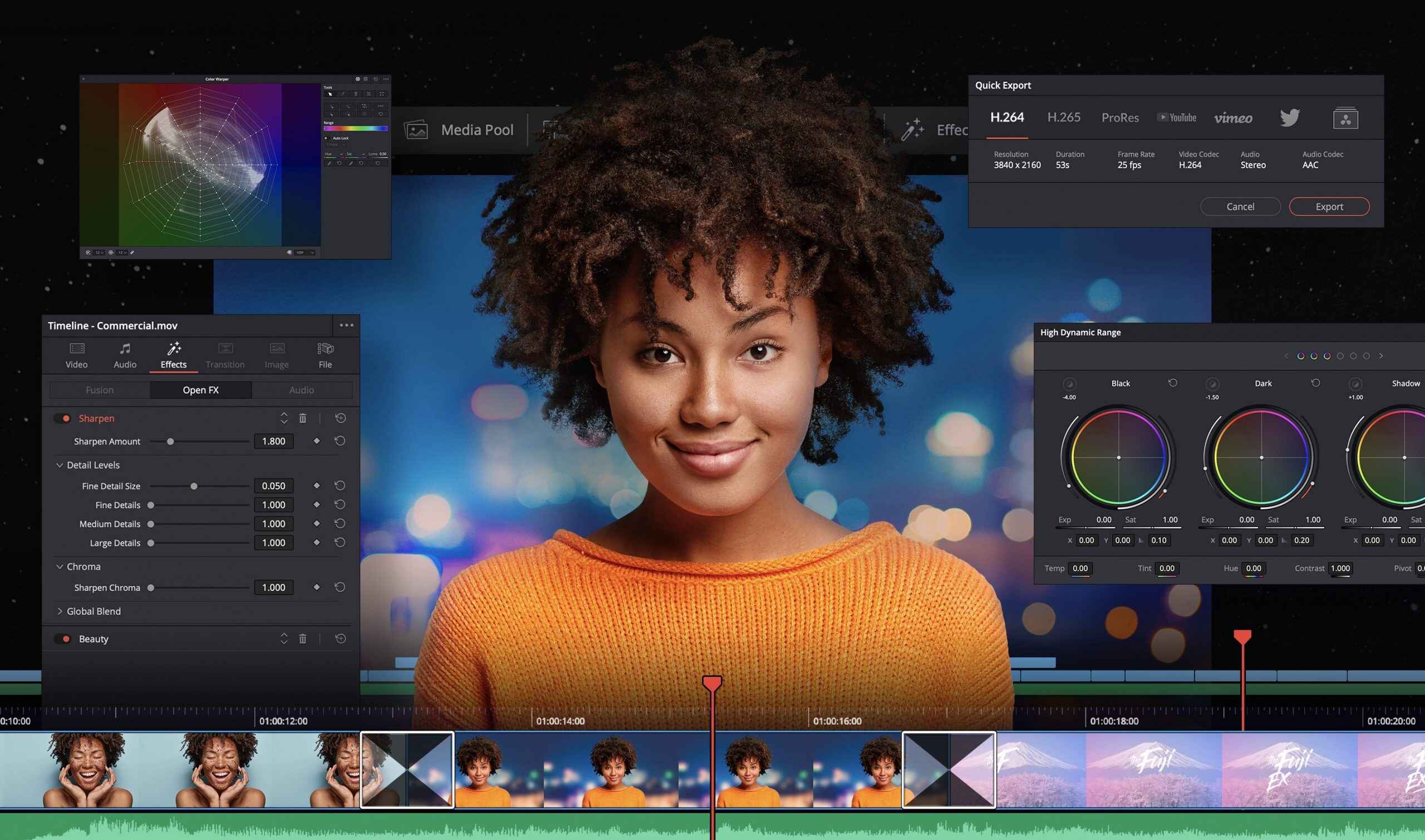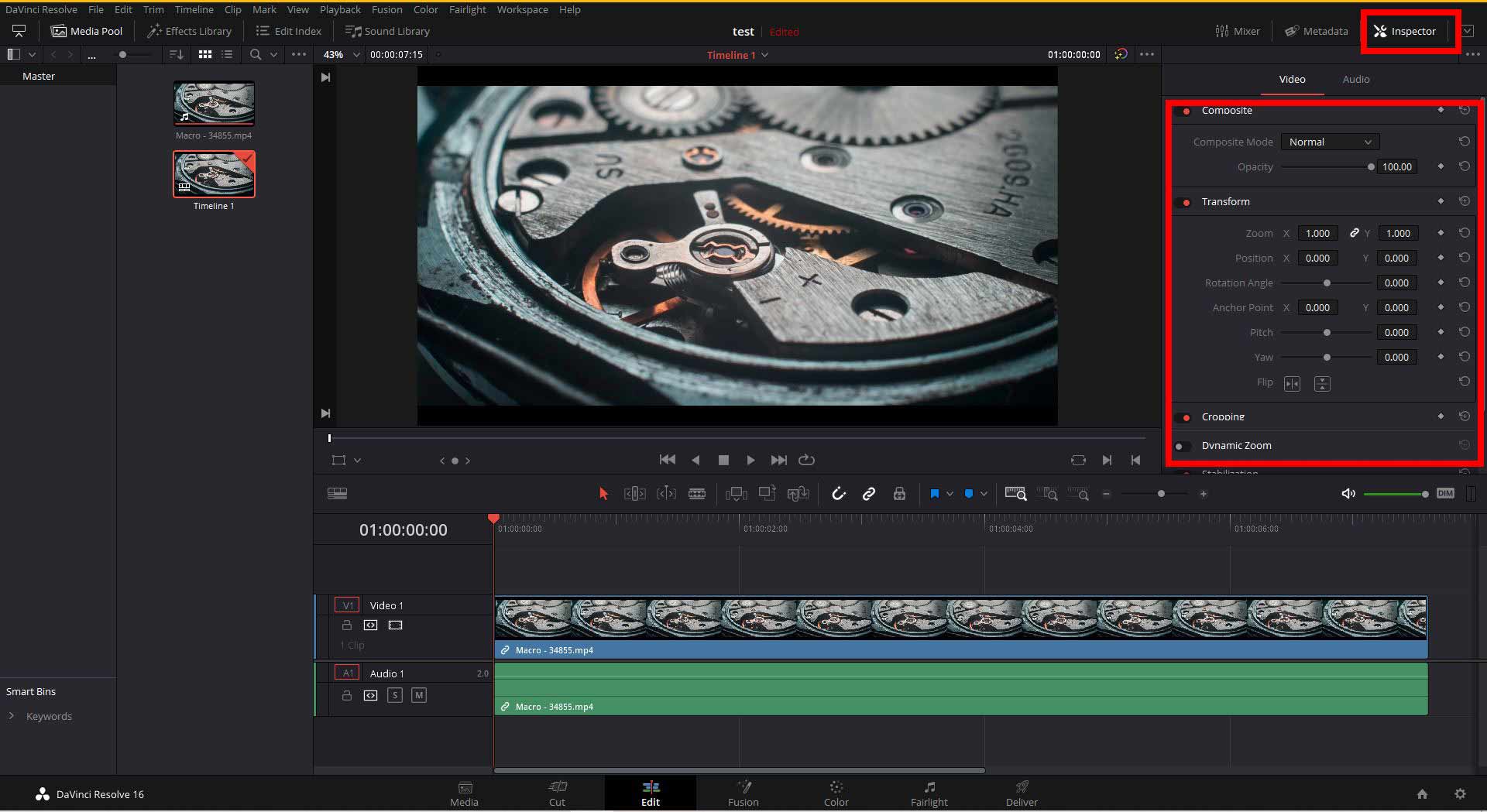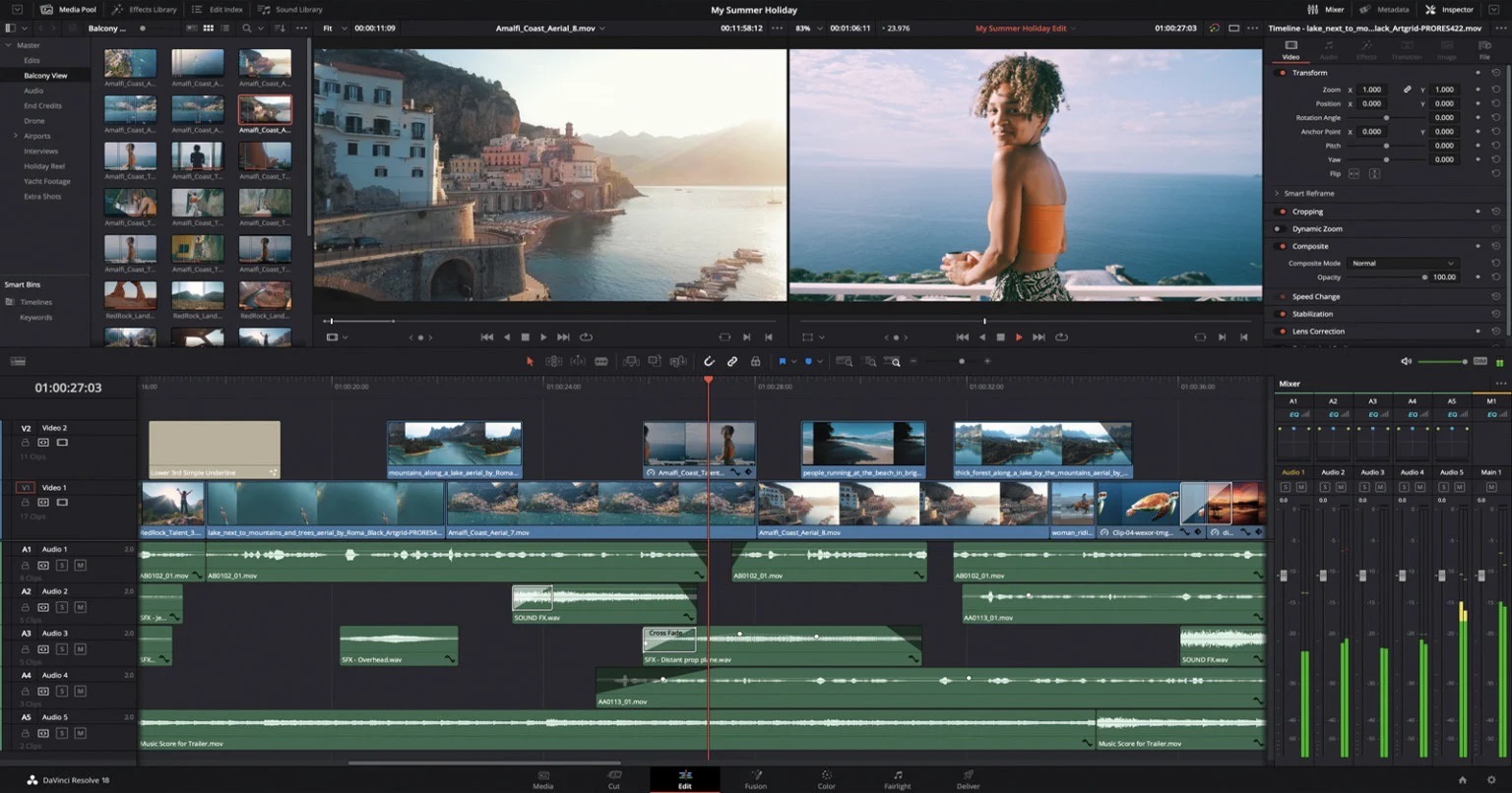Introduction
Davinci Resolve is a powerful video editing software that offers a wide range of features and tools for professional-grade video editing. Whether you’re a filmmaker, content creator, or just someone who enjoys editing videos, Davinci Resolve provides you with the necessary tools to bring your vision to life.
With the recent release of Davinci Resolve 18, users now have access to even more cutting-edge features and improvements. From advanced color grading capabilities to enhanced audio editing tools, Davinci Resolve 18 is packed with everything you need to create stunning videos.
In this guide, we will walk you through the process of downloading and installing Davinci Resolve 18 on your computer. Whether you’re a beginner or an experienced user, this step-by-step tutorial will help you get started with Davinci Resolve and unleash your creativity.
Before we dive into the installation process, let’s take a look at the system requirements to ensure your computer is compatible with Davinci Resolve 18.
System Requirements
Before downloading and installing Davinci Resolve 18, it’s essential to ensure that your computer meets the necessary system requirements. This will help ensure optimal performance and ensure you can take full advantage of the software’s capabilities.
Here are the minimum and recommended system requirements for Davinci Resolve 18:
- Operating System: Windows 10, macOS 10.15.6 or later, or CentOS 7.3 or later
- Processor: Intel Core i5 or AMD Ryzen 5 recommended
- RAM: 16GB minimum, 32GB recommended
- Graphics Card: NVIDIA GeForce GTX 1060 6GB or AMD Radeon RX 570 8GB recommended
- Storage: Minimum of 512GB SSD recommended for media storage
- Display: A display with a minimum resolution of 1920×1080 pixels
- Internet Connection: Required for activation and updates
Note that these are the recommended requirements, and the actual performance may vary depending on the complexity of your projects and the size of your media files. It’s always best to exceed the minimum requirements if possible to ensure smooth editing experiences.
Now that you know the system requirements, let’s move on to the next step: visiting the Davinci Resolve website.
Step 1: Visit the Davinci Resolve Website
The first step in downloading Davinci Resolve 18 is to visit the official Davinci Resolve website. Open your preferred web browser and go to https://www.blackmagicdesign.com/products/davinciresolve/.
Once you’re on the website, you’ll find various information about Davinci Resolve, its features, and the latest version available. Take some time to explore the site and familiarize yourself with the software’s offerings.
On the main page, you’ll notice a “Download Now” button. Before clicking on it, make sure you have read and understood the system requirements to ensure compatibility with your computer. If your system meets the requirements, go ahead and click on the “Download Now” button to proceed.
Davinci Resolve 18 is available for both Windows and macOS operating systems. Make sure you select the appropriate version based on your computer’s operating system. If you are unsure, check your computer’s system information to determine whether you’re using Windows or macOS.
By clicking on the “Download Now” button, you’ll be redirected to a page where you will be prompted to provide your email address. Enter your email address in the designated field and click on “Submit” to initiate the download.
Once you’ve completed this step, you’re ready to move on to the next step: choosing the version of Davinci Resolve.
Step 2: Choose the Version of Davinci Resolve
After submitting your email address, you will be presented with options to choose the version of Davinci Resolve that you want to download. Davinci Resolve offers different editions, including Davinci Resolve Studio and Davinci Resolve Free.
If you are a professional video editor or need access to advanced features like collaborative workflow tools and 3D tools, Davinci Resolve Studio is the recommended choice. However, please note that Davinci Resolve Studio is a paid version with additional features and capabilities.
On the other hand, if you are a beginner or just want to explore the basic functionalities of Davinci Resolve, you can opt for Davinci Resolve Free. This version provides a comprehensive set of editing and color grading tools without any cost.
Consider your needs and budget when choosing between the two versions. If you are unsure which one to choose, you can start with the free version and upgrade to Davinci Resolve Studio later if needed.
Once you have made your decision, click on the corresponding “Download” button next to your chosen version. The download process will begin, and the installer file will be saved to your computer.
Now that you have successfully selected the version of Davinci Resolve, let’s move on to the next step: downloading Davinci Resolve.
Step 3: Download Davinci Resolve
Once you have chosen the version of Davinci Resolve that you want to download, the next step is to initiate the download process. In this step, we’ll guide you through the process of downloading Davinci Resolve onto your computer.
After clicking the “Download” button for your chosen version, the browser will start downloading the installer file. The size of the file may vary, so the download time will depend on your internet speed.
It’s important to note that downloading Davinci Resolve may take some time, especially if you have a slow internet connection. Be patient and let the download process complete.
Once the download is complete, locate the installer file in your computer’s Downloads folder or the location you specified during the download process. The installer file will have a file extension such as .exe (for Windows) or .dmg (for macOS).
Before proceeding with the installation, it’s a good practice to double-check the downloaded file for any corruption or errors. To do this, you can compare the file size and the provided checksum value on the Davinci Resolve website.
After ensuring the integrity of the downloaded file, you are now ready to install Davinci Resolve. In the next step, we will guide you through the installation process.
Step 4: Install Davinci Resolve
Now that you have successfully downloaded the Davinci Resolve installer file, it’s time to proceed with the installation process. Follow the steps below to install Davinci Resolve on your computer:
- Locate the installer file you downloaded in the previous step. Double-click the file to launch the installation wizard.
- The installation wizard will guide you through the installation process. Read and accept the license agreement before proceeding.
- Choose the destination folder where you want to install Davinci Resolve. By default, it will be installed in the Program Files folder (Windows) or the Applications folder (macOS).
- Choose any additional components or plugins that you want to install. The installer may offer options like additional language packs or third-party plugins. Select the desired options and click “Next” to continue.
- Wait for the installation process to complete. It may take some time, so be patient.
- After the installation is finished, you will be prompted to launch Davinci Resolve. Check the option to launch the software and click “Finish.”
Once the installation is complete, Davinci Resolve will launch, and you can start exploring its features and functionalities. Congratulations, you have successfully installed Davinci Resolve on your computer!
Before you can start using Davinci Resolve, there is one more important step to complete: activating the software. We will guide you through the activation process in the next step.
Step 5: Activate Davinci Resolve
After installing Davinci Resolve, the final step is to activate the software. Activation is necessary to unlock the full features and functionality of Davinci Resolve. Here’s how you can activate Davinci Resolve:
- Launch Davinci Resolve by opening the installed application on your computer.
- A dialog box will appear asking you to enter your activation key. If you have purchased a license for Davinci Resolve Studio, enter the provided activation key in the designated field. If you are using Davinci Resolve Free, you can skip this step as activation is not required.
- If you entered a valid activation key, Davinci Resolve will verify the key and activate the software. You will receive a confirmation message once the activation process is complete.
- Now that Davinci Resolve is activated, you can start using the software and explore its powerful editing capabilities.
It’s important to note that Davinci Resolve Studio requires a valid license key for activation. If you are using Davinci Resolve Free, you can continue using the software without any further steps. However, keep in mind that Davinci Resolve Free may have limitations compared to the Studio version.
Ensure that you keep your activation key in a safe place, as you may need it for future re-installations or updates. Additionally, make sure to check for any available updates for Davinci Resolve periodically to access the latest features and performance enhancements.
With Davinci Resolve activated, you’re now ready to unleash your creativity and bring your video editing projects to life!
Conclusion
Congratulations! You have successfully learned how to download and install Davinci Resolve 18 on your computer. By following the step-by-step guide provided, you can now start exploring the vast array of features and tools offered by this powerful video editing software.
Remember to ensure that your computer meets the necessary system requirements to ensure optimal performance while using Davinci Resolve. Whether you are a professional filmmaker or a beginner looking to enhance your video editing skills, Davinci Resolve has something to offer for everyone.
From advanced color grading capabilities to intuitive audio editing tools, Davinci Resolve provides a comprehensive suite of features that empower you to bring your creative vision to life. Explore the software, experiment with different editing techniques, and let your imagination soar.
Keep in mind that Davinci Resolve offers different versions, including the free edition and the Studio edition. Choose the version that best suits your needs and budget, and remember that you can always upgrade to the Studio edition if you require additional features and capabilities.
Lastly, make sure to activate Davinci Resolve if you are using the Studio edition. Activation is necessary to unlock the full potential of the software and access all its features.
Now, it’s time to dive into the world of Davinci Resolve and unleash your creativity. Happy editing!