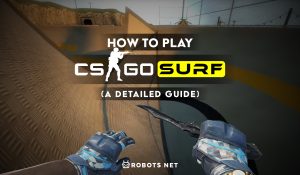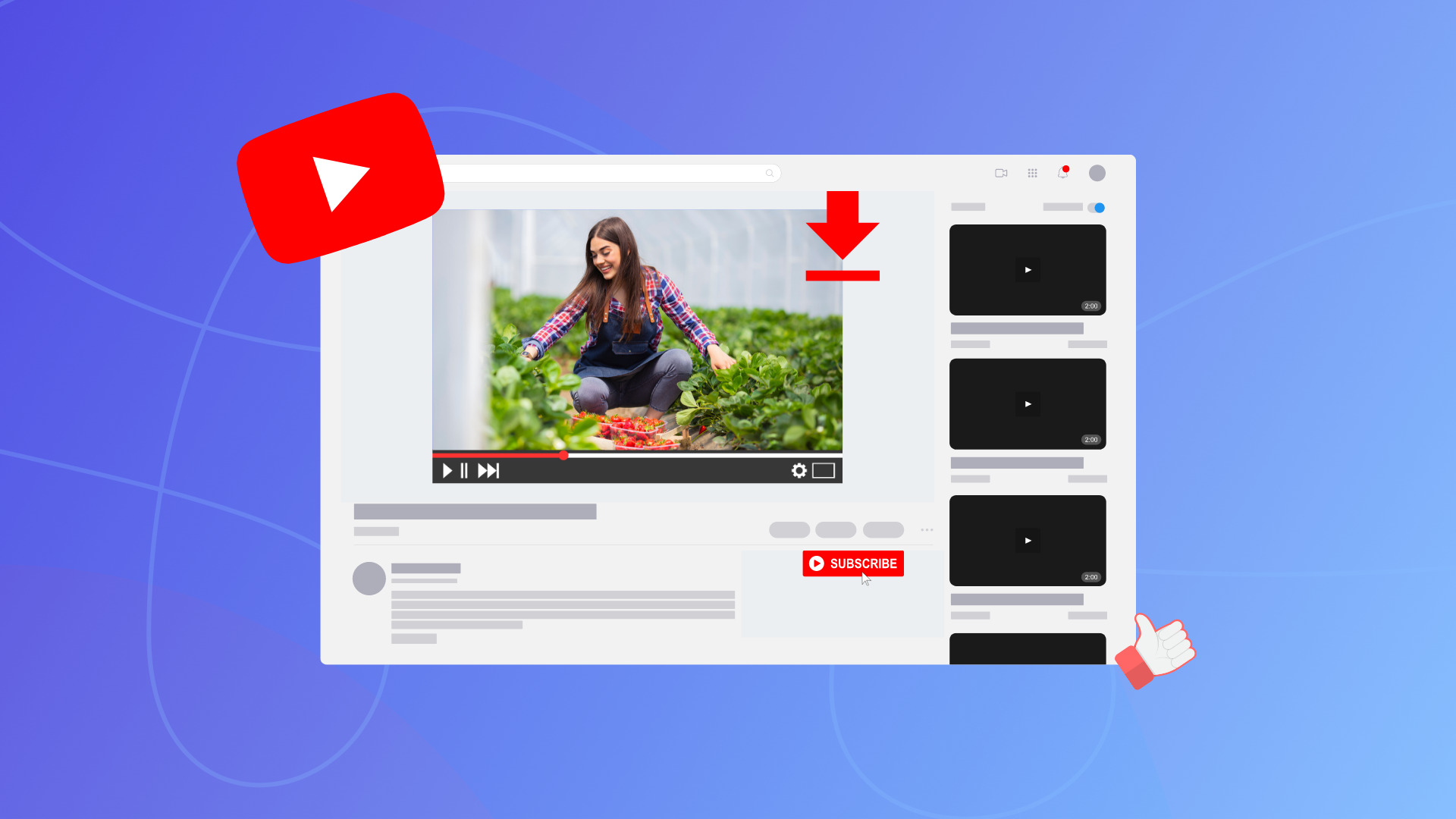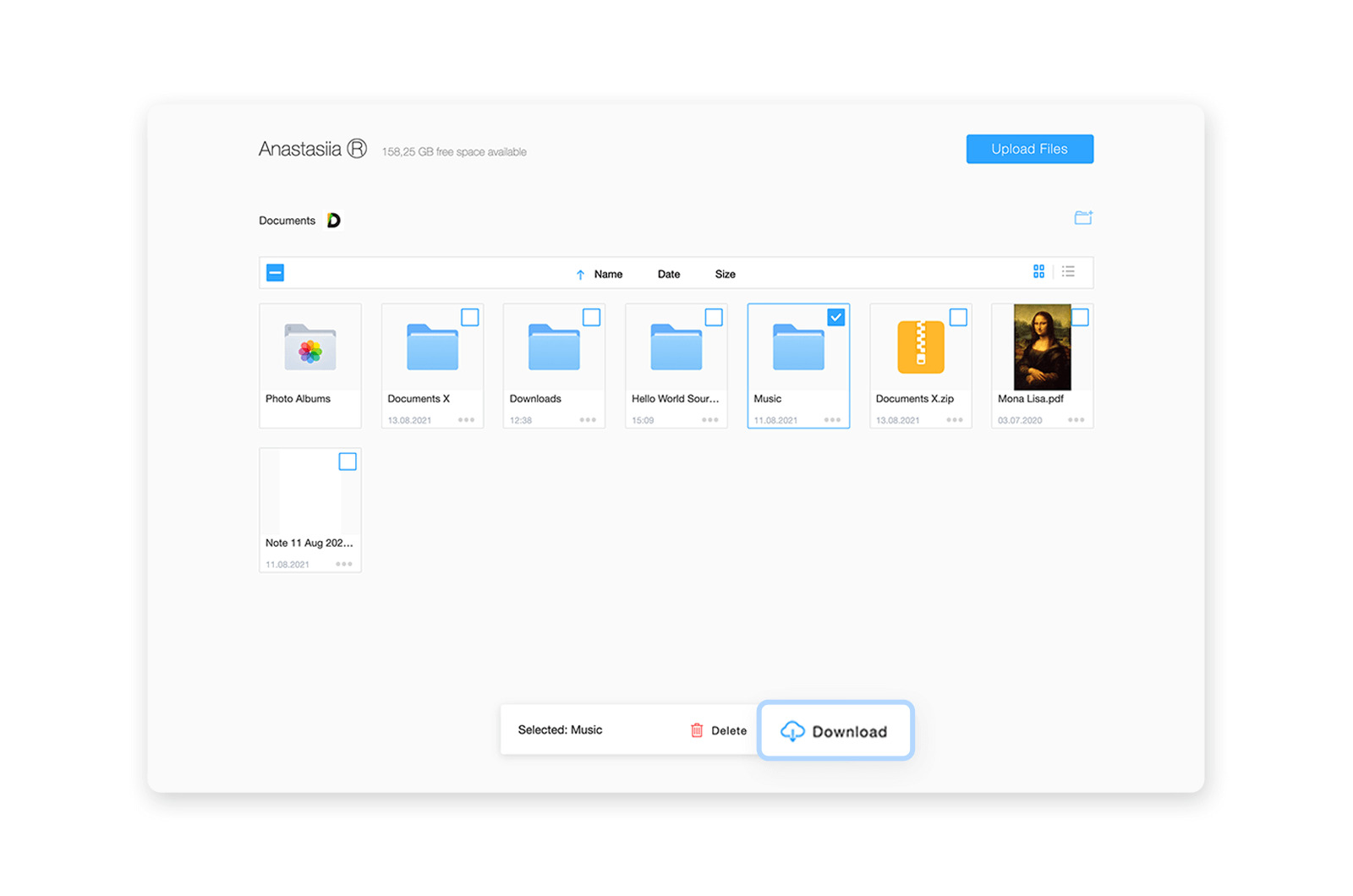What is CSGO?
Counter-Strike: Global Offensive, commonly known as CSGO, is a popular first-person shooter game developed by Valve Corporation. Originally released in 2012 as the fourth installment in the Counter-Strike series, CSGO has since gained immense popularity among gamers worldwide.
In CSGO, players are divided into two teams, terrorists and counter-terrorists, and engage in thrilling multiplayer battles across various game modes. The primary objective for the terrorist team is to plant and detonate a bomb, while the counter-terrorists’ goal is to defuse it or eliminate the opposing team to secure victory.
With its strategic gameplay, intense gunfights, and competitive nature, CSGO has become a staple in the esports scene, attracting a passionate community of players, professional teams, and tournaments. The game offers a wide range of maps, weapons, and equipment, allowing players to adapt their strategies and playstyle according to the situation.
CSGO offers multiple game modes, including Competitive, Casual, Wingman, Danger Zone, and more. Each mode provides a unique experience to cater to different preferences and skill levels. Additionally, the game offers an extensive matchmaking system that ensures fair and balanced matches based on players’ skill ratings.
One of the reasons behind CSGO’s enduring popularity is the constant updates and patches provided by Valve. These updates introduce new features, gameplay improvements, bug fixes, and balance adjustments to enhance the overall experience for players.
Furthermore, CSGO has a thriving community-driven workshop where players can create and share custom maps, skins, and other content. This allows players to personalize their gaming experience and add new elements to the game.
Whether you’re a seasoned player or new to the world of CSGO, the game offers endless hours of excitement, teamwork, and competition. With its fast-paced action and intense gameplay, CSGO continues to be a favorite among esports enthusiasts and FPS gamers alike.
System Requirements
Before downloading and playing CSGO, it’s important to ensure that your computer meets the minimum system requirements. These requirements are essential for a smooth and enjoyable gaming experience. Here are the recommended specifications:
- Operating System: Windows 7/Vista/XP or newer, macOS X 10.7 (Lion) or newer, or a compatible Linux distribution.
- Processor: Intel Core 2 Duo E6600 or AMD Phenom X3 8750 processor or equivalent.
- Memory: 2GB RAM.
- Graphics: Video card with 256MB VRAM or more, supporting DirectX 9 or later with Shader Model 3.0 capabilities.
- DirectX: Version 9.0c.
- Storage: At least 15GB of available disk space.
- Internet Connection: Broadband internet connection.
It’s important to note that these are the recommended specifications, and higher-end hardware will provide an even better gaming experience. If you’re unsure about your system’s compatibility, you can check the official CSGO website or consult the game’s documentation for detailed requirements.
It is also worth mentioning that CSGO is a demanding game, particularly in terms of CPU and graphics processing power. If you’re experiencing performance issues, you may need to lower graphical settings or consider upgrading your hardware to ensure optimal performance.
Lastly, it’s essential to keep your operating system, drivers, and security software up to date to prevent any compatibility issues and ensure a secure gaming environment. Regularly check for updates and install them to avoid any potential conflicts or vulnerabilities.
By meeting the minimum system requirements and keeping your system up to date, you’ll be able to enjoy CSGO without any technical hindrances and fully immerse yourself in the intense gameplay and competitive matches it offers.
Steam Installation
In order to download and play CSGO, you’ll need to install the Steam platform on your computer. Steam is a digital distribution platform and gaming community owned by Valve Corporation, which serves as a central hub for accessing and managing games.
Here’s a step-by-step guide to installing Steam:
- Visit the official Steam website (https://store.steampowered.com) using your preferred web browser.
- Click on the “Install Steam” button located on the top right corner of the website.
- A new page will open with several download options. Choose the appropriate option based on your operating system (Windows, macOS, or Linux).
- Once the installer is downloaded, open the file to start the installation process.
- Follow the on-screen instructions to complete the installation. You may be prompted to agree to the terms and conditions, select an installation location, and create a desktop shortcut.
- After the installation is complete, launch the Steam application.
- If you’re a new user, you’ll be prompted to create a Steam account. Click on the “Create a new account” button and follow the registration process, which includes providing an email address, creating a username and password, and entering other necessary details.
- If you already have a Steam account, simply log in using your existing credentials.
- Once you’ve logged in, you’ll have access to the Steam platform, where you can browse and purchase games, manage your library, and connect with friends.
- Next, you’ll need to download and install CSGO. Search for “Counter-Strike: Global Offensive” in the search bar located at the top-right corner of the Steam interface.
- Click on the CSGO game page and click on the “Add to Cart” or “Play Game” button to initiate the downloading process.
- Follow the prompts to complete the download, and once it’s finished, CSGO will be added to your Steam library.
With Steam installed and CSGO added to your library, you’re ready to dive into the action-packed world of Counter-Strike: Global Offensive. Enjoy the game and engage in thrilling multiplayer battles with players from all around the globe.
Creating a Steam Account
In order to access and play CSGO through the Steam platform, you’ll need to create a Steam account. This will serve as your gateway to the wide array of games, features, and community available on the platform. Here’s a step-by-step guide to creating a Steam account:
- Launch the Steam application on your computer.
- On the login page, click on the “Create a new account” button.
- A new window will open, presenting you with the Steam Subscriber Agreement. Read through the agreement carefully, and if you agree to the terms, click on the “I agree” button at the bottom of the page.
- Next, you’ll be prompted to enter your email address and create a password for your Steam account. Make sure to choose a strong and unique password to ensure the security of your account.
- Click on the “Next” button to proceed.
- Steam will now send a verification email to the email address you provided. Check your inbox and click on the verification link in the email. If you don’t see the email in your inbox, make sure to check your spam or junk folder.
- After verifying your email, you’ll be asked to provide a display name for your Steam account. This name will be visible to others in the Steam community. Choose a name that represents you and click “Next” to continue.
- In the next step, you’ll be prompted to set up your Steam Guard security feature. Steam Guard helps protect your account by requiring verification whenever someone tries to access it from a new device. You can choose to receive verification codes via email or through the Steam Mobile Authenticator app.
- Follow the instructions to set up Steam Guard according to your preferred method.
- Finally, you’ll be asked to provide additional information, such as your country and date of birth.
- Click on “Complete Sign Up” to finalize the creation of your Steam account.
- Congratulations! You’ve successfully created a Steam account. You can now explore the Steam platform, browse games, connect with friends, and start your gaming journey.
Keep in mind that it’s essential to secure your Steam account by enabling two-factor authentication, using a strong password, and being cautious of phishing attempts or suspicious links. By taking these precautions, you can ensure the safety and integrity of your Steam account.
Now that you have your Steam account ready, you can proceed to download and enjoy CSGO and other exciting games available on the platform.
Downloading CSGO
Now that you have your Steam account set up, you’re ready to download CSGO and jump into the action-packed world of Counter-Strike. Follow these steps to download the game:
- Launch the Steam application on your computer and log in to your Steam account.
- In the Steam interface, click on the “Store” tab located at the top of the window.
- Use the search bar on the store page to search for “Counter-Strike: Global Offensive.”
- Click on the game from the search results to access the CSGO store page.
- On the CSGO store page, review the game description, screenshots, and user reviews to get a better understanding of the game.
- Once you’ve decided to download the game, click on the “Add to Cart” or “Play Game” button.
- If CSGO is not a free-to-play game at the time, you’ll be prompted to complete the purchase process. Follow the instructions to provide payment details and complete the transaction.
- After successfully purchasing or adding the game to your library, navigate to your Steam library. You can do this by clicking on the “Library” tab at the top of the Steam window.
- In your library, locate “Counter-Strike: Global Offensive” and click on it to reveal more options.
- Click on the “Install” button to initiate the download and installation process.
- You’ll be prompted to choose the installation location and any additional settings. Follow the on-screen instructions and customize the installation according to your preferences.
- Once the download is complete, Steam will automatically install the game.
- After the installation is finished, you’ll be able to access and launch CSGO from your Steam library.
The download time may vary depending on your internet connection speed and the size of the game. During the download process, it’s recommended to avoid interrupting the download or turning off your computer to ensure a successful installation.
Once the game is downloaded and installed, you can start playing CSGO and experience the intense multiplayer battles, strategic gameplay, and competitive matches that have made it a favorite among gamers.
Verifying Game Files
After downloading and installing CSGO, it’s important to verify the game files to ensure that they are intact and free from any corruption or errors. Verifying the game files can help resolve issues such as crashes, freezes, or missing game content. Here’s how you can verify the game files:
- Launch Steam and log in to your account.
- Navigate to your Steam library by clicking on the “Library” tab located at the top of the Steam window.
- Locate “Counter-Strike: Global Offensive” in your library and right-click on it.
- A drop-down menu will appear. Choose the “Properties” option from the menu.
- In the Properties window, click on the “Local Files” tab.
- Click on the “Verify Integrity of Game Files” button. This will initiate the verification process.
- Steam will compare the game files on your computer with the ones available in the Steam servers. If any discrepancies or corrupted files are found, Steam will automatically replace or repair them.
- Depending on the size of the game and your internet connection speed, the process may take some time.
- Once the verification process is complete, you’ll receive a message indicating the status. If any issues were found and resolved, Steam will inform you about the changes made.
- Close the Properties window and launch CSGO to see if the issues you were experiencing have been resolved.
Verifying the game files is a crucial step in troubleshooting any game-related issues. It helps ensure that you have a clean and stable installation of CSGO. However, if you continue to experience problems after verifying the game files, you may need to explore other troubleshooting steps or seek assistance from the game’s support team.
Regularly verifying the game files can also help prevent future issues by identifying and fixing any file corruption or errors. It’s a good practice to perform this check periodically, especially after game updates or system changes.
By verifying the game files, you can ensure optimal performance and a smoother gaming experience in Counter-Strike: Global Offensive.
Configuring Game Settings
Configuring the game settings in CSGO allows you to customize your gameplay experience according to your preferences and optimize performance. By tweaking various options, you can enhance graphics, control sensitivity, adjust audio settings, and more. Here’s how you can configure the game settings in CSGO:
- Launch CSGO on your computer.
- Once in the main menu, click on the “Settings” button, which is represented by a gear icon.
- A settings window will open, displaying various tabs and options.
- Start by adjusting the “Video Settings” tab. Here, you can modify the display resolution, aspect ratio, brightness, and other visual options. Experiment with these settings to find the balance between visual quality and performance that suits your system.
- Next, navigate to the “Audio Settings” tab. Here, you can adjust the master volume, voice volume, and other sound-related options. Set these to your desired levels for an immersive audio experience.
- Move on to the “Gameplay Settings” tab, where you can customize aspects such as mouse sensitivity, crosshair style, and in-game HUD elements. Adjust these settings to optimize your aiming accuracy and comfort during gameplay.
- Explore other tabs such as “Keyboard and Mouse,” “Game,” and “Controller” to further fine-tune your settings according to your playstyle and hardware preferences.
- Take note of any changes you make to the settings as you go along.
- Once you’ve adjusted the settings to your liking, click on the “Apply” or “Save” button to save the changes.
- Exit the settings menu and start a game to see how the new configurations feel.
- If needed, you can always return to the settings menu to make further adjustments or restore default settings.
Configuring the game settings in CSGO is a personal process that varies from player to player. It’s recommended to experiment with different settings to find the combination that provides the best gameplay experience for you. Keep in mind that optimizing the settings for your system can lead to smoother performance, reduced input lag, and improved overall gameplay.
Additionally, it can be helpful to research and learn from experienced players or online communities to discover popular settings or pro player configurations that may suit your style of play.
By customizing and fine-tuning the game settings in CSGO, you can take control of your gameplay experience and maximize your enjoyment in the intense world of Counter-Strike: Global Offensive.
Additional Downloads and Updates
Counter-Strike: Global Offensive is a dynamic game that receives regular updates and additional content to enhance the gameplay and address any issues. Staying up to date with these downloads and updates is crucial to ensure you have the latest features, bug fixes, and improvements. Here’s what you need to know about additional downloads and updates for CSGO:
- Patches and Updates: Valve regularly releases patches and updates for CSGO to introduce new features, balance changes, and bug fixes. These updates are automatically downloaded and installed through Steam when you launch the game. It’s important to allow the updates to install to stay current and benefit from the latest improvements.
- Downloadable Content (DLC): In addition to updates, CSGO offers optional downloadable content, often in the form of cosmetic items, weapon skins, and custom maps. These DLCs can be purchased through the in-game store or the Steam marketplace. They allow you to personalize your game and support the creators of the content. Keep an eye out for new DLCs that may enhance your gameplay experience.
- Operation Passes: Valve periodically releases Operation Passes, which are limited-time events that introduce new maps, missions, and gameplay modes. These passes grant access to exclusive content and rewards. If you’re interested in participating in these operations, you’ll need to purchase the Operation Pass and complete the associated missions.
- Workshop Content: CSGO has a vibrant community-driven workshop where players can create and share custom maps, weapon skins, and other mods. You can browse, subscribe, and download workshop content directly from the game. This allows you to experience new and unique gameplay experiences created by the community.
It’s important to note that additional downloads and updates may involve a significant amount of data, depending on the size and frequency of the content. It’s recommended to have a stable and reliable internet connection to ensure smooth downloads and updates.
Moreover, keeping your CSGO installation and associated software up to date can help prevent compatibility issues and security vulnerabilities. Ensure that both Steam and your operating system are set to automatically update to stay current and avoid any potential complications.
By staying aware of and downloading any additional content or updates, you can fully immerse yourself in the evolving world of Counter-Strike: Global Offensive and enjoy the latest features and enhancements it has to offer.
Troubleshooting Common Issues
While Counter-Strike: Global Offensive is a popular and well-optimized game, occasional issues or technical difficulties may arise. Here are some common problems that players encounter and troubleshooting steps to resolve them:
- Game Crashes: If the game crashes or abruptly closes, try verifying the game files through Steam (as mentioned earlier) to ensure that all game files are intact. Additionally, updating your graphics drivers and disabling any unnecessary background processes or overlays can help resolve crash issues.
- Low FPS (Frame Rate): If you’re experiencing low FPS during gameplay, consider reducing graphics settings such as shadows, anti-aliasing, and texture quality. Additionally, closing any other resource-intensive applications running in the background can help allocate more resources to the game.
- Connection Issues: If you’re facing connection issues or lag, ensure that you have a stable internet connection. You can try connecting your computer directly to the router with an Ethernet cable to minimize latency. If the problem persists, you may want to check your network configuration, router settings, or contact your internet service provider.
- Audio Problems: If you’re experiencing audio issues, such as distorted sounds or missing audio cues, make sure your audio drivers are up to date. You can also check the in-game audio settings and adjust them accordingly. If the issue persists, try connecting headphones or speakers directly to your computer to rule out any problems with your audio output device.
- Game Freezes: If the game freezes or becomes unresponsive, first try closing any other programs running in the background that may be causing conflicts. Additionally, ensure that your computer meets the minimum system requirements for CSGO. Updating your graphics drivers and performing a clean installation of the game can also help resolve freeze issues.
If you encounter any of these or other issues, it’s always a good idea to check the official CSGO forums, community websites, or support channels for any known solutions or workarounds. Additionally, reaching out to the CSGO community or support team can provide you with the necessary guidance to troubleshoot and resolve specific issues.
Remember, patience and persistence are essential when troubleshooting common issues. Trying different solutions, seeking help from the community, and keeping your game and system up to date will go a long way in ensuring a smooth and enjoyable experience in Counter-Strike: Global Offensive.
Conclusion
Counter-Strike: Global Offensive offers an exciting and immersive gaming experience for players of all skill levels. By following the steps outlined in this guide, you can successfully download, install, and configure CSGO on your computer, as well as troubleshoot common issues that may arise.
Remember to ensure that your system meets the minimum requirements, create a Steam account, and download the game through the Steam platform. Customizing the game settings to your preference and staying updated with patches, updates, and additional content will enhance your gameplay experience.
While encountering technical issues can be frustrating, the troubleshooting steps provided can help you resolve common issues such as crashes, low FPS, connection problems, and audio glitches. Don’t forget to leverage the CSGO community and support channels for additional assistance and guidance.
With its strategic gameplay, intense multiplayer battles, and competitive nature, CSGO has become a beloved choice for gamers worldwide. Whether you’re a seasoned player or new to the game, the thrill and excitement of Counter-Strike: Global Offensive await you.
So, grab your weapons, communicate with your team, and engage in thrilling matches as you aim for victory in the dynamic world of Counter-Strike: Global Offensive!