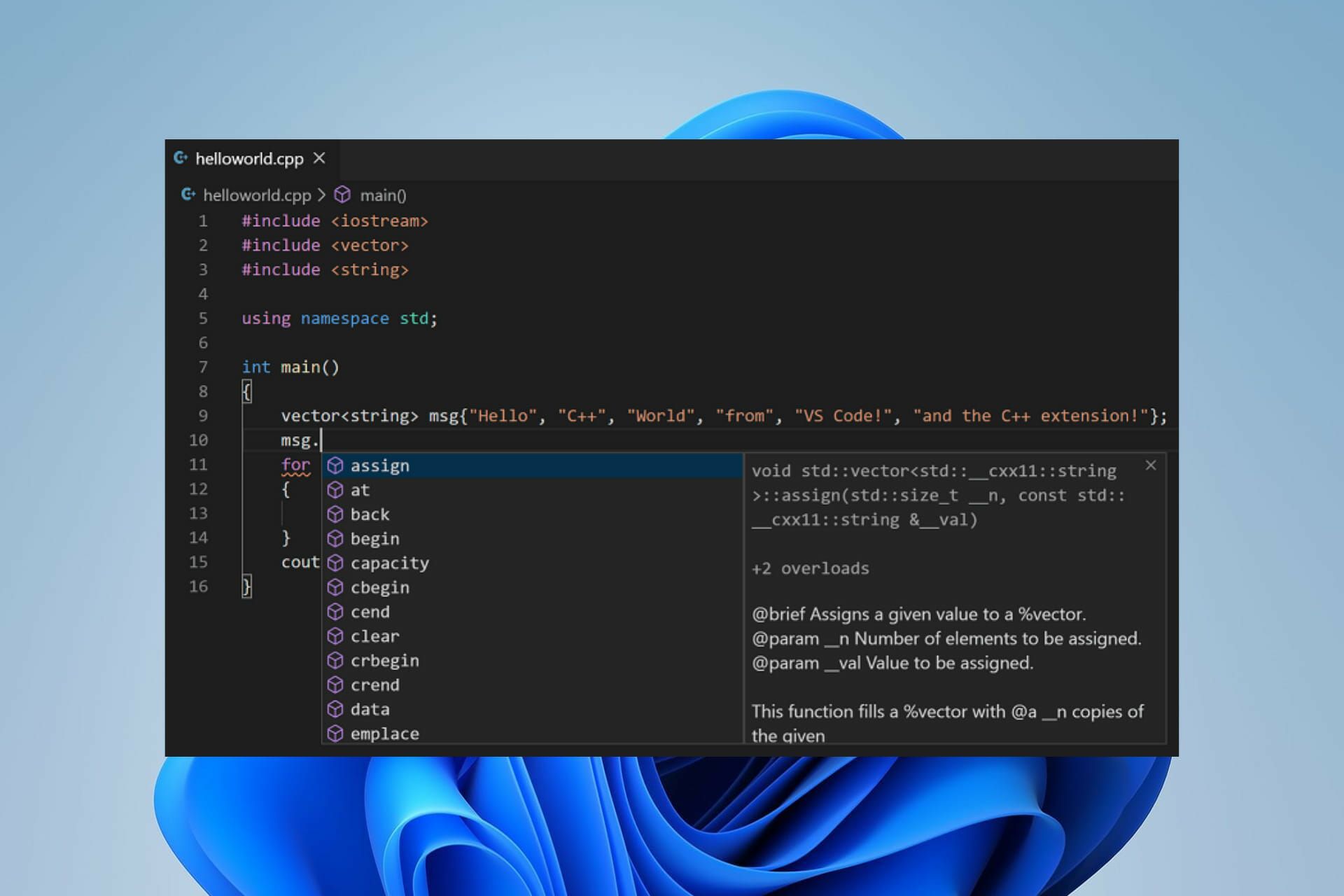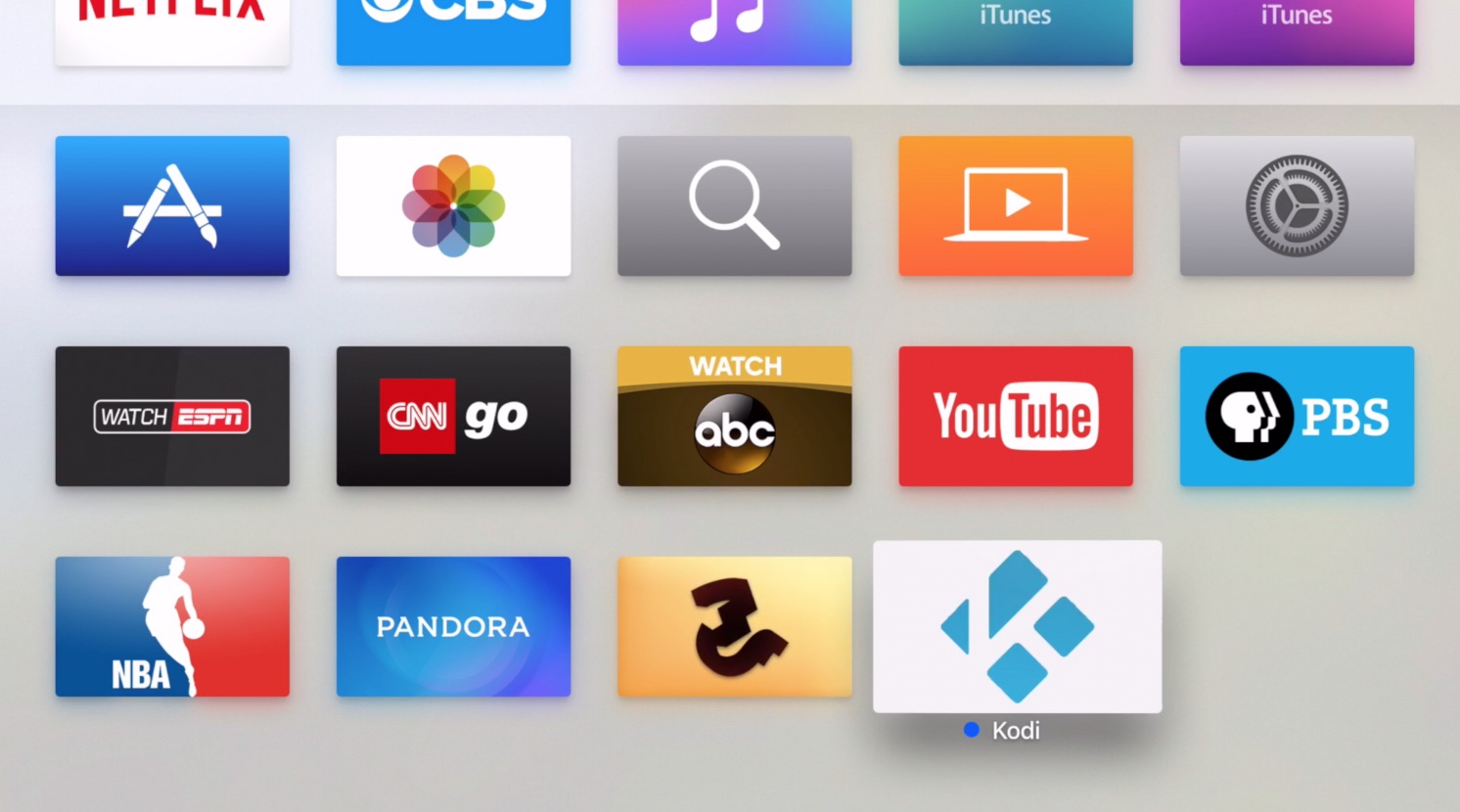Introduction
Welcome to this beginner’s guide on how to download C++! If you’re new to programming or looking to learn this versatile language, you’ve come to the right place. C++ is a popular and powerful programming language used for developing a wide range of software applications, including games, operating systems, and high-performance systems.
Before we dive into the download process, it’s essential to understand what C++ is and why it’s worth learning. C++ is an extension of the C programming language, with added features and capabilities, making it a highly flexible and efficient language for various programming tasks.
Whether you’re a student, a hobbyist, or a professional developer, having C++ knowledge in your arsenal can open up many opportunities in the world of programming. And with the right tools in your hands, beginning your C++ journey is just a few steps away.
In this guide, we will walk you through the process of downloading and installing C++ on your computer. We will provide step-by-step instructions, along with helpful tips to make the process as smooth as possible. By the end of this article, you’ll be ready to start coding in C++ and embark on your programming adventures.
Please note that the steps outlined in this guide are applicable for Windows operating systems. If you’re using a different operating system, be it macOS or Linux, the download process may vary slightly. Nevertheless, the overall concepts remain the same, and you can easily adapt the instructions to fit your specific operating system.
Now, without further ado, let’s get started on our journey to download C++ and unleash the power of this incredible programming language.
Step 1: Go to the official website
The first step in downloading C++ is to visit the official website of the compiler or development environment you wish to use. There are various options available, but for the purpose of this guide, we will use the popular Visual Studio community edition as an example.
To begin, open your preferred web browser and search for “Visual Studio community edition.” Click on the official link to Microsoft’s Visual Studio website. Once you land on the homepage, you will find information about the different editions available.
Look for the “Download Visual Studio” button or a similar option that will take you to the download page. This page is where you can choose the specific version of Visual Studio that suits your needs.
Take a moment to browse through the different editions and versions available. You may find options like Visual Studio 2019 or Visual Studio 2022. Consider factors such as compatibility with your operating system and any specific features you may require.
Once you’ve decided on the version you want to download, click on the corresponding “Download” button to proceed to the next step. The website may ask you to sign in with your Microsoft account if you haven’t done so already. It’s free to create an account if you don’t have one.
After signing in, the download process will begin. Depending on your internet speed, this may take a few minutes. Be patient and let the download complete.
While the file is downloading, it’s worth mentioning that Visual Studio community edition offers a comprehensive and feature-rich environment for C++ development. It not only includes the necessary compiler for building C++ code but also provides a range of tools and features to enhance your coding experience.
Once the download is finished, you’re ready to move on to the next step of the installation process. But before we do that, it’s important to have the downloaded file on hand. Locate the file in your computer’s default download location or the location you specified during the download process.
With the downloaded file in your possession, let’s proceed to step 2, where we will cover the installation process in detail.
Step 2: Choose the appropriate version
Now that you have downloaded the Visual Studio community edition or your preferred compiler, it’s time to choose the appropriate version for your C++ development needs. This step is crucial as it ensures that you have the necessary tools and features required for seamless coding.
When it comes to choosing the right version, you need to consider a few factors. Firstly, you should ensure compatibility with your operating system. Check the system requirements provided on the official website or documentation to confirm that the version you selected is supported on your computer.
Secondly, consider the features and functionalities offered by each version. Visual Studio, for example, provides different editions such as Community, Professional, and Enterprise, each with its own set of capabilities. If you’re just starting out with C++ or programming in general, the Community edition is suitable, as it is free and offers a wide range of features for beginners.
If you have a specific use case or need access to advanced features, you may consider the Professional or Enterprise editions, which come with additional tools and capabilities for larger-scale projects.
Additionally, keep in mind any specific requirements or limitations you may have. For example, if you’re a student, you may be eligible for special educational editions or discounts. Or if you’re working on a team project, you may need to ensure compatibility with your teammates’ development environments.
Browsing through the official website’s documentation or forums can provide valuable insights into the different versions and their features. You may also find tutorials or articles that compare and contrast the editions, helping you make an informed decision.
Once you’ve weighed all the factors and determined the appropriate version, you can proceed with the installation process. However, before beginning the installation, make sure to double-check that you have the downloaded file on hand. If you haven’t already, locate the file in your computer’s downloads folder or the location you saved it to during the download process.
With the appropriate version selected and the downloaded file ready, let’s move on to the next step, where we will guide you through the installation process.
Step 3: Start the download
Now that you have chosen the appropriate version of your preferred compiler or development environment, it’s time to start the download process. This step will enable you to acquire the necessary files and tools required for installing and running C++ on your computer.
Begin by locating the downloaded file for your chosen version. If you haven’t already done so, navigate to the folder where the file is stored. In most cases, the downloaded file will be in the Downloads folder on your computer, but it may vary depending on your settings.
Once you locate the file, double-click on it to initiate the installation process. A setup wizard or installer window will appear, guiding you through the necessary steps to complete the installation.
Before proceeding with the installation, take a moment to review any on-screen prompts or instructions provided by the installer. These may include important information or additional options that can be customized during the installation process.
Some installers may offer the choice to install additional components or tools alongside the main compiler. Ensure that you carefully review these options and select the components you require for your C++ development environment.
During the installation process, be patient and allow the installer to complete its tasks. This may take a few minutes, depending on the size and complexity of the chosen version.
While the installation is underway, it’s worth mentioning that downloading and installing C++ is not limited to just the compiler or development environment. It may include additional components, libraries, or dependencies necessary for developing and running C++ programs. These additional elements ensure that your environment is configured correctly and optimized for C++ development.
Once the installation is complete, you will receive a confirmation message indicating that the process was successful. At this point, you can close the installer window and proceed to the next step, which involves verifying the installation and configuring your C++ development environment.
With the download process complete, you are now ready to unleash the power of C++ and start developing your own programs. In the next step, we will guide you through the final touches of setting up your C++ environment and preparing it for coding.
Step 4: Installing C++
Now that you have downloaded and started the installation process, it’s time to install C++ on your computer. This step involves verifying the installation and configuring your development environment so that you can begin coding in C++.
After completing the installation process discussed in the previous step, you may be prompted to restart your computer. If this is the case, go ahead and restart your computer to ensure that any necessary system changes take effect.
Once your computer has rebooted, it’s time to verify that the installation was successful. Open the compiler or development environment you installed, such as Visual Studio, by locating it in your Start menu or desktop shortcuts.
When you launch the development environment for the first time, you may be prompted to customize your settings or configure preferences. Take a moment to review and adjust these settings based on your personal preferences and coding style.
Next, create a new C++ project or open an existing one to confirm that the installation was successful. You can do this by selecting the appropriate option from the File menu or toolbar in your chosen development environment.
If you can create a new C++ project without encountering any errors or issues, congratulations! You have successfully installed C++ on your computer.
However, if you encounter any errors or complications during this step, it’s important to consult the official documentation or community forums for assistance. These resources can provide solutions to common installation and configuration issues, ensuring you can get your C++ environment up and running smoothly.
Additionally, take advantage of the vast array of learning resources available online. Many websites, tutorials, and forums offer step-by-step guides and tutorials for getting started with C++. These resources can help you become familiar with the development environment, learn essential programming concepts, and start creating your own C++ projects.
By following these steps and installing C++ successfully, you now have a powerful programming language at your disposal. With time and practice, you can unlock the potential of C++ and build impressive software applications that run efficiently and reliably.
So go ahead, explore the world of C++, experiment with different coding techniques, and challenge yourself to create innovative and impactful programs. Happy coding!
Conclusion
Congratulations! You have successfully completed the process of downloading and installing C++ on your computer. By following the steps outlined in this guide, you now have a solid foundation for starting your journey into the world of C++ programming.
C++ is a versatile and powerful programming language that offers endless possibilities. Whether you’re interested in game development, system programming, or building high-performance applications, C++ can provide the tools and capabilities you need.
Throughout this guide, we have covered the essential steps to download and install C++ on your computer. From visiting the official website to choosing the appropriate version, starting the download, and finally installing C++, you have gained the necessary knowledge to begin your C++ programming journey.
Remember, learning a new programming language takes time and practice. As you explore C++, don’t be afraid to experiment, make mistakes, and learn from them. Take advantage of online resources, tutorials, and communities to enhance your understanding and expand your skills.
Additionally, stay updated with the latest developments in the C++ community, as the language continues to evolve. Follow blogs, join forums, and participate in coding challenges to stay engaged and continuously improve your skills.
With your newfound knowledge of C++, you are now ready to start coding. Create your first C++ program, experiment with different features, and unleash your creativity. The possibilities are endless, and with dedication and perseverance, you can achieve great things.
Thank you for taking the time to read this guide. We hope it has provided you with the necessary information to download and install C++ effectively. Embrace the learning process, enjoy the journey, and may your programming endeavors in C++ be successful and fulfilling.