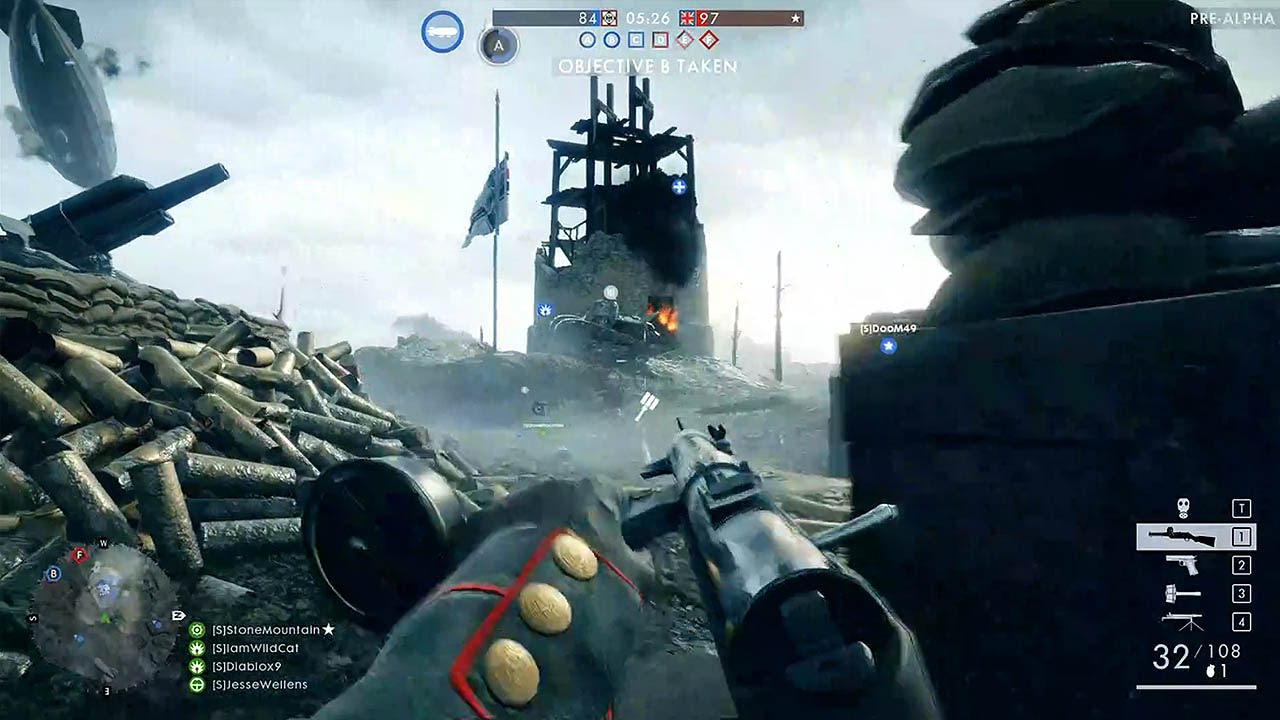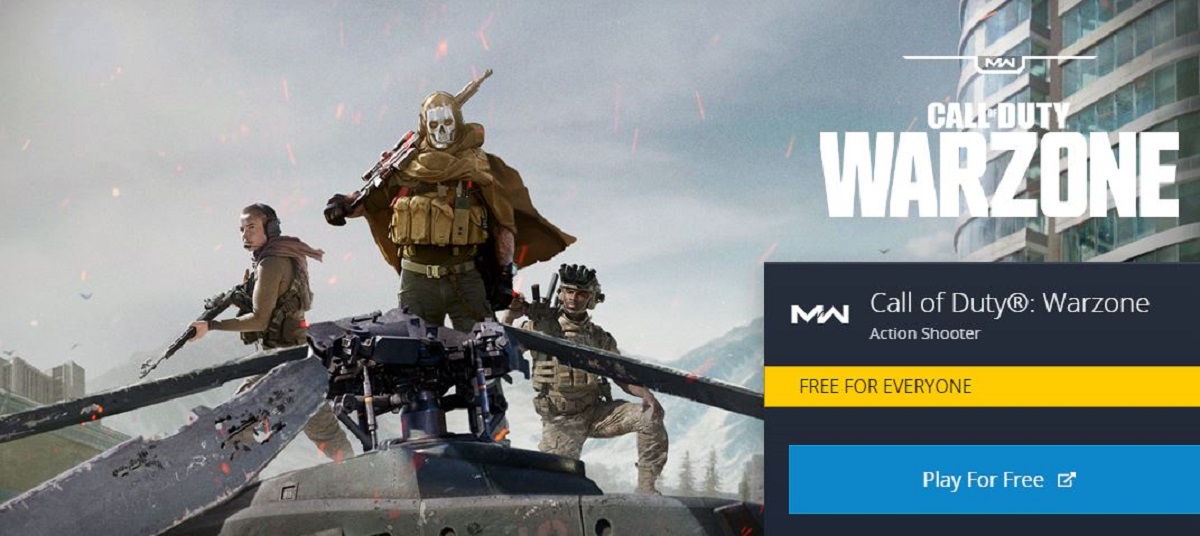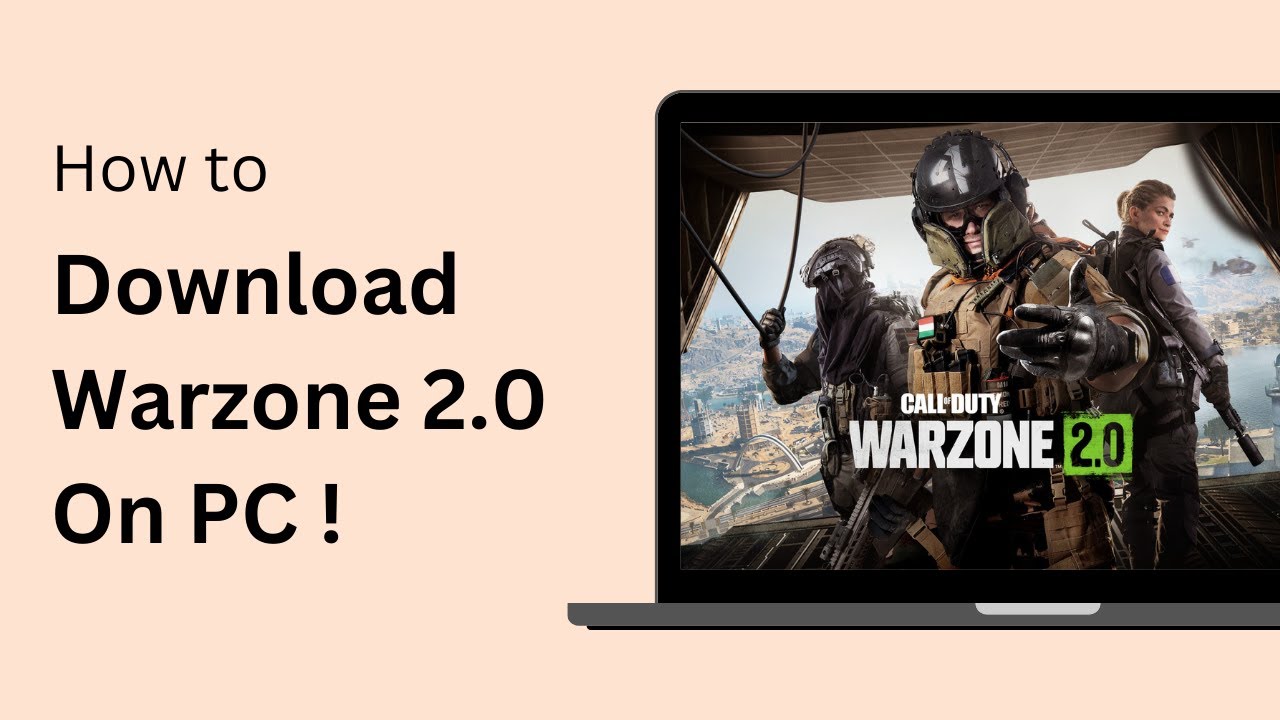Introduction
Are you ready for an epic and immersive gaming experience? Look no further than Battlefield 1, a critically acclaimed first-person shooter game set in the backdrop of World War I. Developed by EA DICE and published by Electronic Arts, Battlefield 1 offers gamers the chance to engage in intense and realistic war scenarios, complete with awe-inspiring graphics and a rich multiplayer experience.
With its gripping single-player campaign and thrilling multiplayer battles, Battlefield 1 has earned its place as one of the most popular and beloved games in the franchise. Whether you are a seasoned Battlefield player or new to the series, downloading and installing Battlefield 1 on your PC is a straightforward process.
In this guide, we will walk you through the step-by-step instructions to download Battlefield 1 on your PC. From purchasing the game to installing and launching it, we will cover all the essential details to ensure a smooth and seamless gaming experience.
Before we dive into the download process, it’s important to familiarize yourself with the system requirements to ensure your PC meets the necessary specifications.
System Requirements
Before downloading Battlefield 1 on your PC, it’s crucial to ensure that your system meets the minimum requirements to run the game smoothly. Here are the recommended specifications:
- Operating System: Windows 10 64-bit or later
- Processor: Intel Core i5 6600K or AMD FX-6350
- Memory: 8GB RAM
- Graphics: NVIDIA GeForce GTX 660 2GB or AMD Radeon HD 7850 2GB
- DirectX: Version 11
- Storage: 50GB available space
- Internet Connection: Broadband connection
Please note that these are the recommended specifications, and while Battlefield 1 may run on lower-end systems, optimal performance can only be guaranteed if these requirements are met.
Now that you are aware of the system requirements, let’s dive into the step-by-step process of downloading Battlefield 1 on your PC.
Step 1: Purchase Battlefield 1
The first step to download Battlefield 1 on your PC is to purchase the game. You have a few options when it comes to purchasing Battlefield 1:
- Official Game Website: Visit the official Battlefield 1 website and navigate to the “Buy Now” or “Purchase” section. Follow the prompts to select your preferred edition of the game and add it to your cart. Proceed to the checkout page and complete your purchase by providing the necessary payment information.
- Retailers: Alternatively, you can purchase a physical copy of Battlefield 1 from various retailers. Visit your local game store or online retailer and look for Battlefield 1 in the PC games section. Make your purchase and ensure that you receive a valid game code or DVD.
- Digital Platforms: Battlefield 1 is available for purchase on popular digital platforms such as Steam, Origin, and Epic Games Store. Visit the respective platform’s website, search for Battlefield 1, and add it to your cart. Complete the purchase process as per the platform’s instructions.
Regardless of the method you choose, ensure that you receive a valid game code or proof of purchase, as this will be required in the subsequent steps.
Once you have successfully purchased Battlefield 1, you’re ready to move on to the next step: choosing a download platform.
Step 2: Choose a Download Platform
After purchasing Battlefield 1, the next step is to choose a download platform on which you will install and launch the game. There are a few popular platforms available, each with its own advantages:
- Origin: Developed by Electronic Arts, Origin is the official gaming platform for Battlefield 1. It offers a seamless and reliable gaming experience, with features such as automatic updates, community forums, and easy access to other EA games. If you purchased Battlefield 1 from the official website or through EA, you will already have an Origin account. Simply download and install the Origin client from the official website, log in with your account details, and proceed with the next steps.
- Steam: Steam is a widely popular gaming platform that offers a vast library of games, including Battlefield 1. If you prefer using Steam for all your gaming needs, you can purchase Battlefield 1 from the Steam store. Once purchased, download and install the Steam client from the official website, create a Steam account if you don’t have one, and follow the on-screen instructions to add the game to your library.
- Epic Games Store: Another option is the Epic Games Store, a platform known for its exclusive titles and regular promotions. If you are a frequent user of the Epic Games Store, you can purchase Battlefield 1 from their website. Download and install the Epic Games Launcher, create an account, and navigate to the library to start the installation process.
Choose the platform that suits your preferences and gaming habits. Keep in mind that regardless of the platform you choose, the process of downloading and installing Battlefield 1 will be similar.
Once you have selected your preferred download platform, proceed to the next step: creating an account.
Step 3: Create an Account
In order to download and play Battlefield 1, you will need to create an account on the chosen download platform. This account will serve as your gateway to the game, allowing you to access updates, multiplayer features, and more. Here’s how to create an account:
- If you’ve chosen Origin as your download platform, visit the official Origin website and click on “Create an account” or “Sign up now.” Fill in the required details, such as your email address, username, and password. Make sure to choose a strong and unique password to protect your account. Follow the prompts to complete the account creation process.
- For Steam users, launch the Steam client and click on “Join Steam” or “Create a new account.” Provide your email address, preferred username, and password. Steam may also require you to verify your email address. Once you’ve filled in the necessary information, click on “Create account” to finalize the creation process.
- If you’ve opted for the Epic Games Store, visit the official Epic Games website and click on “Sign up” or “Create account.” Fill in the required information, including your email address, display name, and password. Complete any additional verification steps if prompted, and then click on “Create Account” to finish the process.
Make sure to keep your account credentials secure and remember them for future access to Battlefield 1 and other games on the chosen platform.
Once your account has been successfully created, you are ready to move on to the next step: installing the download platform on your PC.
Step 4: Install the Download Platform
With your account created, it’s time to install the download platform on your PC. Follow these steps to install the platform of your choice:
- If you’ve chosen Origin as your download platform, visit the official Origin website and click on “Download” or “Get the Origin Client.” The installation file will start downloading. Once the download is complete, open the file and follow the on-screen instructions to install the Origin client on your PC. Launch the client and log in with your account details.
- For Steam users, visit the official Steam website and click on “Install Steam” or “Get Steam.” The installation file will begin downloading. Once the download is finished, open the file and proceed with the installation process. Follow the prompts to install the Steam client on your PC. After installation, launch the client and log in using your account credentials.
- If you’ve opted for the Epic Games Store, visit the official Epic Games website and click on “Get Epic Games.” The download will start automatically. Once the download is complete, open the file and follow the on-screen instructions to install the Epic Games Launcher. Launch the launcher and sign in using your account details.
Ensure that you have a stable internet connection during the installation process to avoid any interruptions. Once the installation is complete, you’re now ready to redeem your game code and download Battlefield 1 on your PC.
Continue to Step 5 to learn how to redeem your game code and initiate the download process.
Step 5: Redeem Your Game Code
After installing the download platform, it’s time to redeem your game code and gain access to Battlefield 1. Here’s how to redeem your game code:
- Launch the download platform on your PC. If you’re using Origin, click on the “Game Library” tab. If you’re using Steam, click on the “Library” tab. For the Epic Games Store, click on “Library” to view your games.
- In the Library section, look for an option to “Redeem a Code” or “Activate a Product.” Click on it to proceed.
- A separate window or dialog box will open, prompting you to enter your game code. Carefully type in the game code you received during the purchase process. Double-check for any typos or errors.
- Once you’ve entered the code correctly, click on “Redeem” or “Activate” to initiate the redemption process.
- The platform will verify the code and if it is valid, you will receive a confirmation message that Battlefield 1 has been added to your library or account.
It’s important to note that the redemption process may vary slightly depending on the download platform you’ve chosen. However, the general steps mentioned above should guide you through the process.
Now that you’ve successfully redeemed your game code, it’s time to proceed to the next step and download Battlefield 1 on your PC.
Step 6: Download Battlefield 1
Now that you’ve redeemed your game code, it’s time to download Battlefield 1 onto your PC. Follow these steps to begin the download:
- Open the download platform on your PC and navigate to your game library or account library.
- Locate Battlefield 1 in your library, and you should see an option to download or install the game. Click on it to initiate the download.
- A progress bar will appear, indicating the download status. The speed of the download will vary depending on your internet connection speed and the size of the game files.
- Ensure that you have enough space available on your hard drive to accommodate the game’s download size. Battlefield 1 is a large game, so make sure you have at least 50GB of free storage space.
- While the game is downloading, you can monitor the progress, pause or resume the download if needed, and view estimated remaining time.
- Once the download is complete, you’re ready to install Battlefield 1 on your PC. Proceed to the next step.
It’s important to have a stable internet connection throughout the download process to ensure a smooth and uninterrupted experience. The download time may vary depending on your internet speed, so be patient and let the download complete.
After the download is finished, move on to the next step and install Battlefield 1 onto your PC.
Step 7: Install Battlefield 1
With Battlefield 1 downloaded onto your PC, it’s time to install the game and get it ready for play. Follow these steps to install Battlefield 1:
- Open the download platform on your PC and go to your game library or account library.
- Locate Battlefield 1 in your library and click on the “Install” or “Play” button associated with the game.
- A dialog box or installation wizard will appear, providing you with the necessary installation options and prompts.
- Choose the installation directory or folder where you want Battlefield 1 to be installed. If desired, you can also customize additional installation settings.
- Once you have selected the installation options, click on “Install” to begin the installation process. The progress will be displayed, and you can monitor the installation status.
- Depending on the size of the game files, the installation may take some time. Be patient and avoid interrupting the installation process.
- Once the installation is complete, you will receive a notification or confirmation message indicating that Battlefield 1 has been successfully installed on your PC.
Ensure that you have enough disk space on your PC to accommodate the installation. Battlefield 1 requires a significant amount of disk space, so make sure you have at least 50GB of free storage.
With Battlefield 1 installed on your PC, you’re one step closer to embarking on your World War I gaming adventure. Proceed to the next step and update the game to ensure you have the latest features and fixes.
Step 8: Update the Game
After successfully installing Battlefield 1 on your PC, it is important to ensure that the game is up to date with the latest patches and updates. Follow these steps to update Battlefield 1:
- Launch the download platform (such as Origin, Steam, or Epic Games Store) on your PC.
- Navigate to your game library or account library where Battlefield 1 is located.
- Locate Battlefield 1 in your game library and check for any available updates or patches. The download platform will typically automatically detect and display any updates for the game.
- If there are updates available, click on the “Update” or “Install” button to initiate the update process. The download platform will begin downloading and installing the necessary updates.
- While the updates are being installed, ensure that you have a stable internet connection to prevent any interruptions.
- Depending on the size of the updates and your internet connection speed, the update process may take some time. Be patient and allow the updates to complete.
- Once the updates are installed, you will receive a confirmation message indicating that Battlefield 1 is now up to date with the latest version.
Updating the game is crucial to ensure that you have access to all the new features, improvements, and bug fixes. It also enables you to enjoy the best possible gameplay experience.
Now that you have updated Battlefield 1, it’s time to move on to the final step and launch the game on your PC.
Step 9: Launch the Game
With Battlefield 1 downloaded, installed, and updated on your PC, it’s time to launch the game and begin your World War I adventure. Follow these steps to launch Battlefield 1:
- Open the download platform on your PC (such as Origin, Steam, or Epic Games Store).
- Navigate to your game library or account library where Battlefield 1 is located.
- Locate Battlefield 1 in your library and click on the “Play” or “Launch” button associated with the game.
- The game launcher or main menu will appear, offering various options and game modes.
- Customize your settings, such as graphics, audio, and controls, according to your preferences.
- Once you’ve adjusted your settings, select the game mode you want to play, whether it’s the immersive single-player campaign, the intense multiplayer battles, or the cooperative gameplay modes.
- Click on the “Play” or “Start” button to launch Battlefield 1.
- The game will begin loading, and you’ll soon find yourself immersed in the thrilling and realistic world of World War I.
Ensure that your PC meets the recommended system requirements to enjoy smooth and optimized gameplay. Make any necessary adjustments to your settings to achieve the best performance.
Congratulations! You have successfully launched Battlefield 1 on your PC. Enjoy the immersive gameplay, stunning visuals, and gripping storyline that the game has to offer. Engage in intense battles, strategize with your team, and experience the exhilaration of a war-torn world.
Now that you’re all set, grab your weapon, don your soldier’s uniform, and get ready to make your mark on the battlefield!
Conclusion
Downloading and installing Battlefield 1 on your PC is an exciting journey that allows you to immerse yourself in the intense and realistic world of World War I. From purchasing the game to launching it on your PC, each step is essential to ensure a smooth and enjoyable gaming experience.
In this guide, we covered the necessary steps to download Battlefield 1. We started with checking the system requirements to ensure your PC is capable of running the game smoothly. Then, we walked you through the process of purchasing the game from various sources, choosing a download platform, and creating an account for seamless access.
We then covered the installation process of the download platform, redeeming your game code, and downloading Battlefield 1 onto your PC. We emphasized the importance of updating the game to enjoy the latest features and fixes. Finally, we concluded with launching the game and embarking on your World War I adventure.
Now that you’re armed with the knowledge of downloading and installing Battlefield 1, it’s time to experience the thrill of intense battles and immersive gameplay. Engage in the single-player campaign or challenge other players in multiplayer modes – the choice is yours.
Remember to keep your game and platform updated to access new content and improvements. And most importantly, have fun and enjoy the epic gaming experience that Battlefield 1 offers!