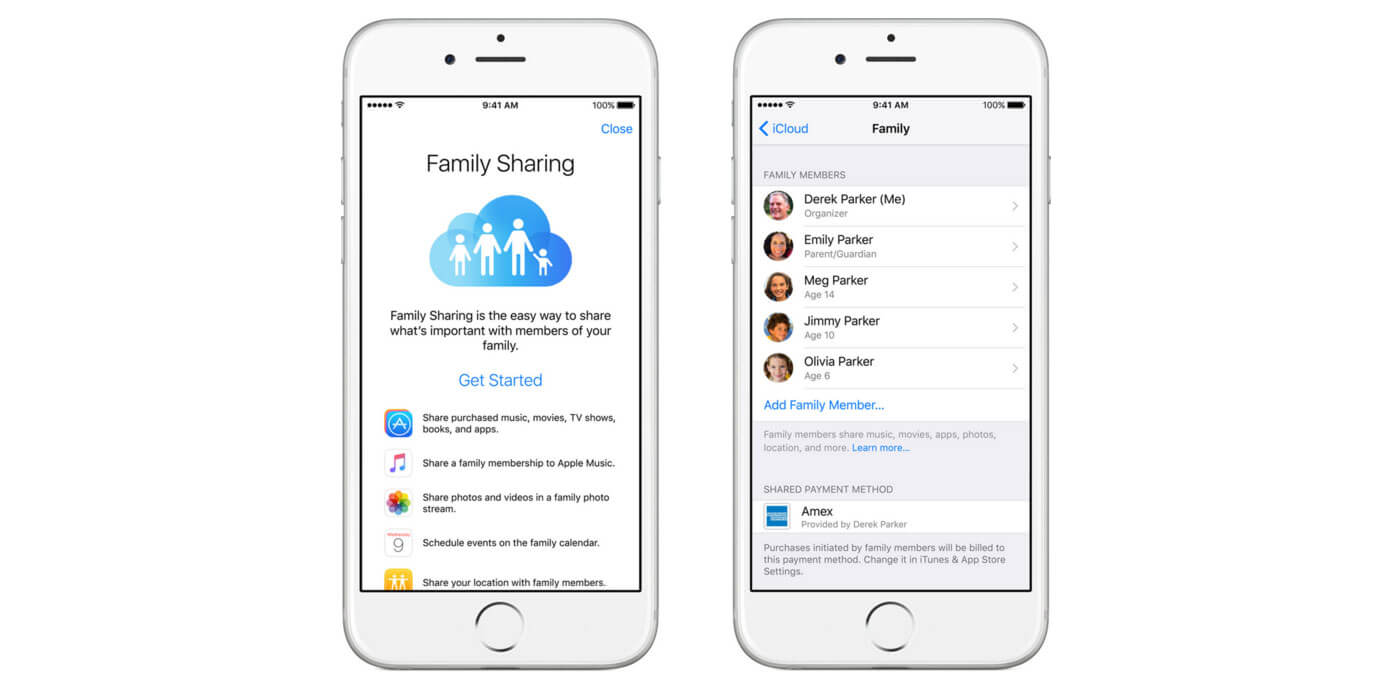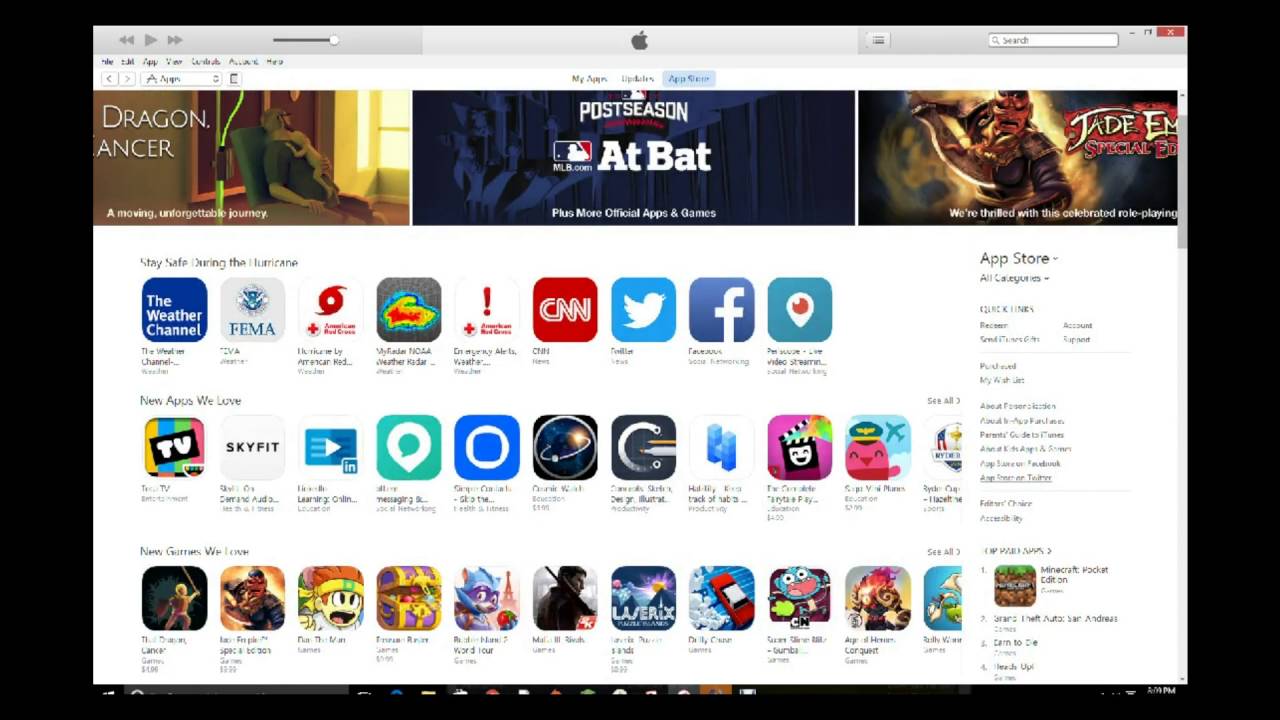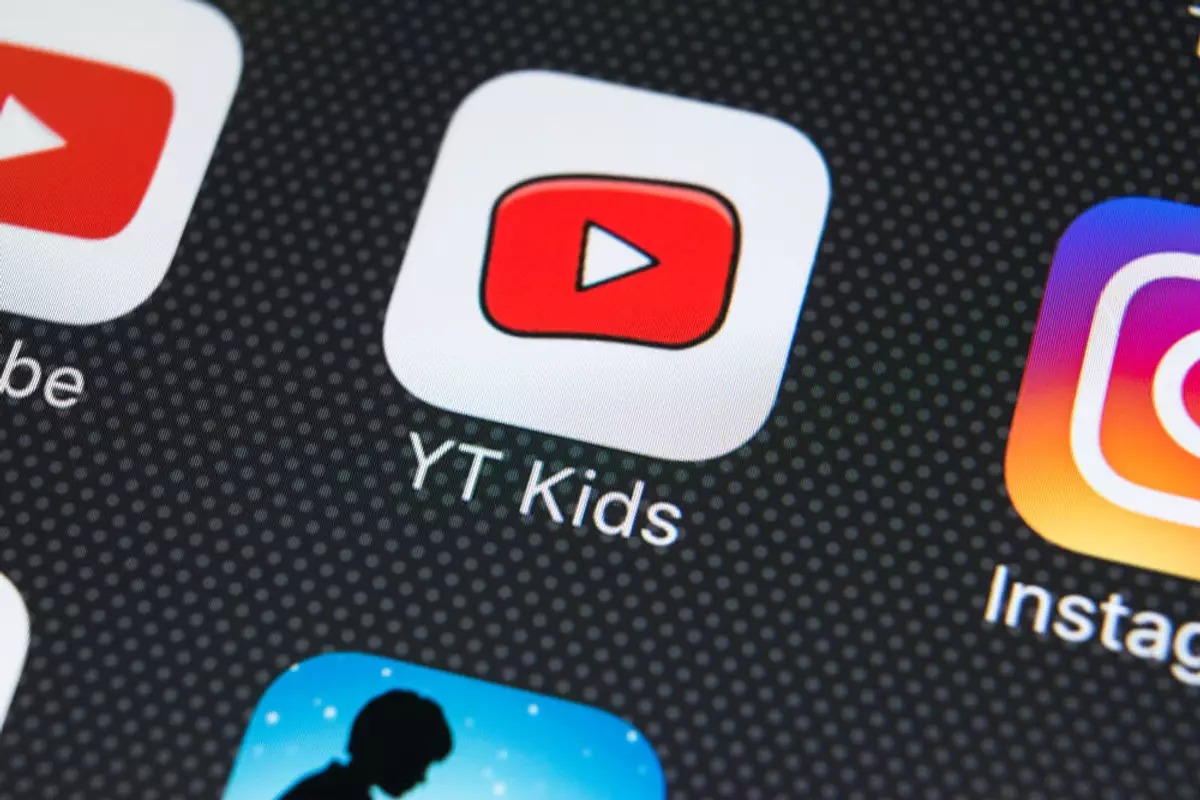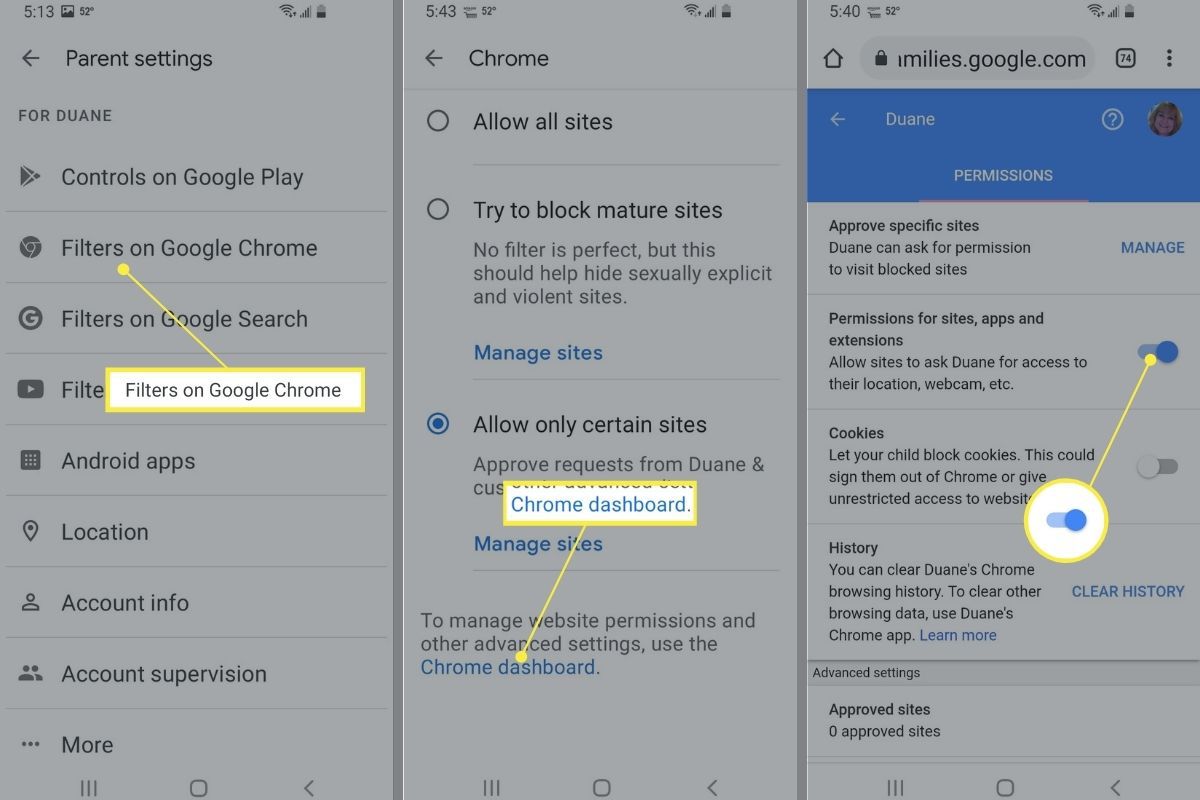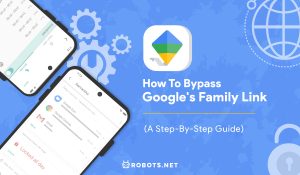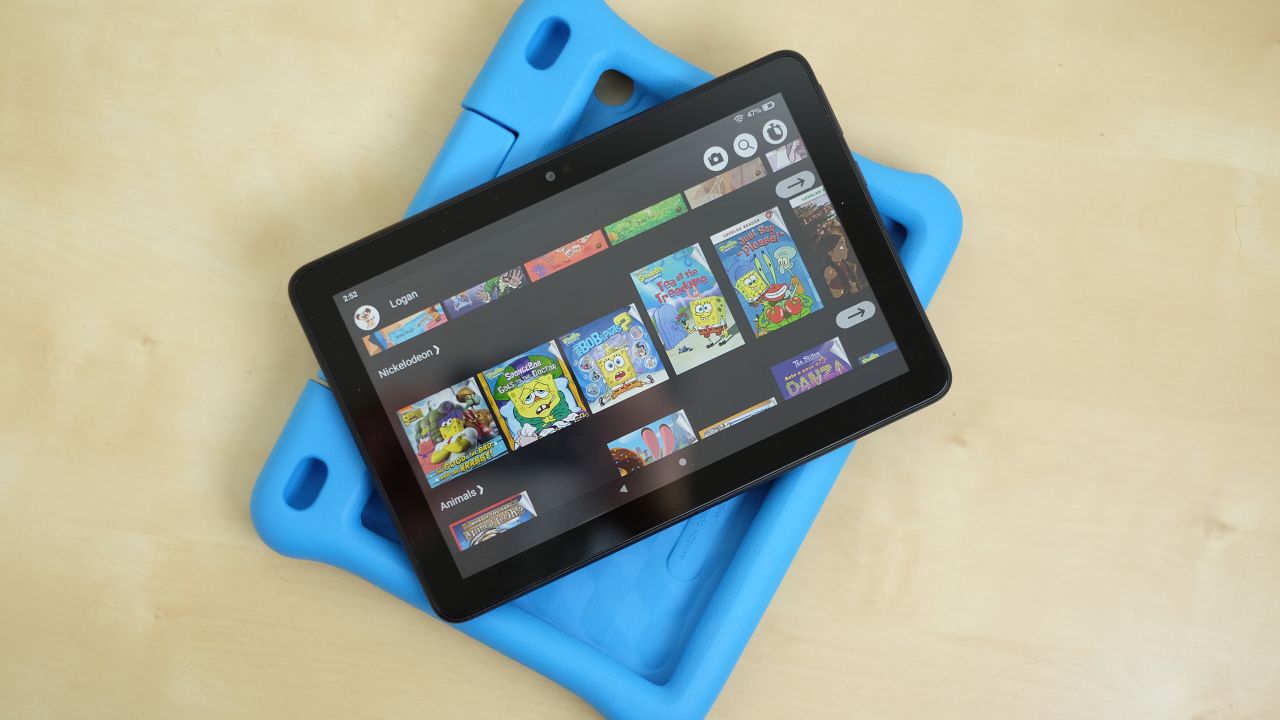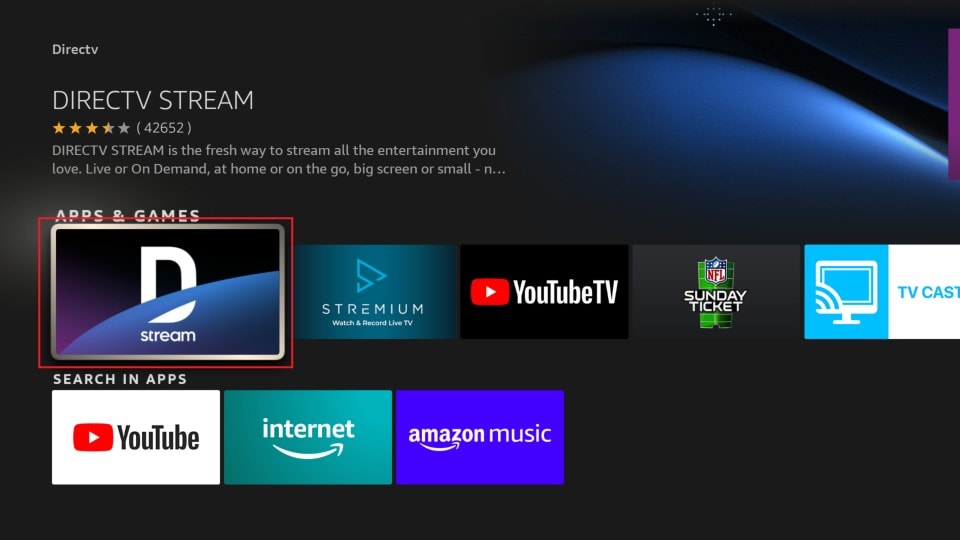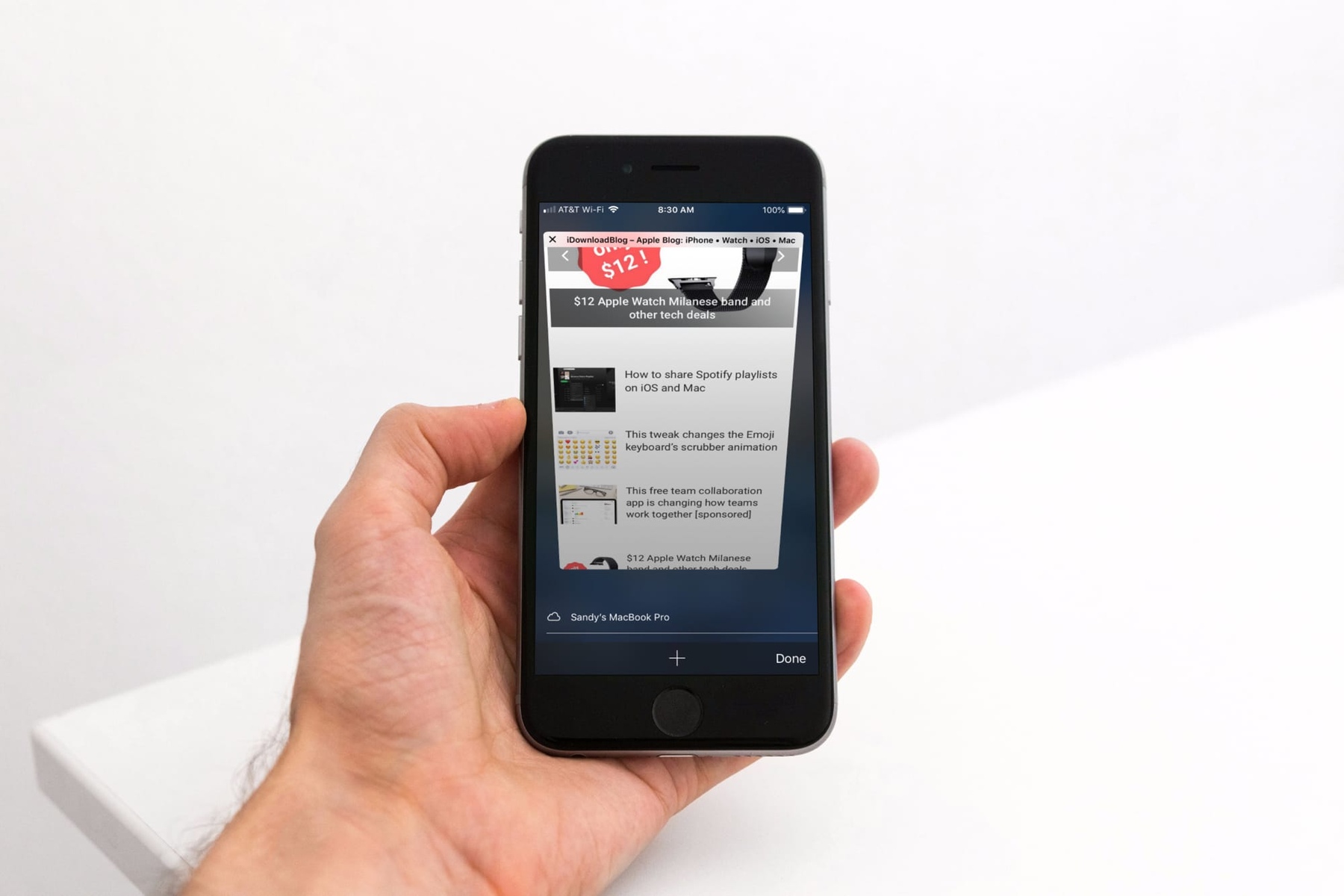Introduction
Welcome to the digital age, where smartphones and tablets have become an integral part of our daily lives. With the plethora of apps available on the Apple App Store, downloading and exploring new applications has become a common practice for many users, including young individuals who own Apple devices. However, one common obstacle that young users often encounter is the need for parental permission to download apps.
Parents have the responsibility to protect their children and ensure that they engage with appropriate content and activities on their devices. To fulfill this duty, Apple has implemented a feature called “Parental Controls” that allows parents to manage and restrict their children’s access to certain apps and content. While this feature provides a level of safety and control, it can sometimes create frustration for young users who wish to download apps without seeking their parent’s permission every time.
In this article, we will explore whether it is possible to download apps without parental permission on Apple devices. We will also discuss why Apple devices have parental controls and the methods to disable them. Additionally, we will provide alternative solutions for young users to download apps without necessarily obtaining parental permission every time, ensuring a smoother and more enjoyable app exploring experience.
Is It Possible to Download Apps Without Parent Permission on Apple Devices?
When it comes to Apple devices, it is important to note that parental controls are set up with the intention of safeguarding children and providing parents with the means to manage their child’s digital activities. Therefore, by default, Apple requires parental permission for downloading apps on devices associated with Family Sharing or when a child account is present.
While it may seem frustrating initially, this feature is designed with the best interests of children in mind, ensuring that they are exposed to age-appropriate content and remain safe while using their devices. However, there are alternative methods to download apps without explicitly seeking parental permission every time, which we will explore in detail later in this article.
It is worth mentioning that the ability to download apps without parental permission may vary depending on the settings and restrictions set by your parents or guardians. It is important to understand and respect these restrictions, as they are in place to protect you and ensure your digital well-being.
So, to answer the question – is it possible to download apps without parent permission on Apple devices? The straightforward response is that it typically requires parental consent. However, as mentioned earlier, there are workarounds that we will discuss in the forthcoming sections, which will enable you to download apps while ensuring the necessary level of parental control remains intact.
Why Do Apple Devices Have Parental Controls?
Apple devices are known for their emphasis on user privacy, security, and providing a family-friendly experience. Parental controls are an essential feature that Apple has integrated into their devices to empower parents and guardians in managing their child’s digital activities. Here are a few key reasons why Apple devices have parental controls:
- Protecting Children from Inappropriate Content: With the vast array of apps available on the App Store, it is crucial to ensure that children do not access content that may be inappropriate for their age. Parental controls enable parents to set restrictions on specific types of apps, content, and even individual websites, thus shielding their children from potential harm.
- Limiting Screen Time: Excessive screen time can have negative impacts on a child’s health, education, and overall well-being. Apple’s parental controls allow parents to set limits on the amount of time their children can spend on devices, promoting a healthy balance between screen usage and other activities.
- Preventing Unauthorized Purchases: In-app purchases can quickly add up, leading to unexpected charges on the associated Apple account. Parental controls mitigate this risk by requiring permission or disabling in-app purchases altogether, ensuring that children cannot make purchases without the knowledge and consent of their parents or guardians.
- Fostering Digital Responsibility: Parental controls provide an opportunity for parents to educate and guide their children on responsible digital behavior. By having control over app downloads and content access, parents can teach their children about appropriate usage, online safety, and instill good digital habits from an early age.
Ultimately, parental controls on Apple devices serve as a tool for parents and guardians to promote a safe and nurturing digital environment for their children. While they may at times appear restrictive, they are implemented with the utmost consideration for the well-being and development of young users.
How to Disable Parental Controls on Apple Devices
If you find yourself in a situation where you no longer require parental controls on your Apple device, perhaps due to reaching an appropriate age or if your parents have decided to grant you more autonomy, disabling parental controls is a straightforward process. Here are a couple of methods to help you disable parental controls:
Method 1: Turning Off Parental Controls for App Downloads
1. Open the Settings app on your Apple device.
2. Scroll down and tap on “Screen Time”.
3. If prompted, enter the passcode that was set by your parent or guardian.
4. Under the “Content & Privacy Restrictions” section, tap on “iTunes & App Store Purchases”.
5. Select “Installing Apps” and choose “Allow”.
6. Close the Settings app and return to the home screen.
By following these steps, you will disable the parental controls specifically for app downloads. However, it is important to note that other restrictions, such as in-app purchases or explicit content filters, may still remain in place.
Method 2: Contacting Apple Support for Assistance
If you encounter any issues with disabling parental controls via the aforementioned method, or if you require further assistance, it is advisable to reach out to Apple Support. They have a dedicated team of experts who can guide you through the process or address any concerns you may have regarding parental controls on your Apple device. You can contact Apple Support via phone, chat, or by scheduling an appointment at an Apple Store.
Before proceeding with disabling parental controls, there are a few important considerations to keep in mind. Let’s take a look at them in the next section.
Method 1: Turning Off Parental Controls for App Downloads
If you have decided to take control of your app downloads and disable parental controls on your Apple device, you can follow these steps to turn off parental controls specifically for app downloads:
- Open the Settings app on your Apple device.
- Scroll down and tap on “Screen Time”.
- If prompted, enter the passcode that was set by your parent or guardian.
- Under the “Content & Privacy Restrictions” section, tap on “iTunes & App Store Purchases”.
- Select “Installing Apps” and choose “Allow”.
- Close the Settings app and return to the home screen.
By following these steps, you will disable the parental controls specifically for app downloads. Once disabled, you will no longer be prompted to seek parental permission when downloading apps from the App Store.
However, it is important to note that disabling parental controls for app downloads does not remove other restrictions that may be in place, such as in-app purchases or explicit content filters. These additional restrictions may still require parental permission or intervention.
It is also crucial to consider the reasons behind parental controls and have an open conversation with your parents or guardians about your desire to disable them. Understanding each other’s concerns and finding a middle ground will help create a safer and more trusting environment for both parties.
If you encounter any issues while turning off parental controls or require further guidance, do not hesitate to contact Apple Support for assistance. They have the expertise to address any concerns and provide specific instructions tailored to your device and circumstances.
Now that you have disabled parental controls for app downloads, let’s explore alternative methods to download apps without necessarily seeking parental permission every time.
Method 2: Contacting Apple Support for Assistance
If you encounter any difficulties while attempting to disable parental controls on your Apple device, or if you require further guidance and assistance, reaching out to Apple Support is an excellent option. The dedicated Apple Support team consists of experts who can provide personalized assistance and help you navigate through any challenges you may face.
Here’s how you can contact Apple Support:
- Phone: Apple has a helpline where you can speak directly to a support representative who can assist you with disabling parental controls. They will provide step-by-step instructions and address any concerns or questions you may have.
- Chat: If you prefer to communicate via text-based messaging, Apple also offers a chat support service. Simply visit the Apple Support website and initiate a chat session to connect with a representative who can guide you through the process.
- Apple Store Appointment: If you prefer face-to-face interaction, you can schedule an appointment at an Apple Store near you. A knowledgeable Apple specialist will be available to provide in-person support and assist you in disabling parental controls on your device.
When contacting Apple Support, be prepared to provide relevant details about your Apple device, such as the model, operating system version, and any specific issues you are facing. This will enable the support team to assist you more efficiently and provide appropriate guidance based on your situation.
Remember, Apple Support is there to help you. So, if you encounter any challenges or have questions about parental controls or any other aspect of your Apple device, do not hesitate to seek their assistance.
Now that you have learned about disabling parental controls and contacting Apple Support, it’s important to consider some factors before making any changes to your device’s settings. Let’s explore those considerations in the next section.
Important Considerations Before Disabling Parental Controls
Before making the decision to disable parental controls on your Apple device, it is crucial to consider certain factors to ensure a safe and responsible digital experience. Here are some important considerations to keep in mind:
- Age and Maturity: Assess your own maturity level and ability to handle responsible app usage. While parental controls are in place to protect you, it is important to understand the risks and responsibilities associated with accessing certain content or making in-app purchases without supervision.
- Parental Communication: Have an open and honest discussion with your parents or guardians about your desire to disable parental controls. Understanding their concerns and discussing the reasons behind certain restrictions will help create a mutual understanding and trust between both parties.
- Privacy and Security: Take steps to ensure your privacy and security while using your device. Set strong passwords, enable two-factor authentication, and be cautious about the apps and content you download and interact with.
- Responsible App Usage: Even without parental controls, it is essential to practice responsible app usage. Be aware of the content you access, the permissions you grant to apps, and be mindful of your screen time to maintain a healthy balance between digital activities and other aspects of your life.
- Talk to an Expert: If you have any doubts or concerns about disabling parental controls, consider seeking advice from professionals or experts in the field. They can provide guidance tailored to your specific situation and offer insights into responsible app usage for your age group.
By carefully considering these factors, you can make an informed decision and create a safer and more enjoyable digital experience while using your Apple device. Remember, responsible app usage goes hand-in-hand with the privileges that come with disabling parental controls.
Now that we have explored important considerations, let’s delve into alternative methods for downloading apps without necessarily seeking parental permission every time.
How to Download Apps Without Parent Permission on Apple Devices
If you want to download apps without having to seek parental permission every time on your Apple device, there are several alternative methods available. These methods allow you to have more autonomy while still ensuring a level of parental control and guidance. Let’s explore these methods:
Method 1: Asking for Parent’s Approval
Open communication with your parents is crucial. If you wish to download a specific app, talk to your parents and explain why you would like to have it. Depending on their assessment of the app’s suitability and your level of responsibility, they may grant you the permission to download it, either temporarily or permanently.
Method 2: Using Family Sharing
If your family has set up Family Sharing on Apple devices, it allows you to share purchased apps and content with other family members. By joining a family group, you can request your parent or guardian to grant you access to certain apps. They can review and approve your request, allowing you to download and use the desired apps without needing their permission every time.
Method 3: Using Gift Cards
If your parents have provided you with Apple Store gift cards, you can use them to purchase apps without needing parental permission. Gift cards provide a level of autonomy as you can select and download apps of your choice within the monetary limit of the gift card.
Method 4: Utilizing Restrictions on In-App Purchases
While not specifically related to app downloads, utilizing restrictions on in-app purchases can give you more control over your spending without requiring constant parental approval. You can set up restrictions in your device’s settings to prevent unauthorized in-app purchases, ensuring that you have control over your own app usage and expenses.
Method 5: Seeking Parent’s Assistance for Apple ID Password
If you have a good rapport and trust with your parents, you can ask them to temporarily provide you with the Apple ID password associated with the device. This way, you can download and install apps on your device while still maintaining a level of parental involvement and oversight.
Remember, while these alternative methods offer more independence, it is important to continue practicing responsible app usage, taking into consideration your age, content appropriateness, and your parents’ or guardians’ guidance.
In the next section, we will summarize the key points and provide a concluding statement to wrap up this article.
Method 1: Asking for Parent’s Approval
When it comes to downloading apps without parental permission on Apple devices, open communication with your parents or guardians plays a crucial role. Method 1 involves having a discussion and requesting permission from your parents for specific app downloads. Here’s how you can approach this method:
Initiate a conversation with your parents or guardians and express your interest in downloading a particular app. Clearly explain the reasons why you would like to have the app and how it can benefit you. This could be for educational purposes, productivity, creativity, or simply for entertainment.
Show your parents that you understand the responsibilities that come with using the app and reassure them that you will use it in a responsible and appropriate manner. Address any concerns they may have about the app’s content, safety, or any potential risks involved.
Listen attentively to your parents’ input and take their concerns seriously. Ask for their advice and guidance on managing the app and any associated features, such as in-app purchases or privacy settings.
Respect their decision and be understanding if they deem the app unsuitable for your age or level of maturity. Trust that they have your best interests at heart and are looking out for your well-being.
If they approve your request, thank them for their trust and be mindful of their guidelines and any restrictions they may have set. This will help nurture a healthy relationship and build trust between you and your parents or guardians.
Remember, open communication is key. By discussing your app preferences and seeking parental approval, you are actively involving your parents or guardians in your digital journey and demonstrating your responsibility and maturity.
Now that we have explored Method 1, let’s move on to the next method, which involves utilizing Family Sharing to download apps without constant parental permission.
Method 2: Using Family Sharing
If your family has set up Family Sharing on Apple devices, you can leverage this feature to download apps without constantly seeking parental permission. Family Sharing allows members of a family group to share purchased apps, music, movies, and more. Here’s how you can use Family Sharing to access apps:
1. Ensure that Family Sharing is set up by the organizer of the family group. This involves creating a family group and inviting family members to join.
2. Ask the family organizer (typically a parent or guardian) to add your Apple ID to the family group.
3. Once added, you will have access to the apps purchased by other family members in the group.
4. Browse the App Store and find the app you wish to download.
5. Instead of clicking on the “Get” or “Buy” button, select the “Download” or “Subtitle Download” button. This will download the app without requiring payment if it has already been purchased by another family member.
6. The app will appear on your device’s home screen, ready for you to use.
By utilizing the Family Sharing feature, you can explore and download a wide range of apps that have been approved or purchased by other family members. This method provides a level of independence and flexibility in app downloads while still maintaining a sense of parental control and oversight.
Remember to communicate with the family organizer and respect their decisions regarding access to apps. Some apps may still require parental approval or monitoring, especially when it comes to age restrictions or content suitability.
If there are specific apps you would like to have access to that are not currently in the family’s shared purchases, you can discuss it with the family organizer. They can consider purchasing the app or allowing you to use your own funds for the purchase.
Utilizing Family Sharing is a collaborative and convenient way to download apps without constantly needing parental permission. It fosters a sense of shared responsibility and allows all family members to benefit from each other’s app choices.
Now that we have explored Method 2, let’s move on to the next method, which involves using gift cards to download apps.
Method 3: Using Gift Cards
If you want to download apps without relying on parental permission on your Apple device, using gift cards can be a great option. Gift cards provide you with the freedom to choose and download apps within the limits of the card’s value. Here’s how you can use gift cards to access apps:
1. Obtain an Apple Store gift card. Gift cards can be purchased from various retailers or online.
2. Scratch off the protective coating on the back of the gift card to reveal the redemption code.
3. Open the App Store on your Apple device.
4. Scroll to the bottom of the “Featured” tab and tap on “Redeem”.
5. Enter the redemption code from your gift card using the on-screen keyboard.
6. Once the code is entered correctly, tap on “Redeem” to apply the gift card value to your Apple ID account.
7. The gift card balance will now be available for you to make app purchases without requiring parental permission.
8. Browse the App Store, select the app you want to download, and tap on the “Get” or “Buy” button.
9. Confirm the download by authenticating with your Apple ID password or Touch ID/Face ID.
By using gift cards, you can allocate and manage your own budget for app downloads. It provides a level of financial autonomy while ensuring responsible app purchasing within the limits of the gift card’s value.
It’s important to note that gift cards have a predetermined value, so make sure you track your spending and manage your gift card balance accordingly. If the gift card balance depletes and you still want to download apps, you may need to ask for parental assistance or consider purchasing another gift card with your own funds.
By utilizing gift cards, you can enjoy the freedom to choose and download apps without constantly seeking parental permission or intervention.
Now that we have explored Method 3, let’s move on to the next method, which involves utilizing restrictions on in-app purchases.
Method 4: Utilizing Restrictions on In-App Purchases
If you want to download apps without relying on constant parental approval on your Apple device, you can utilize restrictions on in-app purchases. By enabling these restrictions, you can exercise more autonomy over your spending within apps. Here’s how you can set up restrictions on in-app purchases:
1. Open the Settings app on your Apple device.
2. Scroll down and tap on “Screen Time”.
3. If prompted, enter the passcode that was set by your parent or guardian.
4. Tap on “Content & Privacy Restrictions” and turn on the toggle switch.
5. Select “iTunes & App Store Purchases”.
6. Tap on “In-App Purchases” and choose “Don’t Allow”.
By enabling restrictions on in-app purchases, you ensure that permission is required for any transactions made within apps. This prevents accidental or unauthorized purchases and gives you more control over your app usage and expenses.
Keep in mind that restricting in-app purchases may apply to all apps on your device. If an app requires in-app purchases to function or unlock certain features, you may need to seek parental intervention or discuss with them the possibility of allowing specific in-app purchases on a case-by-case basis.
Enabling restrictions on in-app purchases fosters a sense of financial responsibility and empowers you to make conscious decisions about your app usage. It allows you to explore and enjoy various apps while ensuring that you have control over your spending within them.
Now that we have explored Method 4, let’s move on to the final method, which involves seeking parental assistance for your Apple ID password.
Method 5: Seeking Parent’s Assistance for Apple ID Password
If you want to download apps without relying on constant parental permission on your Apple device, you can approach Method 5 by seeking your parent’s assistance with your Apple ID password. This method allows you to have more control over app downloads while still maintaining parental involvement and oversight. Here’s how you can proceed:
Talk to your parents and express your desire to have more autonomy in downloading apps on your device. Explain why you believe you are responsible enough to handle this privilege.
Request that your parents temporarily provide you with the Apple ID password associated with the device. By doing so, you will have the ability to download and install apps on your own without seeking parental permission each time.
Show your parents that you understand the responsibility that comes with this trust and reassure them that you will make wise decisions when it comes to downloading apps.
Be mindful of any restrictions or guidelines your parents may have regarding specific app categories or content. Respect their rules and ensure that you use the privilege responsibly.
Keep in mind that this method requires open communication and a level of trust between you and your parents. By seeking their assistance with your Apple ID password, you can demonstrate your willingness to involve them in the decision-making process while gradually gaining more independence.
Remember, with freedom comes responsibility. It is important to continue practicing responsible app usage, respecting any content restrictions, and being mindful of your digital well-being.
Now that we have explored Method 5, let’s summarize the key points before concluding this article.
Conclusion
Downloading apps without constant parental permission on Apple devices is something many young users desire. While parental controls are implemented to protect children and ensure a safe digital experience, there are alternative methods to balance autonomy and parental guidance. By employing a combination of open communication, family sharing, gift cards, in-app purchase restrictions, and seeking parental assistance, you can enjoy more independence in downloading apps.
When it comes to seeking parental permission or assistance, it is crucial to foster a healthy and open dialogue with your parents or guardians. Understand their concerns and priorities while expressing your own desires and demonstrating responsibility. By doing so, you can work together to find a balance that suits everyone’s needs.
Remember, responsible app usage and maintaining a safe digital environment should always be prioritized. Respect age restrictions, prioritize educational and age-appropriate apps, and adhere to any content filters or guidelines set by your parents or guardians.
By utilizing the methods mentioned in this article, you can gradually gain more independence while maintaining a level of parental oversight. It is important to strike a balance between enjoying the benefits of technology and ensuring your own well-being.
Lastly, always stay informed about the latest trends, risks, and best practices for online safety. Continue to adapt and evolve your digital habits to foster a positive and responsible relationship with technology.
With a collaborative approach, understanding, and respect, you can navigate the world of app downloads on your Apple device while ensuring a safe and enjoyable experience.