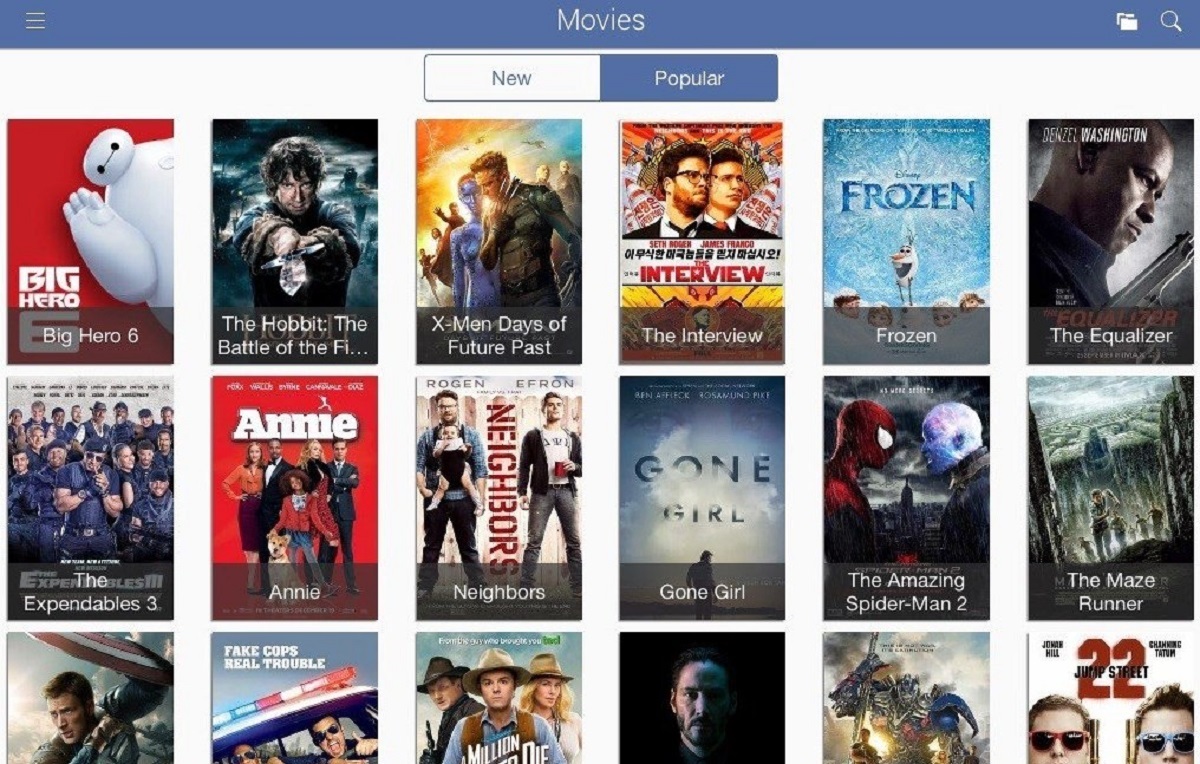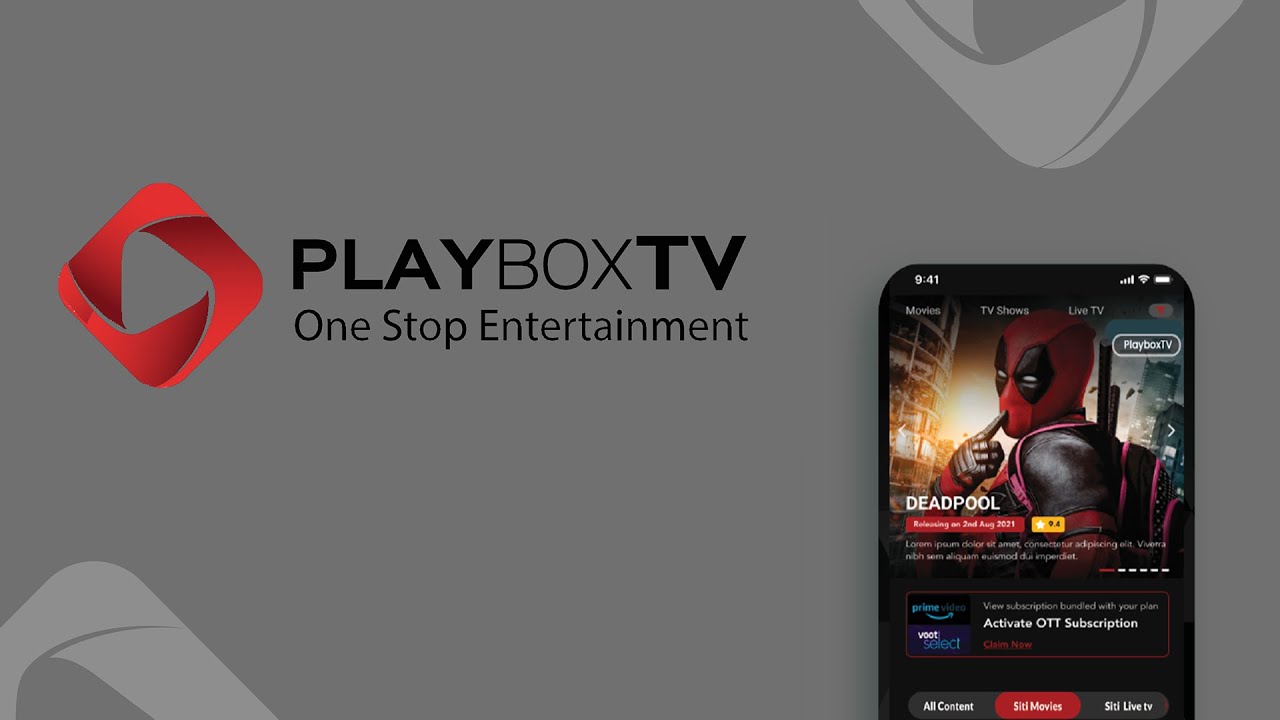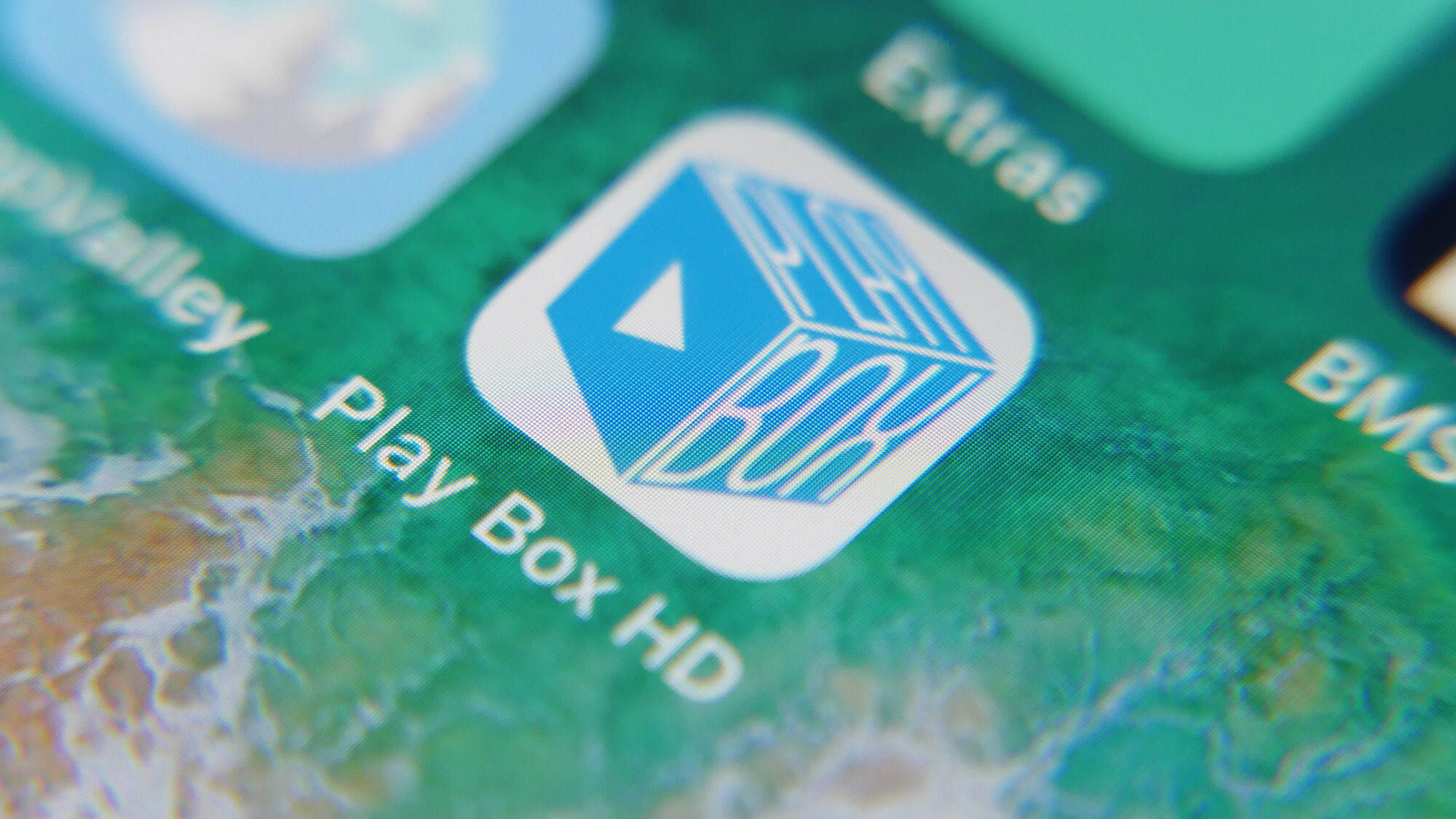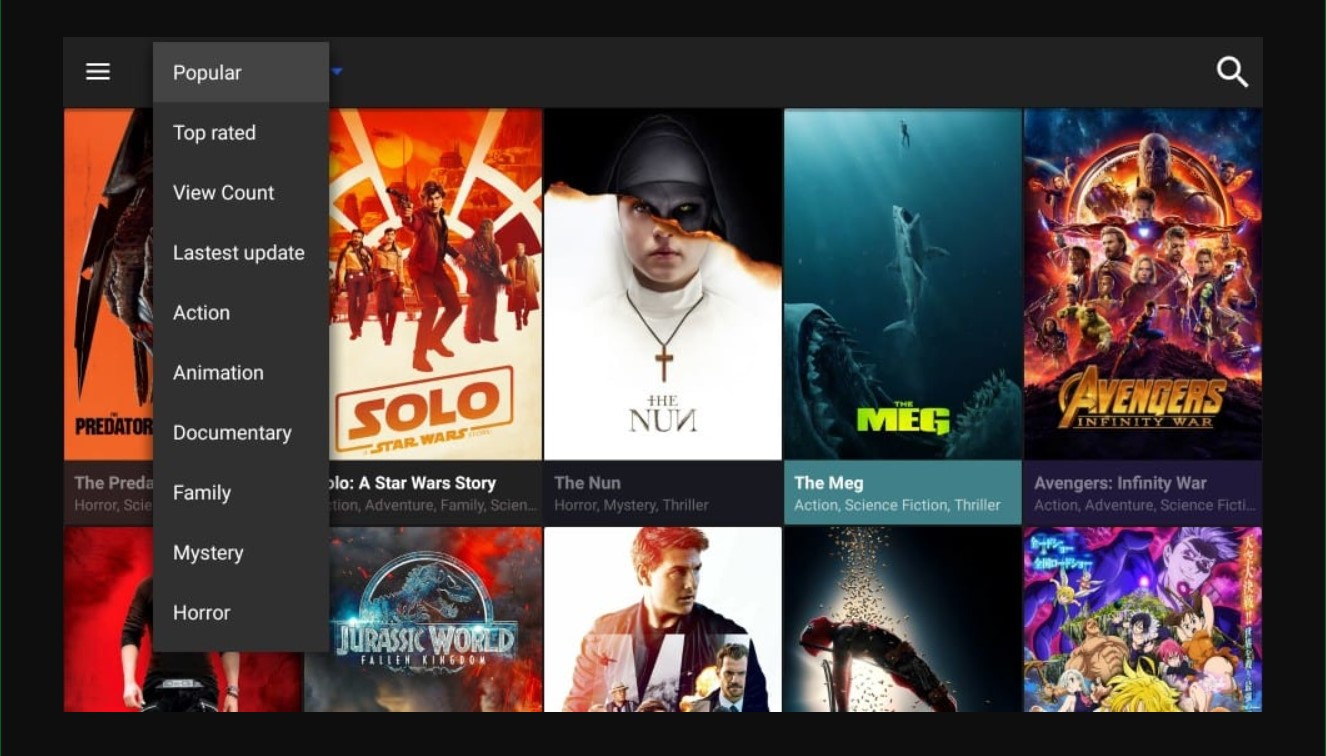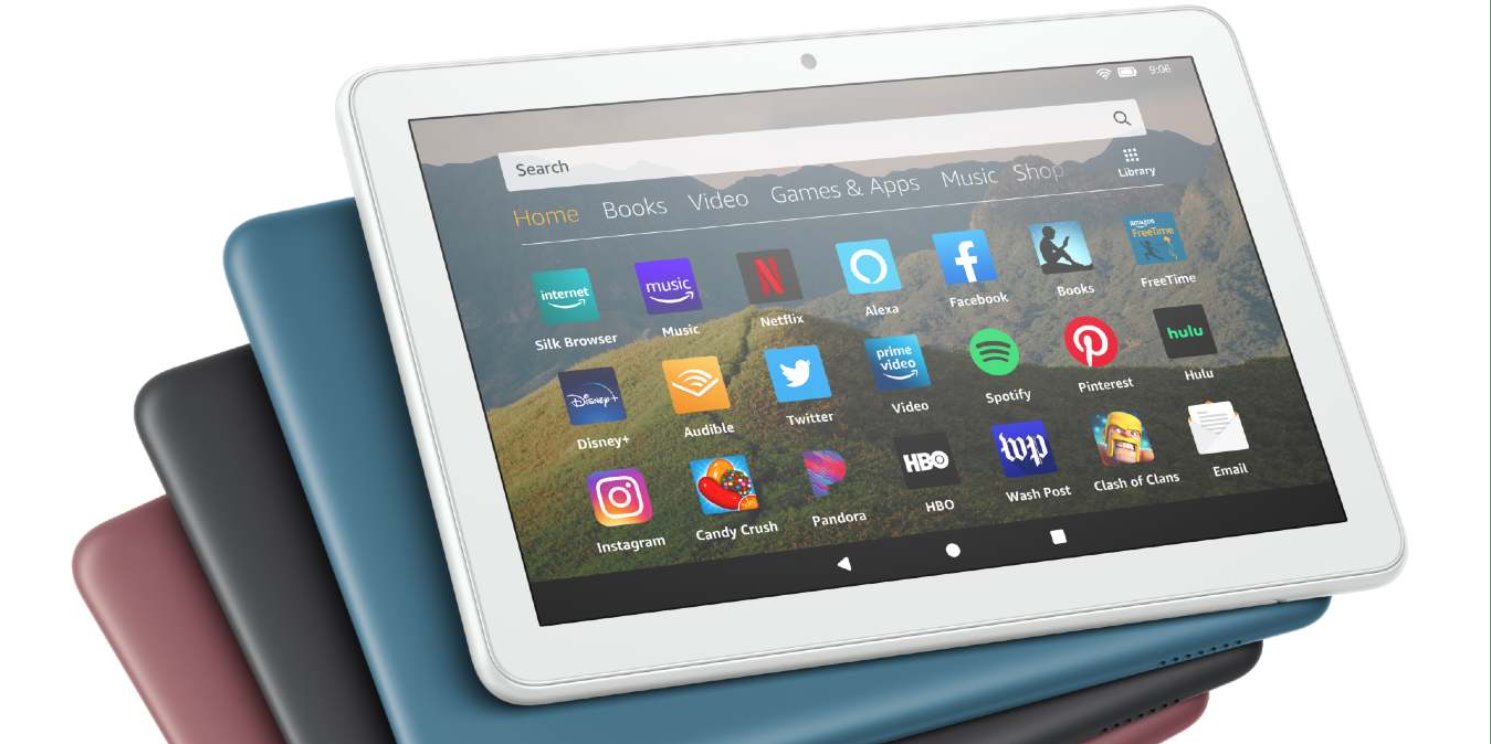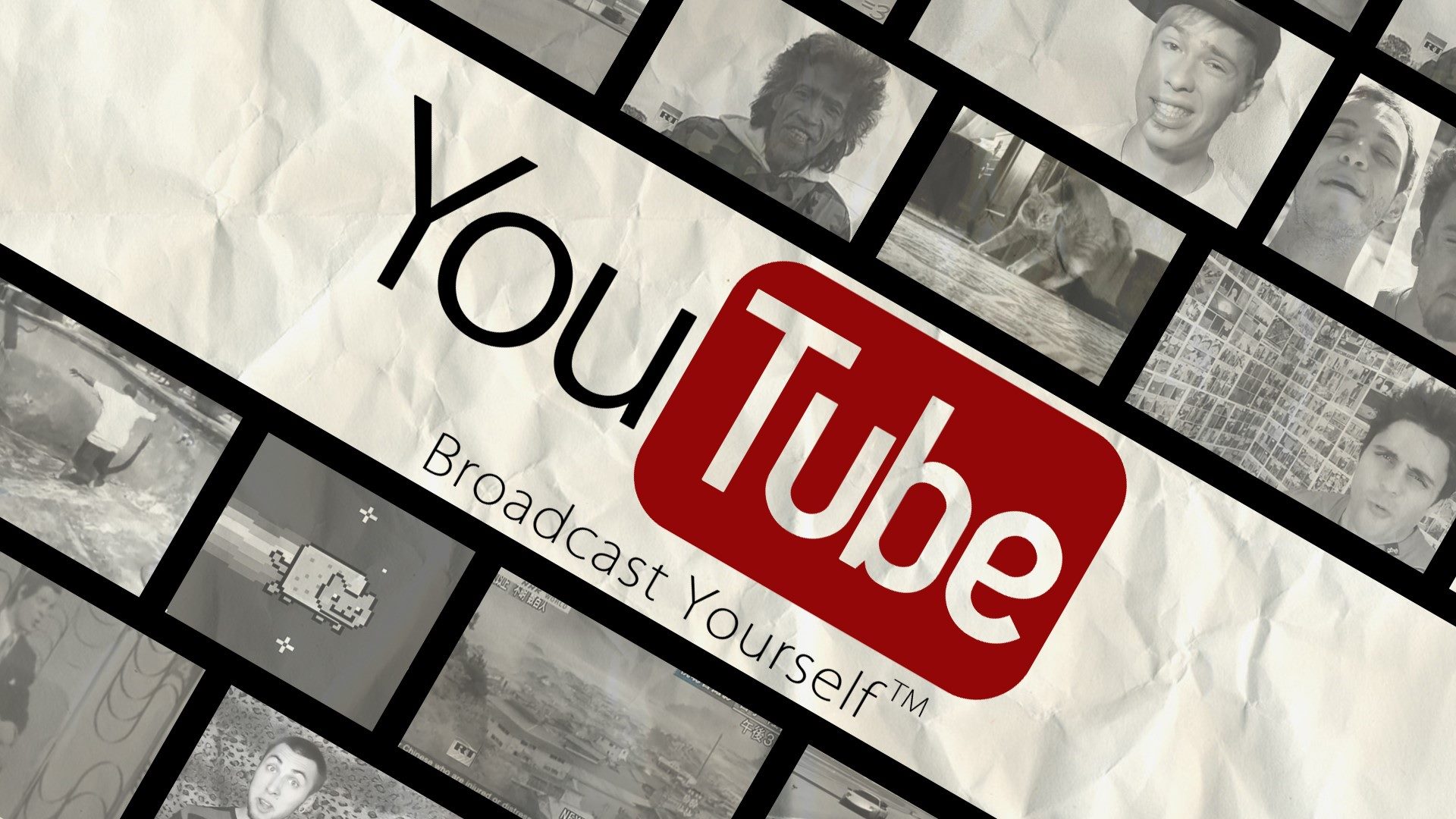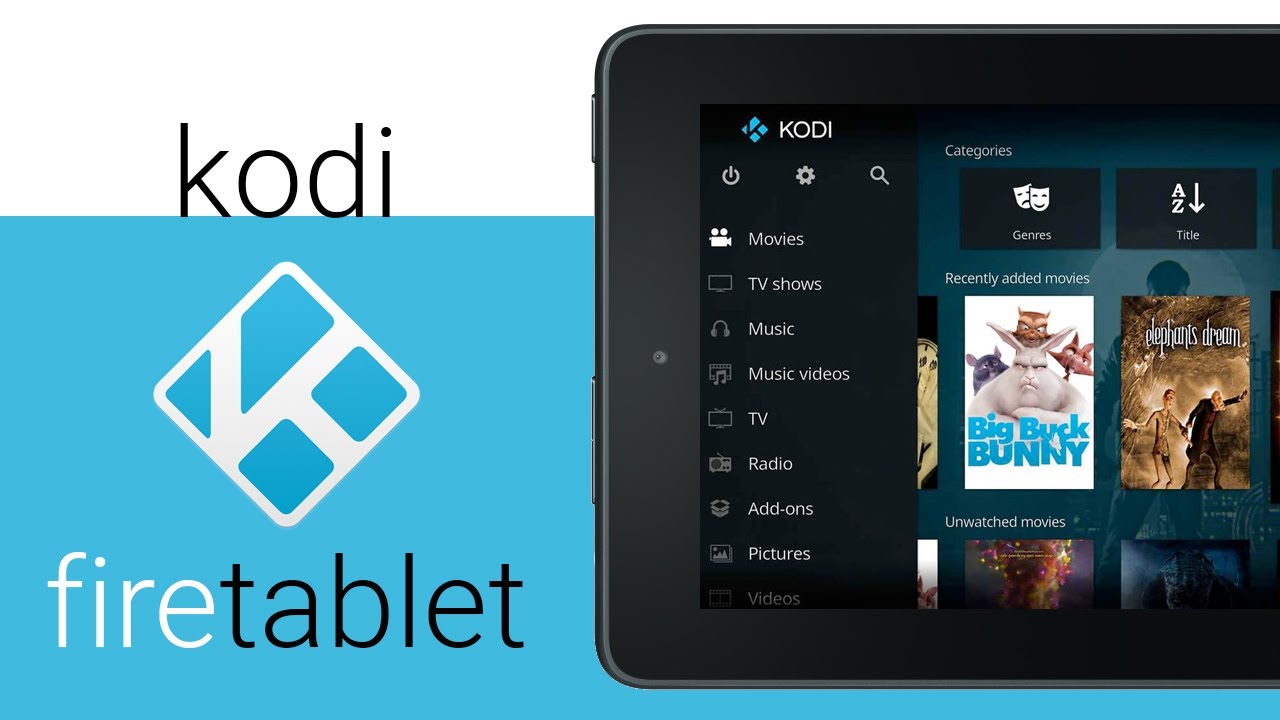Introduction
Welcome to the world of Playbox HD, a popular platform for streaming and downloading movies and TV shows. With Playbox HD, you can enjoy a vast library of content right at your fingertips, allowing you to watch your favorite movies and shows whenever and wherever you want.
In this article, we will guide you through the process of downloading and installing Playbox HD on your device. Whether you are using an Android smartphone, tablet, or even an iOS device, we have got you covered. So, let’s dive in and explore the steps required to get Playbox HD up and running on your device.
Before we begin, it’s important to note that Playbox HD is not available on official app stores such as Google Play Store or the Apple App Store. However, you can still enjoy its amazing features by downloading the APK (Android Application Package) file from a trusted source and installing it manually.
By following the steps outlined in this article, you will be able to securely download and install Playbox HD on your device, ensuring a seamless and hassle-free streaming experience. So, without further ado, let’s get started!
Why use Playbox HD?
With the abundance of streaming platforms available today, you might wonder why you should choose Playbox HD. Well, here are a few compelling reasons why Playbox HD stands out among the rest:
- Extensive library of content: Playbox HD offers a vast collection of movies and TV shows across various genres. From action-packed blockbusters to heartwarming dramas, you can find something to suit your preferences and keep you entertained for hours.
- High-quality streaming: Playbox HD provides high-definition (HD) streaming, allowing you to enjoy your favorite content in stunning clarity. Whether you’re watching on a small screen or a larger display, you can expect crisp images and smooth playback.
- User-friendly interface: Navigating through Playbox HD is a breeze, thanks to its intuitive and user-friendly interface. You can easily search for movies or shows, browse through different categories, and access your watched history with just a few taps.
- Offline viewing: One of the standout features of Playbox HD is the ability to download content and watch it offline. This means you can save your beloved movies and shows to enjoy later, even when you don’t have an internet connection. It’s perfect for long trips or when you’re in an area with limited connectivity.
- Regular updates: Playbox HD is constantly updated with the latest movies and TV shows, ensuring that you never miss out on the trending releases. This keeps your entertainment options fresh and up to date.
Overall, Playbox HD offers a convenient and enjoyable streaming experience. Whether you’re a movie enthusiast, a binge-watcher, or simply looking for a way to unwind and relax, Playbox HD has got you covered. So, why settle for mediocrity when you can indulge in high-quality entertainment with Playbox HD?
Step 1: Enable Unknown Sources
Before you can install Playbox HD on your Android device, you need to enable installation from unknown sources. This allows you to install applications from sources other than the official app store. Follow the steps below to enable unknown sources:
- Go to the “Settings” menu on your Android device. You can typically find this by swiping down from the top of the screen and tapping on the gear icon.
- Scroll down and tap on “Security” or “Privacy”, depending on your device’s settings menu arrangement.
- Look for the option labeled “Unknown sources” or “Install apps from unknown sources”. It may be located under a section called “Device administration” or “App installation”.
- Toggle the switch next to “Unknown sources” to enable it. You may see a warning message about the potential risks of installing apps from unknown sources. Read the message and tap “OK” to proceed.
By enabling unknown sources, you are allowing your device to install applications that are not obtained from the official app store. It’s important to note that you should only download apps from trusted sources to avoid any potential security risks.
Now that you have enabled unknown sources on your device, you are ready to move on to the next step: downloading the Playbox HD APK file.
Step 2: Download the APK
Now that you have enabled unknown sources on your Android device, it’s time to download the Playbox HD APK file. The APK file is the installation package for Android apps and is not available on the official app stores. Follow these steps to download the Playbox HD APK:
- Open a web browser on your Android device and go to a trusted source that offers the Playbox HD APK file. You can use popular APK download websites or search for Playbox HD APK on a search engine.
- Once you find a reliable source, locate the download link for the Playbox HD APK file. It is important to download from a trusted source to ensure the file is safe and free from malware.
- Tap on the download link to initiate the download. The file size may vary, so make sure you have sufficient storage space on your device.
- Wait for the download to complete. The download speed will depend on your internet connection.
Once the Playbox HD APK file is downloaded, you are ready to proceed to the next step: installing Playbox HD on your Android device. But before that, it’s important to note that you may need to grant certain permissions for the installation process. These permissions are necessary to ensure the app functions properly on your device and provides you with the best streaming experience.
Next, we’ll guide you through the process of installing Playbox HD on your Android device.
Step 3: Install Playbox HD
Now that you have downloaded the Playbox HD APK file, it’s time to install the application on your Android device. Just follow these simple steps:
- Locate the Playbox HD APK file that you downloaded in the previous step. You can usually find it in the “Downloads” folder or the folder you specified during the download process.
- Tap on the APK file to initiate the installation process. If you see a warning message about installing apps from unknown sources, confirm that you want to proceed with the installation.
- The installation process will begin, and you may be prompted to grant certain permissions. These permissions are necessary for Playbox HD to function properly. Review the permissions and tap “Install” to continue.
- Wait for the installation to complete. The time required may vary depending on your device’s performance.
- Once the installation is finished, you will see a confirmation message. Tap on “Open” to launch the Playbox HD app.
Congratulations! You have successfully installed Playbox HD on your Android device. Now you can enjoy seamless streaming and downloading of your favorite movies and TV shows. But before you can start using Playbox HD, there is one final step to complete: launching the app.
Next, we will guide you through launching Playbox HD on your Android device.
Step 4: Launch Playbox HD
Now that you have successfully installed Playbox HD on your Android device, it’s time to launch the app and start exploring its exciting features. Follow these steps to launch Playbox HD:
- Locate the Playbox HD icon on your device’s home screen or app drawer. It is usually represented by a colorful logo with the words “Playbox HD”.
- Tap on the Playbox HD icon to open the app.
- Once the app is launched, you will be greeted with the Playbox HD home screen. Here, you will find various sections and categories to browse through, such as “Movies”, “TV Shows”, “Trending”, and more.
- Use the search bar at the top of the screen to search for specific movies or TV shows by title, actor, or genre. Alternatively, you can explore the different categories to discover new content.
- Select a movie or TV show to view its details page. Here, you will find information about the plot, cast, ratings, and more.
- To start streaming, click on the “Play” button. Playbox HD offers options to stream in different qualities, so choose the one that suits your preferences and internet connection.
- If you prefer to watch the content offline, you can download it by selecting the “Download” button. This way, you can enjoy movies and TV shows even when you don’t have an internet connection.
Now that you know how to launch Playbox HD and navigate through its features, you are ready to start enjoying a wide range of movies and TV shows at your convenience.
In the next and final step, we will guide you on how to use Playbox HD effectively and make the most out of its features.
Step 5: Using Playbox HD
Now that you have launched Playbox HD, it’s time to explore its user-friendly interface and make the most out of its features. Follow these steps to use Playbox HD effectively:
- Explore the Home Screen: The home screen of Playbox HD provides easy access to various sections and categories. Take some time to navigate through the different tabs and discover new movies and TV shows.
- Search for Content: If you have a specific movie or TV show in mind, use the search bar at the top of the screen to quickly find it. Simply type in the title or relevant keywords and tap on the result that matches your search.
- Discover Trending Content: Check out the “Trending” section to see what movies and TV shows are currently popular among Playbox HD users. This is a great way to find new content and stay up to date with the latest releases.
- Manage Your Watchlist: Playbox HD allows you to create and manage a watchlist of movies and TV shows you want to watch later. Simply find a movie or show and tap on the “Add to Watchlist” button. You can access your watchlist anytime from the “My List” section.
- Adjust Settings: Playbox HD offers various settings options to customize your streaming experience. Explore the settings menu to adjust playback settings, subtitles, notifications, and more according to your preferences.
- Get Recommendations: Playbox HD provides personalized recommendations based on your viewing history and preferences. Take advantage of these recommendations to discover new movies and TV shows that align with your interests.
- Stay Updated: Playbox HD regularly updates its library, adding new movies and TV shows. Make sure to check the “New Releases” section to stay informed about the latest additions and never miss out on exciting content.
Playbox HD offers a seamless streaming experience with a wide range of features to enhance your movie and TV show viewing. By following these steps and exploring the various options available, you can make the most out of Playbox HD and enjoy a world of entertainment at your fingertips.
Conclusion
Congratulations! You have successfully learned how to download, install, and use Playbox HD on your Android device. With Playbox HD, you now have access to a vast library of movies and TV shows that you can stream and download at your convenience.
By following the step-by-step instructions outlined in this guide, you were able to enable unknown sources, download the Playbox HD APK file, install the app, launch it on your device, and explore its user-friendly interface. You also learned how to search for content, discover trending shows, manage your watchlist, and customize your streaming experience.
Playbox HD’s extensive collection, high-quality streaming, intuitive interface, and offline viewing feature make it an excellent choice for movie and TV show enthusiasts. With regular updates and personalized recommendations, you can always discover new and exciting content to enjoy.
Remember to download the Playbox HD APK file from trusted sources and exercise caution when granting permissions during the installation process. This will ensure a secure and seamless streaming experience.
Now it’s time for you to sit back, relax, and enjoy your favorite movies and TV shows with Playbox HD. Whether you’re at home or on-the-go, Playbox HD will accompany you and provide hours of entertainment.
Thank you for choosing Playbox HD, and happy streaming!