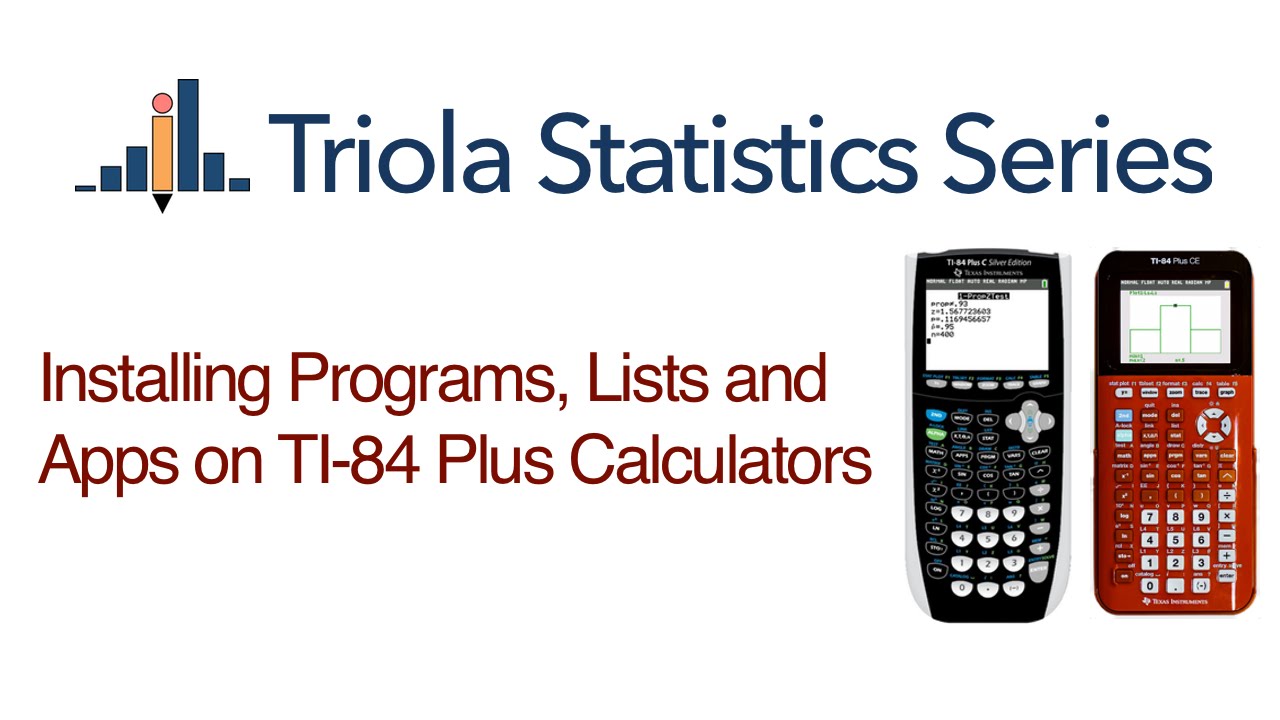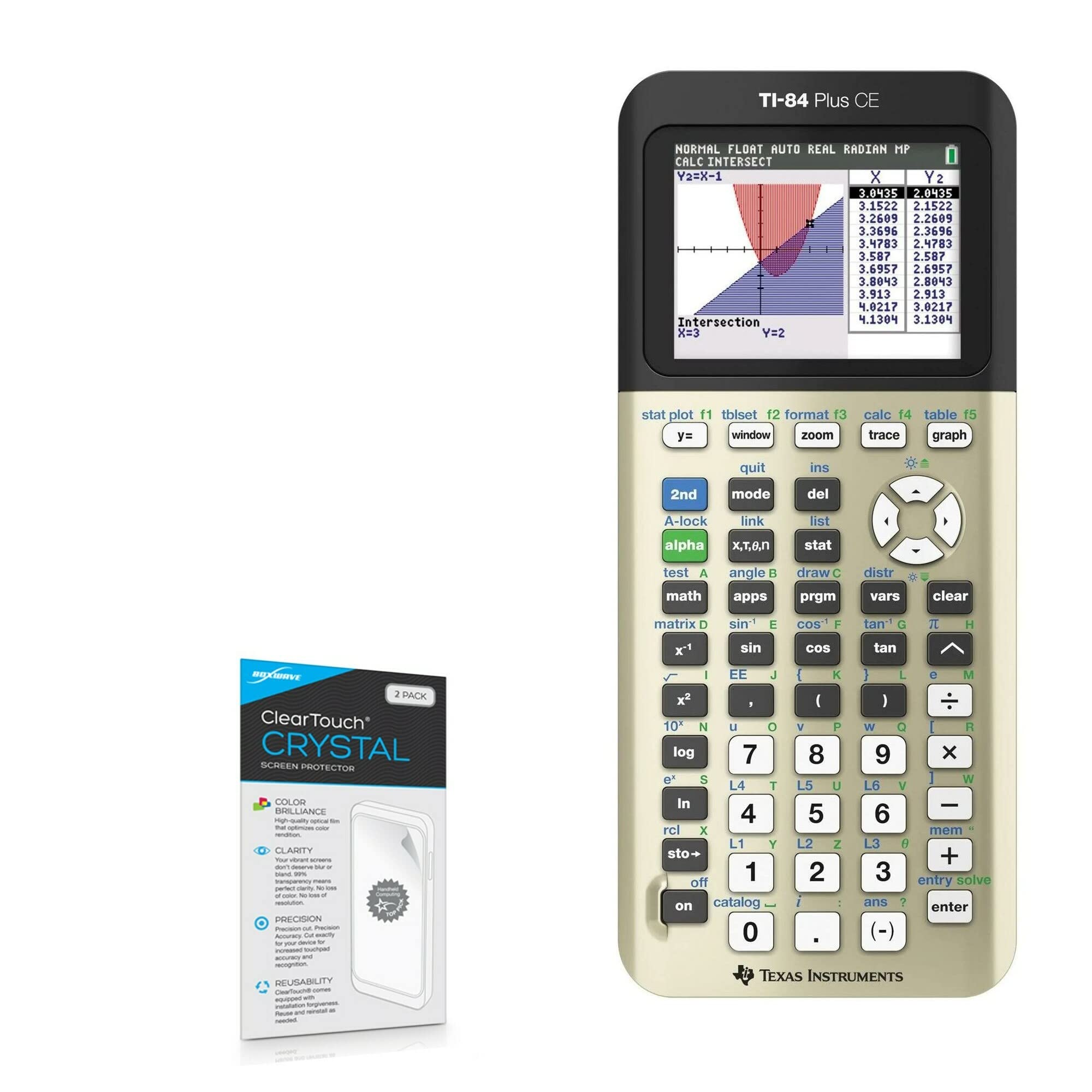Introduction
Are you the proud owner of a TI-84 Plus calculator? If so, then you probably know that it’s a powerful tool for solving complex equations and performing mathematical operations. But did you also know that you can expand its functionality by downloading and installing apps? Yes, that’s right! Just like your smartphone, your TI-84 Plus can be enhanced with a wide range of applications that can provide you with additional features and capabilities.
Downloading apps on your TI-84 Plus might seem like a daunting task, especially if you’re not familiar with the process. But fear not! In this article, we’ll guide you through the steps to download apps on your TI-84 Plus and unlock its full potential.
Whether you need a graphing tool, a game, or a specific utility, there’s likely an app available for download that meets your needs. From educational apps that help you with advanced calculus to games that provide a welcome break from studying, the possibilities are endless.
Ready to supercharge your TI-84 Plus? Let’s dive into the step-by-step guide that will take you from a basic calculator to a versatile educational tool.
But before we begin, it’s important to mention that downloading and installing apps on your TI-84 Plus requires a connection to a computer and the right software. So make sure you have your calculator and computer ready, and let’s get started!
Step 1: Connect Your TI-84 Plus to a Computer
The first step in downloading apps to your TI-84 Plus calculator is connecting it to a computer. This connection allows you to transfer the apps from your computer to the calculator. Here’s how you can do it:
1. Use the USB cable: Locate the USB port on your TI-84 Plus calculator and plug one end of the USB cable into it. Then, connect the other end of the cable to an available USB port on your computer.
2. Ensure the calculator is in the right mode: On your TI-84 Plus, navigate to the “MODE” menu and make sure the USB mode is selected. This is necessary to establish a connection with the computer.
3. Install the necessary drivers: If this is your first time connecting your calculator to the computer, you may need to install the appropriate drivers. These drivers enable your computer to recognize and communicate with the calculator. You can usually find the drivers on the official TI website or included with the TI Connect™ software.
4. Check the connection: Once you have established the physical connection between your calculator and computer, verify that they are connected properly. Look for the USB icon or a notification on your calculator’s screen that indicates it is in USB mode and connected to the computer.
At this point, you have successfully connected your TI-84 Plus calculator to your computer. Now, it’s time to move on to the next step and install the TI Connect™ software, which will enable you to download and transfer apps.
Step 2: Install the TI Connect™ Software
To download and transfer apps to your TI-84 Plus calculator, you need to install the TI Connect™ software on your computer. This software allows you to communicate with your calculator and manage files. Follow these steps to install the TI Connect™ software:
1. Download the software: Visit the Texas Instruments (TI) website and locate the download page for the TI Connect™ software. Make sure to select the version compatible with your operating system (Windows or Mac).
2. Run the installer: Once the software is downloaded, locate the installation file and run it. Follow the on-screen instructions to proceed with the installation. You may need to agree to the terms and conditions and choose the installation location.
3. Connect the calculator: After the installation is complete, connect your TI-84 Plus calculator to your computer using the USB cable. Make sure the calculator is still in USB mode.
4. Launch the TI Connect™ software: Find the TI Connect™ software on your computer and launch it. It should automatically detect the connected calculator and display it in the software’s interface.
Now that you have successfully installed the TI Connect™ software, you’re ready to move on to the next step: finding and downloading the apps you want to install on your TI-84 Plus calculator.
Step 3: Find and Download Apps
With the TI Connect™ software installed and your TI-84 Plus calculator connected to your computer, you’re now ready to find and download apps to enhance your calculator’s functionality. Here’s what you need to do:
1. Launch the TI Connect™ software: Open the TI Connect™ software on your computer. If your calculator is properly connected, it should be automatically detected and displayed in the software’s interface.
2. Explore the App Catalog: Within the TI Connect™ software, navigate to the App Catalog section. This is where you can browse and search for a wide range of apps designed specifically for the TI-84 Plus calculator.
3. Choose the apps you want: Take your time to explore the available apps and their descriptions. From educational apps that assist with subjects like algebra and geometry to games and utilities, there’s something for everyone. Select the apps that are of interest to you and that you believe will enhance your calculator’s capabilities.
4. Download the apps: Once you have chosen the apps you want, simply click the “Download” button next to each app. The TI Connect™ software will begin downloading and transferring the selected apps to your calculator. Depending on the size of the apps and the speed of your connection, this process may take a few minutes.
5. Keep track of the app versions: It’s essential to check whether the app versions you are downloading are compatible with your specific TI-84 Plus calculator model. Some apps may require a certain version or have specific requirements, so always verify compatibility to ensure a successful download.
By following these steps, you can easily find and download apps that cater to your specific needs and interests, expanding the functionality of your TI-84 Plus calculator.
Step 4: Transfer Apps to Your TI-84 Plus
Now that you have downloaded the apps onto your computer, it’s time to transfer them to your TI-84 Plus calculator. Follow these steps to complete the transfer:
1. Connect your calculator: Ensure that your TI-84 Plus calculator is still connected to your computer via the USB cable. Make sure that both the computer and calculator are turned on.
2. Open the TI Connect™ software: Launch the TI Connect™ software on your computer, and if necessary, navigate to the app transfer section within the software’s interface.
3. Select the apps for transfer: In the app transfer section of the TI Connect™ software, you should see a list of the apps that you downloaded. Choose the apps you want to transfer to your calculator by selecting them or checking the corresponding checkboxes.
4. Initiate the transfer: Once you have selected the desired apps, click on the “Transfer” or “Send” button within the TI Connect™ software. This action will initiate the transfer process and transfer the selected apps from your computer to your TI-84 Plus calculator.
5. Wait for the transfer to complete: The transfer process may take a couple of minutes, depending on the size of the apps and the speed of your connection. During this time, it’s important to keep your calculator connected and avoid any disruptions or interruptions.
6. Verify successful transfer: Once the transfer is complete, check your TI-84 Plus calculator’s screen to ensure that the apps have been successfully transferred. You should see the newly installed apps in the app list or home screen of your calculator.
Congratulations! You have successfully transferred the downloaded apps from your computer to your TI-84 Plus calculator. The new apps will now be available for you to use and enjoy on your calculator.
Step 5: Refresh the App List on Your Calculator
After transferring the downloaded apps to your TI-84 Plus calculator, you need to refresh the app list to ensure that the newly installed apps are visible and accessible. Follow these steps to refresh the app list:
1. Access the app menu: On your TI-84 Plus calculator, navigate to the app menu by pressing the “APPS” key located on the calculator’s keypad. This will bring up a list of all the apps that are currently installed on your calculator.
2. Refresh the app list: Within the app menu, look for an option that allows you to refresh or update the app list. The location of this option may vary depending on your calculator’s model, but it is typically found in the “Options” or “Settings” section of the app menu. Select the refresh option to update the app list.
3. Check for new apps: After refreshing the app list, take a look to see if the newly installed apps are now visible. Scroll through the app menu and look for the names of the apps you transferred. If you can see them, that means the refresh was successful and the apps are ready to be used.
4. Organize your apps (optional): If you prefer a more organized app menu, you can arrange and organize the apps in the order you desire. Some calculators allow you to move and rearrange the apps within the app menu, giving you more control over the accessibility of each app.
By following these steps, you can ensure that your TI-84 Plus calculator recognizes and displays the newly installed apps. Now you can easily access and utilize these apps as you navigate your calculator’s interface.
Conclusion
Congratulations! You have successfully learned how to download and install apps on your TI-84 Plus calculator. By following the step-by-step guide outlined in this article, you can now unlock the full potential of your calculator and expand its functionality to suit your needs.
Connecting your TI-84 Plus to a computer, installing the TI Connect™ software, finding and downloading apps, transferring them to your calculator, and refreshing the app list are all essential steps in the process. Each step plays a crucial role in making sure that the apps are properly downloaded, installed, and accessible on your calculator.
With a vast range of apps available, you can now explore educational tools, games, utilities, and more to enhance your mathematical skills, make studying more interactive, or simply add some entertainment to your calculator experience.
Remember to always check the compatibility of the apps with your specific TI-84 Plus calculator model and be mindful of any instructions or requirements provided by the app developers. Regularly updating the TI Connect™ software and keeping your calculator firmware up-to-date is also a good practice to ensure optimal performance and compatibility.
Now that you have the knowledge and skills to download and install apps, go ahead and take advantage of the vast selection of apps available for your TI-84 Plus calculator. Explore different apps, experiment with new features, and make the most out of your calculator’s capabilities.
Whether you’re a student looking for educational resources or someone who wants to make their calculator experience more dynamic and enjoyable, downloading apps on your TI-84 Plus brings a whole new level of functionality to your fingertips. So, go ahead and start expanding the possibilities of your calculator today!