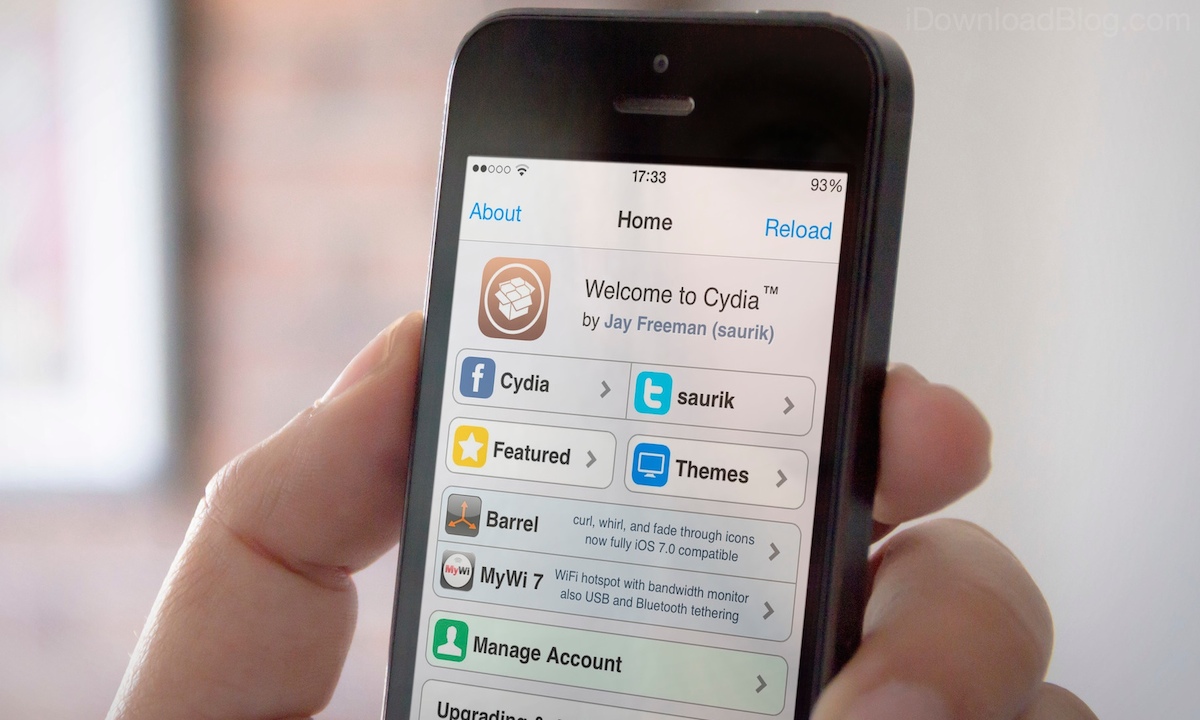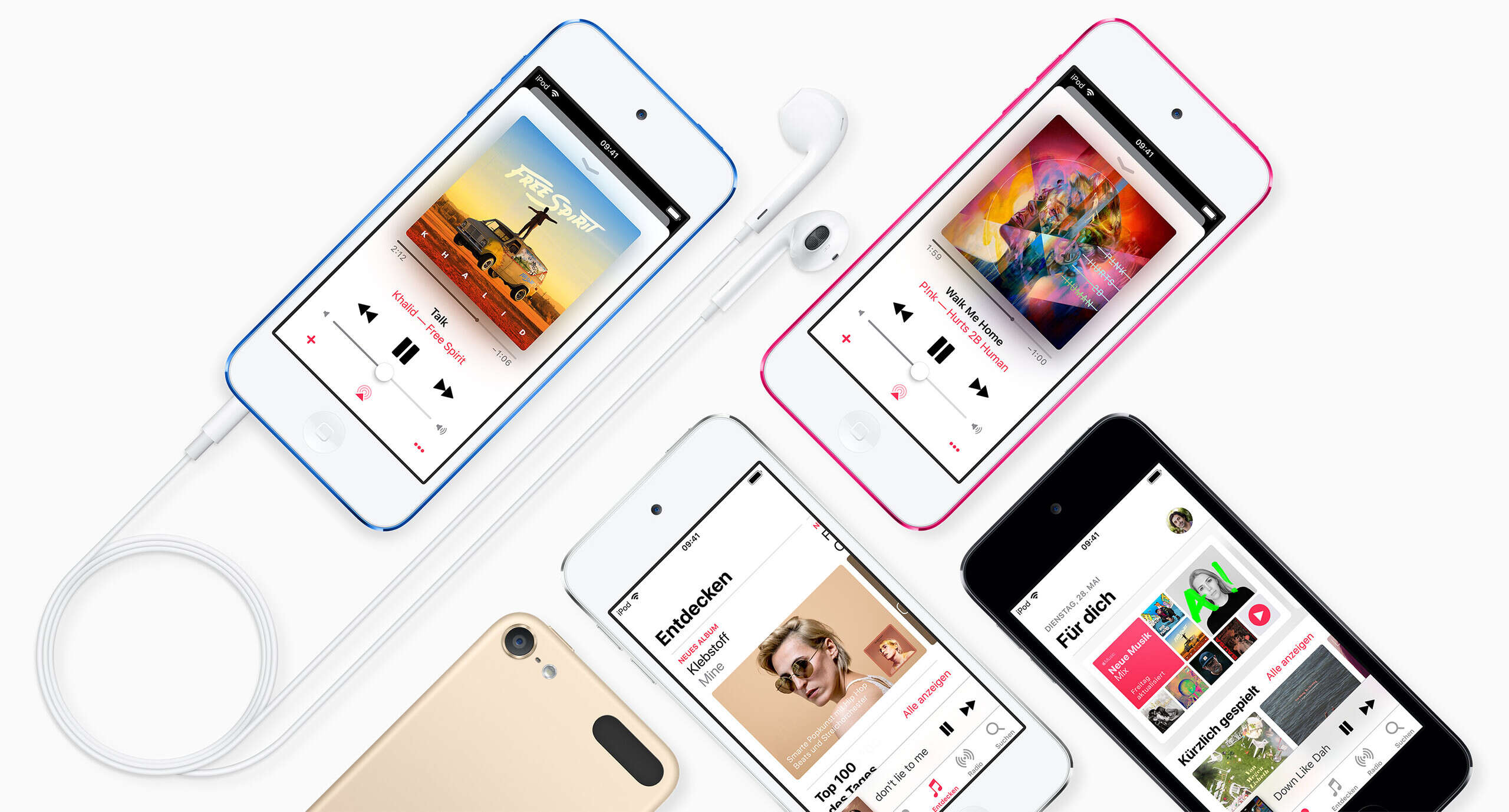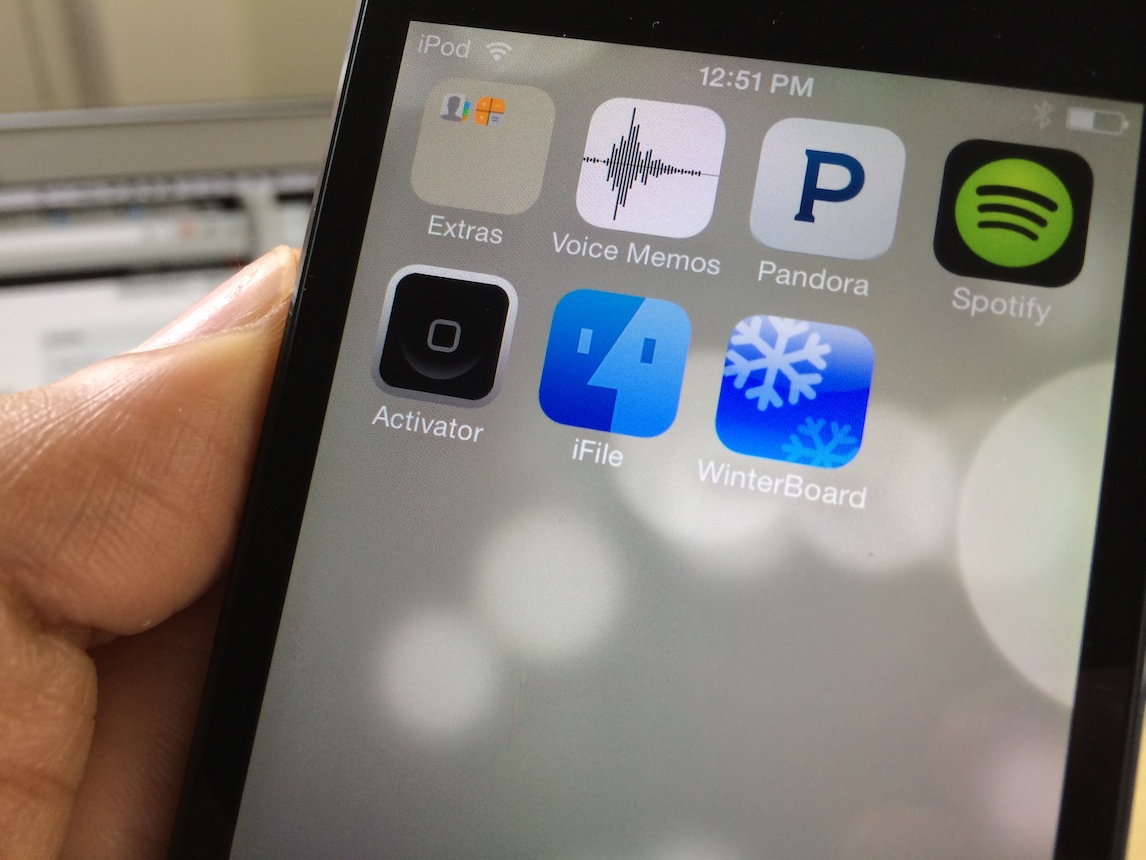Introduction
Welcome to this guide on how to download apps on a jailbroken iPod Touch! If you’ve recently jailbroken your device or are considering doing so, you’ll be pleased to know that it opens up a whole new world of possibilities and customization options. One of the key advantages of jailbreaking is the ability to install apps that aren’t available in the Apple App Store. This gives you access to a vast library of additional apps, tweaks, and customizations that can enhance your iPod Touch experience.
Jailbreaking your iPod Touch essentially means bypassing Apple’s restrictions and gaining root access to the underlying iOS system. This allows you to install third-party apps, customize the device’s appearance and behavior, and unlock a range of advanced features that are not typically available on a non-jailbroken device.
In this guide, we will take you through the step-by-step process of downloading apps on a jailbroken iPod Touch. We will cover the basic steps, including jailbreaking your device, setting up a package manager, adding repository sources, searching and downloading apps, and finally installing and using them on your iPod Touch. By the end of this guide, you will have a comprehensive understanding of how to navigate the jailbreak ecosystem and start downloading the apps that you desire.
Please note that jailbreaking your iPod Touch can void your warranty and potentially introduce security risks. It is important to proceed with caution and be mindful of the potential implications. Additionally, it is recommended to only download apps and tweaks from trusted sources to ensure the safety and stability of your device.
Without further ado, let’s dive into the exciting world of jailbreaking and explore the steps to download apps on a jailbroken iPod Touch!
Step 1: Jailbreak your iPod Touch
Before you can download apps on a jailbroken iPod Touch, the first step is to jailbreak your device. Jailbreaking allows you to customize your device and install third-party apps that are not available on the Apple App Store. Here’s how you can jailbreak your iPod Touch:
1. Research and choose a reliable jailbreaking tool: There are several jailbreaking tools available, each compatible with different versions of iOS. It’s important to do your research and choose a trusted tool that supports your device’s iOS version. Popular tools include Pangu, TaiG, and unc0ver.
2. Back up your iPod Touch: Before proceeding with the jailbreak, it is highly recommended to back up your device using iTunes or iCloud. This will ensure that your data is safe in case anything goes wrong during the jailbreaking process.
3. Disable Find My iPod Touch and Passcode: To avoid any potential conflicts or issues, disable Find My iPod Touch and remove any passcodes or Touch ID/Face ID locks from your device.
4. Connect your iPod Touch to your computer: Use the USB cable to connect your iPod Touch to your computer. Make sure iTunes is installed and open on your computer.
5. Run the jailbreaking tool: Follow the instructions provided by the jailbreaking tool to initiate the jailbreak process. This may involve putting your iPod Touch in DFU (Device Firmware Update) mode or following specific on-screen instructions.
6. Wait for the jailbreak to complete: The jailbreaking process may take a few minutes. It is important not to disconnect your device or interrupt the process during this time.
7. Restart your iPod Touch: Once the jailbreak is complete, restart your iPod Touch to finalize the jailbreaking process. You will now have a jailbroken iPod Touch ready for customization and app downloads.
That’s it! You have successfully jailbroken your iPod Touch. Now, you can move on to the next step of installing a package manager to start downloading apps and tweaks that are not available on the Apple App Store.
Step 2: Install a Package Manager
After jailbreaking your iPod Touch, the next step is to install a package manager. A package manager is a tool that allows you to browse, search, and install apps, tweaks, and other modifications on your jailbroken device. The most popular package manager for jailbroken iOS devices is Cydia. Here’s how to install Cydia on your iPod Touch:
1. Launch the jailbreak app: Open the app that you used to jailbreak your iPod Touch. This app should be available on your device’s home screen after the jailbreak process.
2. Search for Cydia: Look for the Cydia app within the jailbreak app. It is typically labeled as “Cydia Installer” or simply “Cydia”.
3. Install Cydia: Once you locate the Cydia app, tap on it to begin the installation process. Follow the on-screen prompts to confirm the installation and let the process run its course. This may take a few minutes.
4. Restart your iPod Touch: After the installation is complete, restart your iPod Touch to ensure that Cydia is properly installed and ready for use.
5. Launch Cydia: Once your iPod Touch has restarted, you should see the Cydia app icon on your home screen. Tap on it to launch the app.
6. Configure Cydia: Upon launching Cydia for the first time, it may prompt you to configure some initial settings. Follow the on-screen instructions and set up Cydia according to your preferences.
7. Update packages: After setting up Cydia, it is recommended to update the packages to ensure you have the latest versions with all the bug fixes and optimizations. Tap on the “Changes” tab in Cydia and then tap “Refresh” to update the package list. Once the refresh is complete, tap on “Upgrade” to update the packages.
Congratulations! You have installed Cydia, the package manager, on your jailbroken iPod Touch. Cydia allows you to explore and install a wide range of apps, tweaks, themes, and modifications that are not available through the Apple App Store, unlocking a world of customization and functionality for your device.
Step 3: Add a Repository Source
Now that you have Cydia installed on your jailbroken iPod Touch, the next step is to add a repository source. A repository source is a server that hosts a collection of packages, tweaks, and modifications available for installation through Cydia. By adding a repository source, you expand the range of apps and tweaks that you can access on your device. Here’s how you can add a repository source in Cydia:
1. Launch Cydia: Locate the Cydia app icon on your home screen and tap on it to launch the application.
2. Tap on “Sources”: Once Cydia is open, you will see different tabs at the bottom of the screen. Tap on the “Sources” tab to access the repository sources management.
3. Tap on “Edit” and then “Add”: In the top right corner of the screen, tap on “Edit”. This will enable the edit mode for managing your repository sources. After that, tap on the “Add” button that appears.
4. Enter the repository source URL: A pop-up window will appear, prompting you to enter the URL of the repository source you want to add. Make sure to enter the correct URL provided by the repository source provider.
5. Tap on “Add Source”: After entering the repository source URL, tap on the “Add Source” button to proceed. Cydia will verify the source and add it to the list of repository sources.
6. Wait for Cydia to refresh sources: Once the repository source has been added, Cydia will automatically refresh its sources. This process may take a few moments as Cydia retrieves information about the packages available in the newly added source.
7. Explore and install packages: Once the sources have been refreshed, you can browse through the packages, tweaks, and modifications available in the repository source you added. Tap on a package to view more details and tap on the “Install” button to proceed with the installation.
By adding a repository source in Cydia, you expand your options for downloading apps, tweaks, and modifications that are not available through the official Apple App Store. Make sure to explore different repository sources to find the apps and tweaks that best suit your preferences and needs.
Step 4: Search and Download Apps
Now that you have added a repository source in Cydia, you can proceed to search and download apps that are not available through the Apple App Store. Cydia provides a user-friendly interface that allows you to easily browse and search for the apps and tweaks you desire. Here’s how you can search and download apps in Cydia:
1. Launch Cydia: Locate the Cydia app icon on your home screen and tap on it to open the application.
2. Tap on “Search”: In the bottom right corner of the screen, tap on the “Search” tab to access the search functionality.
3. Enter the app name or keyword: In the search bar at the top of the screen, enter the name of the app you want to download or a relevant keyword. Cydia will automatically start displaying results as you type.
4. Browse the search results: Scroll through the search results to find the app or tweak you are looking for. Each result will display the name, description, and relevant information about the package.
5. Tap on the desired package: Once you find the app or tweak you want to download, tap on it to view more details about the package.
6. Review package information: On the package details page, you can view additional information about the app or tweak, such as its compatibility, version, developer, and user ratings. Take a moment to review this information to ensure it’s the right package for your device and preferences.
7. Tap on “Install” or “Purchase”: If the app or tweak is free, you will see an “Install” button. Tap on it to initiate the installation process. For paid packages, you will see a “Purchase” button. Tap on it to proceed with purchasing and downloading the package.
8. Wait for the installation to complete: After tapping on the “Install” or “Purchase” button, Cydia will download and install the app or tweak on your iPod Touch. The time it takes to complete the installation will vary depending on the size of the package and the speed of your internet connection.
9. Restart your iPod Touch if prompted: After the installation is complete, Cydia may prompt you to restart your iPod Touch. If prompted, go ahead and restart your device to ensure that the newly installed package functions correctly.
By following these steps, you can search, download, and install a wide range of apps and tweaks that are not available through the Apple App Store. Cydia’s extensive repository sources provide a vast selection of modifications and enhancements to personalize your iPod Touch and enhance its functionality to suit your needs.
Step 5: Install Downloaded Apps
Once you have successfully downloaded apps from Cydia onto your jailbroken iPod Touch, the next step is to install them on your device. Installing downloaded apps is a straightforward process that allows you to enjoy the functionality and features they provide. Here’s how you can install downloaded apps on your jailbroken iPod Touch:
1. Launch Cydia: Locate the Cydia app icon on your home screen and tap on it to open the application.
2. Tap on “Installed”: In the bottom menu, tap on the “Installed” tab. This will take you to a list of all the packages you have installed on your device.
3. Locate the downloaded app: Scroll through the list of installed packages to find the app that you have downloaded and want to install. Alternatively, you can use the search functionality at the top of the screen to search for the app by its name.
4. Tap on the app: Once you find the downloaded app, tap on it to access its package details.
5. Tap on “Modify”: On the package details page, you will see a button labeled “Modify”. Tap on it to bring up a menu of options for the app.
6. Tap on “Install”: From the menu of options, tap on the “Install” button to start the installation process for the app.
7. Wait for the installation to complete: Cydia will begin installing the app on your iPod Touch. The installation time will vary depending on the size of the app and the speed of your internet connection. Once the installation is complete, you will see a confirmation message.
8. Restart your iPod Touch if prompted: After the installation is complete, Cydia may prompt you to restart your iPod Touch. Restart your device to ensure that the newly installed app functions correctly.
Once you have installed the downloaded app, you will be able to find and access it on your iPod Touch’s home screen or in the appropriate app category. Simply tap on the app’s icon to launch it and start enjoying its features and functionalities.
Repeat these steps for every downloaded app you want to install on your jailbroken iPod Touch. Take your time to explore the apps and tweaks available in Cydia to find the ones that best suit your needs and enhance your device’s functionality.
Step 6: Configure and Use Downloaded Apps
Once you have successfully installed your downloaded apps from Cydia on your jailbroken iPod Touch, it’s time to configure and use them to enhance your device’s functionality. Each app will have its own settings and features that you can customize to suit your preferences. Here’s how you can configure and use the downloaded apps on your iPod Touch:
1. Launch the downloaded app: Locate the app’s icon on your home screen and tap on it to open the app.
2. Explore and customize settings: Depending on the app, you may find settings, preferences, or options that you can customize to tailor the app to your liking. Look for an options menu or settings page within the app and explore the available configurations.
3. Adjust app permissions: Some apps may require certain permissions to access specific features or functions on your device. Check the app settings or prompts to grant or deny permissions as desired.
4. Learn app functionality: Familiarize yourself with the features and functions of the app. Take your time to understand how to navigate through the app’s interface, access different sections or tools, and make the most of its capabilities.
5. Follow app guidelines and tutorials: If the app provides tutorials or guidelines, make sure to go through them to learn more about using the app effectively. These resources can help you maximize the app’s potential and discover hidden features.
6. Experiment and customize: Don’t be afraid to experiment with different settings or options within the app. Customize the app’s interface, behavior, or other aspects to suit your preferences and enhance your overall experience.
7. Seek support if needed: If you encounter any issues or have questions about using the app, try to refer to the app’s documentation or support resources. The app developer may offer a support website, forums, or customer service channels to assist you.
By configuring and using the downloaded apps on your jailbroken iPod Touch, you can unlock additional functionality and enjoy a more personalized experience. Take the time to explore each app’s settings, learn its features, and customize it to make the most of what it has to offer. Have fun discovering new ways to enhance your device’s capabilities and make it truly your own.
Conclusion
Congratulations! You have now completed the process of downloading and installing apps on your jailbroken iPod Touch. By jailbreaking your device and using Cydia, you have gained access to a vast library of apps, tweaks, and modifications that are not available through the Apple App Store. This opens up a world of customization and functionality, allowing you to personalize your device to suit your preferences and enhance your overall experience.
Throughout this guide, we covered the essential steps to download apps on a jailbroken iPod Touch. We started by jailbreaking the device, installing a package manager like Cydia, adding repository sources, searching and downloading apps, and finally installing and configuring them. Each step is crucial in ensuring a successful and enjoyable experience with your jailbroken iPod Touch.
Remember, it is important to proceed with caution when jailbreaking your device. Jailbreaking may void your warranty and can introduce security risks. Only download apps and tweaks from trusted sources to ensure the safety and stability of your device.
We hope that this guide has helped you navigate the jailbreak ecosystem and discover the world of possibilities it offers. Feel free to explore different apps, tweaks, and modifications available to make your iPod Touch truly your own. Enjoy the freedom and customization that comes with a jailbroken device.
Thank you for choosing this guide, and we wish you an exciting journey of exploration and customization with your jailbroken iPod Touch!