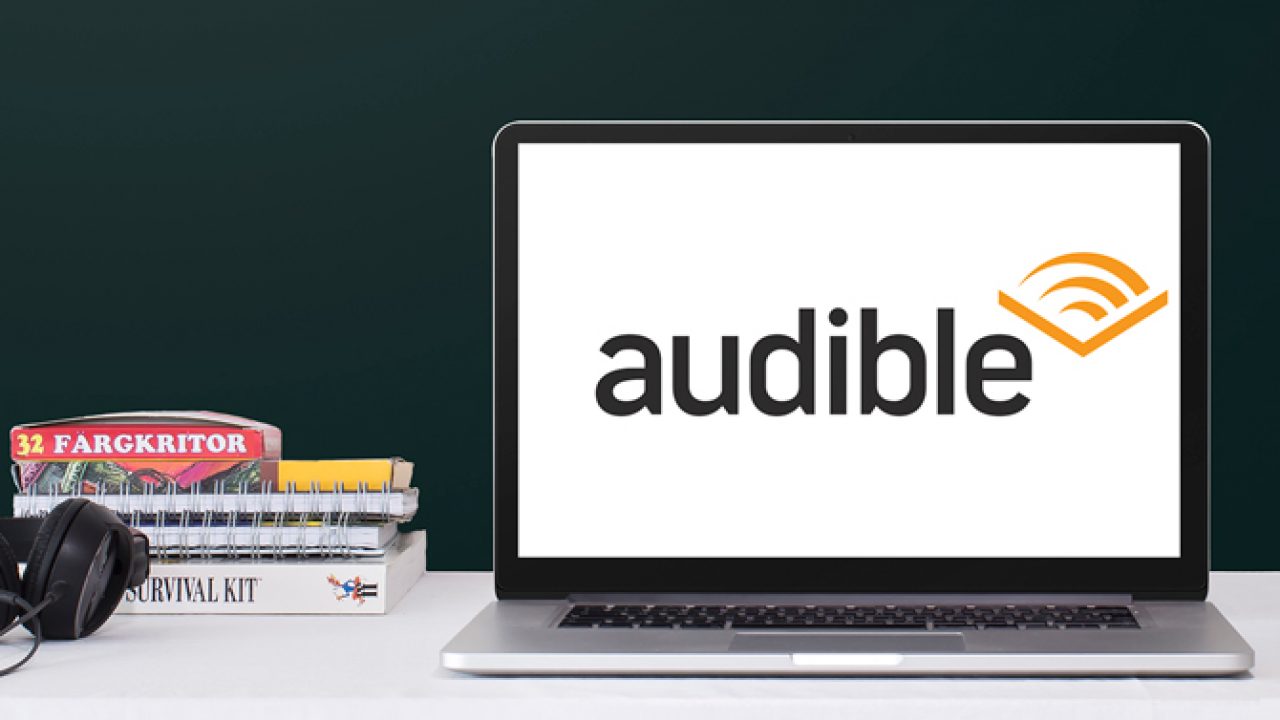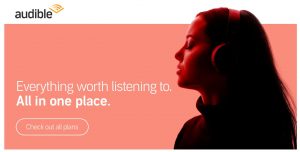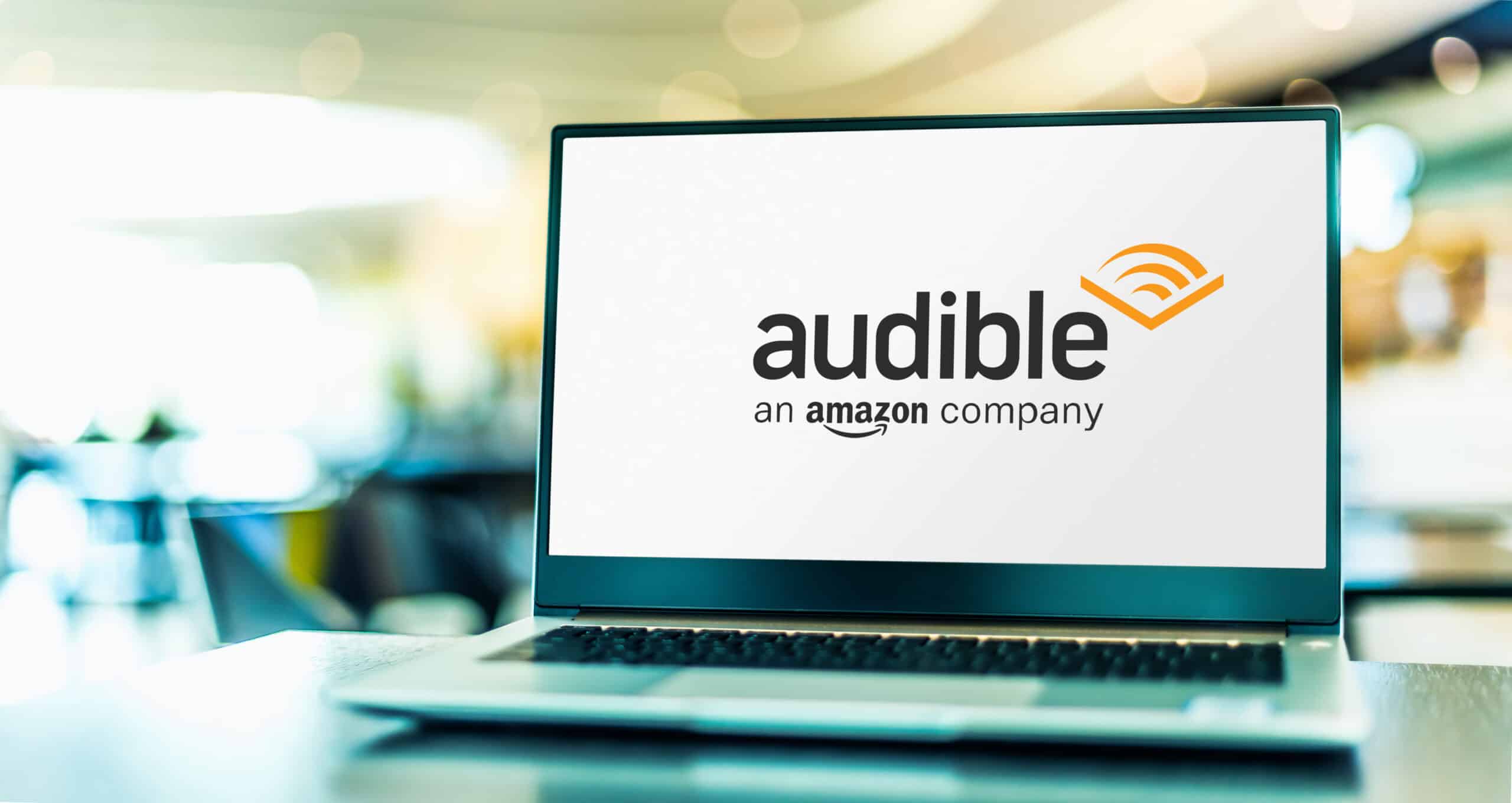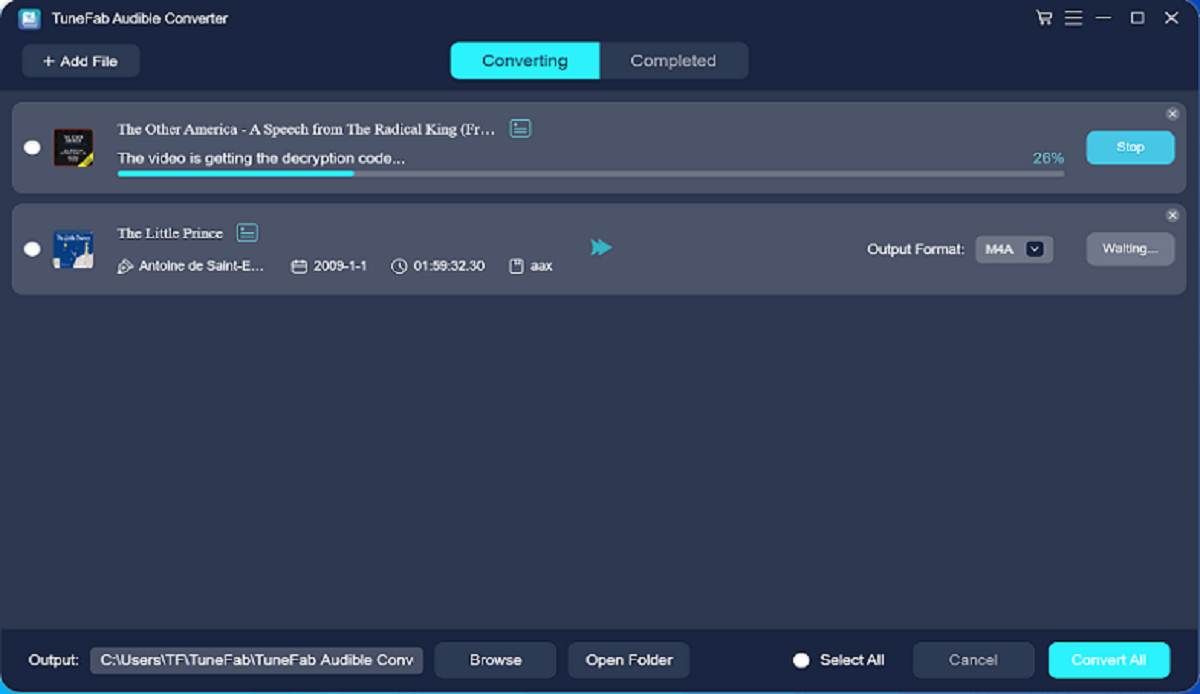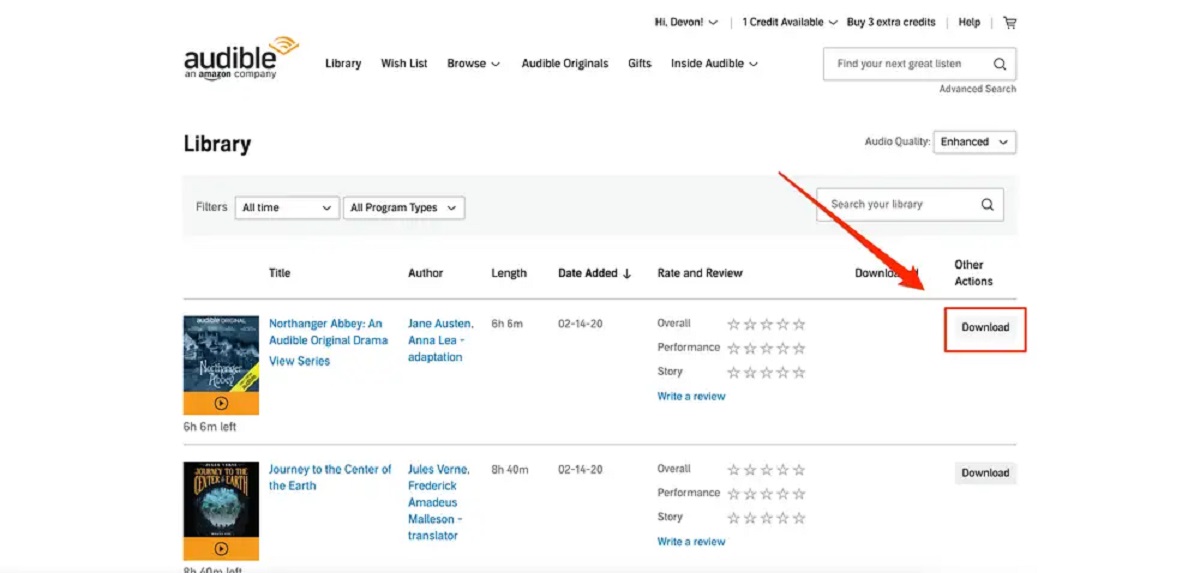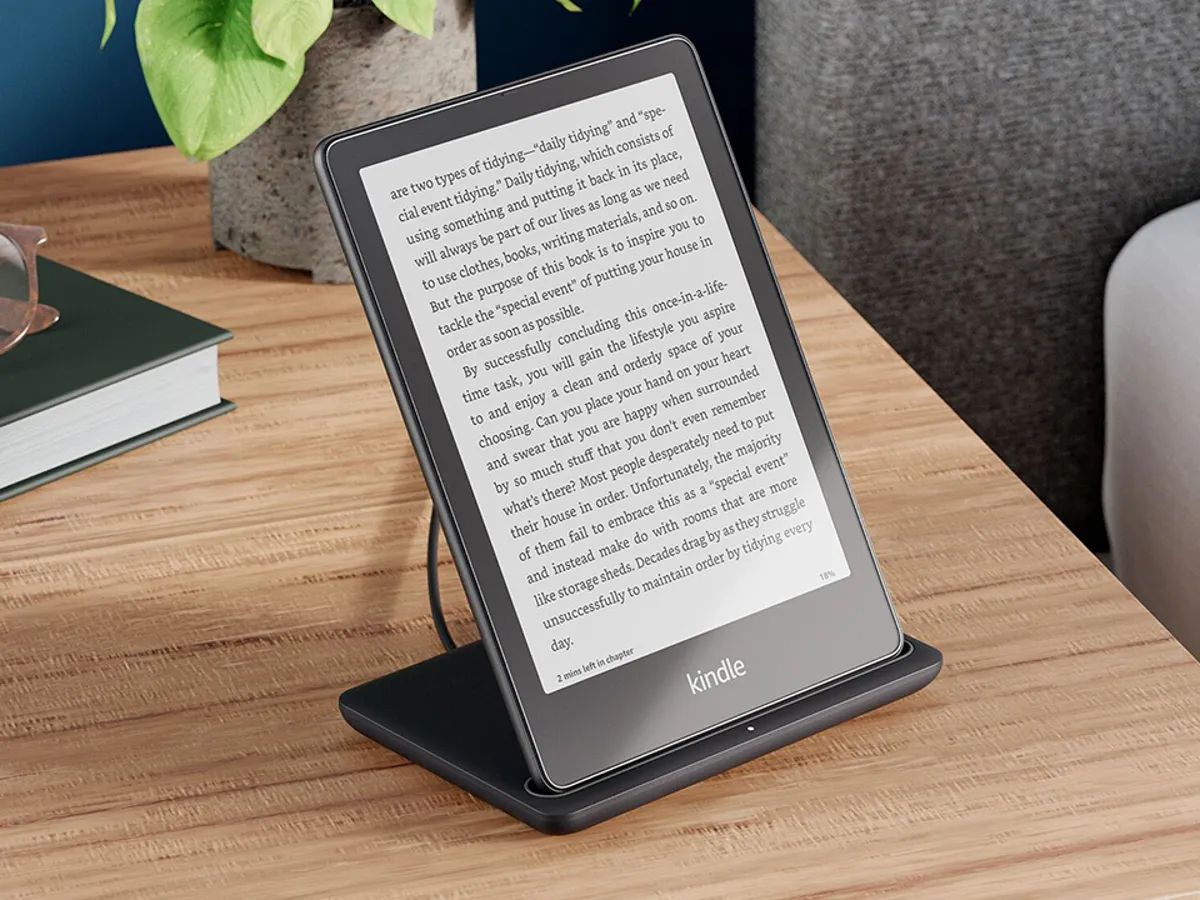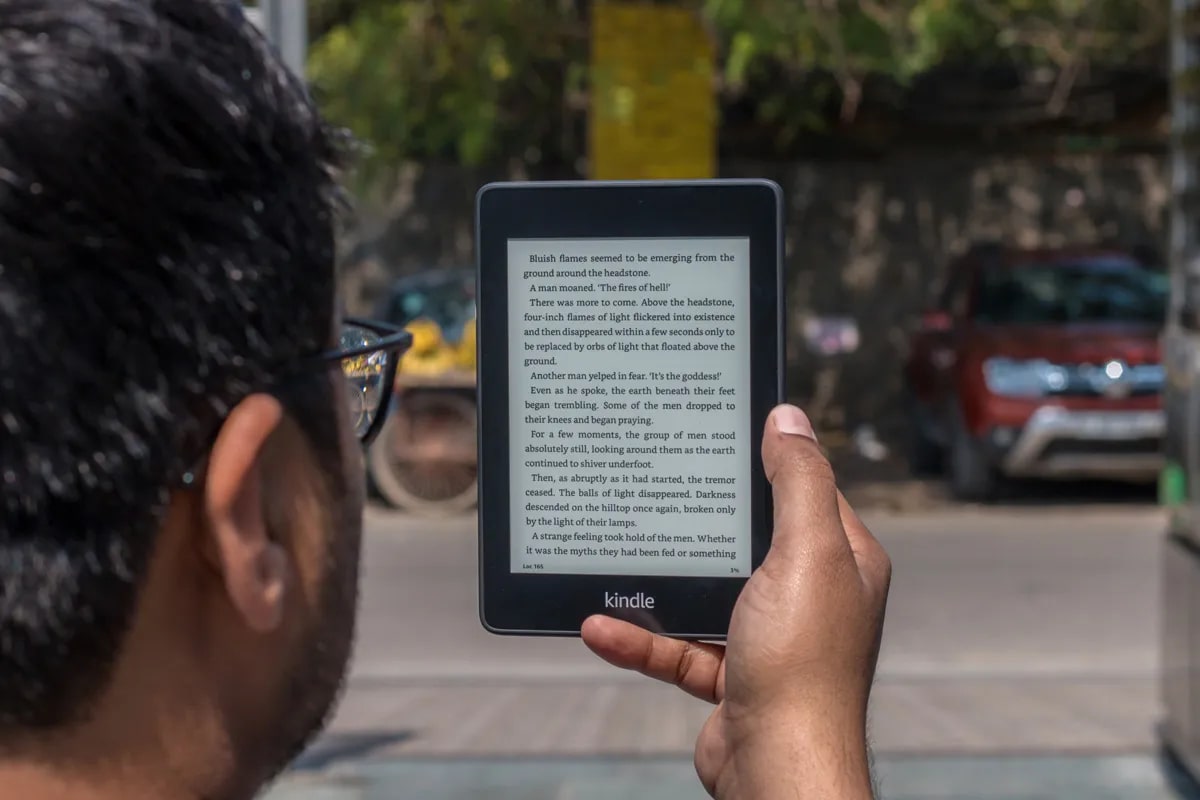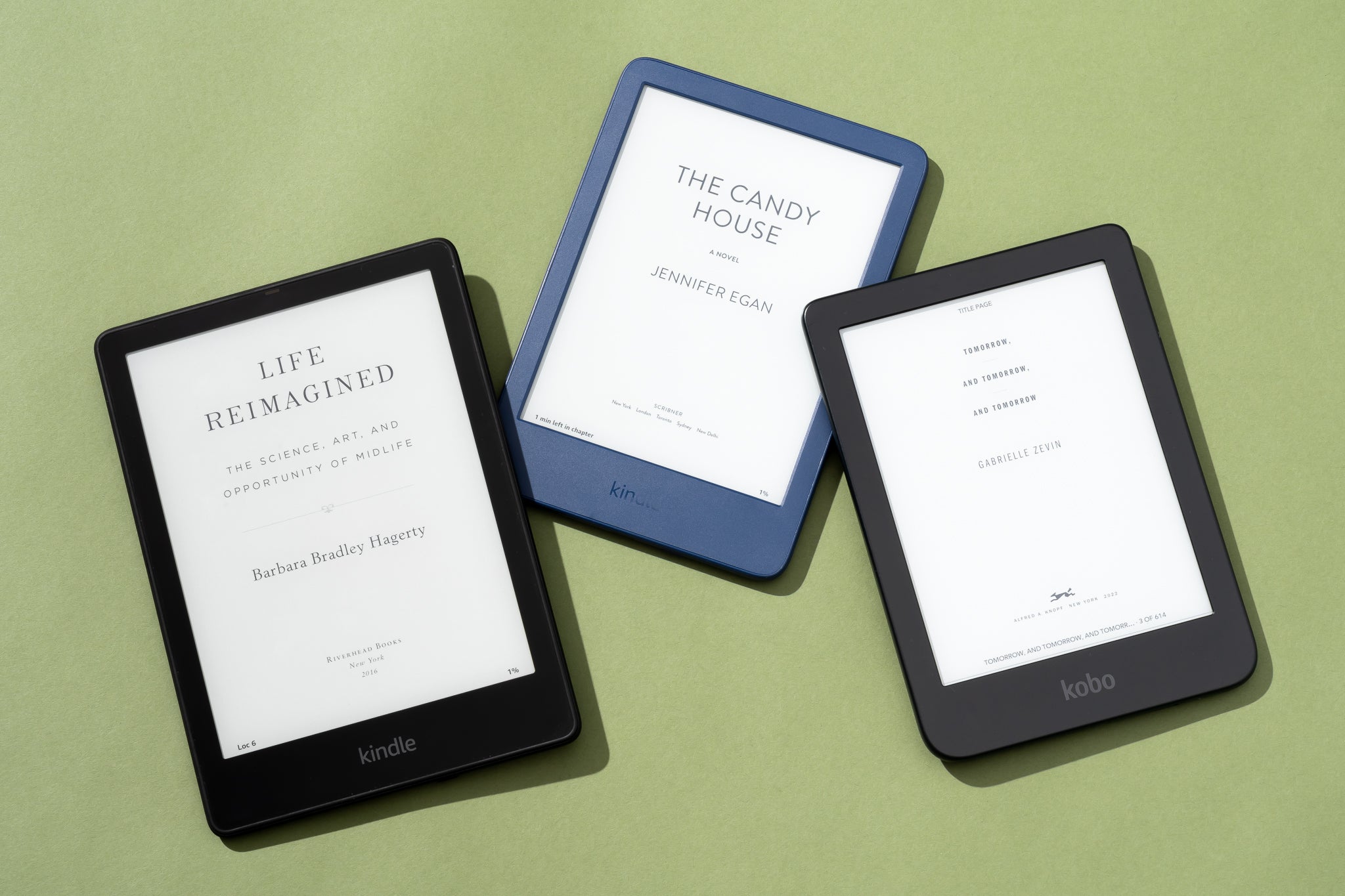Introduction
Welcome to the wonderful world of audiobooks! With the rise in popularity of audiobooks, more and more people are turning to this convenient and immersive way of enjoying literature. Audible, the leading audiobook platform, offers an extensive collection of titles encompassing fiction, non-fiction, self-help, and everything in between. If you’re eager to dive into the world of audiobooks and wondering how to download an Audible book, you’ve come to the right place.
In this guide, we will walk you through the step-by-step process of downloading an Audible book so you can start enjoying your favorite stories anytime, anywhere. Whether you’re a seasoned Audible user or new to the platform, we’ve got you covered. So let’s get started!
Note: Before we delve into the steps, please ensure that you have an active Audible account and the Audible app installed on your device. If you haven’t done so already, head to the App Store or Google Play Store to download the Audible app for free.
Now, without further ado, let’s delve into the process of downloading an Audible book.
Step 1: Install the Audible App
To begin, the first step in downloading an Audible book is to install the Audible app on your device. The Audible app is available on various platforms, including iOS, Android, and Windows. Here’s how you can install it:
- Open the App Store on your iOS device or the Google Play Store on your Android device.
- Search for “Audible” in the search bar.
- Tap on the Audible app icon when it appears in the search results.
- Click on the “Install” or “Get” button to download and install the app on your device.
If you have a Windows device, you can download the Audible app from the official Audible website. Simply visit the website and follow the instructions provided to download and install the app.
Once the Audible app is successfully installed on your device, you can proceed to the next step to sign in or create an Audible account.
Step 2: Sign In or Create an Audible Account
Now that you have the Audible app installed on your device, the next step is to sign in to your existing Audible account or create a new account if you don’t have one yet. Here’s how you can sign in or create an Audible account:
- Launch the Audible app on your device.
- If you already have an Audible account, tap on the “Sign In” button.
- Enter your email address and password associated with your Audible account.
- Tap on the “Sign In” button to access your account.
- If you don’t have an Audible account, tap on the “Start your free trial” or “Create Account” button.
- Fill in the required information, including your name, email address, and password.
- Choose a membership plan that suits your needs (free trial or paid subscription).
- Tap on the “Continue” or “Submit” button to create your Audible account.
Once you have successfully signed in or created a new Audible account, you are now ready to explore the vast library of audiobooks and proceed to the next step of finding the audiobook you want to download.
Step 3: Browse and Find the Desired Audiobook
With your Audible account all set up, it’s time to browse and find the audiobook you want to download. Audible offers a wide range of genres and titles, ensuring there’s something for every listener. Follow these steps to browse and find the desired audiobook:
- Open the Audible app on your device.
- On the home screen, you will find various sections showcasing popular and recommended audiobooks.
- You can scroll through these sections or use the search bar at the top to directly search for a specific audiobook or author.
- Tap on the desired audiobook to access its details.
- On the audiobook’s page, you can read the synopsis, check the ratings and reviews, and even listen to a sample.
- If you find the audiobook you want to download, proceed to the next step. If not, you can continue browsing or searching until you find the perfect book.
Take your time to explore different genres, bestsellers, new releases, and recommendations based on your preferences. Audible also offers curated collections and personalized recommendations to help you discover new and exciting audiobooks.
Whether you’re looking for a thrilling fiction novel, a captivating memoir, or a self-help guide, Audible’s vast catalog ensures you can find the perfect audiobook that suits your interests and preferences. Once you’ve found the desired audiobook, proceed to the next step to add it to your library.
Step 4: Add the Audiobook to Your Library
Now that you’ve found the audiobook you want to download, it’s time to add it to your Audible library. Adding the audiobook to your library allows you to easily access and download it whenever you want. Here’s how you can add the audiobook to your library:
- On the audiobook’s page, you will typically find an “Add to Library” or “Add to Wish List” button.
- Tap on the “Add to Library” button to add the audiobook to your Audible library.
- Once the audiobook is successfully added to your library, you can proceed to the next step to download it.
- If you prefer, you can also add the audiobook to your wish list for future reference.
By adding the audiobook to your library, you ensure that it is easily accessible to you whenever you’re ready to download and listen to it. Your Audible library acts as a personalized collection of all the audiobooks you’ve purchased or added.
Feel free to add multiple audiobooks to your library, allowing you to create a diverse selection of titles to enjoy at your convenience. Now that the audiobook is safely nestled in your library, let’s move on to the next step to download it onto your device.
Step 5: Download the Audiobook
With the audiobook added to your Audible library, it’s time to download it onto your device. Here’s how you can download the audiobook for offline listening:
- Go to your Audible library, which can typically be accessed through the “Library” or “My Library” tab in the Audible app.
- Locate the audiobook you want to download and tap on it to open its details.
- On the audiobook’s page, you will find a “Download” button or an arrow icon indicating the download option.
- Tap on the “Download” button or the arrow icon to initiate the download process.
- Depending on the size of the audiobook file and your internet connection speed, the download may take some time to complete.
- Once the audiobook is successfully downloaded, it will be available for offline listening on your device.
- You can repeat this process for any other audiobook in your library that you’d like to download.
By downloading the audiobook, you can enjoy listening to it even when you’re not connected to the internet. This is particularly useful when you’re traveling, in areas with poor network coverage, or simply prefer the convenience of offline listening.
Remember to have enough storage space on your device to accommodate the downloaded audiobooks, as they can take up a significant amount of space depending on the length and quality of the audio files.
Now that the audiobook is successfully downloaded, let’s move on to the optional step of choosing the download quality.
Step 6: Choose the Download Quality (Optional)
When it comes to downloading audiobooks from Audible, you have the option to choose the download quality. The download quality determines the audio file’s size and, subsequently, its audio quality. Follow these steps to choose the download quality:
- Open the Audible app on your device.
- Access the app settings, which can usually be found in the menu or by tapping on your profile icon.
- Look for the “Download Settings” or “Audio Quality” option in the settings menu.
- Tap on the option to open the download quality settings.
- Depending on the Audible app version, you may have preset options to choose from, such as “High,” “Standard,” or “Low.”
- Pick your preferred download quality based on your device’s storage capacity and your audio preferences.
- Save your changes to apply the new download quality settings.
Choosing a higher quality will result in better audio fidelity but will also occupy more storage space on your device. On the other hand, opting for a lower quality will save storage space but may compromise a bit on audio clarity.
If you’re unsure about which download quality to choose, it’s recommended to start with the default or standard option. You can always adjust it later based on your listening experience and device capabilities.
Remember, this step is optional, and by default, the Audible app will automatically select the best download quality for your device. Now that you’ve chosen the download quality (if desired), let’s move onto the final step of accessing and listening to the downloaded audiobook.
Step 7: Access and Listen to the Downloaded Audiobook
With the audiobook successfully downloaded onto your device, it’s time to access and listen to the book you’ve been eagerly waiting for. Here’s how you can access and enjoy your downloaded audiobook:
- Open the Audible app on your device.
- Navigate to your library, usually accessible through the “Library” or “My Library” tab.
- Scroll through your library to find the downloaded audiobook that you want to listen to.
- Tap on the title of the audiobook to open its details page.
- On the audiobook’s page, you will find options such as “Play,” “Resume,” or the familiar play button icon.
- Tap on the play button to start listening to your audiobook.
- The Audible app provides various playback controls, allowing you to pause, play, skip forward or backward, and adjust the volume as per your preference.
- Enjoy listening to the audiobook at your own pace and immerse yourself in the captivating world of storytelling.
Whether you’re commuting, relaxing at home, or engaging in a favorite activity, having the audiobook downloaded allows you to enjoy it anytime, anywhere, without relying on an internet connection.
Remember, the Audible app also offers additional features such as the ability to bookmark specific moments, set sleep timers, adjust narration speed, and explore related recommendations.
Now that you know how to access and listen to the downloaded audiobook, you’re all set to embark on a literary adventure. Happy listening!
Conclusion
Congratulations! You’ve reached the end of this guide on how to download an Audible book. By following the steps outlined in this article, you can easily install the Audible app, sign in or create an account, browse for your desired audiobook, add it to your library, download it onto your device, choose the download quality (if desired), and finally, access and listen to the downloaded audiobook.
With Audible, you have a vast collection of audiobooks at your fingertips, allowing you to immerse yourself in the world of literature and storytelling. Whether you’re a fan of fiction, non-fiction, self-help, or any other genre, Audible offers something for everyone.
Remember to explore Audible’s curated collections, personalized recommendations, and search functionalities to discover exciting new titles and authors. With the option to download your audiobooks, you can enjoy them offline, whether you’re on a long journey, in a remote location, or simply prefer the convenience of offline listening.
So go ahead, dive into the Audible world, and embark on countless literary adventures with just a few taps on your device. Happy listening!