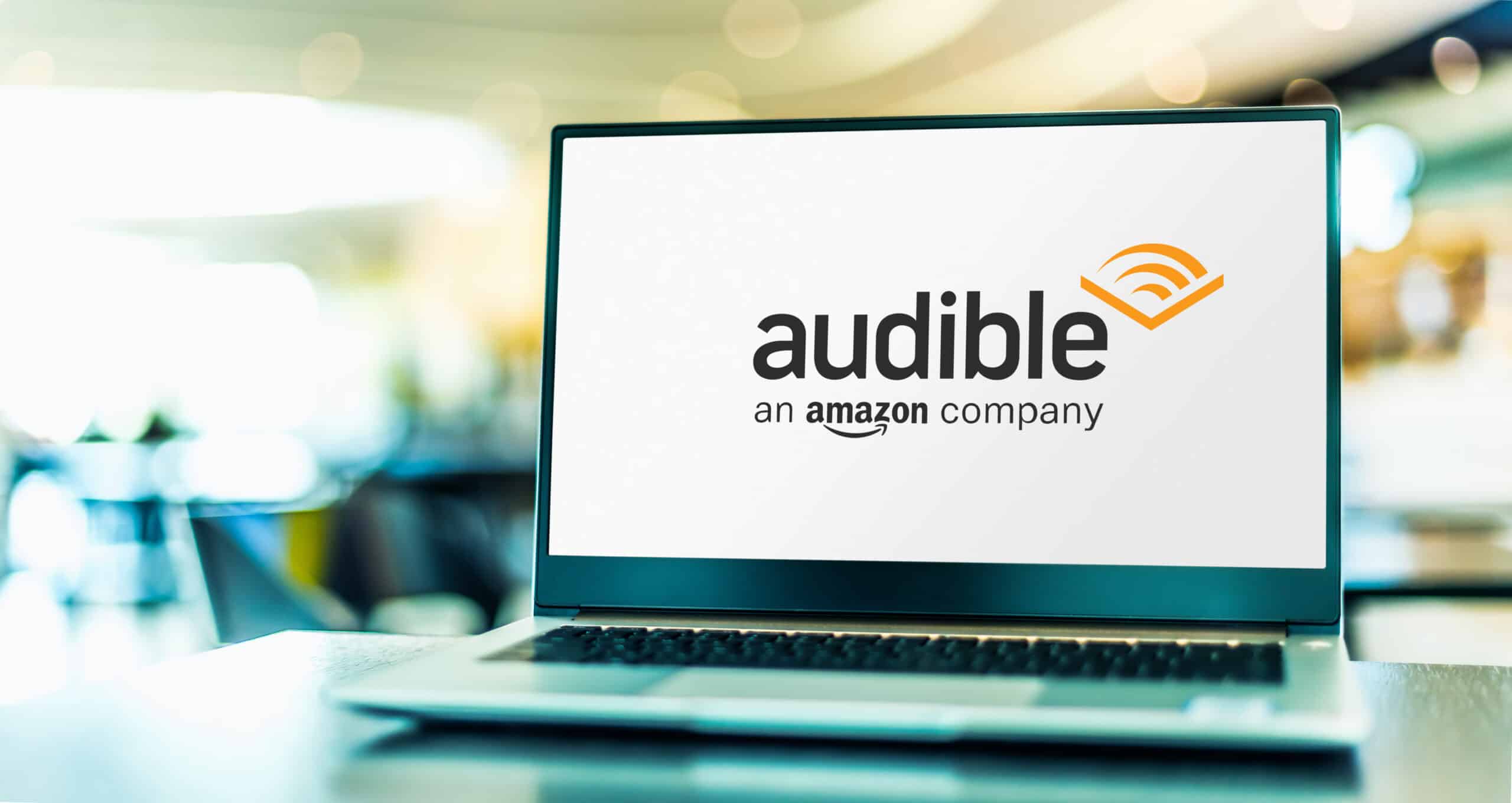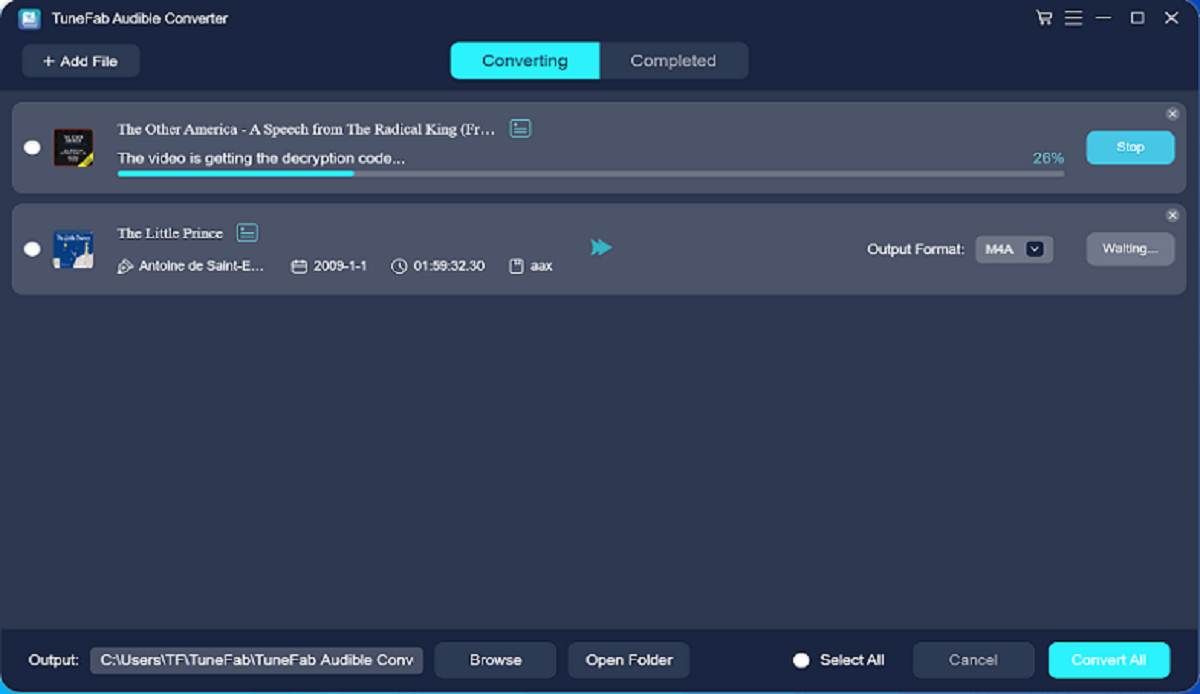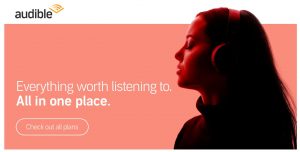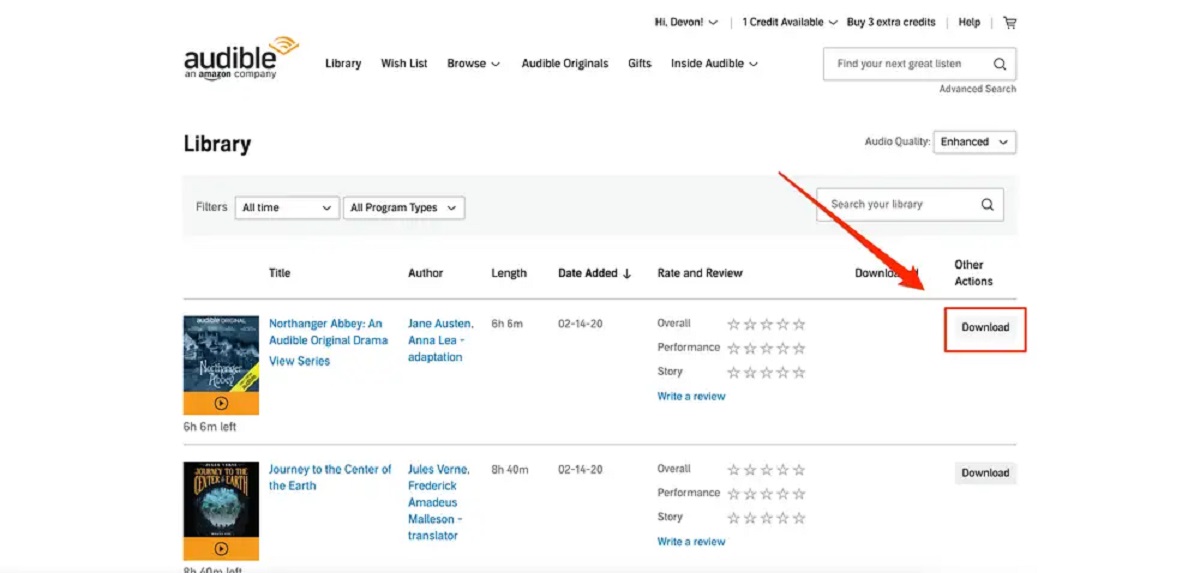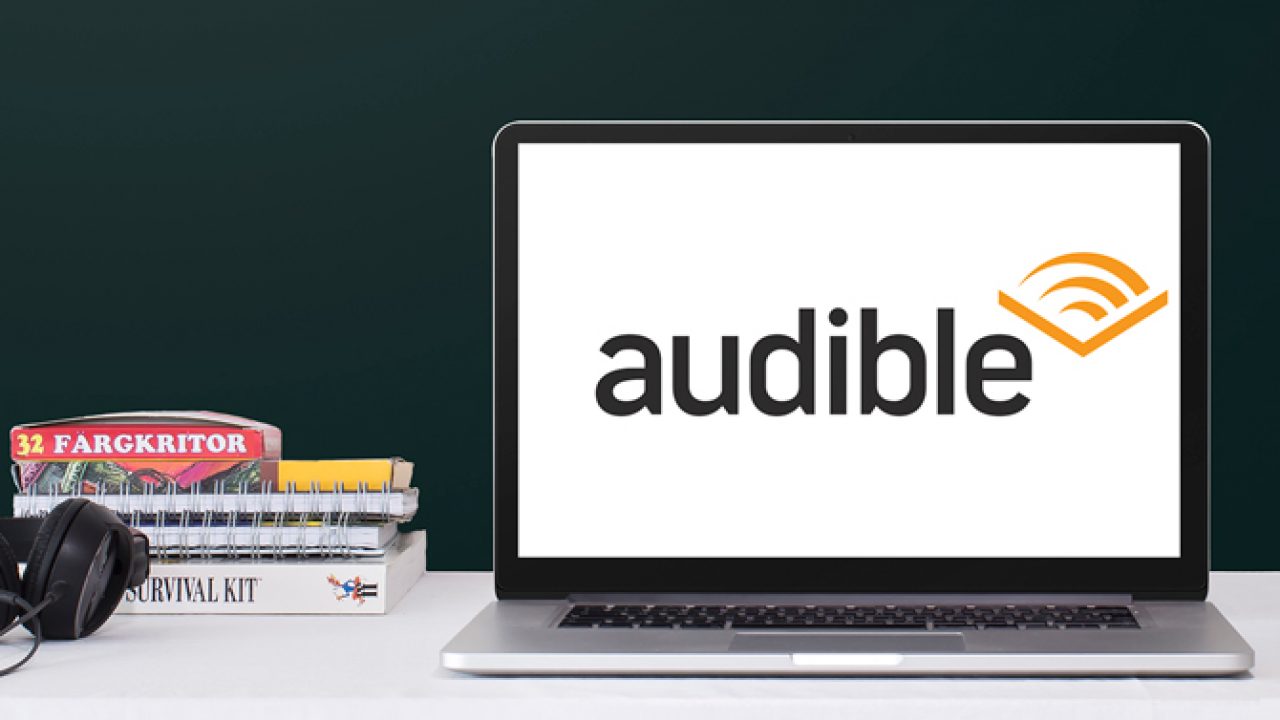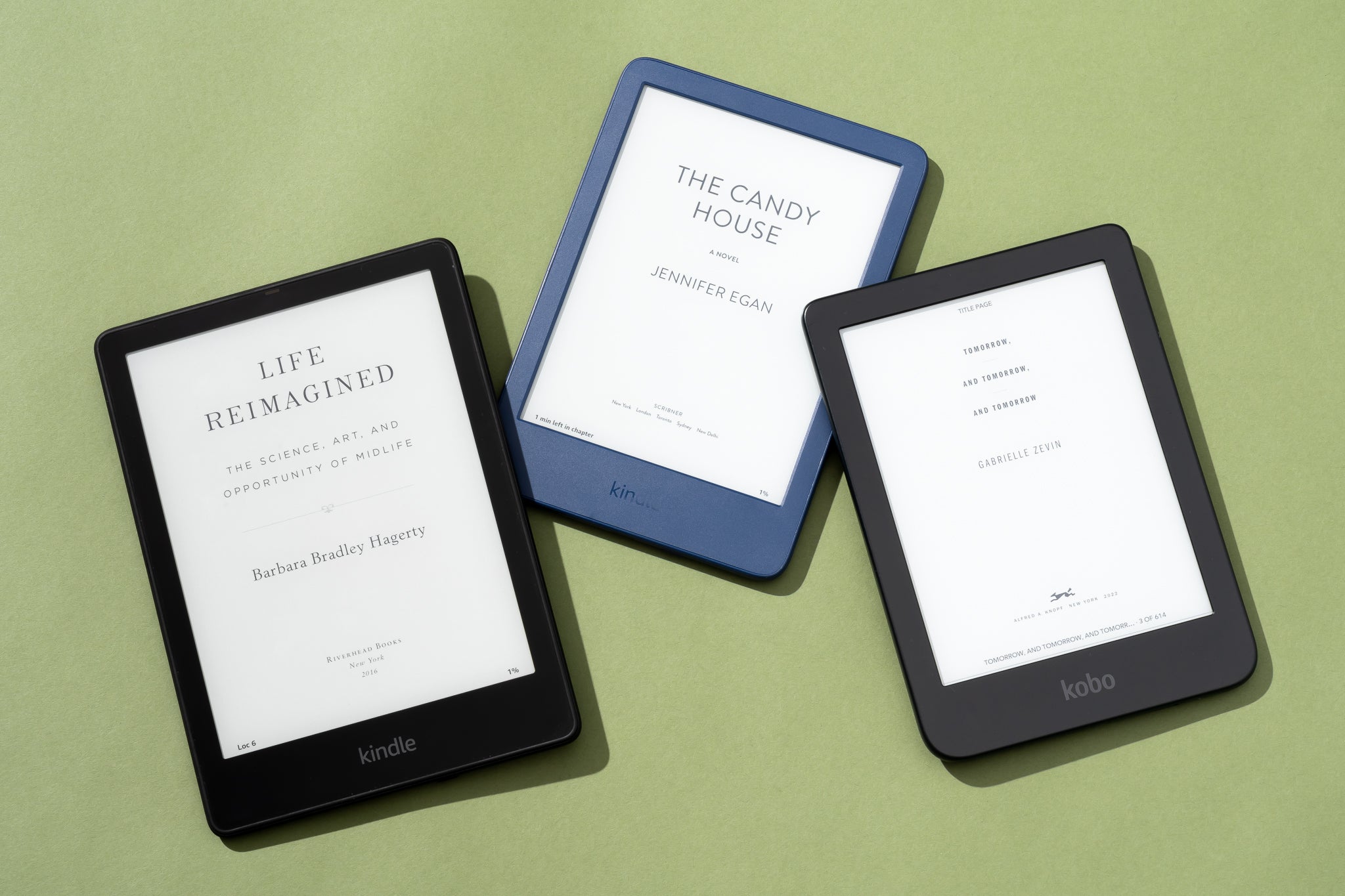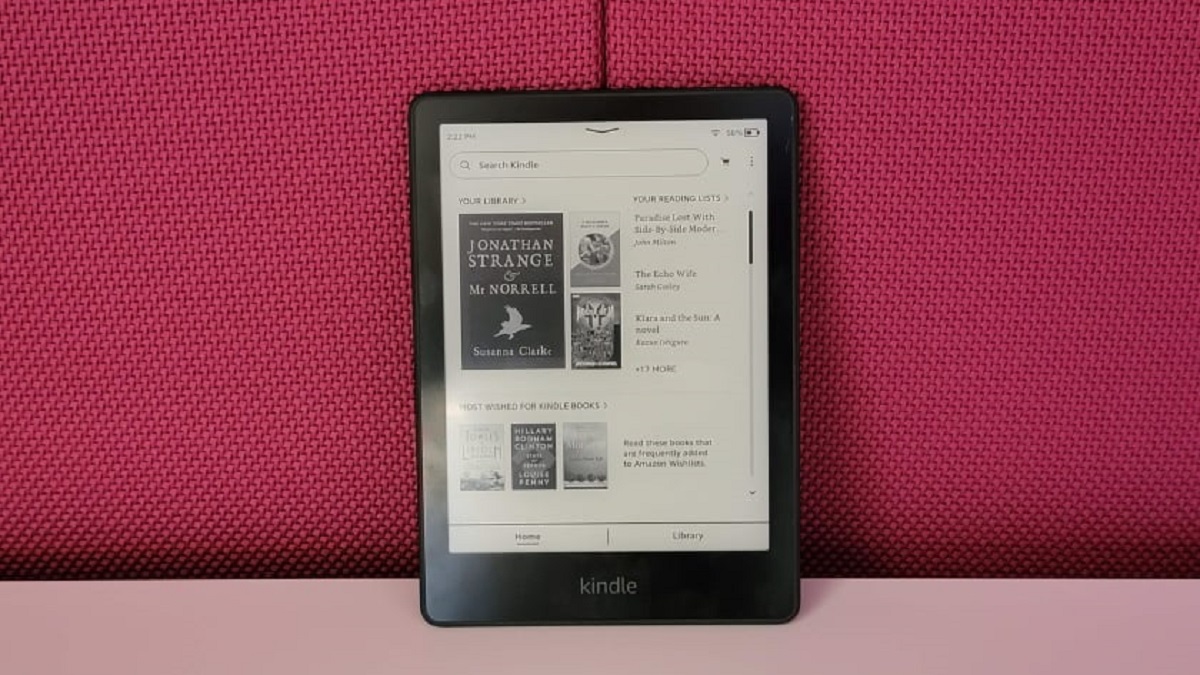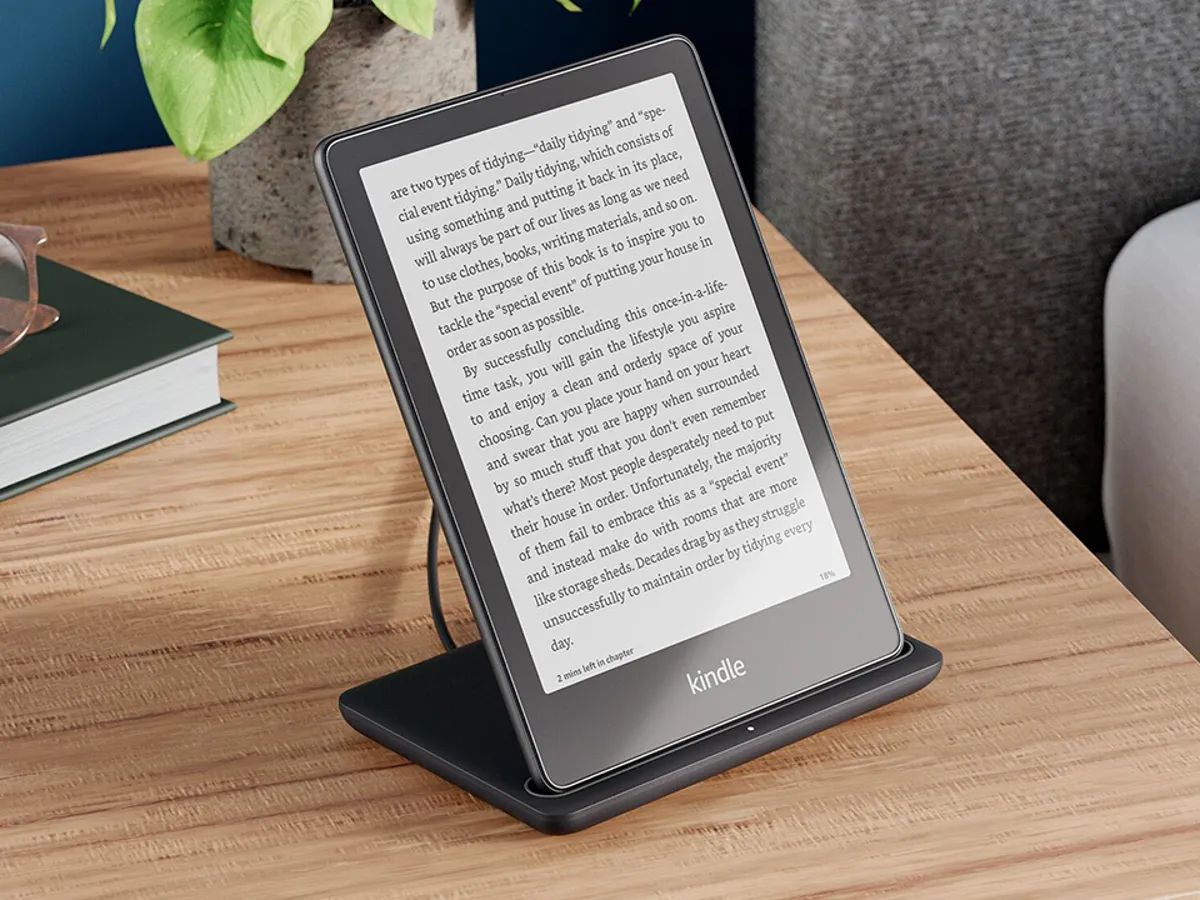Introduction
Welcome to the world of Audible, where you can unlock a treasure trove of books and immerse yourself in the joy of reading, no matter where you are. Audible is a popular platform that offers a vast collection of audiobooks, making it convenient for book lovers to listen to their favorite titles on the go.
If you’re new to Audible and wondering how to download books, you’ve come to the right place. In this guide, we will walk you through the step-by-step process of downloading books from Audible, ensuring that you can enjoy your favorite stories in audio format with ease.
Whether you’re a commuter looking for entertainment during your daily travels, a fitness enthusiast who enjoys listening to books while exercising, or simply someone who appreciates the power of storytelling, Audible has something for everyone. With a vast library spanning various genres, including fiction, non-fiction, self-help, and more, you’re bound to find a book that captivates your interest.
Downloading books from Audible allows you to listen to them offline, without the need for a constant internet connection. This is perfect for those times when you’re on a long flight, in a remote area, or simply prefer not to use your data. The process is straightforward and can be done through the Audible app on your mobile device or the Audible software on your computer.
So, if you’re excited to dive into the world of audiobooks and download your first book from Audible, let’s get started with the step-by-step process. Follow along as we guide you through signing up for an Audible account, installing the necessary app or software, browsing and searching for books, adding them to your library, and finally, downloading and managing your selected titles.
Step 1: Sign up for an Audible account
Before you can start downloading books from Audible, you’ll need to create an account. Follow these simple steps to sign up for an Audible account:
- Visit the Audible website or download the Audible app from your mobile device’s app store.
- Click on the “Sign In” or “Join Now” button to begin the registration process.
- Choose your preferred membership plan. Audible offers various membership options, including monthly and annual plans, each with its own set of benefits and pricing.
- Provide your personal information, such as your name and email address, and create a password for your Audible account.
- Complete the payment process to finalize your membership registration. Audible accepts various payment methods, including credit cards, debit cards, and Amazon gift cards.
- Once the registration is complete, you’ll have access to your Audible account where you can start browsing and downloading books.
It’s important to note that Audible offers a free trial period for new members, allowing you to experience the benefits of the platform before committing to a paid membership. During the trial period, you’ll have access to a selection of free audiobooks, which you can download and listen to at your leisure.
By signing up for an Audible account, you’ll not only gain access to a vast library of audiobooks but also enjoy additional features like personalized recommendations, exclusive member discounts, and the ability to sync your books across multiple devices.
Now that you have successfully signed up for an Audible account, you’re ready to embark on a literary journey and start downloading your favorite books. In the next step, we will guide you through the process of installing the Audible app or software on your device.
Step 2: Install the Audible app or software
To download and listen to Audiobooks from Audible, you’ll need to install the Audible app or software on your preferred device. Follow these steps to get started:
- If you’re using a mobile device, go to your device’s app store (such as the Apple App Store or Google Play Store).
- Search for “Audible” in the app store’s search bar.
- Once you find the Audible app, tap on the “Install” or “Get” button to begin the installation process.
- Wait for the app to download and install on your device. This may take a few moments depending on your internet connection speed.
- Once the installation is complete, open the Audible app on your device.
- If you’re using a computer, visit the Audible website and navigate to the “Download” or “Apps” section.
- Click on the appropriate download link for your operating system (Windows or Mac).
- Follow the on-screen instructions to download and install the Audible software on your computer.
- Once the installation is complete, launch the Audible software on your computer.
The Audible app and software provide a user-friendly interface where you can access your Audible library, browse for new books, and manage your downloaded titles. With synchronization capabilities, you can seamlessly switch between devices and continue your audiobook where you left off.
After successfully installing the Audible app or software, you’re now one step closer to diving into the world of audiobooks. In the next step, we will guide you through browsing and searching for books within the Audible platform.
Step 3: Browse and search for books
With your Audible app or software installed, it’s time to start exploring the vast collection of books available on Audible. Follow these steps to browse and search for books:
- Open the Audible app on your mobile device or the Audible software on your computer.
- On the home screen, you will find various categories, bestsellers, and curated collections to browse. You can explore these sections to discover popular titles and recommendations.
- If you have a specific book in mind, you can use the search bar at the top of the screen. Type in the title, author, or keywords related to the book you want to find.
- As you type, Audible will suggest relevant results. Tap or click on the search result that matches your desired book.
- You will be taken to the book’s details page, where you can find information such as the book’s summary, narrator, length, and customer reviews.
- Scroll down to explore additional details, such as the book series (if applicable), similar titles, and related recommendations.
- If you’re undecided and want to explore more books, you can click or tap on the author’s name or the narrator’s name to see more titles by them.
- Use the filters and sorting options available to narrow down your search based on genres, length, language, release date, and more.
- Once you find a book that interests you, click or tap on the “Add to Library” or “Buy Now” button to add it to your Audible library.
Browsing and searching for books on Audible allows you to find a wide range of titles to cater to your reading preferences. Whether you’re in the mood for a gripping thriller, a thought-provoking non-fiction book, or a heartwarming romance, Audible has something for everyone.
In the next step, we will guide you through adding books to your Audible library, so you can easily access and download them whenever you’re ready to listen.
Step 4: Add books to your library
Now that you’ve found a captivating book on Audible, it’s time to add it to your library. Follow these steps to ensure your desired books are easily accessible:
- From the book’s details page, click or tap on the “Add to Library” button.
- If prompted, confirm your selection by clicking or tapping on “Add to Library” again.
- The book will now be added to your Audible library, which serves as a personalized collection of your audiobooks.
- Repeat the process for any additional books you want to add to your library.
Adding books to your library gives you the convenience of having quick access to your favorite titles. You can build a curated collection of books that you’re excited to listen to, making it easier to find and download them when you’re ready.
It’s worth noting that adding a book to your library does not automatically download it to your device. This step simply ensures that the book is saved in your Audible account, allowing you to download it whenever you want.
In the next step, we will guide you through the process of downloading your selected books, so you can enjoy them offline whenever and wherever you’d like.
Step 5: Download your selected book
With your desired books added to your Audible library, it’s time to download them and start listening. Follow these steps to download your selected books:
- Open the Audible app on your mobile device or the Audible software on your computer.
- Navigate to your Audible library. You can usually find this by tapping on the “Library” or “My Library” tab.
- Scroll through your library to find the book you want to download.
- Tap or click on the book’s cover or title to open its details page.
- On the book’s details page, you will typically find a “Download” or “Add to Device” button. Click or tap on this button to start the download process.
- Wait for the download to complete. The time it takes will depend on your internet connection speed and the size of the book.
- Once the download is complete, the book will be available for offline listening.
By downloading your selected books, you can enjoy them without the need for an internet connection. This is particularly useful when you’re traveling, in areas with limited connectivity, or prefer to conserve your mobile data.
It’s important to note that the number of books you can download at a time may be limited based on your device’s storage capacity. However, Audible provides efficient storage management, allowing you to easily remove downloaded books to free up space when needed.
In the next step, we will guide you through managing and listening to your downloaded books, ensuring a seamless and enjoyable audiobook experience.
Step 6: Manage and listen to your downloaded books
Now that you’ve downloaded your favorite books from Audible, it’s time to manage and listen to them at your convenience. Follow these steps to make the most of your downloaded audiobooks:
- Open the Audible app on your mobile device or the Audible software on your computer.
- Navigate to your Audible library where your downloaded books are stored.
- To start listening to a book, simply tap or click on its cover or title.
- The book will open in the Audible player, which displays playback controls along with book-specific features, such as the ability to add bookmarks, adjust playback speed, and set sleep timers.
- Use the playback controls to play, pause, rewind, or fast-forward through the audiobook.
- To manage your downloaded books, look for options like “Delete” or “Remove” within the Audible app or software. This allows you to free up storage space by removing books you’ve already listened to or no longer wish to keep on your device.
- If you’re using the Audible app on a mobile device, you can also use the option to “Stream” the audiobook instead of downloading it. This saves storage space as the book is streamed directly from the Audible servers while being listened to.
- Take advantage of Audible’s syncing feature, which ensures that your progress is saved across devices. This means you can seamlessly switch between listening on your mobile device and computer without losing your place in the book.
Managing and listening to your downloaded books on Audible provides you with complete control over your audiobook experience. Enjoy the flexibility of listening whenever and wherever you want, and easily manage your library to keep it organized and optimized to your preferences.
Now that you’ve learned how to sign up for an Audible account, install the app or software, browse and search for books, add them to your library, and download and manage your selected titles, you are well-equipped to embark on your audiobook journey. So sit back, relax, and let the world of storytelling come alive through the incredible collection of audiobooks offered by Audible.
Conclusion
Congratulations! You have successfully learned how to download books from Audible and embark on a delightful audiobook experience. By signing up for an Audible account, installing the app or software, browsing and searching for books, adding them to your library, and downloading and managing your selected titles, you now have access to countless stories and knowledge at your fingertips.
Audible provides a convenient and immersive way to enjoy books, allowing you to listen to your favorite titles whenever and wherever you choose. Whether you’re on a daily commute, embarking on a long journey, or simply relaxing at home, audiobooks offer a captivating alternative to traditional reading.
Remember to take advantage of Audible’s features, such as personalized recommendations, syncing between devices, sleep timers, and playback speed adjustments, to enhance your listening experience even further.
Explore Audible’s diverse library spanning various genres, authors, and narrators, and discover new favorites that cater to your specific interests. With the ability to personalize your Audible experience and access exclusive member benefits, you’re sure to find a world of literary wonder waiting for you.
So, sit back, relax, and let Audible transport you to different worlds, teach you new things, and entertain you with captivating stories. Happy listening!