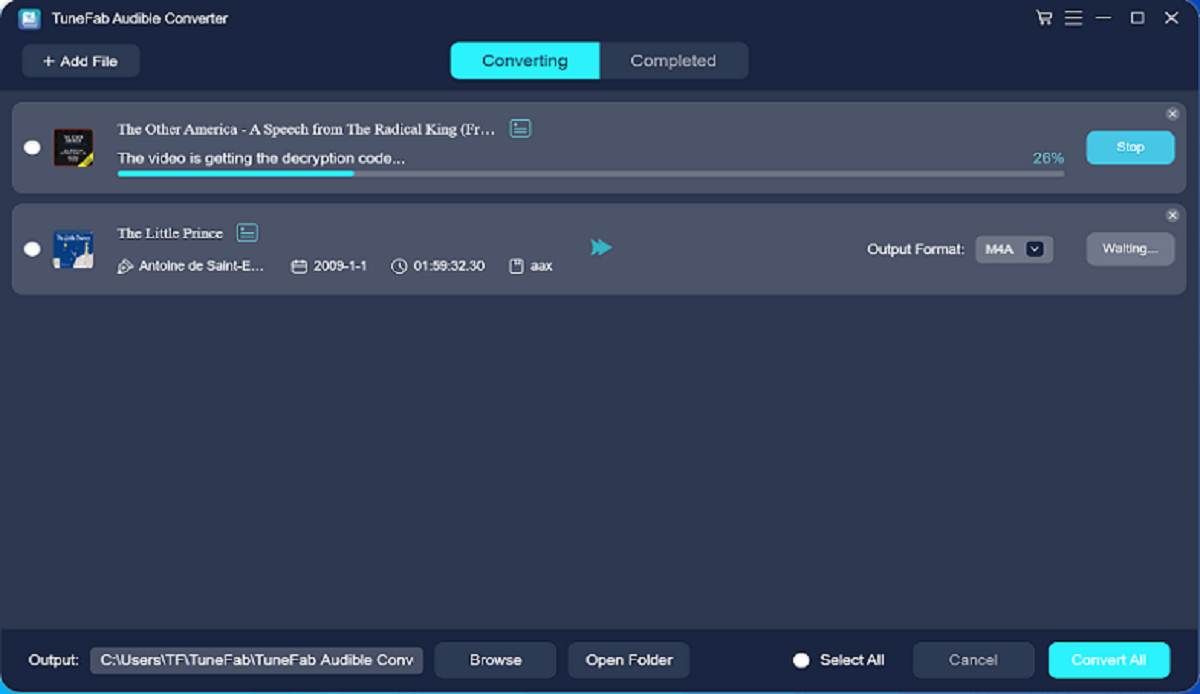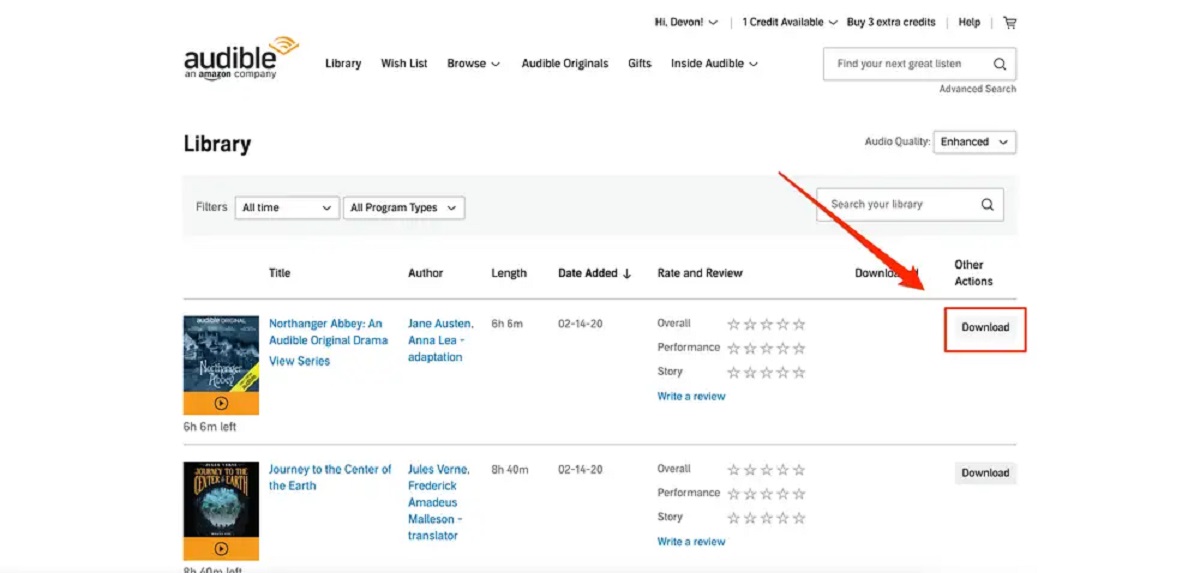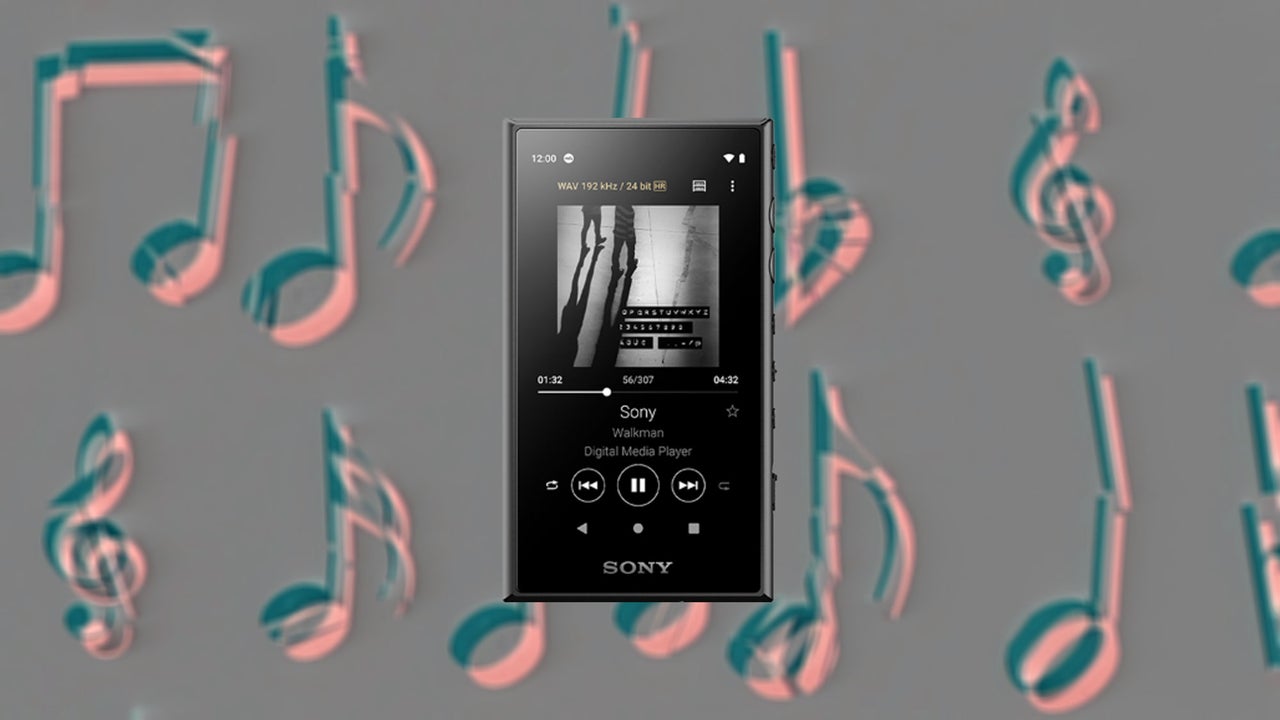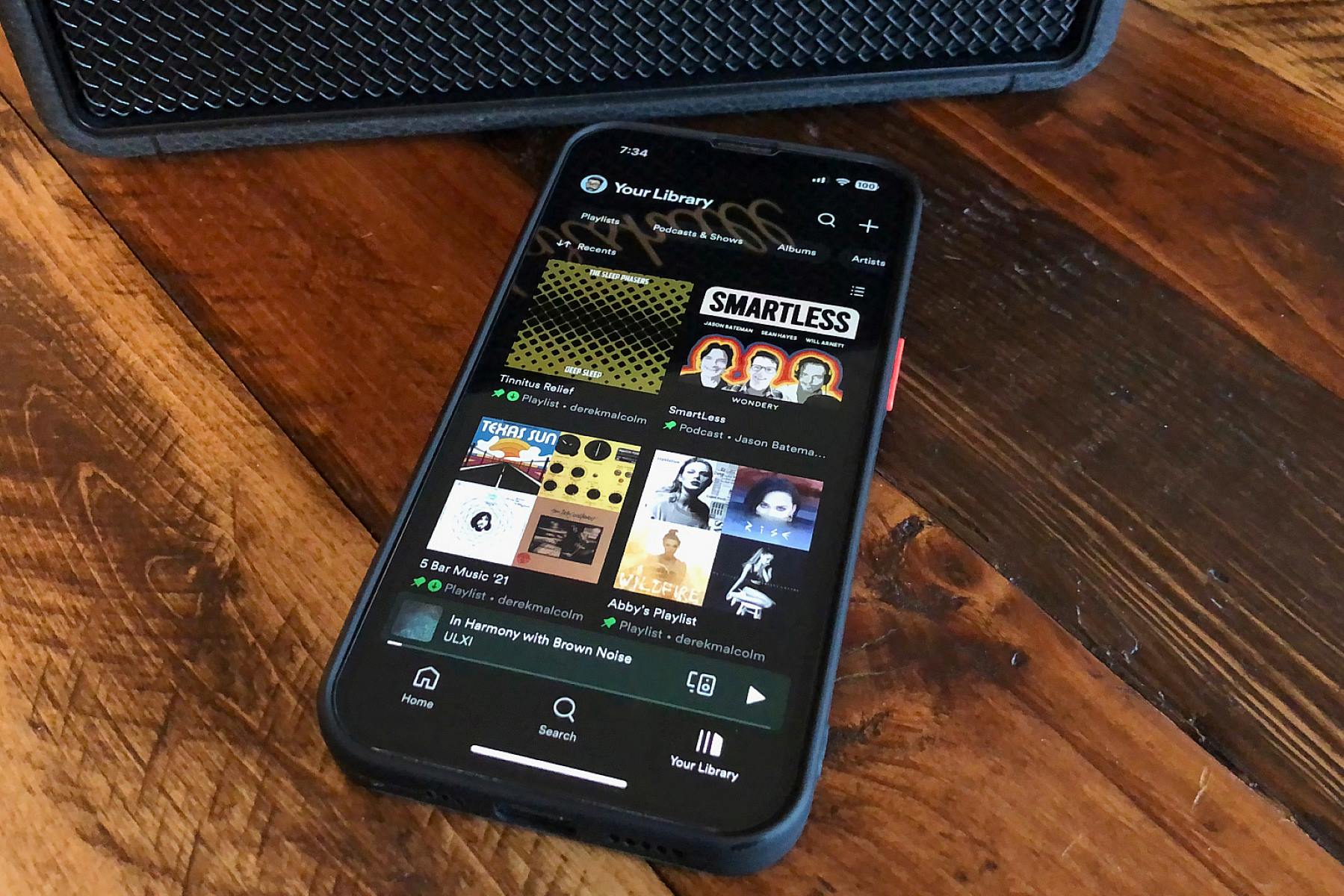Introduction
Welcome to the world of audiobooks, where you can dive into fascinating stories and gain knowledge while on the go. Audible, one of the world’s leading providers of audiobooks, offers an extensive collection of titles in various genres to satisfy every reader’s taste. However, if you prefer to have your audiobooks in an MP3 format for convenience, this guide will show you how to download Audible books to MP3.
Why would you want to convert Audible books to MP3? Well, MP3 format allows you to listen to your favorite audiobooks on a wide range of devices like MP3 players, smartphones, tablets, and even your computer. It provides you with the freedom to enjoy your audiobooks without being tied down to a specific platform or app.
In the following steps, we will take you through the process of signing up for an Audible account, downloading and installing the Audible app, purchasing or borrowing audiobooks, converting them to MP3 format, and transferring them to your MP3 player. By the end of this guide, you’ll be able to easily enjoy your Audible audiobooks in the compatible MP3 format.
Whether you’re a lifelong audiobook enthusiast or just starting to explore this captivating form of storytelling, the ability to download Audible books to MP3 will open up a world of possibilities. You can listen to your favorite books while exercising, commuting, or simply relaxing at home. So, let’s begin the journey to unlock the potential of your Audible library and enjoy the flexibility that the MP3 format offers.
Step 1: Sign up for an Audible account
The first step in downloading Audible books to MP3 is to sign up for an Audible account. If you already have an Amazon account, signing up for Audible will be a breeze since Audible is an Amazon company. Here’s how you can do it:
- Visit the Audible website or download the Audible app from your preferred app store.
- Click on the “Sign In” or “Start Your Free Trial” button.
- If you’re new to Audible, choose the “Start Your Free Trial” option. You’ll have a chance to explore the service before committing to a paid subscription.
- Sign in using your existing Amazon account credentials or create a new account.
- Follow the on-screen instructions to complete the sign-up process. This may include providing your payment information if you decide to continue with a paid subscription after the free trial.
Once you’ve signed up for an Audible account, you’ll gain access to a vast library of audiobooks, including bestsellers, classics, and exclusive Audible originals. With your account ready, you’re now ready to proceed to the next steps of downloading and converting Audible books to MP3.
Remember that an Audible account comes with various membership options, from monthly subscriptions to annual plans. Choose the plan that suits your reading habits and budget to fully enjoy the benefits of being an Audible member. Keep in mind that some audiobooks may require separate purchases or credits, depending on your membership type.
Now that you’re all signed up, let’s move on to step 2 and learn how to download and install the Audible app on your device.
Step 2: Download and install Audible app
In order to download and listen to Audible books on your device, you’ll need to have the Audible app installed. The Audible app is available for a wide range of devices, including smartphones, tablets, and computers. Here’s how you can download and install the Audible app:
- For iOS devices (iPhone or iPad):
- Open the App Store on your device.
- Search for “Audible” in the search bar.
- Select the Audible app from the search results.
- Tap the “Get” or “Download” button to start the installation.
- Once the app is installed, locate it on your home screen and tap to open.
- For Android devices:
- Open the Google Play Store on your device.
- Search for “Audible” in the search bar.
- Select the Audible app from the search results.
- Tap the “Install” button to begin the installation process.
- Once the app is installed, find it in your app drawer and tap to launch.
- For Windows or Mac computers:
- Visit the Audible website and sign in to your account.
- Navigate to the “Library” section of the website.
- Click on the “Download” button next to the appropriate version of the app for your computer.
- Run the installer file and follow the on-screen instructions to complete the installation.
- Once the installation is finished, launch the Audible app on your computer.
Now that you have the Audible app installed on your device, you’re ready to explore the extensive library and start downloading your favorite audiobooks. In the next step, we’ll guide you through the process of purchasing or borrowing Audible books.
Step 3: Purchase or borrow an audiobook
Now that you have the Audible app installed on your device, it’s time to start building your audiobook library. Audible offers a vast collection of titles in various genres, from bestsellers to timeless classics. Here’s how you can purchase or borrow an audiobook:
- Launch the Audible app on your device and sign in to your account.
- Explore the various categories and genres to find an audiobook that interests you.
- You can search for a specific title or browse through the recommended selections.
- Once you have chosen an audiobook, click on its cover to view more details.
- Check the book’s description, narrator, and ratings to ensure it’s the right choice for you.
- If the audiobook is available for purchase, click on the “Buy Now” or “Add to Cart” button.
- Follow the prompts to complete the purchase with your preferred payment method.
- If you have credits available on your Audible account, you can use them to purchase the audiobook.
- If the audiobook is available for borrowing, click on the “Borrow” or “Add to Library” button.
- Some audiobooks may be part of your Audible membership, while others may require separate borrowing credits.
- Once you have purchased or borrowed an audiobook, it will be added to your Audible library.
Remember that you can add multiple audiobooks to your library so that you have a variety of options to choose from. With your audiobook downloaded and ready, you’re now one step closer to converting it to MP3 format. In the next step, we’ll guide you through the process of converting your Audible books to MP3.
Step 4: Convert Audible books to MP3 format
To enjoy your Audible books in the MP3 format, you’ll need to convert them from the Audible format, which is DRM-protected, to a more widely compatible format. Follow these steps to convert your Audible books to MP3:
- Download and install a reliable Audible book converter on your computer. There are several third-party software options available online.
- Launch the Audible book converter and sign in with your Audible account credentials.
- Import the Audible books you want to convert into the converter software. You can usually do this by clicking on the “Add Files” or “Import” button.
- Select the output format as MP3 from the list of available options.
- Choose the desired audio quality settings for the MP3 files. The higher the bitrate, the better the audio quality, but it will result in larger file sizes.
- Start the conversion process. Depending on the size and number of audiobooks, this may take some time.
- Once the conversion is complete, locate the output folder where the converted MP3 files are saved.
Now, you have successfully converted your Audible books to the MP3 format. These converted files can be played on any device or media player that supports the MP3 format. In the next step, we’ll guide you on how to transfer your Audible books to an MP3 player.
Step 5: Transfer Audible books to MP3 player
Now that you have your Audible books converted to the MP3 format, it’s time to transfer them to your MP3 player. Follow these steps to complete the process:
- Connect your MP3 player to your computer using the USB cable that came with it.
- Open the folder where the converted MP3 files are saved on your computer.
- Select the desired Audible books and copy them by right-clicking and choosing the “Copy” option.
- Locate your MP3 player in the file explorer on your computer. It is usually shown as a removable storage device.
- Open your MP3 player’s storage folder and navigate to the folder where you want to store the Audible books.
- Paste the copied Audible books into this folder by right-clicking and choosing the “Paste” option.
- Wait for the files to transfer, ensuring that the transfer process is completed before disconnecting your MP3 player.
- Safely disconnect your MP3 player from your computer by following the appropriate steps for your specific device.
Once the transfer is complete, you can safely disconnect your MP3 player from your computer and start enjoying your favorite Audible books on the go. Remember to check your MP3 player’s instruction manual or consult the manufacturer’s website for specific instructions on how to play the Audiobooks on your particular device.
With your Audible books now on your MP3 player, you have the freedom to listen to them anytime, anywhere, without the need for an internet connection. Enjoy the convenience and flexibility of having your favorite audiobooks with you wherever you go.
Conclusion
Congratulations! You have successfully learned how to download Audible books to MP3 format and transfer them to your MP3 player. By following the steps outlined in this guide, you can now enjoy your favorite audiobooks in the widely compatible MP3 format, allowing you to listen to them on various devices without any restrictions.
With an Audible account and the Audible app installed on your device, you have access to a vast library of audiobooks across different genres. Whether you’re into thrilling mysteries, captivating memoirs, or informative non-fiction, Audible has something for everyone.
Remember that converting Audible books to MP3 format requires the use of third-party software, as the Audible format is protected by DRM (Digital Rights Management). Make sure to use a reliable and reputable conversion tool to maintain the quality of the audio files and adhere to any copyright restrictions.
Once you’ve converted the Audible books to MP3, it’s a simple process of transferring them to your MP3 player using a USB connection. This allows you to enjoy your audiobooks on the go, whether you’re commuting, traveling, or simply relaxing in nature.
Don’t forget to explore Audible’s extensive library and keep adding new audiobooks to your collection. Continuously enriching your audiobook library will ensure a diverse range of titles to suit your changing interests and moods.
Now, armed with the knowledge of downloading Audible books to MP3 format, you can embark on a journey of literary adventures anytime and anywhere. Lose yourself in the captivating narratives and gain knowledge while indulging in the pleasure of audiobooks.
Happy listening!