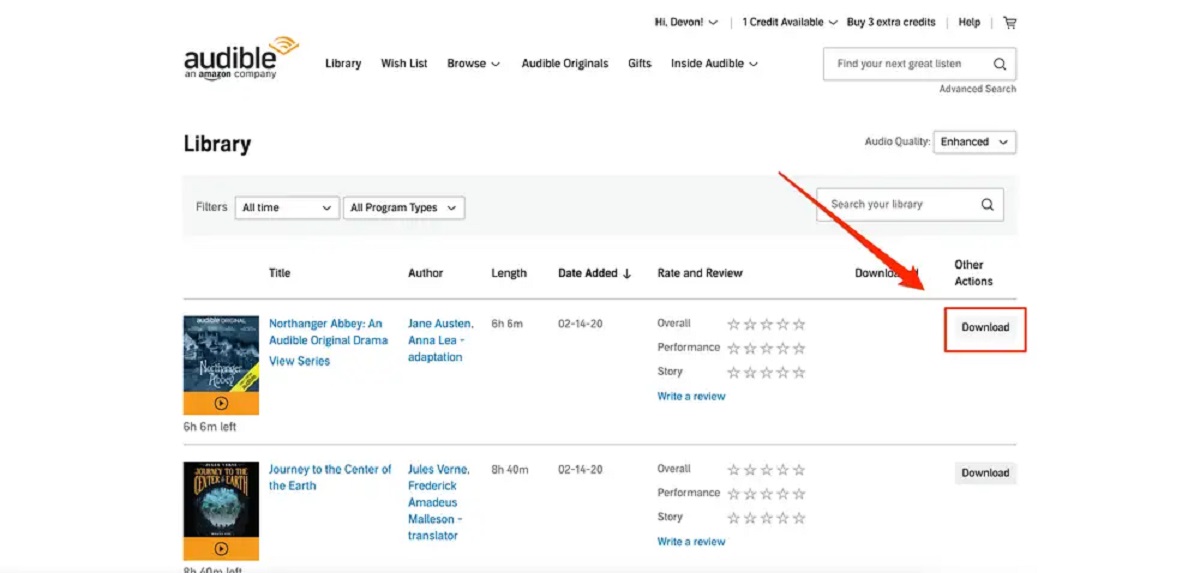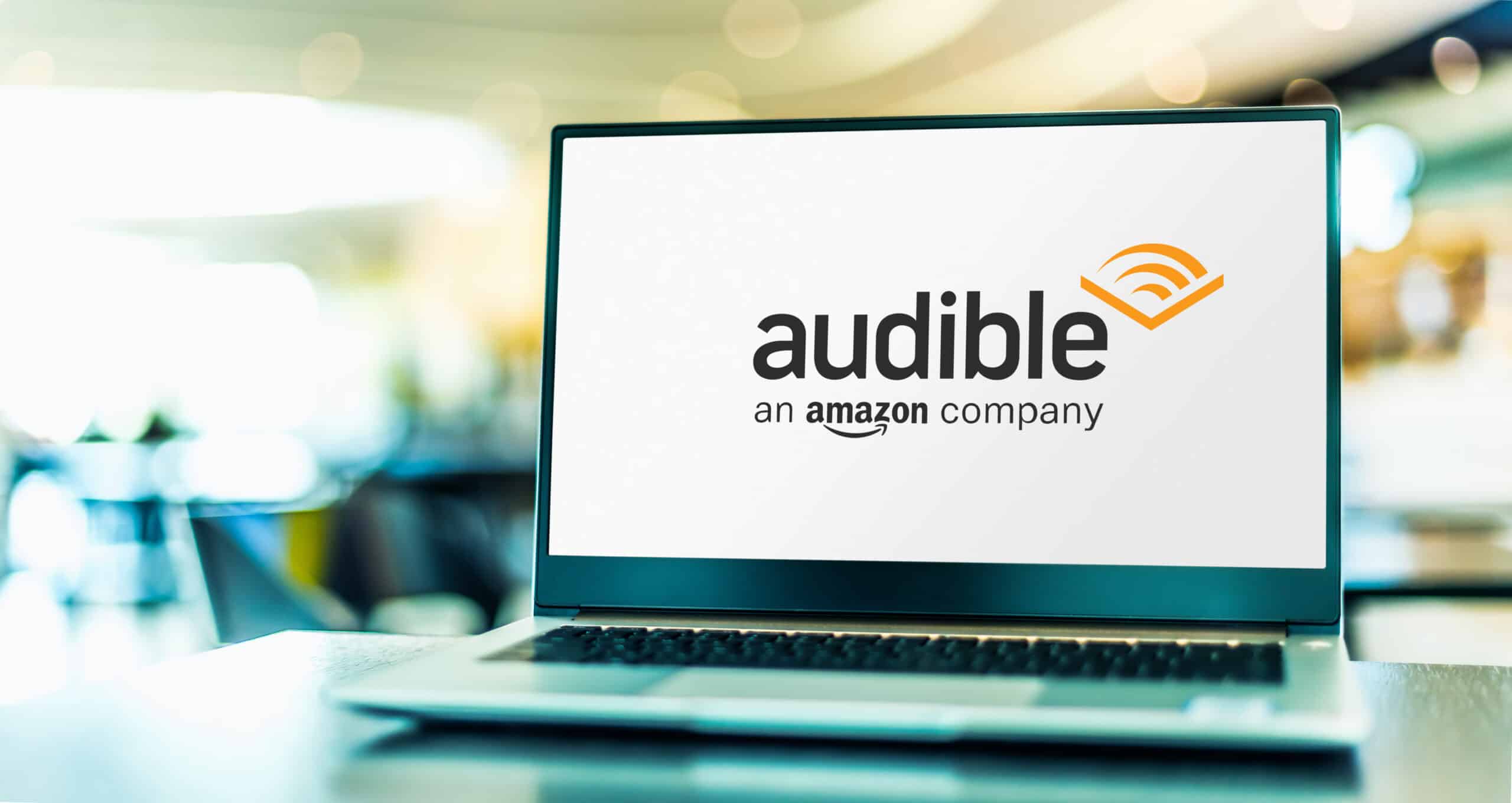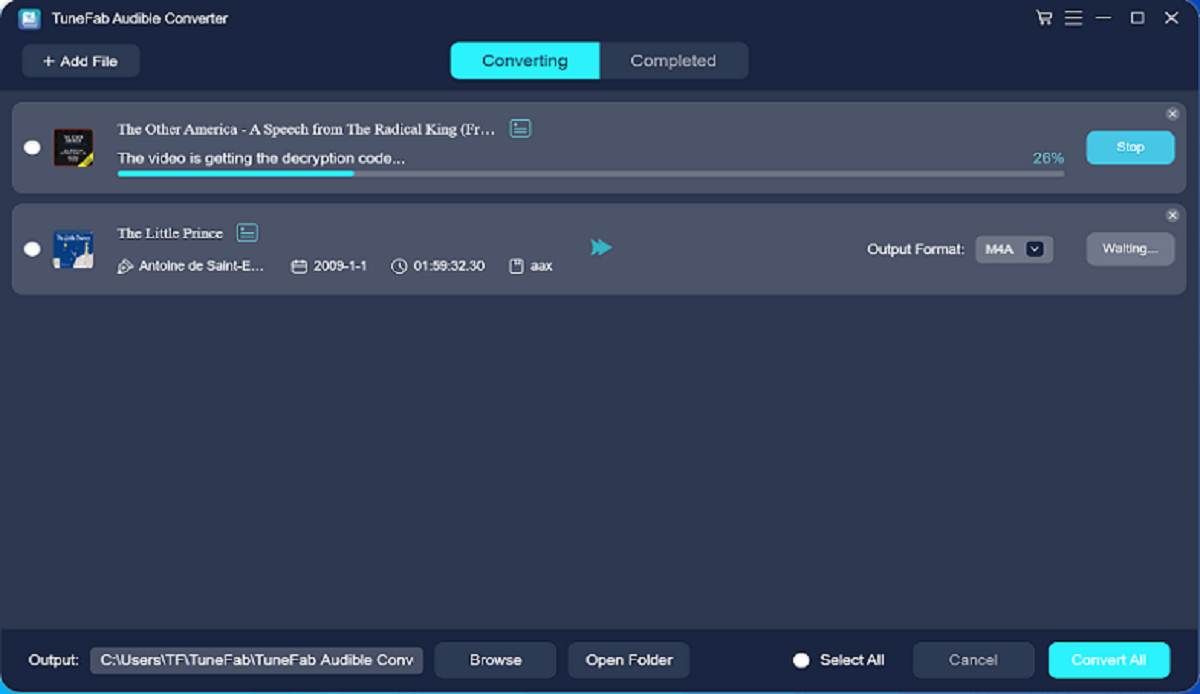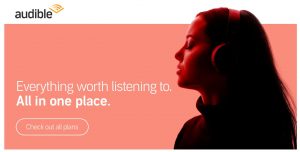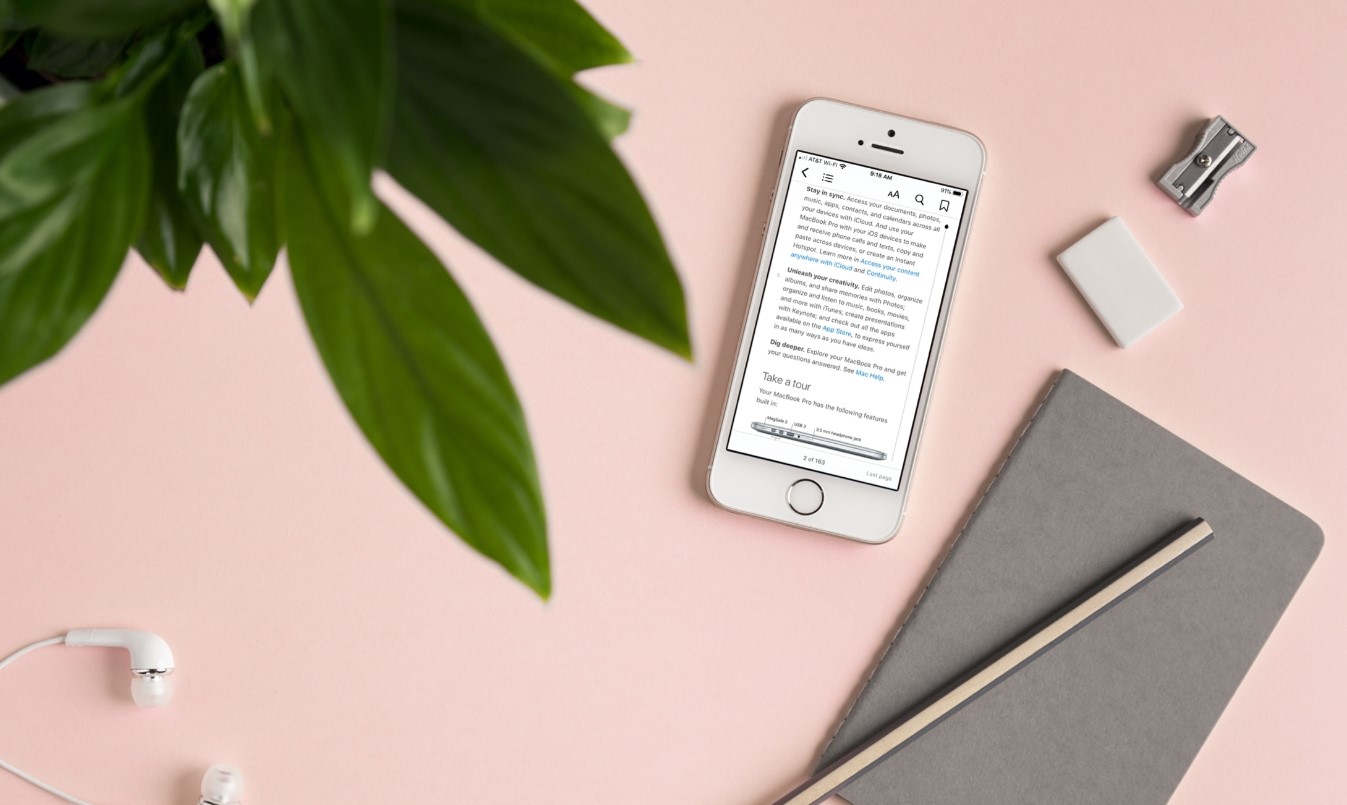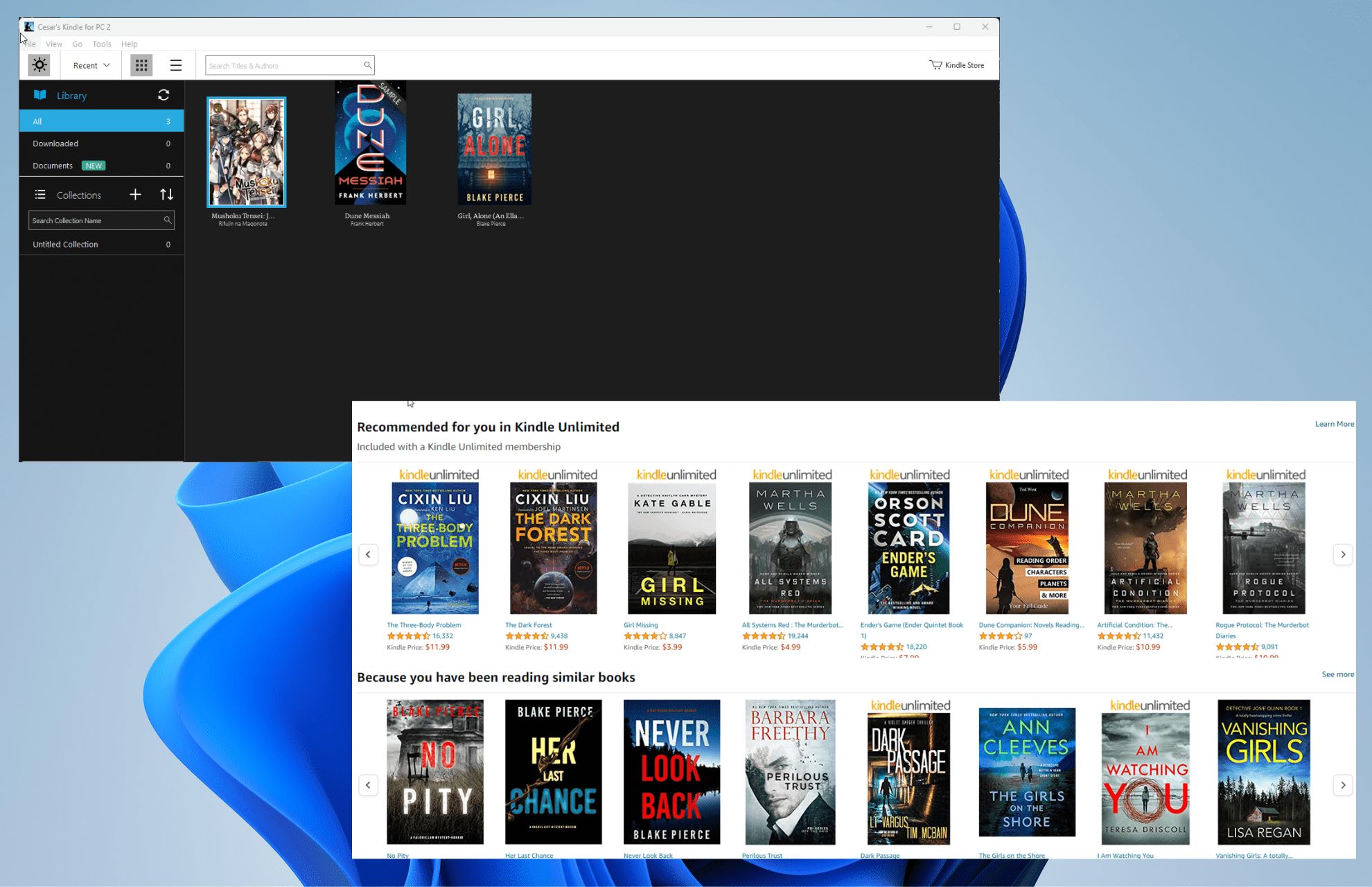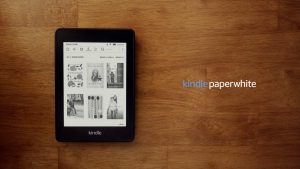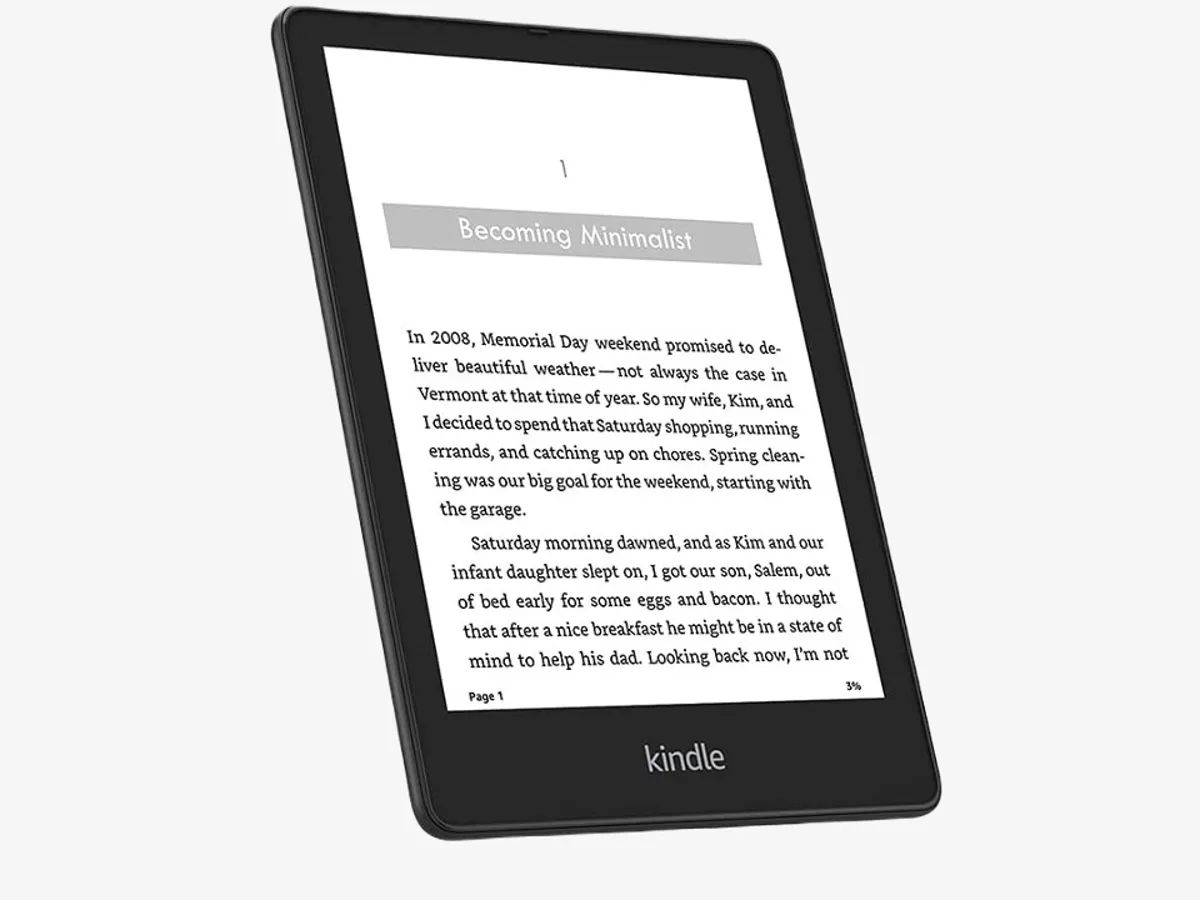Introduction
Welcome to the world of Audible, where you can immerse yourself in a vast library of audiobooks and enjoy captivating stories while on your computer. Whether you’re a book lover, a multitasker, or someone who simply wants to make the most of their computer time, downloading Audible books to your computer allows you to indulge in the power of storytelling without the need for a physical book.
In this article, we’ll guide you through the step-by-step process of downloading Audible books to your computer. By the end, you’ll have all the necessary tools and knowledge to access your favorite audiobooks whenever and wherever you want.
Before we dive into the details, it’s important to note that Audible is an Amazon-owned platform, so you’ll need an Audible account to proceed with the download. If you don’t have an account yet, don’t worry – we’ll cover that in our first step.
So, grab your headphones, get cozy in front of your computer screen, and let’s get started on this exciting journey to downloading Audible books!
Step 1: Create an Audible Account
Before you can begin downloading Audible books to your computer, you’ll need to create an Audible account. If you already have an Amazon account, you can use those credentials to sign in to Audible. If not, follow these simple steps to create an Audible account:
- Visit the Audible website (www.audible.com) using your preferred web browser.
- Click on the “Sign In” button located in the top right corner of the homepage.
- On the sign-in page, click on the “Start your 30-day free trial” button or “Sign in with Amazon” if you have an existing Amazon account.
- If you’re starting a free trial, you’ll need to provide your Amazon account email and password. If you’re signing in with Amazon, simply enter your Amazon account credentials.
- Click on the “Sign In” button.
- Next, you’ll be prompted to enter your preferred payment method. Don’t worry, you won’t be charged during the free trial period. You can choose to use a credit card, Amazon Pay, or a gift card.
- Fill in the necessary payment details and click on the “Continue” button.
- Review the Audible Terms of Use and acknowledge that you’ve read and accepted them by clicking the checkbox.
- Click on the “Start My Free Trial” button.
- Congratulations! You’ve successfully created your Audible account. You can now explore the vast collection of audiobooks available on Audible.
Creating an Audible account is the first step towards accessing and downloading audiobooks to your computer. It’s a simple process that will open up a world of literary adventures and allow you to enjoy the pleasure of listening to your favorite books.
Step 2: Install the Audible Download Manager
Once you have your Audible account set up, the next step is to install the Audible Download Manager on your computer. This software will enable you to easily download and manage your audiobooks. Follow the steps below to install the Audible Download Manager:
- Log in to your Audible account using your preferred web browser on your computer.
- Click on your name in the top right corner of the Audible homepage, and select “Account Details” from the dropdown menu.
- In the Account Details page, scroll down to the “View” section and click on “Software & Downloads.”
- On the Software & Downloads page, click on the “Download” button beside “Audible Download Manager” to start the download process.
- Once the download is complete, locate the downloaded file on your computer and double-click on it to begin the installation.
- Follow the prompts in the installation wizard to complete the installation process.
- After the installation is complete, you may be prompted to sign in to your Audible account. Use your Audible account credentials to sign in.
- The Audible Download Manager will now be installed on your computer and ready for use.
The Audible Download Manager is an essential tool for seamlessly downloading and managing your audiobooks on your computer. It provides a user-friendly interface that allows you to easily navigate through your library and organize your downloaded audiobooks.
With the Audible Download Manager installed, you’re now one step closer to enjoying the immersive experience of listening to audiobooks on your computer.
Step 3: Sign in to your Audible Account
Now that you have installed the Audible Download Manager on your computer, it’s time to sign in to your Audible account and get ready to start downloading audiobooks. Follow the steps below to sign in:
- Open the Audible Download Manager on your computer. You can usually find it in your list of installed programs or by searching for “Audible Download Manager” in the start menu.
- Once the Audible Download Manager is open, you will be prompted to sign in to your Audible account.
- Enter your Audible account email address and password in the provided fields.
- Click on the “Sign In” button to log in to your Audible account.
- If you have successfully signed in, you will see your Audible library displayed within the Audible Download Manager.
Signing in to your Audible account within the Audible Download Manager is essential for accessing your library and downloading your audiobooks. It allows you to easily manage your downloaded content and ensures a seamless experience.
Once you are signed in, you are now ready to explore the vast selection of audiobooks available and begin downloading them to your computer.
Remember to keep your Audible account details secure and avoid sharing them with others to protect your privacy and ensure the security of your audiobooks.
Step 4: Browse and Select the Audiobook You Want to Download
With your Audible account signed in and the Audible Download Manager ready to go, it’s time to browse the vast collection of audiobooks and choose the one you want to download. Follow these steps to find and select your desired audiobook:
- Open the Audible Download Manager on your computer, if it’s not already open.
- On the Audible Download Manager interface, you’ll find various options for browsing and searching for audiobooks. You can explore different genres, bestsellers, new releases, or search for a specific title or author.
- Click on the desired category or enter your search criteria in the search bar.
- Browse through the selection of audiobooks based on your search or chosen category.
- Take your time to read the descriptions, reviews, and sample snippets of the audiobooks to help you make a decision.
- When you have found the audiobook you want to download, click on the “Add to Library” or “Buy” button next to the audiobook.
- If you click “Add to Library,” the audiobook will be added to your Audible library, and you can download it later. If you click “Buy,” you will be redirected to the Audible website for the purchase process.
Browsing and selecting the audiobook you want to download is an exciting part of the process. It offers the opportunity to explore a variety of genres, authors, and narrators, allowing you to discover new favorites and delve into extraordinary storytelling.
Once you have chosen your audiobook and added it to your library, you’re ready to proceed to the next step and determine the format and quality for your download.
Step 5: Choose the Format and Quality for the Download
After selecting the audiobook you want to download, it’s time to choose the format and quality for your download. The Audible Download Manager allows you to customize these settings based on your preferences. Follow these steps to select the format and quality:
- In the Audible Download Manager, locate the audiobook you added to your library.
- Click on the “Download” or “Download Options” button next to the audiobook.
- A menu will pop up, presenting you with different download options.
- Select the format you prefer for your download. Common formats include MP3 and Enhanced Audio.
- If available, choose the quality level for your download. Higher quality levels typically result in larger file sizes.
- Once you’ve made your selections, click on the “Download” or “Confirm” button to start the download process.
Choosing the format and quality for your audiobook download allows you to optimize your listening experience. MP3 format is widely supported by various devices and players, while Enhanced Audio format offers advanced features like chapter navigation and bookmarking.
Consider your storage capacity, device compatibility, and personal preferences when making these choices. Higher-quality settings can offer improved sound clarity but may require more storage space on your computer.
Now that you’ve chosen the format and quality, you’re ready to initiate the download and bring your audiobook to life on your computer.
Step 6: Start the Download Process
With the format and quality settings selected, it’s time to kickstart the download process and transfer your chosen audiobook to your computer. Follow these steps to initiate the download:
- Once you have chosen the format and quality for your audiobook, click on the “Download” or “Confirm” button.
- The Audible Download Manager will start downloading the audiobook to your designated download folder on your computer.
- The download time will vary depending on the size of the audiobook and the speed of your internet connection. You’ll see the progress of the download on the Audible Download Manager interface.
- Ensure that your computer remains connected to the internet throughout the download process. Interruptions in the internet connection may pause or disrupt the download.
- Once the download is complete, the audiobook will be available in your designated download folder on your computer.
Starting the download process is an exciting moment as it marks the beginning of having your chosen audiobook accessible on your computer. The Audible Download Manager will efficiently handle the download, ensuring that the audiobook is securely transferred to your device.
While waiting for the download to complete, you can prepare yourself for the next step – accessing and enjoying your downloaded audiobook on your computer.
Step 7: Access Your Downloaded Audiobook Files on Your Computer
Now that you’ve successfully downloaded the audiobook to your computer, it’s time to access and enjoy your newly acquired literary treasure. Follow these steps to locate and access your downloaded audiobook files:
- Open File Explorer (Windows) or Finder (Mac) on your computer.
- Navigate to the designated download folder where the Audible Download Manager saved the audiobook files.
- You will typically find a folder for each audiobook you’ve downloaded. The folder name will usually be the title of the audiobook or include the book’s unique identifier.
- Open the folder to find the audiobook files inside. The files may include the main audio file, cover art, and other supplementary files.
- The main audio file is usually in the format you selected during the download process, such as MP3 or Enhanced Audio.
- Depending on your preferred media player, you can double-click the audio file to start playing it or import it into your media library for easy access.
Once you’ve accessed your downloaded audiobook files, you can begin immersing yourself in the captivating storytelling experience. Find a comfortable spot, grab your headphones, and press play to embark on a literary journey.
You can also transfer the audiobook files to your preferred mobile device or MP3 player for on-the-go listening. Simply connect your device to your computer and copy the audiobook files onto it.
With easy access to your downloaded audiobook files, you have the freedom to enjoy your favorite stories whenever and wherever you please.
Conclusion
Congratulations on successfully downloading Audible books to your computer! You’ve learned how to create an Audible account, install the Audible Download Manager, sign in to your account, browse and select audiobooks, choose the format and quality for downloads, start the download process, and access your downloaded audiobook files on your computer.
By following these steps, you now have the ability to enjoy a wide range of audiobooks from the comfort of your computer. Whether you’re on a long commute, working on tasks, or simply relaxing at home, audiobooks provide a convenient and immersive way to indulge in great stories.
Remember to keep your Audible account secure and avoid sharing your login credentials. This will ensure the privacy and security of the audiobooks you’ve downloaded.
Now that you have the knowledge and tools to download Audible books to your computer, it’s time to explore the vast collection available and discover new literary adventures. Happy listening!