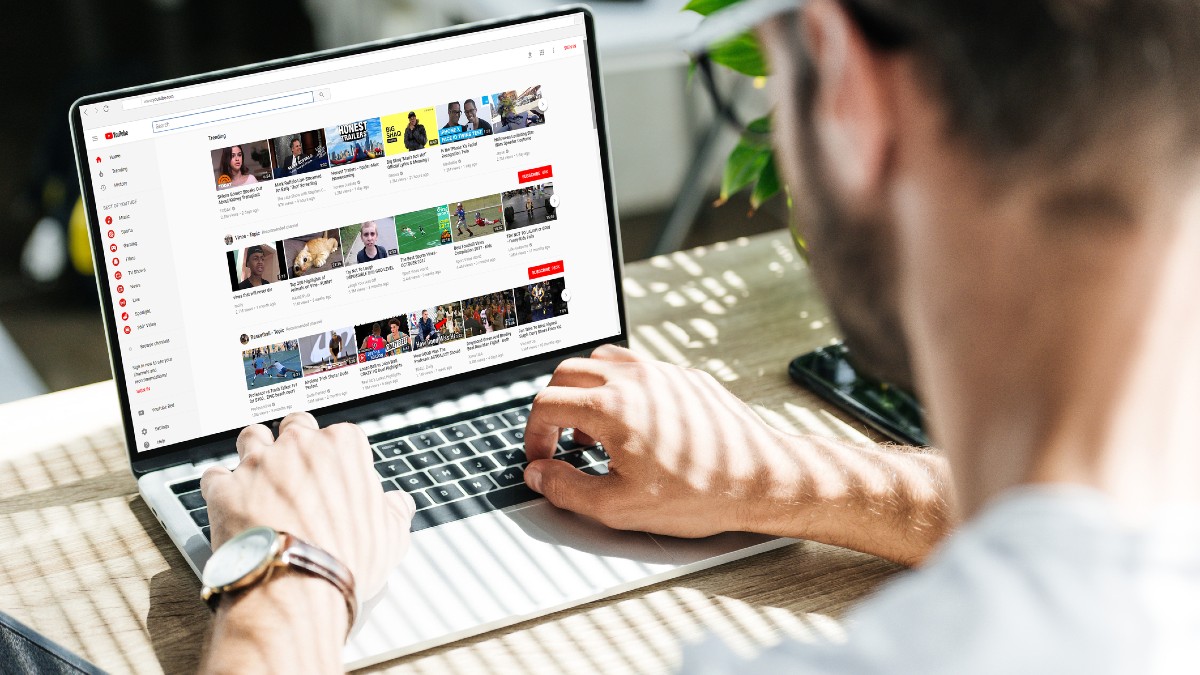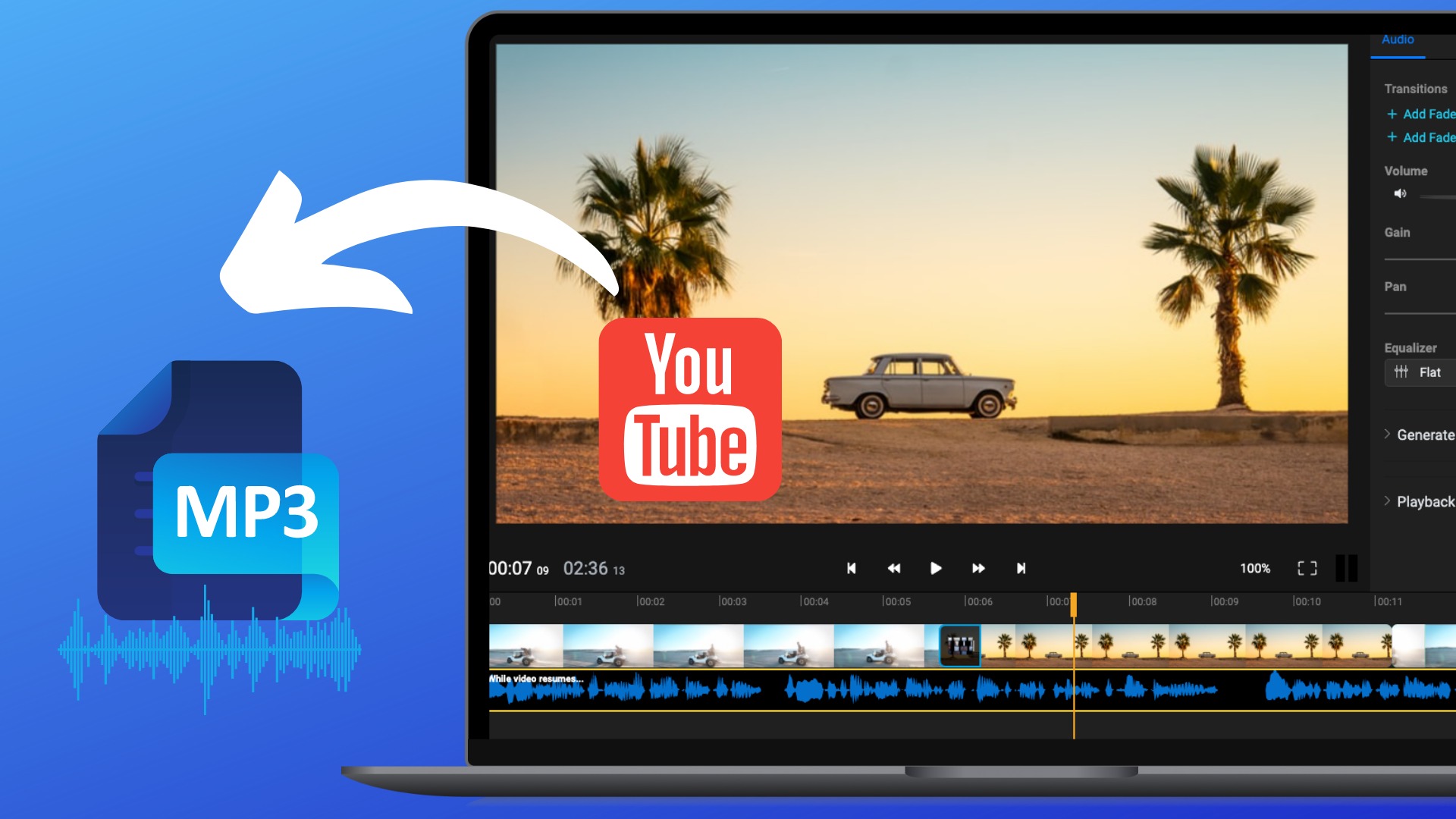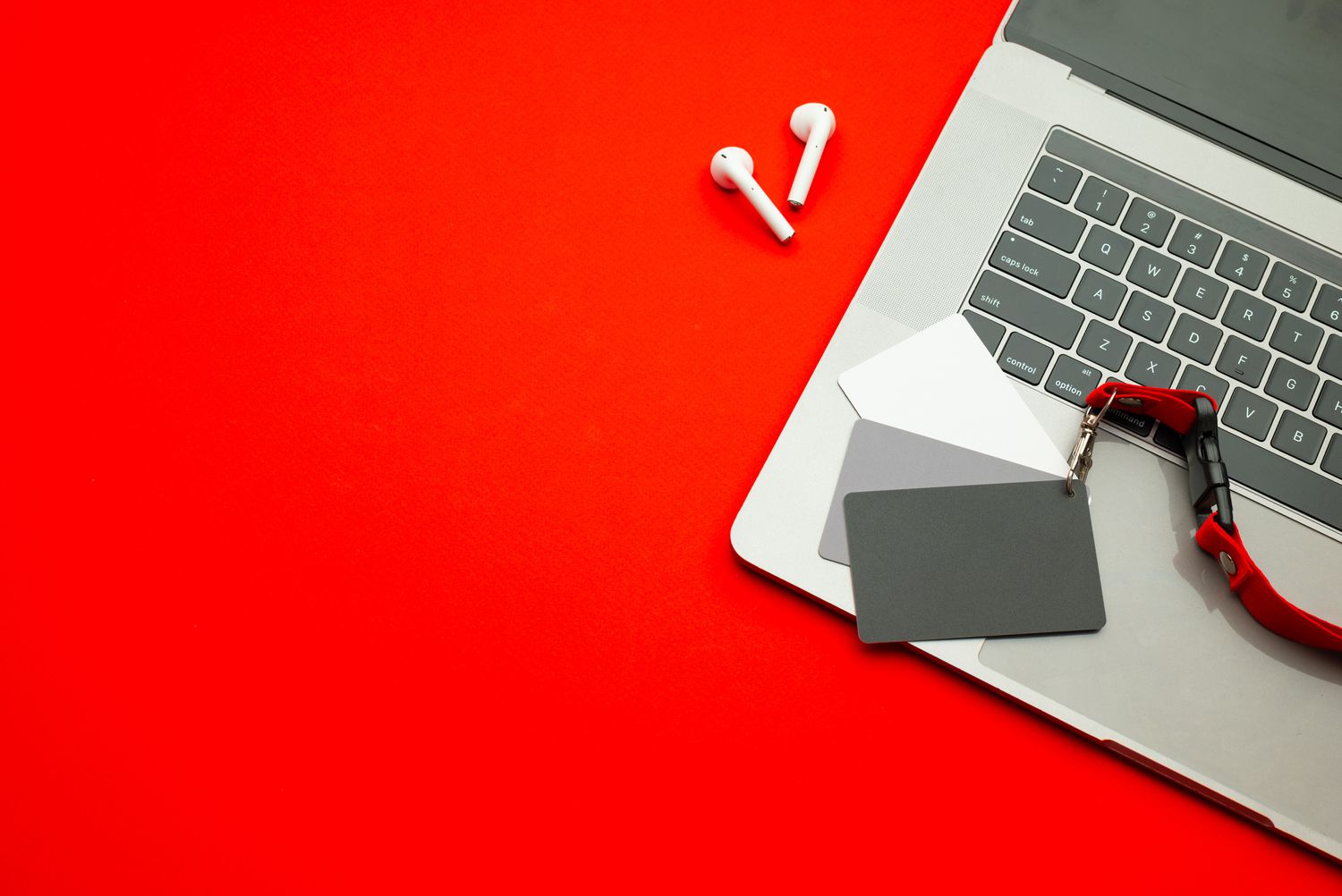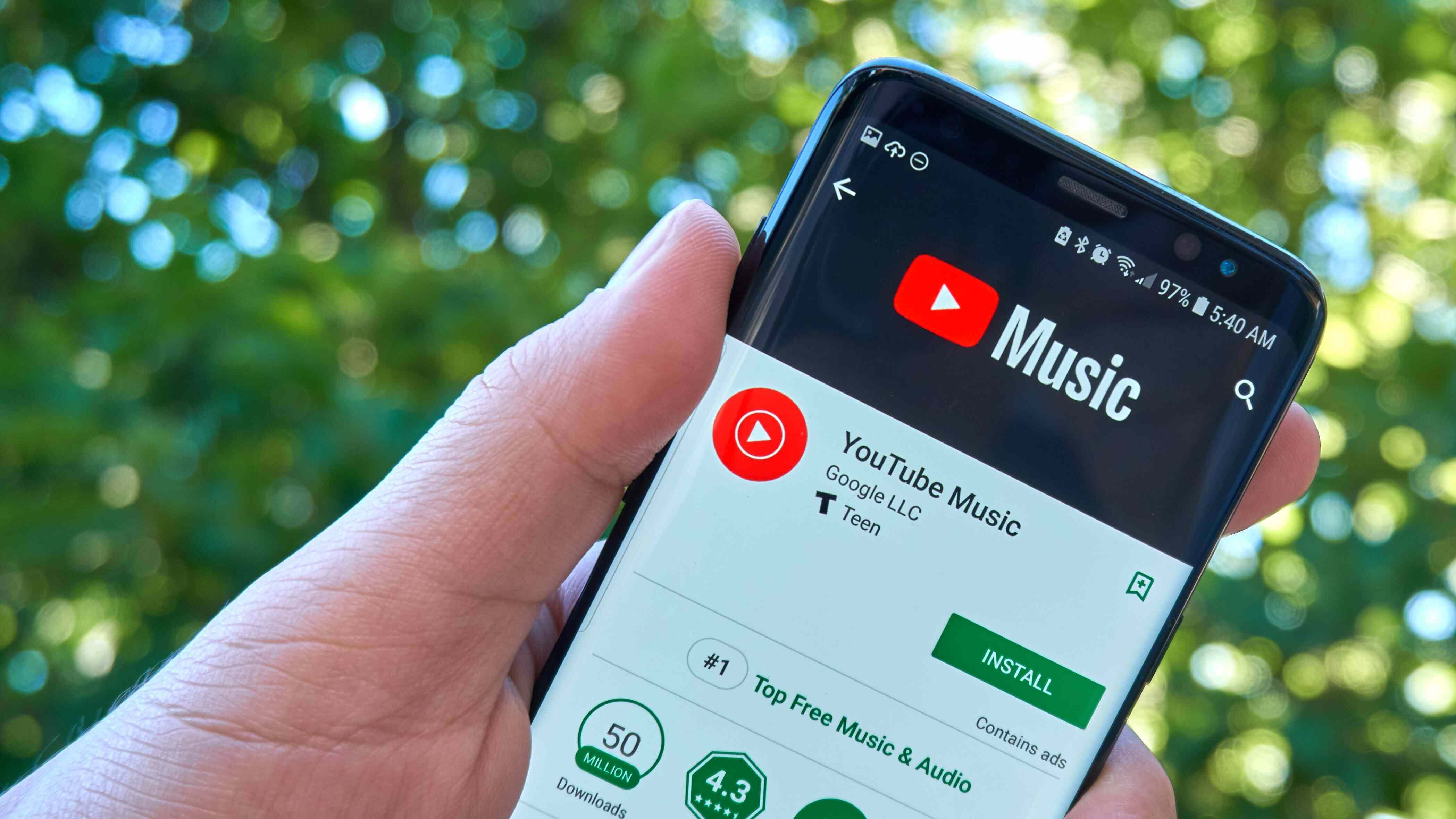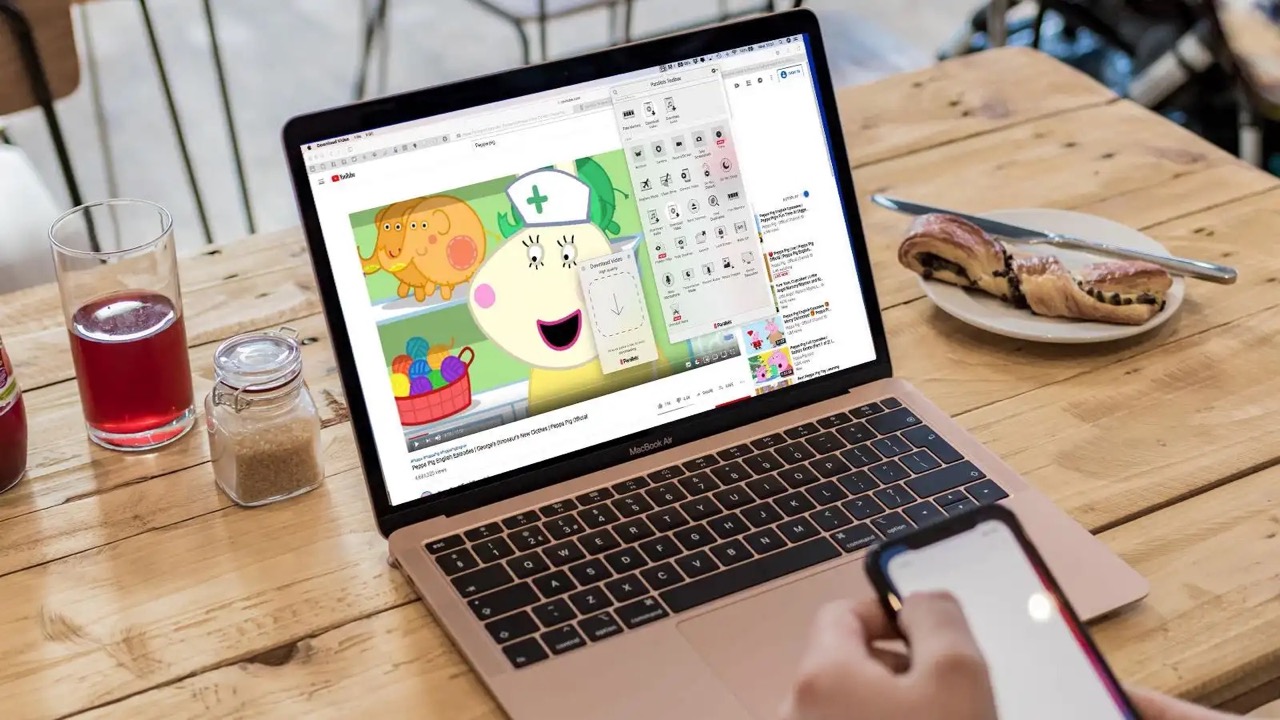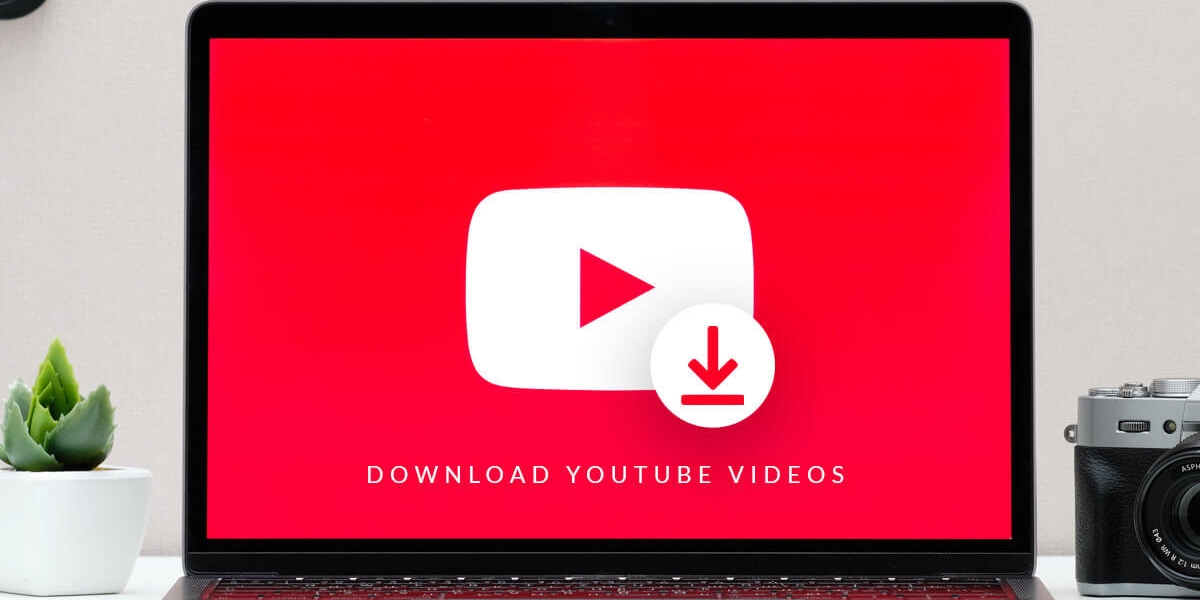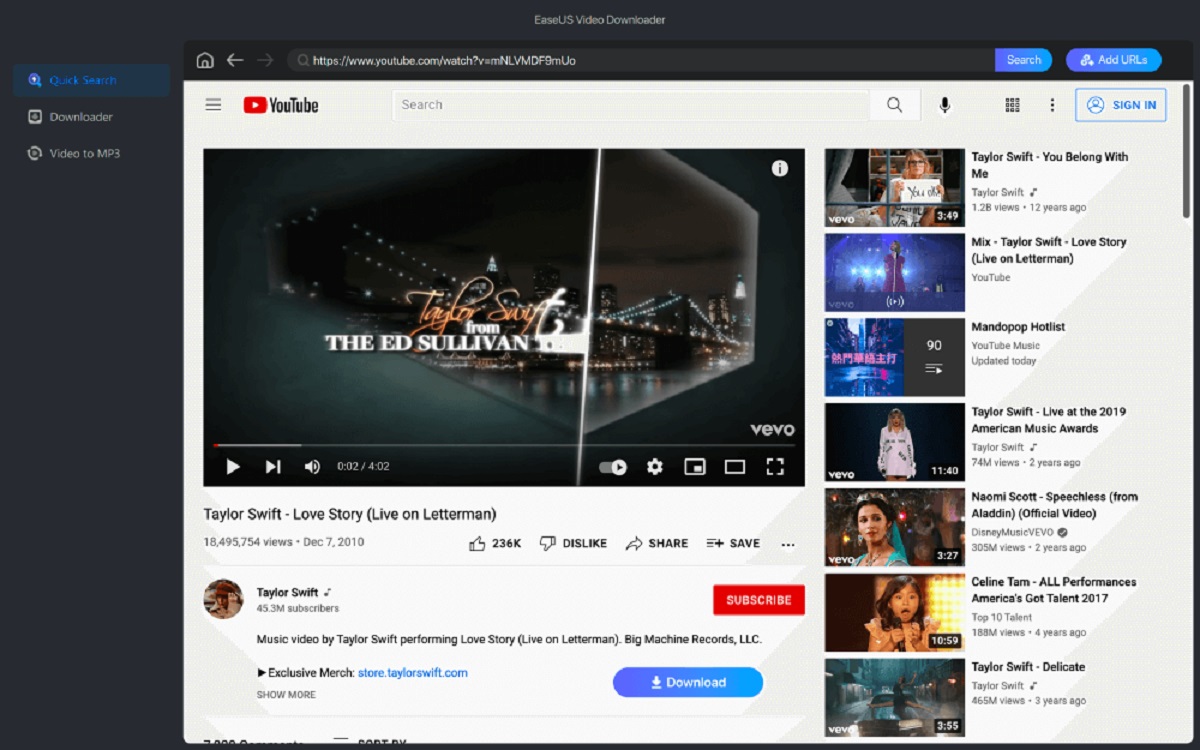Introduction
Downloading YouTube videos to your Mac can be a useful way to save your favorite videos or watch them offline. Whether you want to gather a collection of inspiring TED Talks or just want to enjoy a hilarious cat video when you’re away from an internet connection, having the ability to download YouTube videos to your Mac gives you more flexibility and convenience.
In this article, we will discuss various methods that you can use to easily and efficiently download YouTube videos to your Mac. From dedicated software to web-based converters, browser extensions, and even terminal commands, there are multiple options available to suit different preferences and technical skill levels.
Before we delve into the different methods, it’s important to note that downloading YouTube videos may violate YouTube’s terms of service, so it’s important to use any downloaded content responsibly and for personal use only.
Additionally, be aware of copyright restrictions and only download videos that you have the right to access and use. Always respect the intellectual property rights of content creators and use downloaded videos responsibly.
Now, let’s explore the various methods you can use to download YouTube videos to your Mac and enjoy them at your convenience.
Method 1: Using a YouTube Downloader Software
One of the most popular and straightforward ways to download YouTube videos to your Mac is by using dedicated YouTube downloader software. These software programs are specifically designed to extract and save videos from YouTube, providing a hassle-free experience.
There are several YouTube downloader software options available, each with its own set of features and capabilities. However, the basic steps are generally the same:
- Choose a reputable YouTube downloader software that is compatible with your Mac operating system.
- Install the software on your Mac following the provided instructions.
- Open the YouTube video you want to download in your web browser.
- Copy the video’s URL from the address bar.
- Return to the YouTube downloader software and paste the copied URL into the designated field.
- Select the desired video quality and file format.
- Click the “Download” or “Start” button to initiate the download process.
- Wait for the software to download and save the YouTube video to your specified location on your Mac.
Once the download is complete, you can access the downloaded YouTube video on your Mac and enjoy it offline at any time.
It is important to note that YouTube downloader software may have additional features, such as the ability to batch download videos, convert videos to different formats, and download subtitles. Explore the software’s settings and options to customize your downloading experience.
Some well-known YouTube downloader software for Mac include 4K Video Downloader, MacX YouTube Downloader, and iTubeDownloader. Research and choose the one that best fits your needs.
Method 2: Using a Web-based Converter
If you prefer not to download and install software on your Mac, using a web-based converter is a convenient alternative. Web-based converters allow you to convert YouTube videos to downloadable formats directly from your browser, without the need for additional software.
Here’s how you can use a web-based converter to download YouTube videos to your Mac:
- Open your preferred web browser on your Mac.
- Navigate to a trusted and reliable web-based converter website. Some popular options include OnlineVideoConverter, YTMP3, and SaveFrom.net.
- Go to YouTube and find the video you want to download.
- Copy the video’s URL from the address bar.
- Return to the web-based converter website and paste the copied URL into the provided field.
- Select the desired video quality and file format.
- Click the “Convert” or “Start” button to begin the conversion process.
- Wait for the conversion to complete.
- Once the conversion is done, click the provided download link to save the converted YouTube video to your Mac.
Web-based converters offer a straightforward and user-friendly experience, allowing you to download YouTube videos with just a few clicks. However, keep in mind that the conversion speed and quality may vary depending on the converter you choose and your internet connection.
Remember to be cautious while using web-based converters, as some websites may contain ads or potentially harmful content. Stick to reputable converter platforms and exercise caution when clicking on any pop-up windows or buttons.
Using web-based converters is an efficient and accessible way to download YouTube videos to your Mac without the need to install any software.
Method 3: Using a Browser Extension
If you frequently download YouTube videos and want a more integrated solution within your web browser, using a browser extension can be a convenient option. Browser extensions add functionality and features directly to your browser, allowing you to download YouTube videos with ease.
To use a browser extension for downloading YouTube videos to your Mac, follow these steps:
- Open your preferred web browser on your Mac.
- Go to the extension marketplace for your browser (e.g., Chrome Web Store for Google Chrome, Add-ons for Firefox).
- Search for a reputable YouTube downloader extension. Some popular options include Video Downloader Professional, Easy YouTube Video Downloader, and FastestTube.
- Select the desired extension and click on the “Add” or “Install” button to add it to your browser.
- Once the extension is installed, you will typically see its icon in your browser’s toolbar.
- Open YouTube and locate the video you want to download.
- Click on the extension’s icon in the toolbar to activate it.
- A pop-up or a download button will appear near the video. Click on it to initiate the download process.
- Choose the desired video quality and file format.
- Wait for the download to complete.
- Once the download is finished, you can access the downloaded YouTube video on your Mac.
Using a browser extension provides convenience and ease of use, as you can download YouTube videos directly from the video’s page without navigating to additional websites or applications. Keep in mind that browser extensions may have limitations based on the browser you are using, and it’s essential to select a reliable and trustworthy extension to ensure a secure downloading experience.
Explore different browser extensions available for your browser and choose the one that suits your needs and preferences. Remember to keep your extensions updated for optimal performance and compatibility.
Method 4: Using Terminal Commands
If you’re comfortable with using the command line interface on your Mac, you can download YouTube videos using terminal commands. This method requires a basic understanding of using the terminal and executing commands.
Follow these steps to download YouTube videos using terminal commands:
- Launch the Terminal application on your Mac. You can find it in the Utilities folder within the Applications folder or by using Spotlight search.
- Make sure you have the youtube-dl command-line tool installed on your Mac. If it’s not installed, you can install it using package managers like Homebrew or MacPorts.
- Copy the URL of the YouTube video you want to download.
- Return to the Terminal application and type the following command:
youtube-dl - Press Enter to execute the command and initiate the download process.
- The YouTube video will be downloaded to your current working directory by default.
Using terminal commands gives you more control over the downloading process and allows you to specify additional options, such as video quality, output format, and location to save the downloaded video.
Keep in mind that the youtube-dl command-line tool is constantly being updated, so it’s essential to keep it up to date for better compatibility and performance. You can update it using the package manager you used to install it.
While this method requires some familiarity with the command line interface, it is a powerful and efficient way to download YouTube videos to your Mac.
Remember to respect copyright laws and only download YouTube videos that you have the right to access and use.
Conclusion
Downloading YouTube videos to your Mac can greatly enhance your video-watching experience, allowing you to enjoy your favorite videos offline or at your convenience. In this article, we explored different methods that you can use to download YouTube videos to your Mac.
Using dedicated YouTube downloader software provides a straightforward and feature-rich experience. With the ability to customize video quality and format, these software programs offer a reliable way to download YouTube videos.
Web-based converters offer a convenient option without the need to install any software. With just a few clicks, you can convert and download YouTube videos in various formats directly from your browser.
Browser extensions integrate seamlessly with your web browser, providing a quick and easy way to download YouTube videos. With a simple click, you can initiate the downloading process directly from the YouTube video page.
For those comfortable with the command line interface, using terminal commands provides more control and flexibility in downloading YouTube videos. With the use of tools like youtube-dl, you can download videos directly using the command line.
Remember to download YouTube videos responsibly and respect intellectual property rights. Only download videos that you have the right to access and use, and use downloaded content for personal use only.
Whether you choose a YouTube downloader software, a web-based converter, a browser extension, or terminal commands, make sure to select a method that suits your preferences and technical skills. Always prioritize the security of your Mac and be mindful of potential risks when downloading from third-party sources.
Now that you’re equipped with these different methods, you can enjoy your favorite YouTube videos on your Mac, even when you are offline or away from an internet connection.