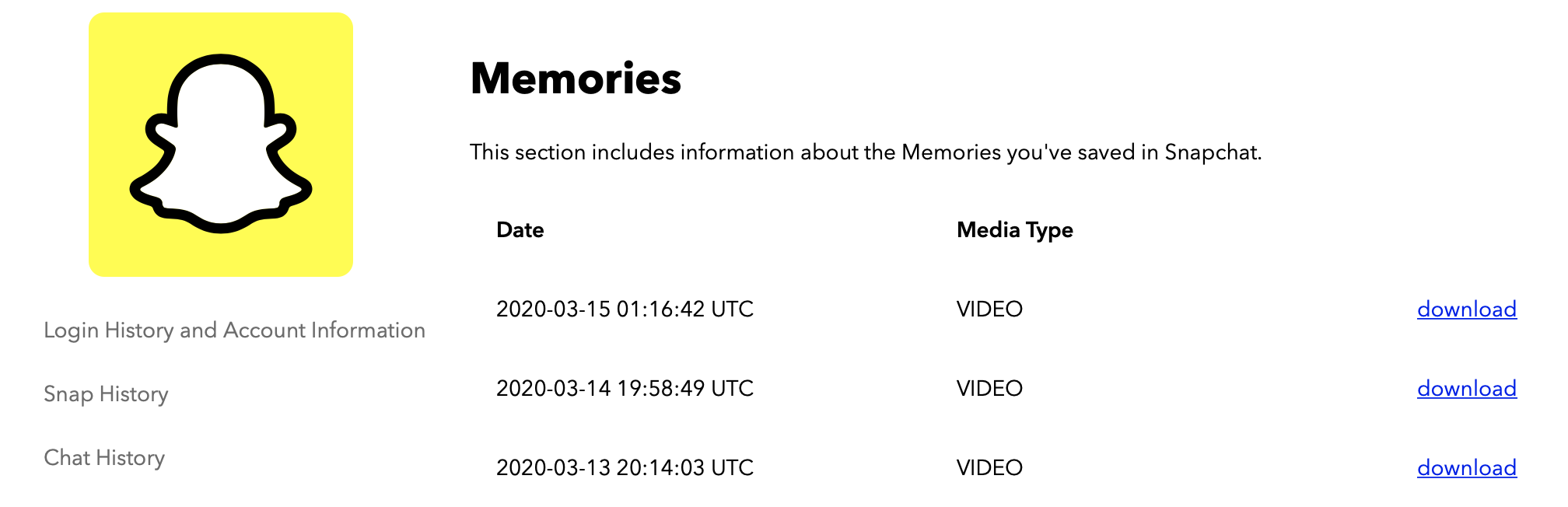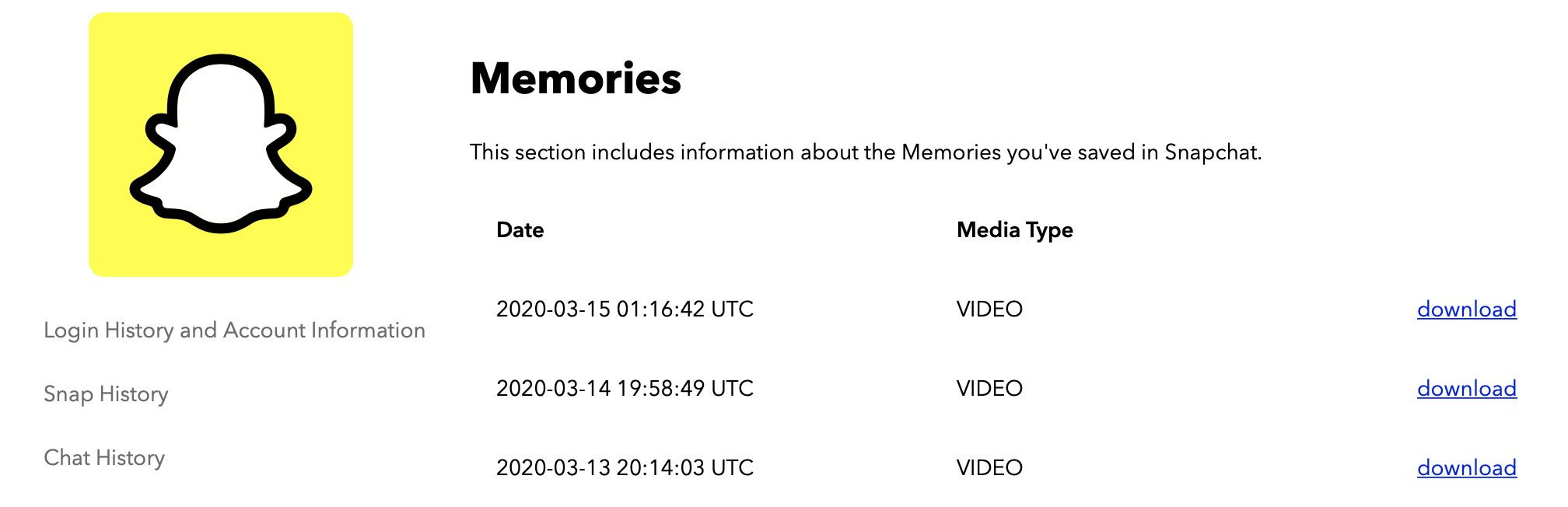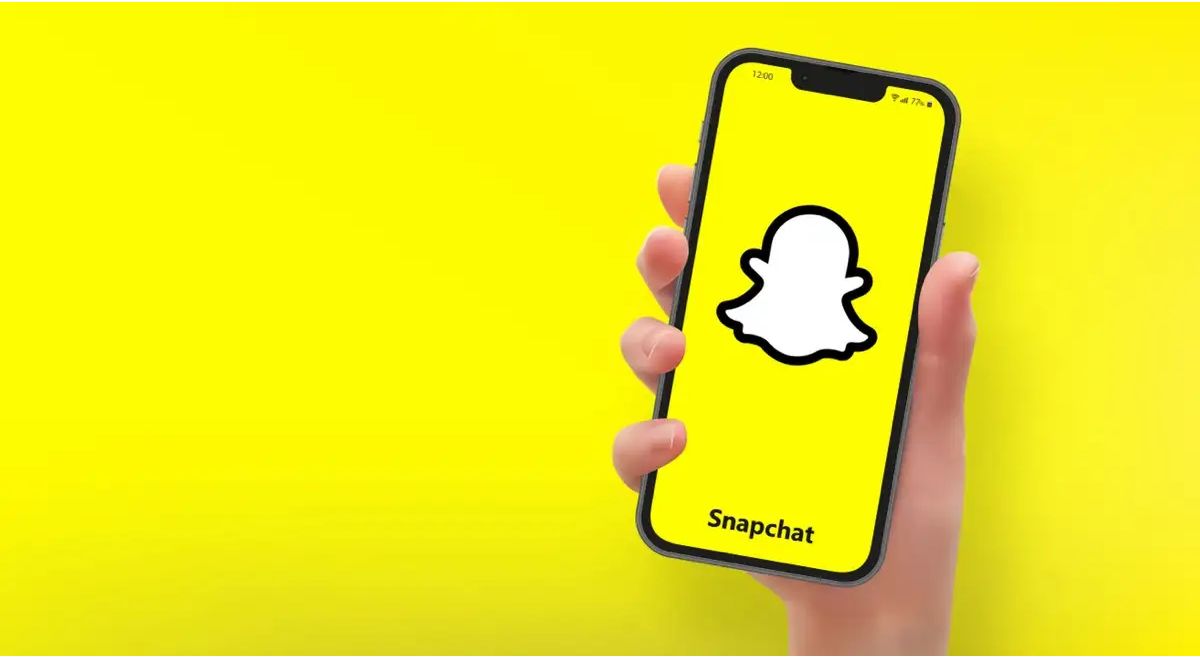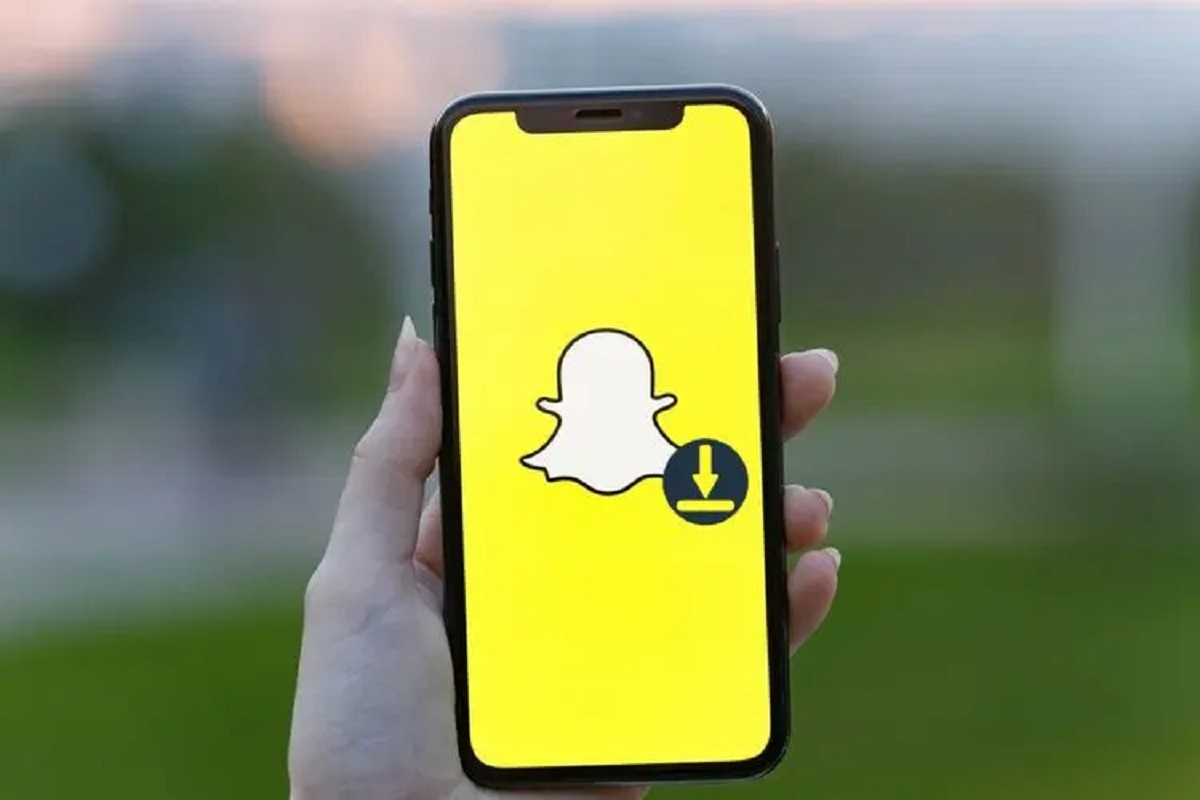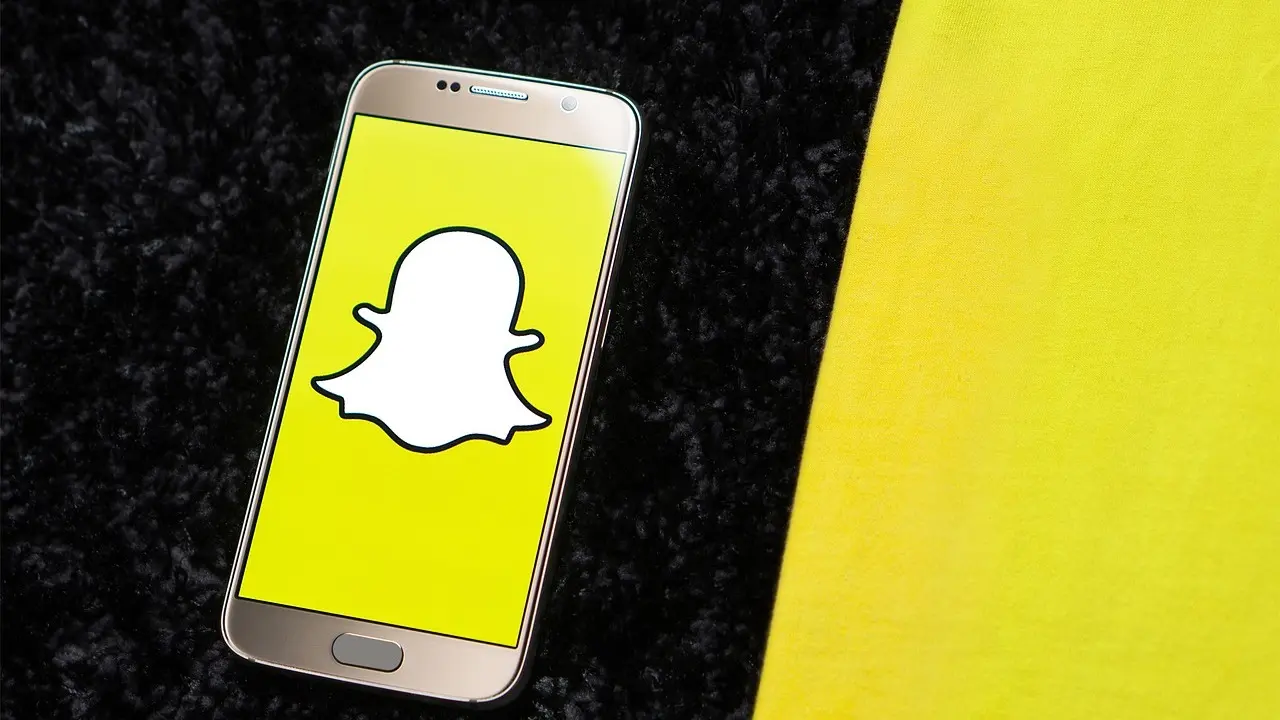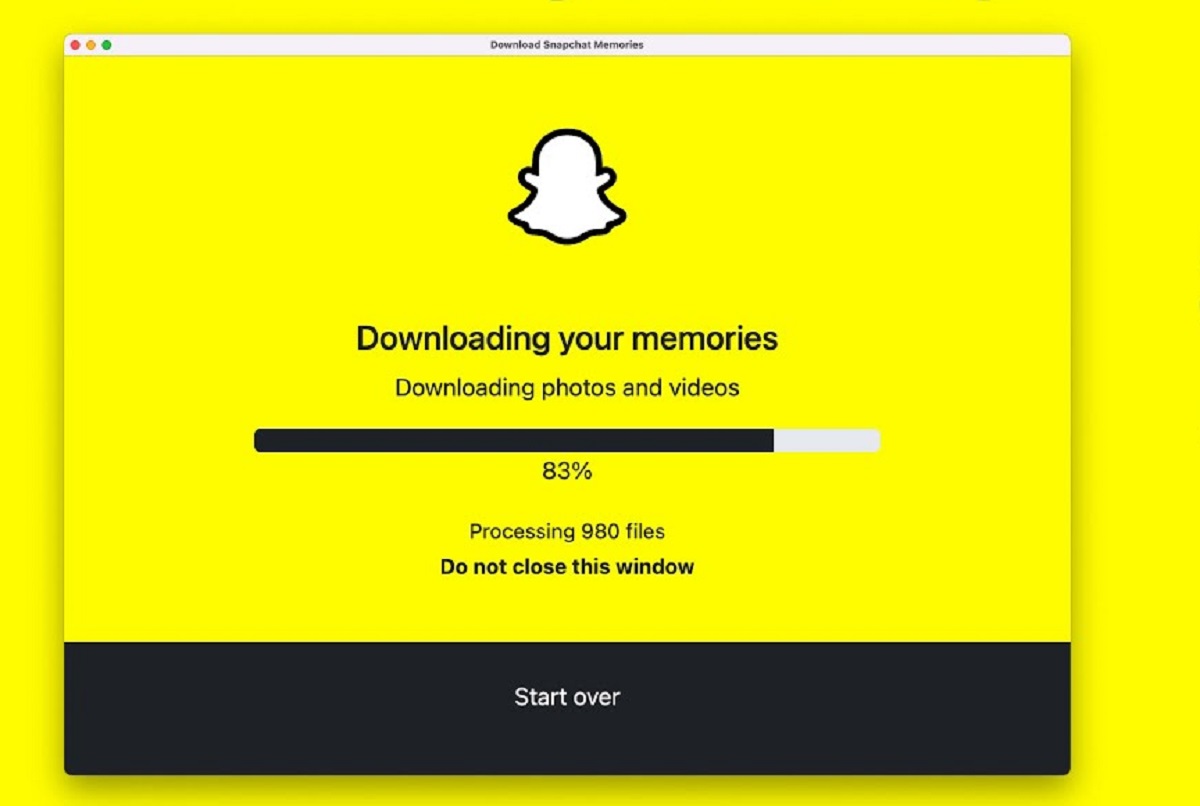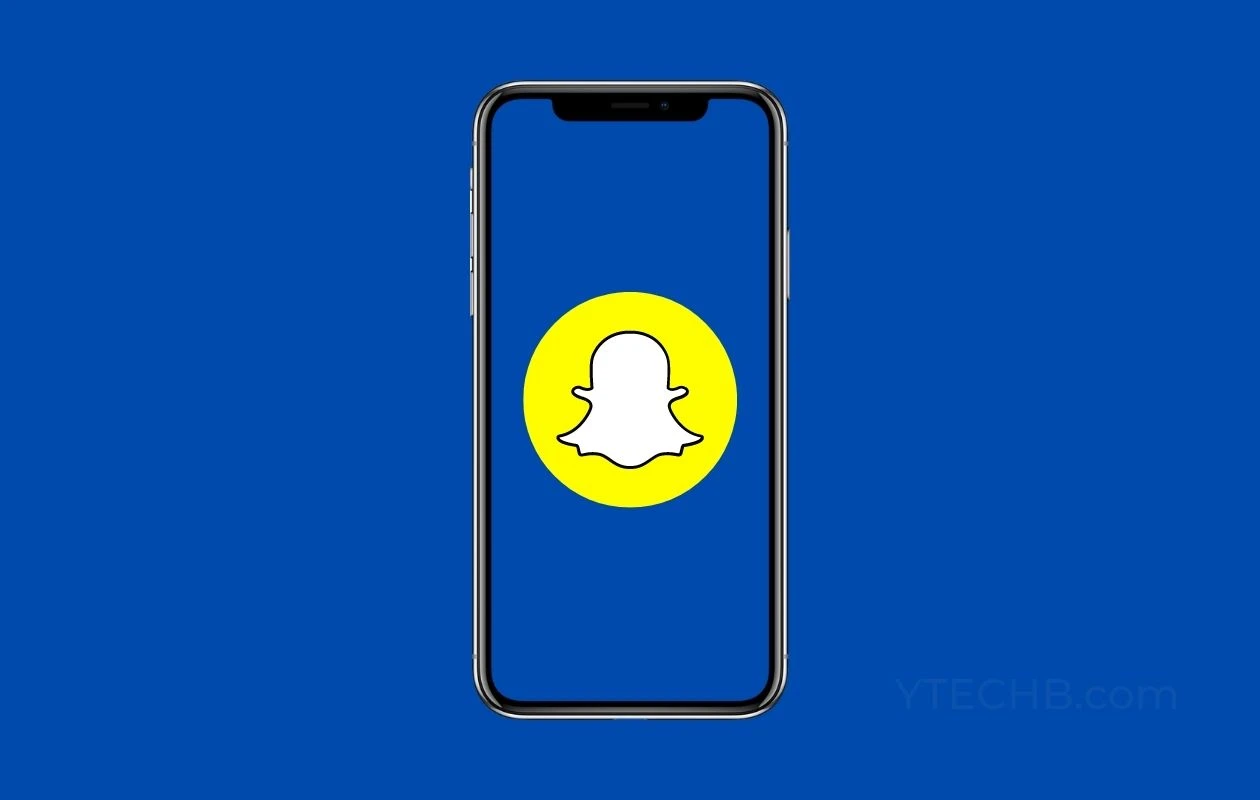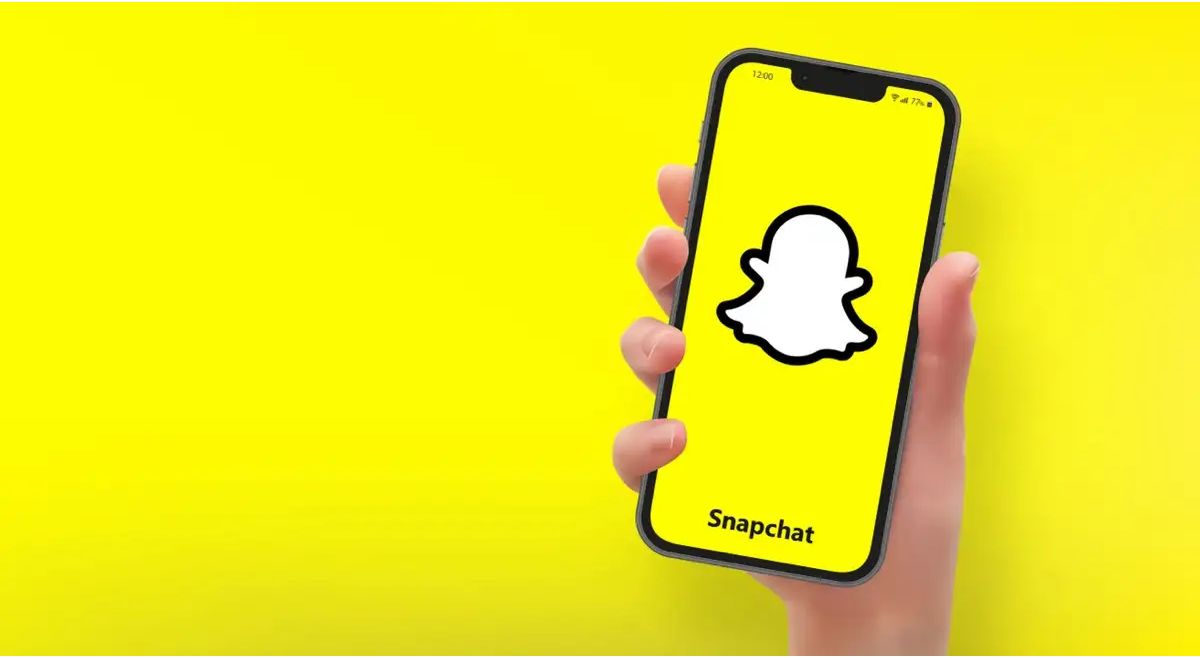Introduction
Are you a Snapchat enthusiast who wants to save all of your precious Snap memories? Well, you’re in luck! In this article, we will guide you through the process of downloading all of your Snap memories so you can keep them safe and secure.
Snapchat is a popular social media platform that allows users to share photos and videos with their friends and followers. The platform’s unique feature, Memories, enables users to save and revisit their favorite Snaps. However, if you want to have a local copy of all your Snap memories, you need to follow a few simple steps to download them.
By downloading your Snap memories, you can preserve your favorite moments and create a backup in case anything happens to your Snapchat account. Whether you want to relive a hilarious Snap with your best friend or cherish a special memory, having your Snap memories saved on your device gives you peace of mind.
In this tutorial, we will walk you through the step-by-step process of downloading all of your Snap memories. From updating your Snapchat app to accessing and organizing your downloaded memories, we’ve got you covered. So, let’s dive in and discover how you can download all of your Snap memories!
Step 1: Update Snapchat
The first step to downloading all of your Snap memories is ensuring that you have the latest version of the Snapchat app installed on your device. Snapchat frequently releases updates that not only introduce new features but also improve the overall functionality and security of the app.
To update Snapchat, follow these simple steps:
- Open the app store on your device. If you’re using an iPhone, go to the App Store, and if you’re using an Android device, go to Google Play Store.
- Search for “Snapchat” in the app store’s search bar.
- If there’s an available update, you’ll see an “Update” button next to the Snapchat app. Tap on it to start the update process.
- Wait for the update to finish downloading and installing on your device. This may take a few minutes, depending on your internet connection speed.
- Once the update is complete, open the Snapchat app and log in to your account.
By keeping your Snapchat app up-to-date, you ensure that you have access to the latest features and improvements. It also reduces the chances of encountering any issues while downloading your Snap memories.
Now that you have updated your Snapchat app, you’re ready to move on to the next step of the process: opening the Memories feature.
Step 2: Open Memories
Once you have updated your Snapchat app, the next step is to open the Memories feature. Memories is a built-in feature in Snapchat that allows you to save and access your Snaps from the past. It acts as a personal media library where you can store and revisit your favorite memories.
To open Memories, follow these simple steps:
- Launch the Snapchat app on your device.
- At the bottom of the screen, tap on the small circle located just below the capture button. This will take you to the Snapchat camera screen.
- In the upper-left corner of the camera screen, you’ll see a square icon with a smiley face. Tap on this icon to access your profile and settings.
- In the profile screen, you’ll find several tabs at the top. Tap on the “Memories” tab, which is represented by a small photo icon.
Once you tap on the Memories tab, you’ll be taken to the Memories screen, where you can view and manage all of your saved Snaps. Here, you can find Snaps from both your camera roll and the Snaps you saved directly on Snapchat.
Now that you have opened the Memories feature, it’s time to move on to the next step: selecting the Snap memories you want to download.
Step 3: Select Snap Memories
After opening the Memories feature in Snapchat, the next step is to select the specific Snap memories that you want to download. This allows you to choose the Snaps that are most important to you, saving storage space on your device.
To select Snap memories for download, follow these steps:
- On the Memories screen, you’ll see different categories and filters to help you organize your Snaps. You can find Snaps under categories like “All,” “Stories,” “Camera Roll,” and more.
- Navigate through the different categories to locate the Snaps you want to download. You can scroll through the list or use the search bar to find specific Snaps based on keywords or dates.
- Once you’ve found a Snap that you want to download, tap on it to open it in full screen.
- On the full-screen view of the Snap, you’ll see various options at the bottom of the screen. Tap on the icon that looks like a download arrow to save the Snap to your device.
- Repeat these steps for all the Snap memories you wish to download.
By selectively choosing Snap memories for download, you can prioritize the ones that hold significant meaning or are of sentimental value. This step allows you to curate the collection of memories that you want to keep on your device.
Now that you have selected the Snap memories to download, it’s time to move on to the next step: actually downloading them to your device for offline access.
Step 4: Download Snap Memories
Now that you have chosen the specific Snap memories you want to download, it’s time to proceed with the actual download process. By downloading your Snap memories, you can have access to them even when you’re offline or if anything happens to your Snapchat account.
To download your selected Snap memories, follow these steps:
- While viewing a Snap in full screen, tap on the download arrow icon at the bottom of the screen.
- A progress bar will appear, indicating that the Snap is downloading. The time it takes to download the Snap will depend on factors such as the size of the Snap and the speed of your internet connection.
- Once the download is complete, a notification will appear confirming the successful download of the Snap memory. You can also check the download progress in the Memories section by looking for the Snap with a small cloud icon next to it.
- Repeat these steps for each Snap memory you want to download.
By following these steps, you can easily download all of your selected Snap memories to your device. This ensures that you have a local copy of your cherished memories that you can access anytime, even if you deactivate or lose access to your Snapchat account.
Now that you have successfully downloaded your Snap memories, it’s time to learn how to access and manage them on your device, which will be covered in the next step.
Step 5: Access Downloaded Snap Memories
After you have downloaded your Snap memories, you may be wondering how to access and view them on your device. By accessing your downloaded Snap memories, you can relive those special moments and share them with others.
To access your downloaded Snap memories, follow these steps:
- Open your device’s gallery app or the default Photos app.
- Navigate to the designated folder or album where your downloaded Snap memories are stored. This folder is typically named “Snapchat” or “Memories.”
- Tap on the relevant folder or album to view its contents.
- You will now be able to see all the Snap memories you have downloaded. You can browse through them and tap on individual photos or videos to view them in full screen.
Depending on your device and settings, you may have the option to organize your Snap memories within the gallery app or create custom albums for better organization and easy access.
Now that you know how to access your downloaded Snap memories, you can revisit those cherished moments whenever you want. However, it’s also important to ensure the safety and security of your Snap memories, which we will cover in the next step.
Step 6: Organize and Manage Snap Memories
Now that you have downloaded and accessed your Snap memories, it’s time to organize and manage them for easy navigation and retrieval. Organizing your Snap memories allows you to quickly find specific moments and create a personalized collection of your most cherished memories.
Here are some tips to help you organize and manage your Snap memories effectively:
- Create custom folders or albums: Depending on your device’s capabilities, consider creating separate folders or albums within your gallery app to categorize your Snap memories. You can label them based on events, timeframes, or any other criteria that make sense to you.
- Add tags or descriptions: To add more context to your Snap memories, consider adding tags or descriptions to each photo or video. This will make it easier to search and locate specific memories in the future.
- Delete unwanted Snaps: Over time, your collection of Snap memories may accumulate unwanted or redundant Snaps. Take the time to review your collection and delete any Snaps that no longer hold significance or take up unnecessary space.
- Backup your Snap memories: While downloading your Snap memories to your device provides a local copy, it’s always a good idea to create a backup to safeguard against data loss. Consider using cloud storage services or external storage devices to backup your cherished memories.
- Share your favorite Snaps: If you want to share specific Snap memories with friends or family, you can utilize the sharing options available in your gallery app. This way, you can spread the joy and nostalgia of your cherished moments.
By implementing these organization and management techniques, you can ensure that your Snap memories are well-organized and easily accessible whenever you want to relive those special moments.
Now that you have organized and managed your Snap memories, it’s important to keep them safe and secure, which we will cover in the next step.
Step 7: Keep Your Snap Memories Safe
After going through the process of downloading, accessing, and organizing your Snap memories, it’s crucial to ensure their safety and security. Protecting your cherished moments from loss or accidental deletion will give you peace of mind and allow you to preserve those memories for years to come.
Here are some tips to help you keep your Snap memories safe:
- Regularly back up your Snap memories: Apart from storing your Snap memories on your device, consider creating regular backups. This can be done using cloud storage services, external hard drives, or other backup methods. By having multiple copies of your cherished memories, you mitigate the risk of losing them due to a device failure or accidental deletion.
- Enable auto-sync or cloud backup features: Many devices and gallery apps offer automatic syncing or cloud backup options. Ensure that these features are enabled, so your Snap memories are automatically backed up to the cloud. This way, even if you lose or replace your device, you can easily restore your Snap memories on a new device.
- Protect your Snapchat account: Keep your Snapchat account secure by enabling two-factor authentication, using a strong and unique password, and regularly updating your login credentials. This helps prevent unauthorized access to your Snap memories and personal information.
- Be cautious with sharing: When sharing your Snap memories with others, be mindful of where and how you share them. Avoid sharing them on public platforms or with individuals you do not fully trust. This helps protect your privacy and reduces the risk of your Snap memories being misused.
- Monitor storage space: Regularly check the available storage space on your device to ensure you have enough room for your Snap memories. If storage starts to run low, consider transferring older Snap memories to external storage or cloud storage services to free up space.
By following these practices, you can take proactive steps to ensure the safety and longevity of your precious Snap memories. With a combination of backups, secure account settings, and cautious sharing, your memories will be protected for years to come.
Conclusion
Preserving and downloading your Snap memories is a wonderful way to relive precious moments and create a personal archive of cherished experiences. By following the simple steps outlined in this guide, you can successfully download all of your Snap memories and keep them safe and accessible at any time.
Remember to update your Snapchat app regularly to ensure you have the latest features and improvements. Open the Memories feature to access and view your saved Snaps, and select the Snap memories you want to download. Downloading the memories allows you to have offline access to them, even if something happens to your Snapchat account.
Once downloaded, you can access your Snap memories in your device’s gallery app or default Photos app. Take the time to organize and manage them by creating folders or albums, adding tags or descriptions, and deleting any unwanted Snaps. Always remember to back up your Snap memories to prevent data loss and consider sharing your favorite memories with others.
To keep your Snap memories safe, enable auto-sync or cloud backup features, protect your Snapchat account with strong security measures, and be cautious when sharing your memories online.
By following these steps, you can ensure that your valuable memories are preserved and protected for years to come. So, start downloading your Snap memories today and relive those special moments whenever you desire!