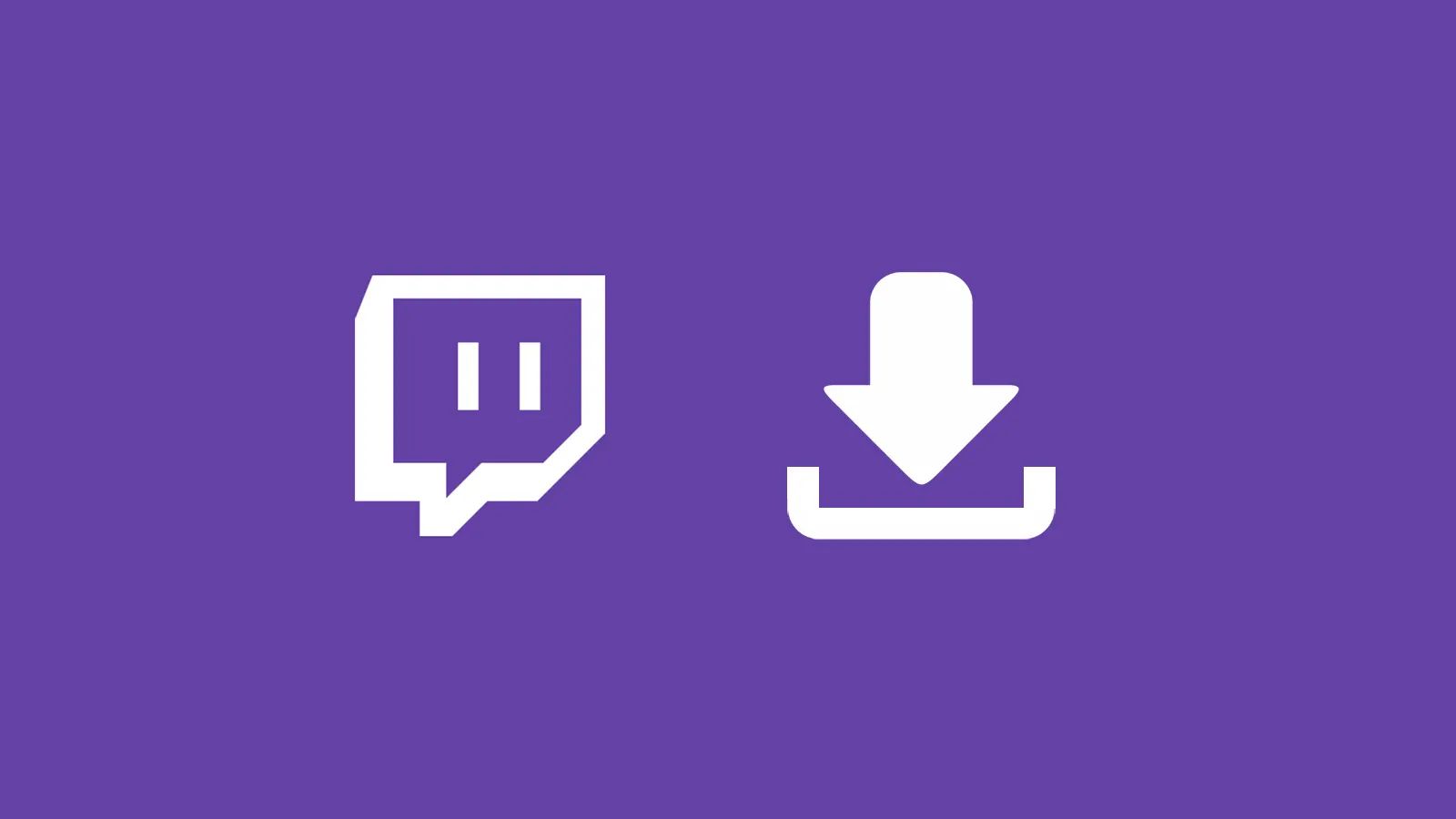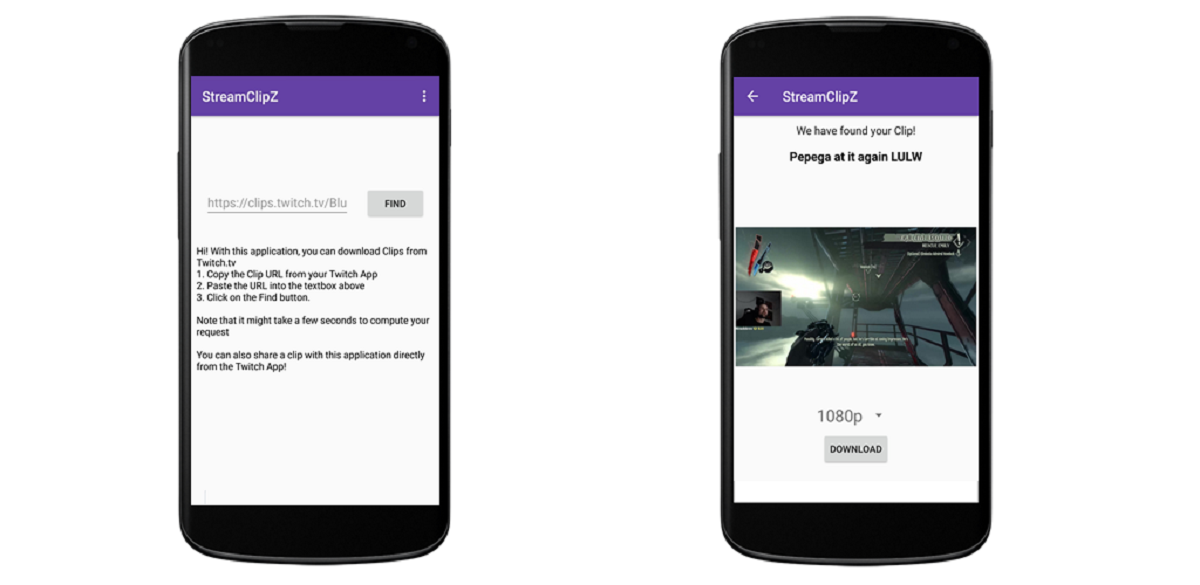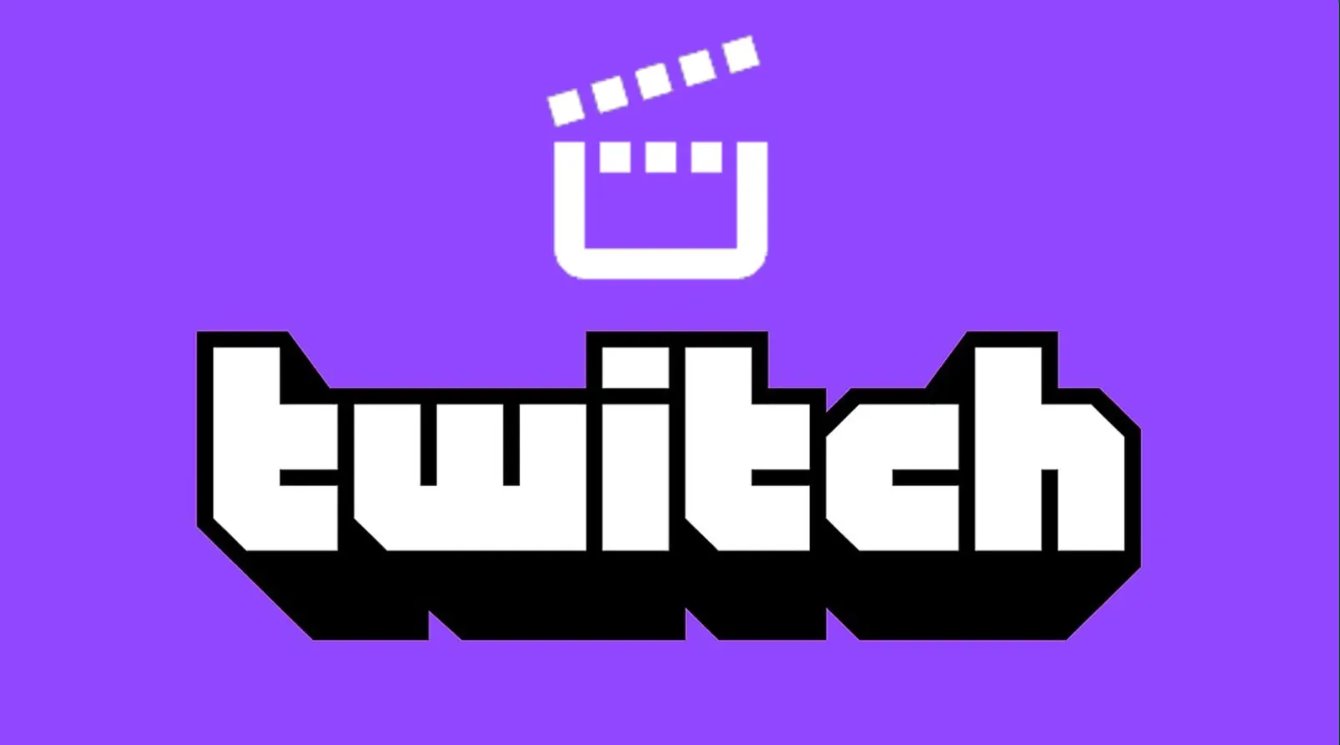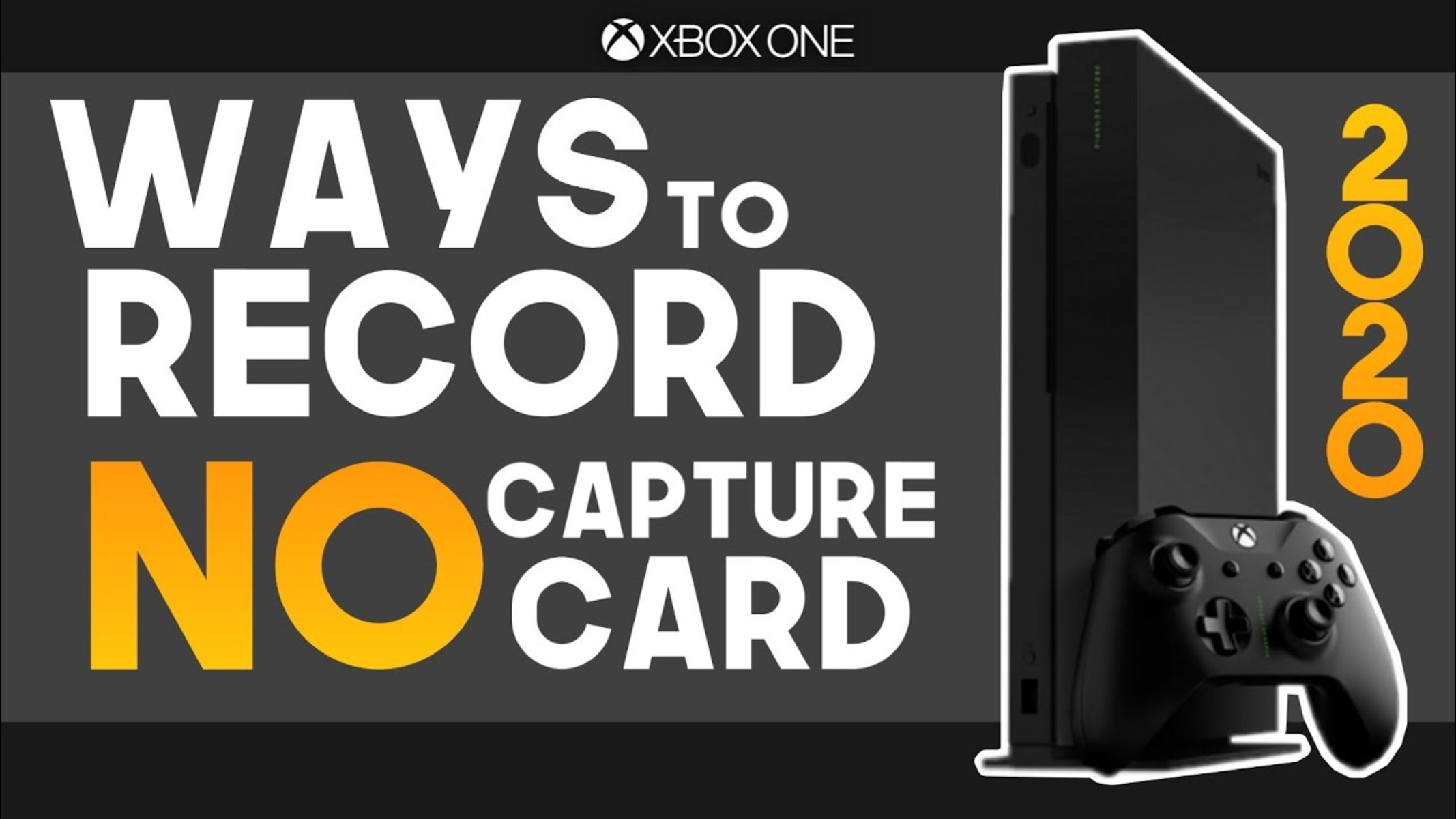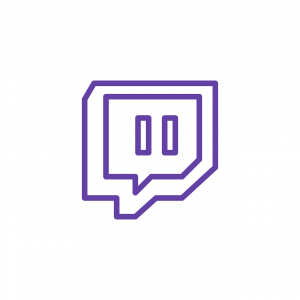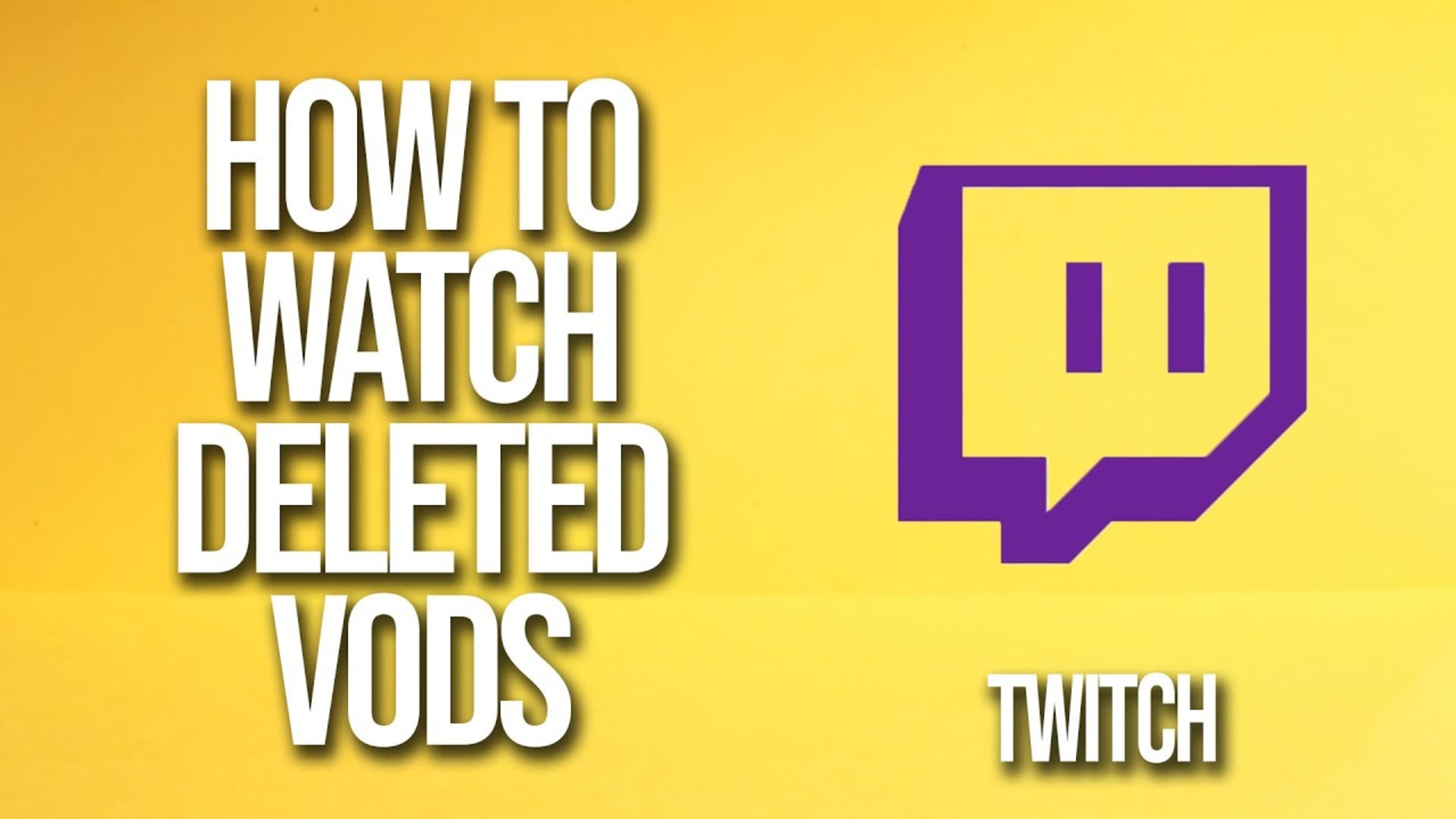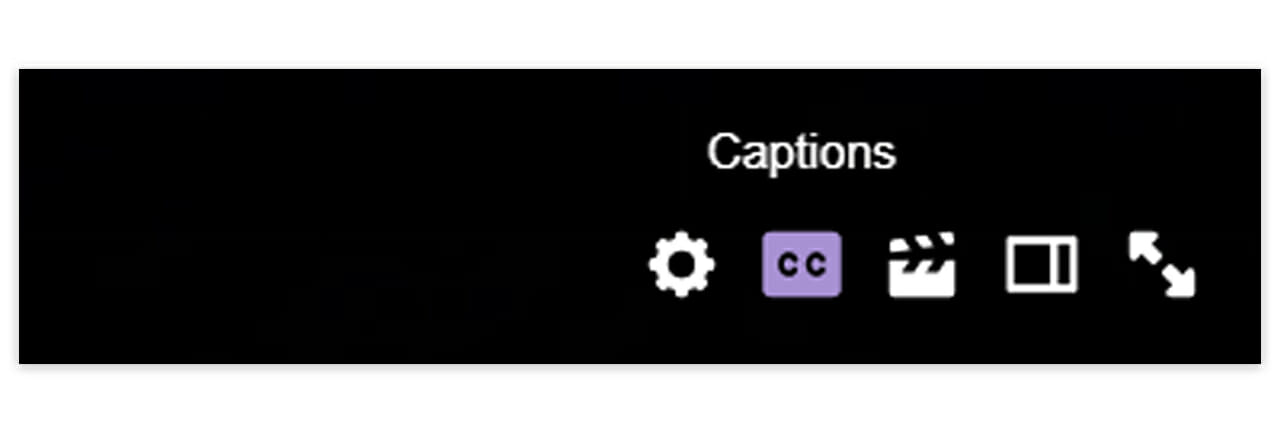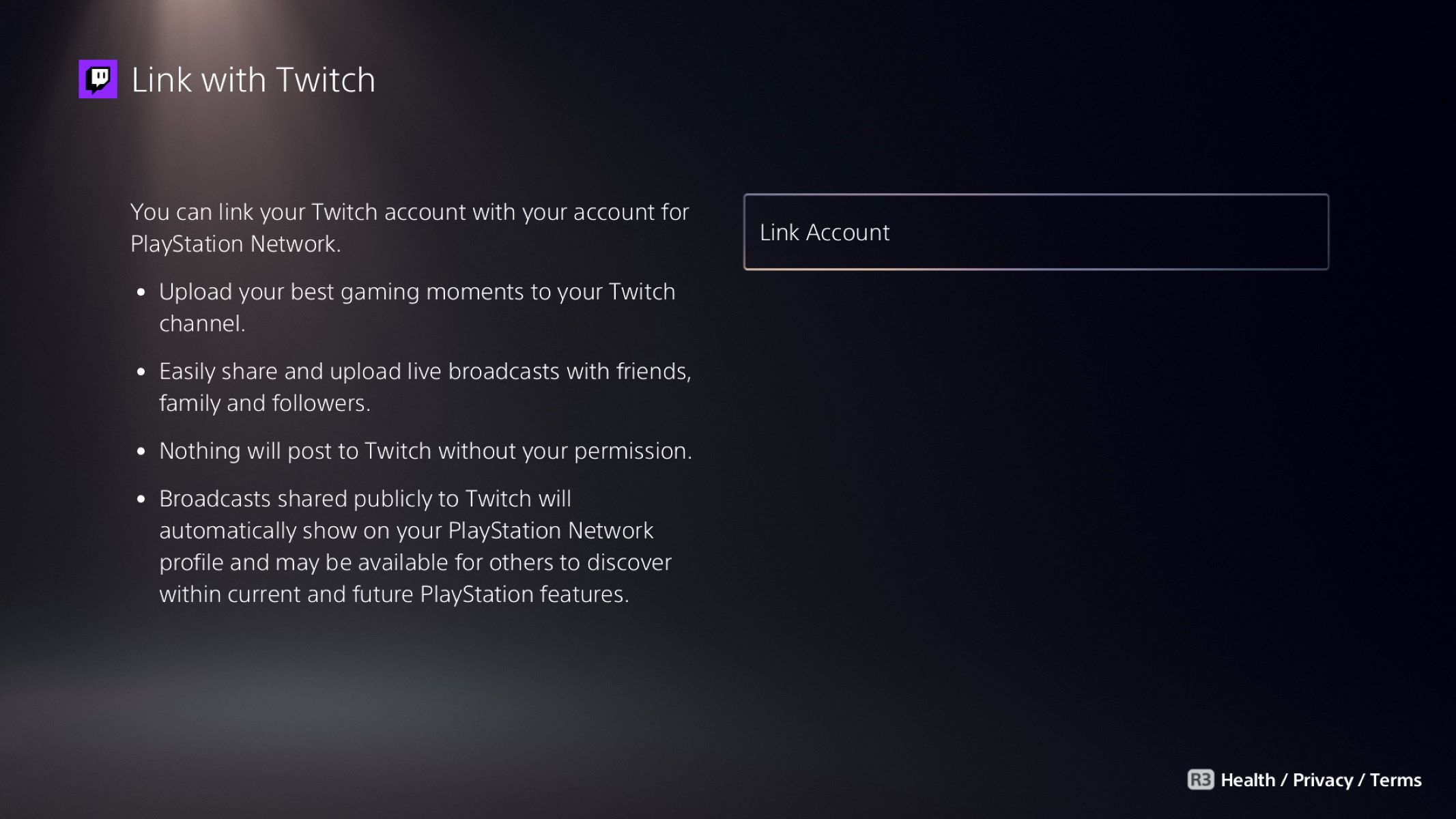Introduction
Welcome to the world of Twitch! Twitch is a popular streaming platform that allows users to watch their favorite gamers, streamers, and content creators in real-time. With Twitch, viewers can engage with their favorite streamers, chat with other users, and even clip and share their favorite moments.
Have you come across a hilarious or memorable clip on Twitch that you wanted to save and share with others? Fortunately, there are various methods to download Twitch clips and keep them for future viewing. In this article, we will explore different ways to download Twitch clips, ranging from using third-party websites to utilizing browser extensions and specialized software.
Downloading Twitch clips can be useful for various reasons. Content creators might want to save their own clips for editing and incorporating into highlight reels or compilation videos. Viewers may want to save clips for personal enjoyment or to share with their friends and followers on social media platforms.
It is important to note that the downloading and redistribution of Twitch content without proper permission may violate copyright laws, so make sure that you have the necessary rights and permissions before downloading and sharing any content.
Now, let’s dive into the different methods you can use to download Twitch clips and start preserving those memorable moments!
Method 1: Downloading Twitch Clip Using Third-Party Websites
If you’re looking for a quick and easy way to download Twitch clips, using third-party websites can be a convenient option. These websites are designed specifically for downloading Twitch videos and clips. Here’s how you can do it:
- Start by finding the Twitch clip that you want to download. Open the clip in your browser.
- Copy the URL of the clip from the address bar of your browser.
- Go to a reliable third-party website that offers Twitch clip downloading services. Examples of these websites include TwitchClipDownloader, Twitch Leecher, and SSSniperWolf.
- Paste the URL of the Twitch clip into the provided field on the third-party website.
- Click on the “Download” or “Generate Download Link” button.
- The website will process the clip and generate a download link for you. Click on the download link to start downloading the Twitch clip to your device.
It’s important to note that when using third-party websites, exercise caution and choose reputable sources to ensure the safety of your device and the downloaded content. Look for websites that have positive user reviews and a reliable reputation.
Downloading Twitch clips using third-party websites is a simple and straightforward method that doesn’t require any additional software installation. However, keep in mind that the availability and functionality of these websites may vary, so you may need to explore different options if one website is not working for you.
Now that you know how to download Twitch clips using third-party websites, you can easily save and enjoy your favorite moments from Twitch streams with just a few simple steps.
Method 2: Using Command Prompt or Terminal
If you’re comfortable with using command prompt or terminal on your computer, you can use this method to download Twitch clips directly. Here’s how you can do it:
- Open your command prompt or terminal on your computer.
- Navigate to the desired location where you want to save the downloaded Twitch clip. You can do this by using the “cd” command followed by the desired file path.
- Next, you will need to install a program called “youtube-dl” on your computer. This program allows you to download videos from various websites, including Twitch. You can find the installation instructions and the necessary files on the official website of youtube-dl.
- Once you have installed youtube-dl, return to your command prompt or terminal.
- Copy the URL of the Twitch clip that you want to download.
- In your command prompt or terminal, type “youtube-dl” followed by a space and then paste the URL of the Twitch clip.
- Press enter to start the download process.
The command prompt or terminal will display the progress of the download, and once it’s complete, the Twitch clip will be saved to the location you specified earlier.
This method provides a more direct and efficient way to download Twitch clips, especially if you’re comfortable using command prompt or terminal. It eliminates the need for third-party websites and allows you to have more control over the downloading process.
Keep in mind that the availability and functionality of the youtube-dl program may vary, so make sure to check for updates or alternative solutions if you encounter any issues during the download process.
With this method, you can easily download your favorite Twitch clips using command prompt or terminal, giving you more flexibility and control over the downloading process.
Method 3: Utilizing Browser Extensions
If you prefer a more streamlined approach within your browser, utilizing browser extensions can be a great option to download Twitch clips. These extensions are designed to add specific functionality to your browser, including the ability to download videos. Here’s how you can use browser extensions to download Twitch clips:
- Start by opening your web browser and go to the store or extension marketplace associated with your browser. Examples include the Chrome Web Store for Google Chrome and the Firefox Add-ons Marketplace for Mozilla Firefox.
- Search for “Twitch clip downloader” or similar keywords in the extension marketplace.
- Review the available extensions and choose one that you find suitable and has positive reviews and ratings.
- Click on the “Add to [Browser Name]” or “Install” button to add the extension to your browser. Follow the on-screen instructions for installation.
- Once the extension is installed, navigate to the Twitch clip that you want to download.
- You should see a new download button or an option to download the clip directly within the Twitch interface.
- Click on the download button or choose the download option to initiate the downloading process.
The browser extension will handle the download process and save the Twitch clip to a specified location on your device or within your browser’s download folder.
Using browser extensions for downloading Twitch clips provides a seamless and convenient solution as the download functionality is integrated directly within your browser. It eliminates the need to visit third-party websites or use external programs.
Remember to regularly update your browser extensions to ensure compatibility with the latest Twitch updates and to maintain optimal performance.
By utilizing browser extensions, you can easily download your favorite Twitch clips with just a few clicks, allowing you to quickly save and enjoy those memorable moments.
Method 4: Downloading Twitch Clip via Twitch Leecher
If you’re looking for a more advanced and feature-rich method to download Twitch clips, Twitch Leecher is a powerful software that can help you accomplish that. Twitch Leecher is a free and open-source program specifically designed for downloading Twitch videos and clips. Here’s how you can use Twitch Leecher to download Twitch clips:
- Start by downloading and installing Twitch Leecher from the official website. Make sure to choose the version that is compatible with your operating system.
- Once Twitch Leecher is installed, open the program on your computer.
- In Twitch Leecher, you will find a search bar. Enter the name or username of the Twitch streamer whose clips you want to download.
- Select the desired streamer from the search results.
- You will see a list of the available clips from the selected streamer. Browse through the list and choose the clip you want to download.
- Click on the “Download” button next to the selected clip.
- Twitch Leecher will start downloading the clip to your specified location on your computer.
Twitch Leecher allows you to customize various aspects of the downloading process, such as selecting the quality of the video, specifying the download range, and merging multiple parts of a video into a single file. These advanced features make Twitch Leecher a versatile tool for downloading Twitch clips.
Keep in mind that Twitch Leecher is a third-party software, so make sure to download it from the official website and exercise caution when installing and using the program. Regularly update the software to ensure compatibility with the latest Twitch updates.
By utilizing Twitch Leecher, you can have more control over the downloading process and access advanced features for a seamless and efficient downloading experience.
Method 5: Saving Twitch Clip using OBS Studio
If you’re a content creator or someone who wants to have more control over saving Twitch clips, using OBS Studio can be a great option. OBS Studio is a free and open-source software that is primarily used for live streaming but also offers features for recording and saving Twitch clips. Here’s how you can use OBS Studio to save Twitch clips:
- Start by downloading and installing OBS Studio from the official website. Make sure to choose the version that is compatible with your operating system.
- Once OBS Studio is installed, open the program on your computer.
- Set up your Twitch account in OBS Studio by going to the “Settings” tab and navigating to the “Stream” and “Output” sections. Enter your Twitch credentials and configure the desired stream and recording settings.
- Open your preferred web browser and navigate to the Twitch clip that you want to save.
- Go back to OBS Studio and click on the “+”, “Sources”, or “Add” button in the “Sources” section of the OBS Studio main window.
- Select “Window Capture” or “Display Capture”. This will allow OBS Studio to capture and record the Twitch clip playing in your web browser.
- A window will appear prompting you to select the specific window or display to capture. Choose the web browser window where the Twitch clip is playing.
- Click “OK” to confirm the window or display selection.
- Resize and reposition the captured window within the OBS Studio main window to frame the Twitch clip properly.
- Click on the “Start Recording” or “Start Streaming” button in OBS Studio to begin capturing and saving the Twitch clip.
- When the desired clip is finished playing, click on the “Stop Recording” or “Stop Streaming” button in OBS Studio to end the capturing process.
OBS Studio will save the recorded Twitch clip to your specified location on your computer as a video file that you can later edit or share.
Using OBS Studio gives you the ability to customize the recording settings, such as the output format, video quality, and audio settings, providing you with more control over the saved Twitch clips.
Remember to familiarize yourself with the OBS Studio interface and settings to optimize the recording process and ensure the best results.
By utilizing OBS Studio, you can easily save Twitch clips by recording them directly from your web browser, giving you flexibility and control over the capturing process.
Method 6: Using Twitch Clip Downloader Software
If you prefer a dedicated software solution for downloading Twitch clips, there are several Twitch clip downloader programs available that offer more features and customization options. These software solutions are specifically designed to make the process of downloading Twitch clips easier and more efficient. Here’s how you can use Twitch clip downloader software:
- Start by researching and finding a reliable Twitch clip downloader software. Examples include 4K Video Downloader, JDownloader, and Twitch Downloader.
- Download and install the chosen Twitch clip downloader software on your computer.
- Once the software is installed, open it on your computer.
- Copy the URL of the Twitch clip that you want to download from your web browser.
- Go back to the Twitch clip downloader software and paste the URL into the provided field or click on the “Add URL” or “Paste URL” button.
- Choose the desired output format and quality settings for the downloaded Twitch clip. You may have options like MP4, FLV, or other popular video formats.
- Specify the location where you want to save the downloaded Twitch clip on your computer.
- Click on the “Download” or “Start” button to begin the downloading process.
- The Twitch clip downloader software will process the URL, fetch the video, and save it to the specified location on your computer.
- Once the download is complete, you can open the downloaded Twitch clip using your preferred media player.
Twitch clip downloader software provides advanced features like batch downloading, simultaneous downloads, and download scheduling, allowing you to download multiple clips efficiently and at your convenience.
Make sure to keep the Twitch clip downloader software up to date to ensure compatibility with the latest Twitch updates and to access any new features or improvements.
By using Twitch clip downloader software, you can enjoy a more specialized and feature-rich solution for downloading Twitch clips, making it easier to save and enjoy your favorite Twitch moments.
Conclusion
Downloading Twitch clips can be a great way to save and share your favorite moments from Twitch streams. In this article, we explored various methods to download Twitch clips, ranging from using third-party websites to utilizing browser extensions, command prompt or terminal, specialized software, and even OBS Studio. Each method offers its own advantages and can cater to different preferences and technical abilities.
Using third-party websites is a convenient and straightforward method that doesn’t require any additional software installation. It allows you to quickly generate download links for Twitch clips and save them to your device.
For those comfortable with command prompt or terminal, using software like youtube-dl provides a more direct and efficient way to download Twitch clips, granting more control over the process.
Utilizing browser extensions integrates the downloading functionality directly within your browser, making it seamless and convenient. This method eliminates the need for visiting third-party websites or using external programs.
Twitch Leecher and Twitch clip downloader software offer more advanced features and customization options, allowing you to have more control and flexibility in downloading Twitch clips. These solutions are ideal for content creators or those who want more specialized features for managing and downloading Twitch clips.
Finally, OBS Studio provides a comprehensive solution for saving Twitch clips by recording them directly from your web browser. It is a versatile tool for streamers and content creators who want more control over their downloads.
Remember to respect copyright laws and seek proper permissions when downloading and sharing Twitch clips, as unauthorized redistribution may infringe on the rights of content creators.
Whether you prefer a quick and easy method or want more advanced features, the methods discussed in this article provide various options to download Twitch clips and preserve those memorable moments for your enjoyment.
Explore the different methods, choose the one that suits your needs best, and start downloading and saving your favorite Twitch clips today!