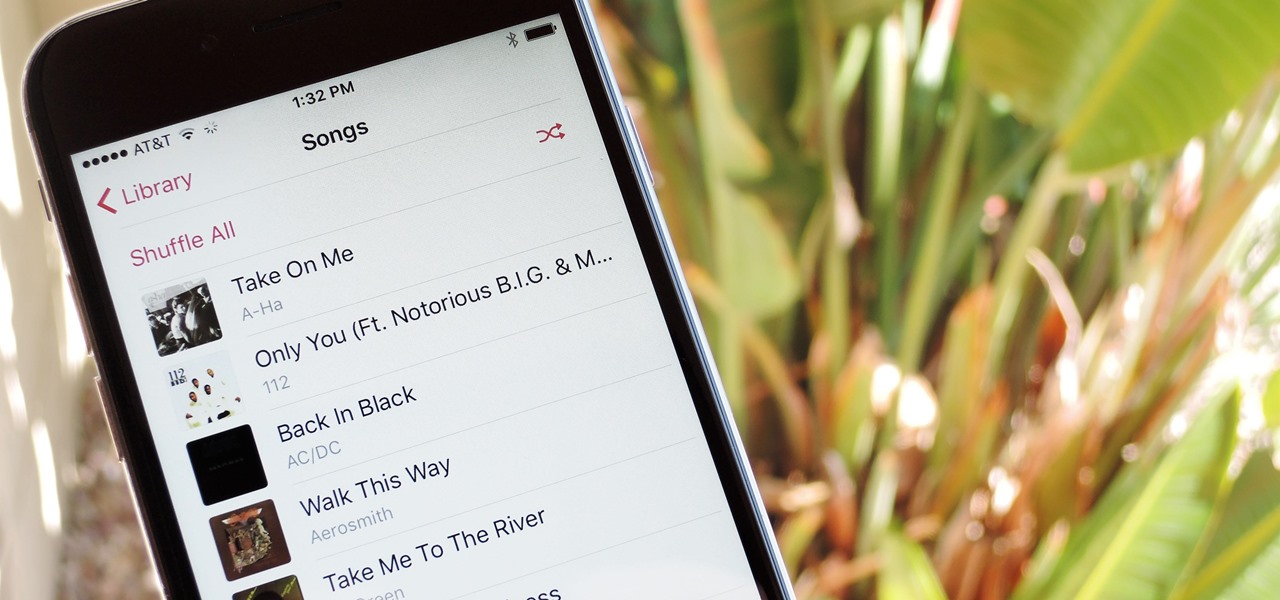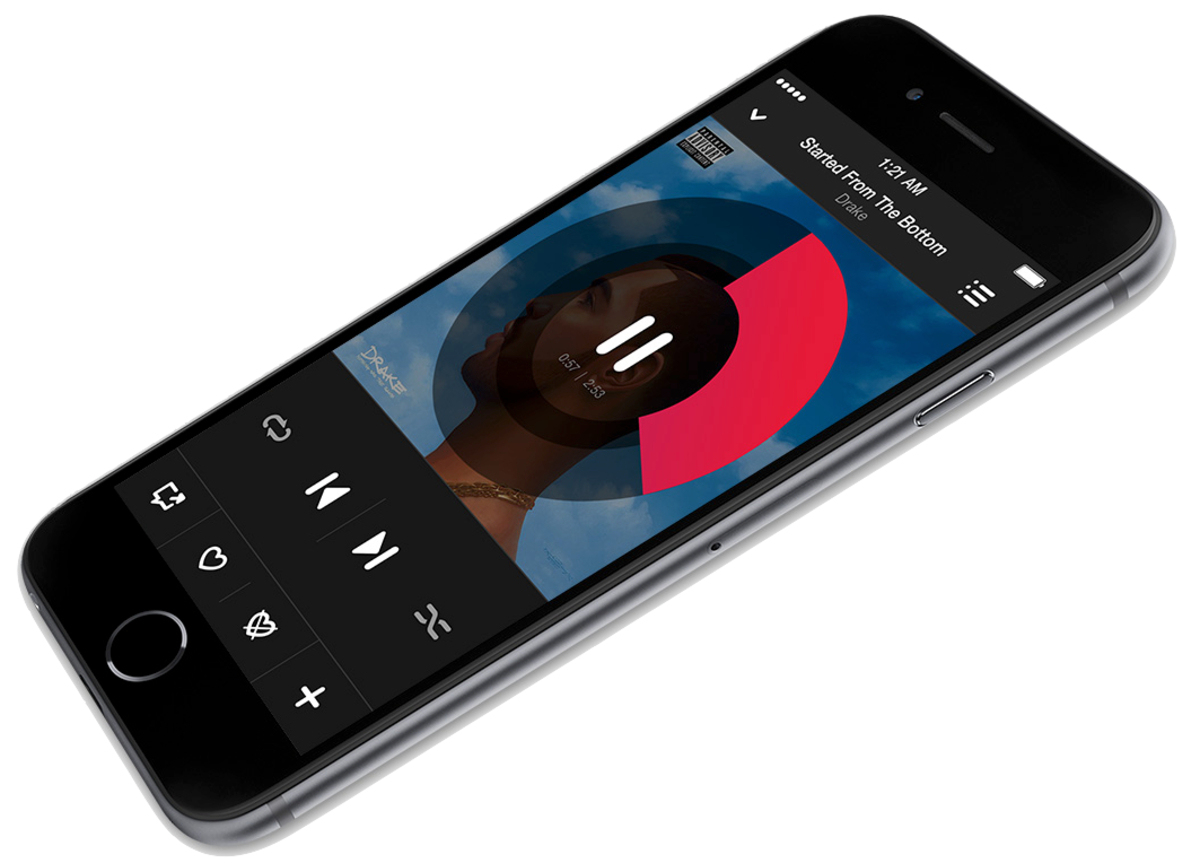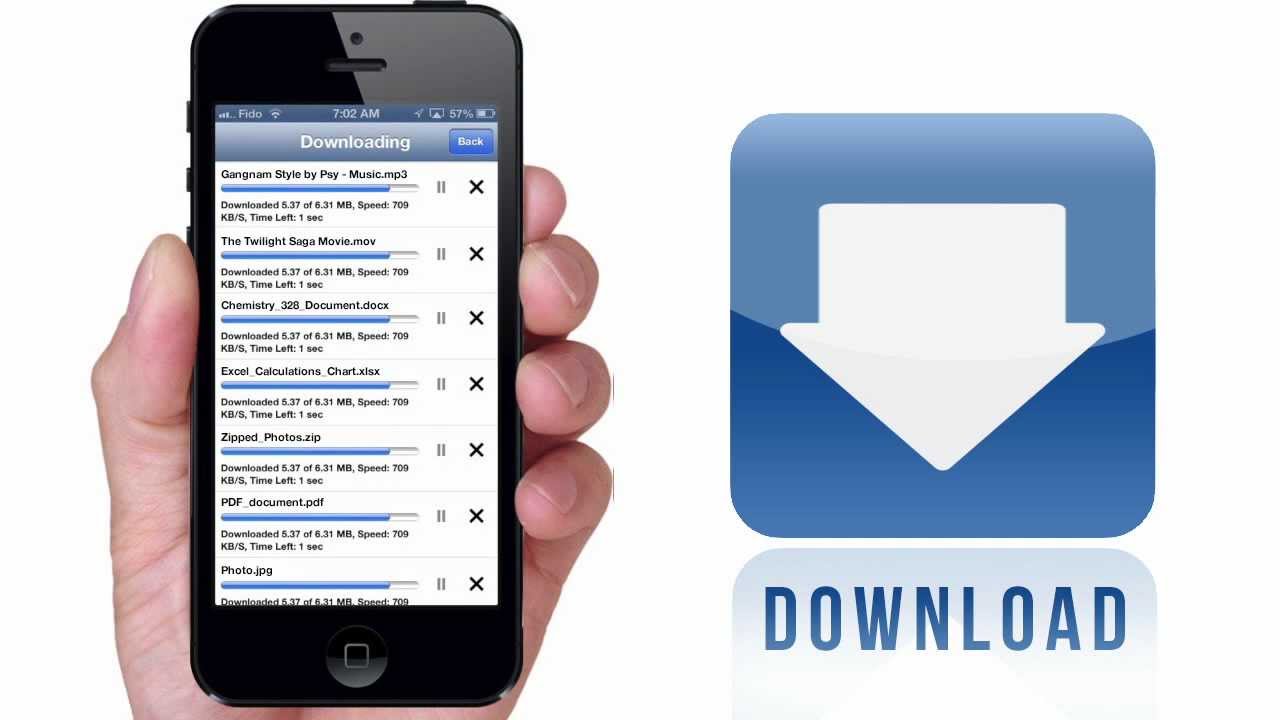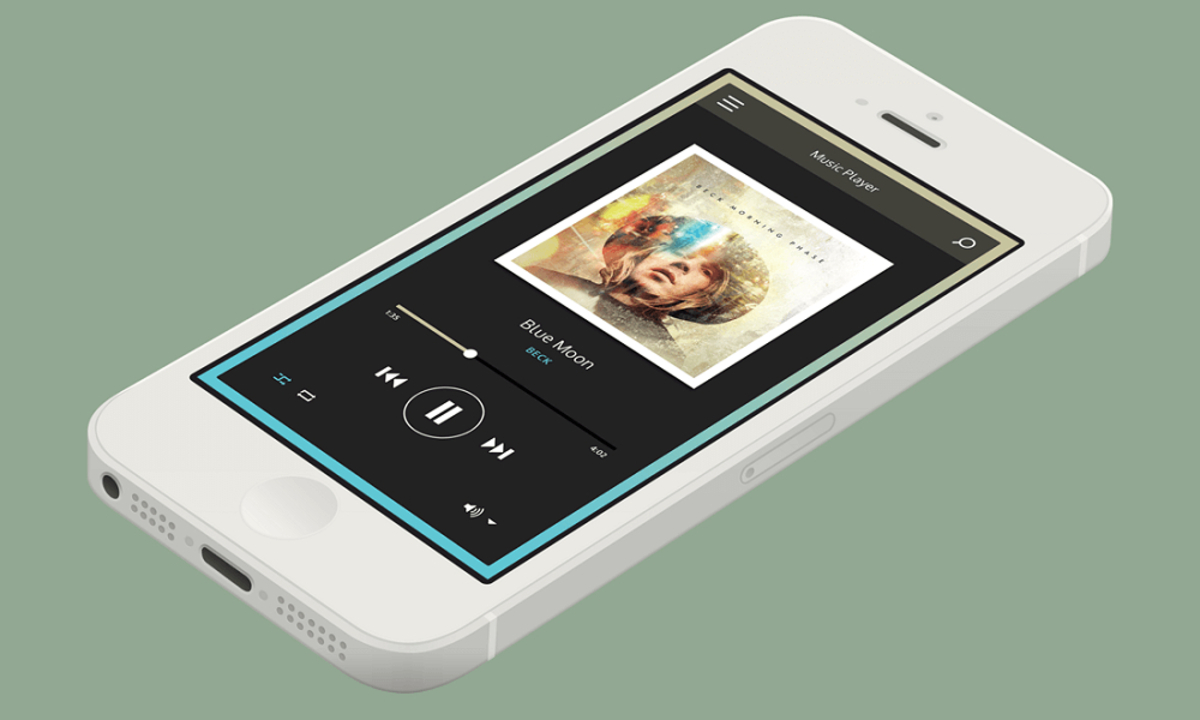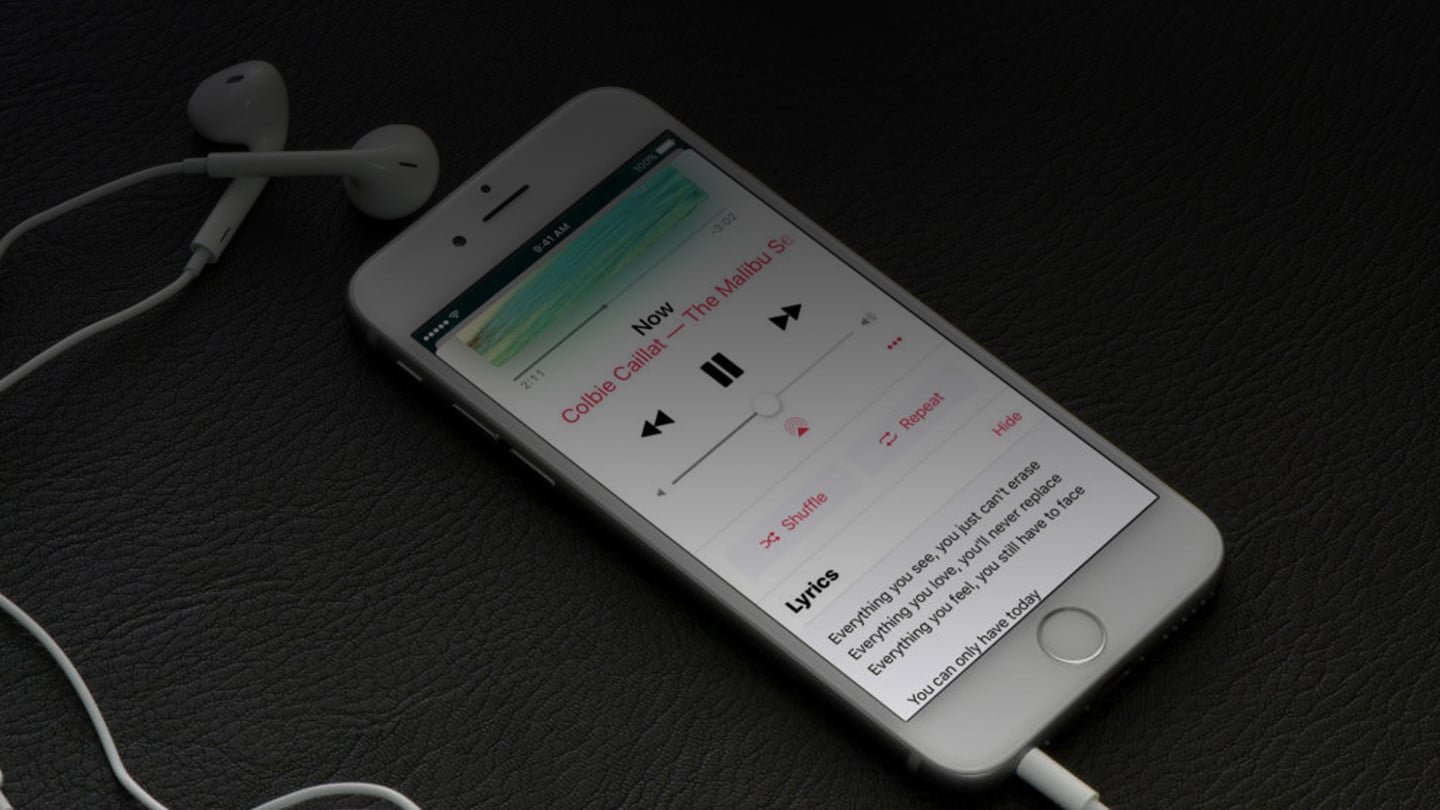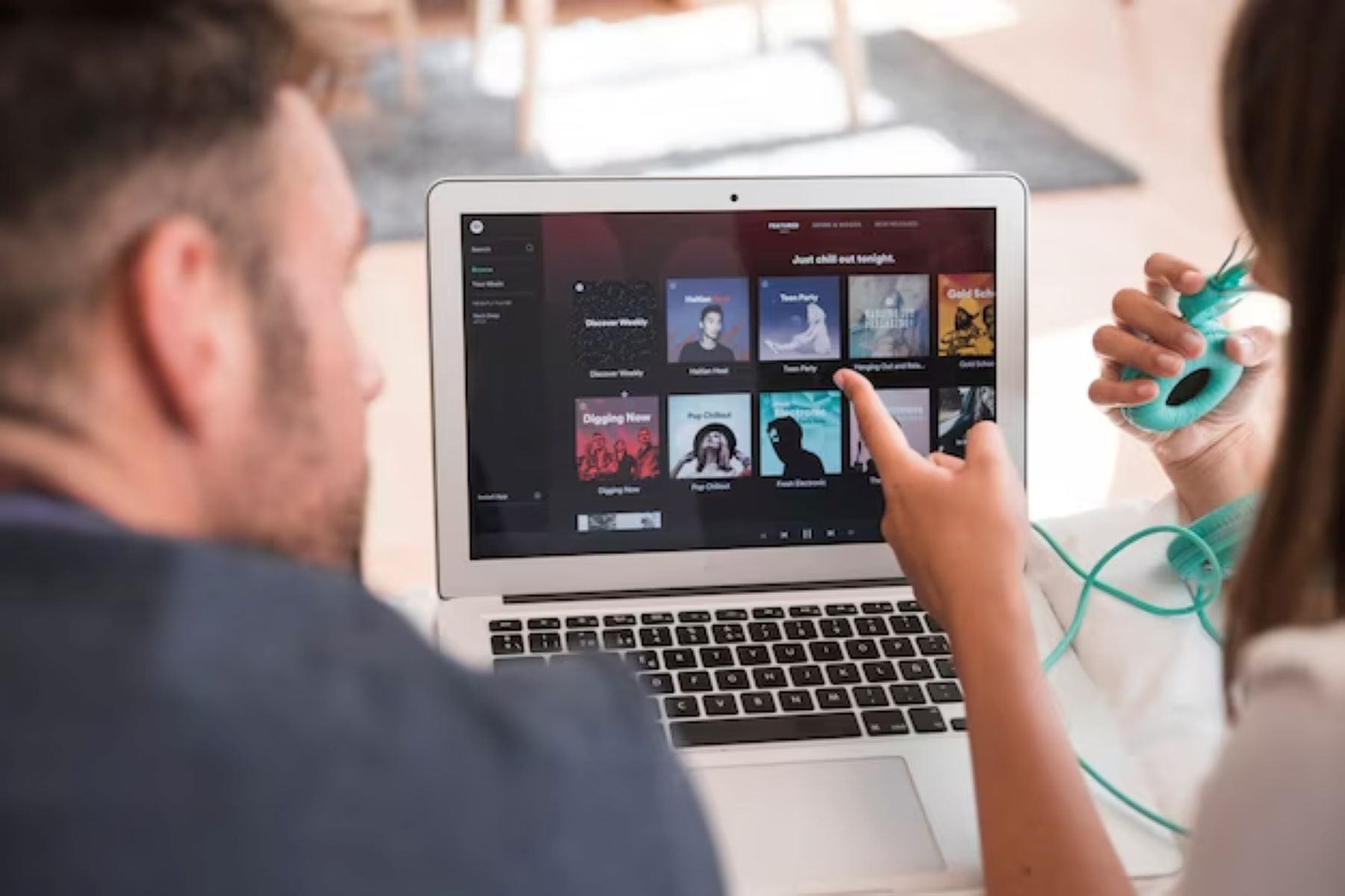Introduction
Have you ever wanted to download a song on your iPhone so you can listen to it anytime, anywhere? With the advancement of technology, it has become easier than ever to enjoy your favorite music on your iPhone. Whether you want to download songs from popular music streaming platforms like Apple Music or SoundCloud, or use a music downloading app to access a vast library, this guide will show you various methods to download songs on your iPhone.
Downloading songs on your iPhone not only allows you to create personalized playlists and listen to music offline but also gives you the freedom to discover new artists and albums at your convenience. You can easily access your downloaded music without relying on a stable internet connection, giving you the flexibility to enjoy your favorite tunes wherever you go.
This article will provide step-by-step instructions on different methods to download songs on your iPhone. From using the built-in features of Apple Music to exploring third-party music downloading apps, we will cover all the options available to you. Whether you prefer mainstream hits or indie tracks, this guide will help you unlock a world of music possibilities on your iPhone.
So, let’s dive into the various methods that will allow you to download songs on your iPhone and take your music experience to the next level!
Method 1: Downloading Songs from Apple Music
If you’re an Apple Music subscriber, downloading songs directly from the app is a convenient way to build your offline music collection. Follow these simple steps to download songs from Apple Music:
- Launch the Apple Music app on your iPhone.
- Search for the song you want to download using the search bar at the top.
- Once you’ve found the song, tap on the “+” button next to it to add it to your library.
- Go to your Library tab at the bottom and find the song in your music library.
- Tap the “…” button next to the song and select “Download” from the options.
- The song will start downloading and appear with a checkmark indicating it’s available offline.
- You can access your downloaded songs by going to the “Library” tab and selecting the “Downloaded Music” option at the top.
With Apple Music’s offline listening option, you can enjoy your downloaded songs without an internet connection. This makes it perfect for long flights, road trips, or any situation where you don’t have internet access.
It’s important to note that downloaded songs from Apple Music can only be accessed within the Apple Music app and are not transferrable to other devices or media players. Additionally, once your Apple Music subscription ends, you won’t be able to access the downloaded songs anymore.
Now that you know how to download songs directly from Apple Music, you can start building your own personalized music library on your iPhone.
Method 2: Using a Music Downloading App
If you prefer exploring a wider range of music beyond what is available on Apple Music, using a third-party music downloading app is a fantastic option. These apps provide an extensive library of songs from various genres and allow you to download them directly to your iPhone. Here’s how you can use a music downloading app:
- Visit the App Store on your iPhone and search for a reputable music downloading app like “Music Downloader” or “iDownloader.
- Download and install the app of your choice on your iPhone.
- Launch the app and explore its features to find the song you want to download.
- Once you’ve found the song, tap on the download icon next to it to initiate the download.
- The app will start downloading the song and notify you once it’s completed.
- Go to the designated folder or library within the app to access your downloaded songs.
- You can play the downloaded songs directly from the app or choose to transfer them to your iPhone’s Music library.
Using a music downloading app not only provides access to a vast collection of songs but also allows you to organize your downloaded music in a way that suits your preferences. You can create playlists, sort songs by genre, or even discover new artists recommended by the app.
It’s worth mentioning that some music downloading apps may require a subscription or offer in-app purchases for premium features. Take time to explore different apps and read user reviews to find the one that best fits your needs.
Now that you know how to use a music downloading app, you can start exploring a world of music beyond the constraints of mainstream platforms.
Method 3: Using the Safari Browser
If you prefer downloading songs directly from the internet without relying on specific apps, you can use the Safari browser on your iPhone to search for and download songs. Here’s how:
- Launch the Safari browser on your iPhone.
- Search for a website that offers free or downloadable music.
- Once you’ve found a reliable website, navigate to the page where the song is located.
- Tap on the download link or button associated with the song.
- Safari will prompt you with a confirmation message regarding the download. Tap “Download” to proceed.
- The song will start downloading, and you can track the progress in the Downloads tab in Safari.
- Once the download is completed, you can access the downloaded song in the Downloads folder within Safari.
- You can play the song directly within Safari or choose to transfer it to your iPhone’s Music library.
Using the Safari browser to download songs allows you to have more control over the sources of your music. You can explore different websites offering free or legal downloads and discover hidden gems.
It’s essential to exercise caution when downloading music from the internet. Ensure that you’re downloading from reputable websites to avoid downloading copyrighted or pirated content.
Remember, downloading songs from the Safari browser may require you to search and navigate through multiple websites. Therefore, it’s recommended to use this method when you have a specific song in mind that you can’t find on mainstream platforms.
Now that you know how to use the Safari browser to download songs, you can expand your music library beyond the boundaries of dedicated music apps.
Method 4: Downloading Songs from SoundCloud
If you’re a fan of independent artists or remixes, SoundCloud is a fantastic platform to discover and download unique songs. Follow these steps to download songs from SoundCloud on your iPhone:
- Download and install the SoundCloud app from the App Store on your iPhone.
- Launch the SoundCloud app and sign in to your account, or create a new account if you don’t have one already.
- Search for the song you want to download using the search bar at the top of the screen.
- Once you’ve found the song, tap on it to open the song’s page.
- Look for the download button or an option like “More” or “More options” on the song’s page.
- Depending on the artist’s settings, you may be able to download the song directly or add it to your liked tracks and access it for offline listening. Select the appropriate option.
- If the download option is available, tap on it to start downloading the song.
- Once the download is complete, you can find the downloaded song in your Library or Downloads section within the SoundCloud app.
SoundCloud offers a vast collection of songs and remixes from both established and emerging artists. It’s a great platform to discover unique music and support independent musicians.
While many songs on SoundCloud are available for free download, it’s essential to respect the copyright and usage rights of the artists. Some artists may have restrictions on downloading their songs, so make sure to check the permissions before downloading.
With the SoundCloud app and its downloading functionality, you can enjoy your favorite tracks from independent artists even when you’re offline or have limited internet connectivity.
Now that you know how to download songs from SoundCloud, you can explore the rich world of independent music and create your own personalized playlist on your iPhone.
Method 5: Using the Google Play Music App
If you’re an Android user or have a Google Play Music subscription, you can download songs directly from the Google Play Music app on your iPhone. Follow these steps to download songs using the Google Play Music app:
- Install the Google Play Music app from the App Store on your iPhone.
- Launch the app and sign in to your Google account or create a new account if you don’t have one already.
- Tap on the “My Library” tab at the bottom of the screen.
- Search for the song you want to download using the search bar at the top of the screen.
- Once you’ve found the song, tap on it to open the song’s details page.
- Tap on the download button or an option like “Add to Library” or “Download” to initiate the download.
- The song will start downloading and appear in your Downloads section within the app.
- You can access your downloaded songs by going to the “Downloads” section in the “My Library” tab.
The Google Play Music app allows you to download songs from your subscribed music library for offline listening. This enables you to enjoy your favorite music even in situations where you don’t have an internet connection.
It’s important to note that the Google Play Music app requires a subscription to access its full features and enjoy ad-free music streaming. However, even without a subscription, you can still download purchased or uploaded songs from your Google account.
With the Google Play Music app, you can expand your music collection, create playlists, and access a wide range of curated stations and recommendations tailored to your taste.
Now that you know how to use the Google Play Music app to download songs, you can enjoy your favorite tracks on your iPhone, even when you’re offline.